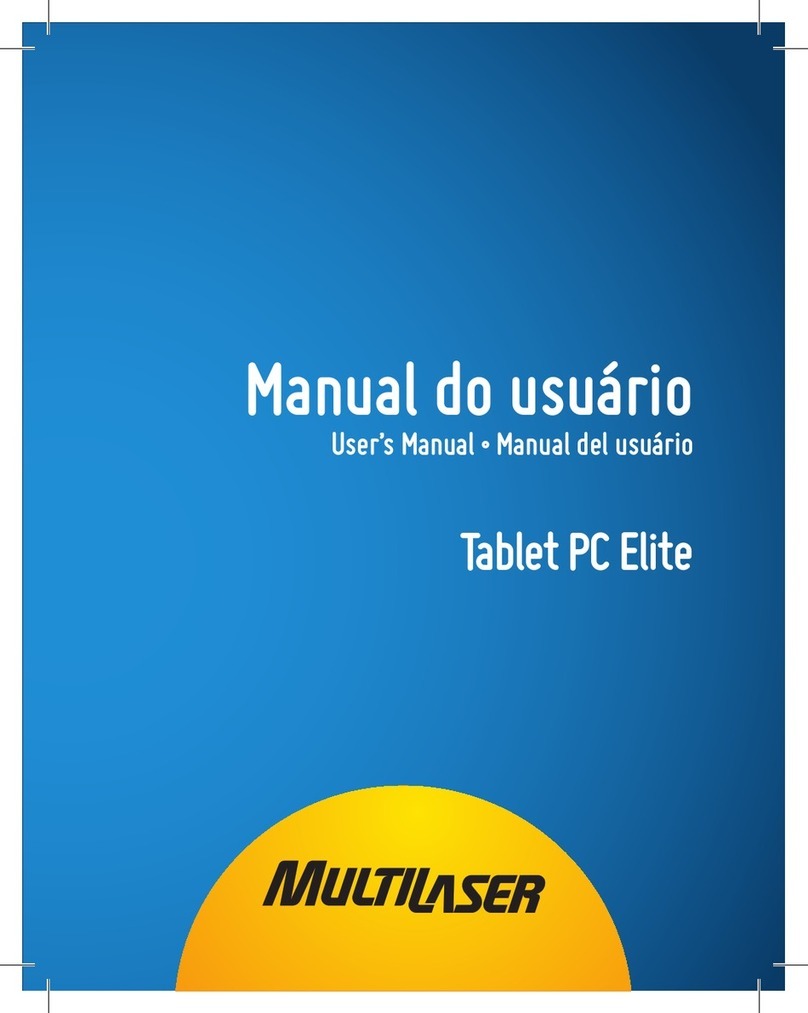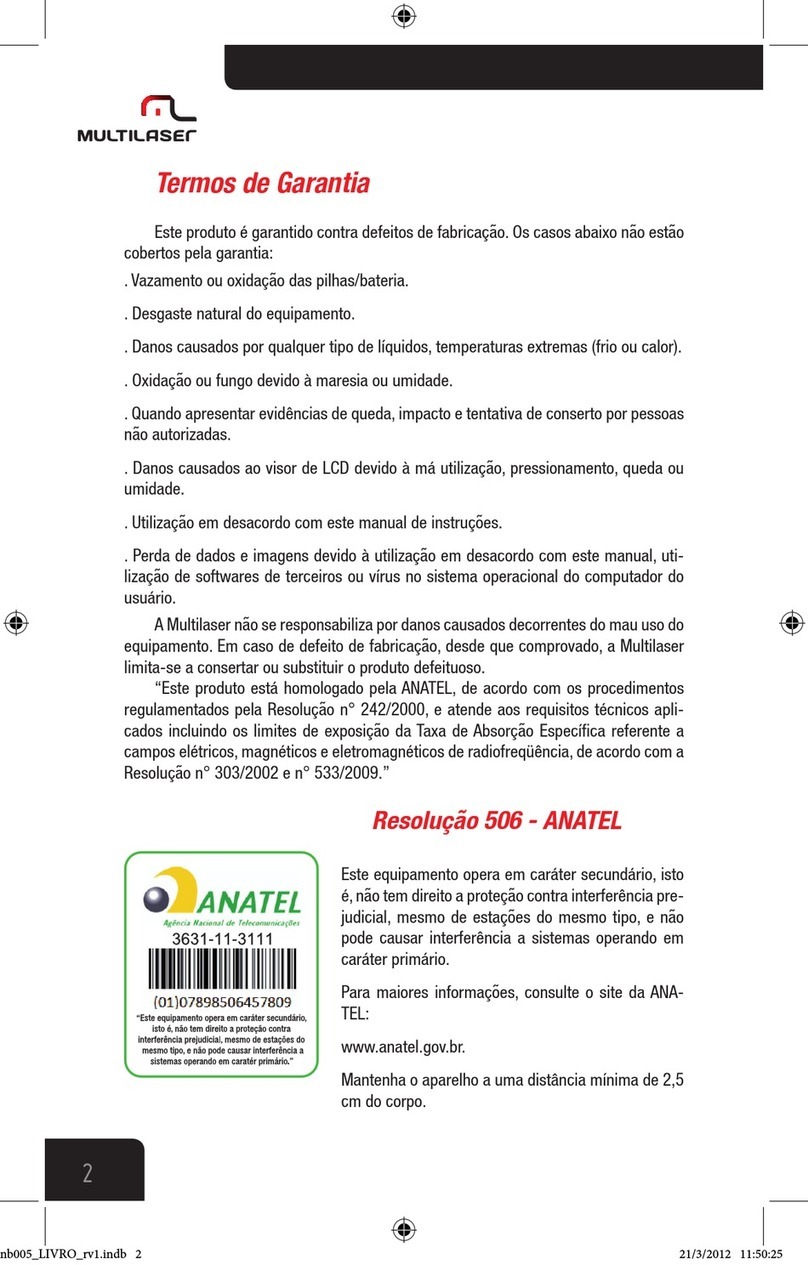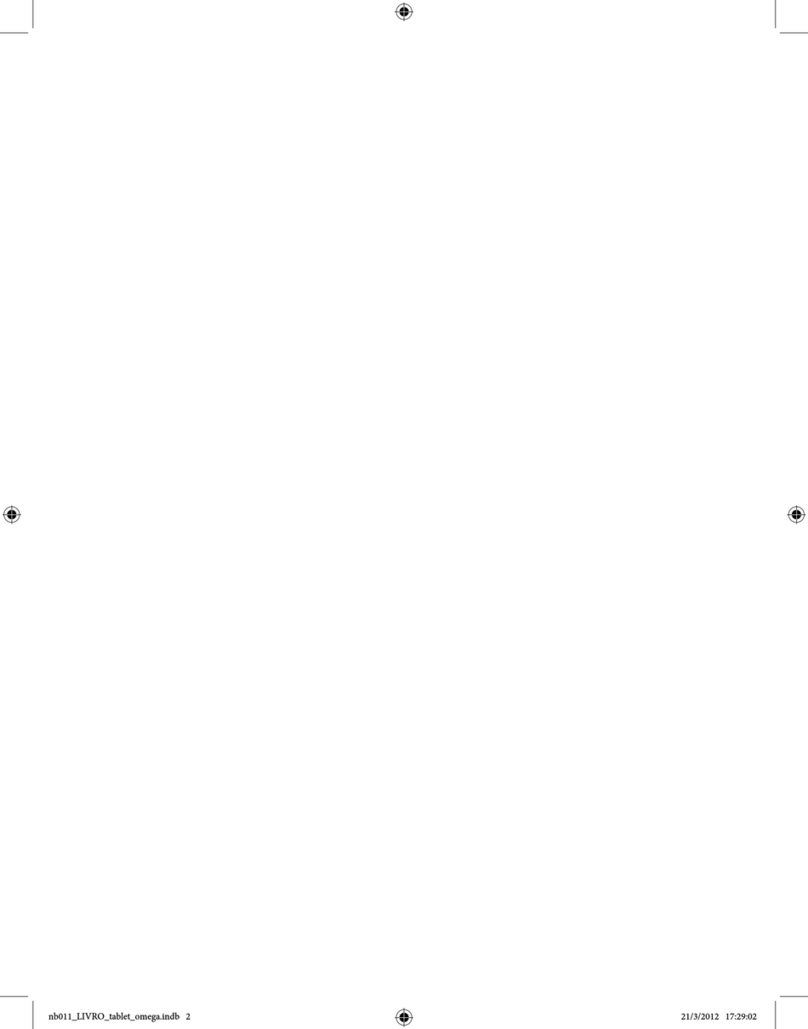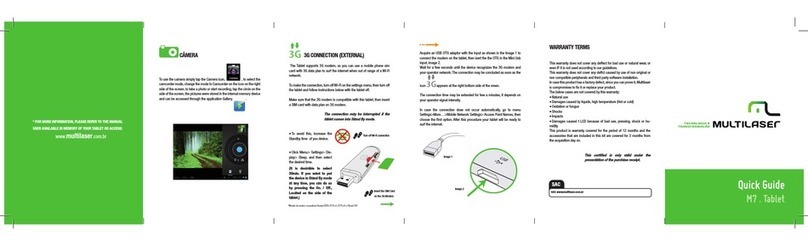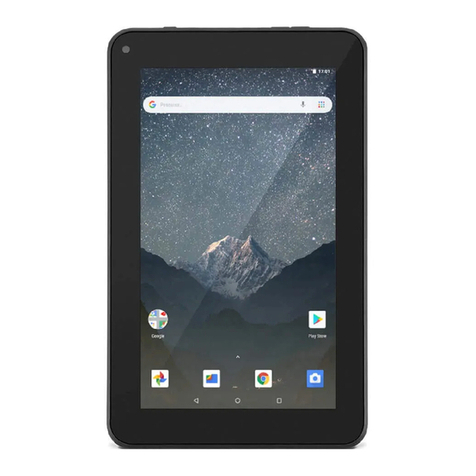3
Sumary
Index | ENGLISH
1. Tips............................................................................................. 6
2. Appearance................................................................................. 7
3. Power switch usage ................................................................... 8
4. Touch screen .............................................................................. 8
5. Adapter cable.............................................................................. 8
6. Micro SD usage ......................................................................... 9
7. Getting started ......................................................................... 10
8. Desktop .................................................................................... 12
9. Locking desktop........................................................................ 13
10. Main applications.................................................................... 14
11. Desktop menu function........................................................... 17
12. Program Manager................................................................... 17
13. Sound recorder ....................................................................... 19
14. Clock ...................................................................................... 20
15. Downloads............................................................................. 21
16. Browser.................................................................................. 22
17. Calendar ................................................................................. 22
18. Camera................................................................................... 23
19. Calculator ............................................................................... 24
20. E-mail..................................................................................... 25
21. Explorer .................................................................................. 28
22. My music................................................................................ 28
23. Vídeo....................................................................................... 29
24. Gallery .................................................................................... 30
25. Maps ...................................................................................... 31
26. search ................................................................................... 31
27. Play Store ............................................................................... 32
28. Specifications ......................................................................... 32