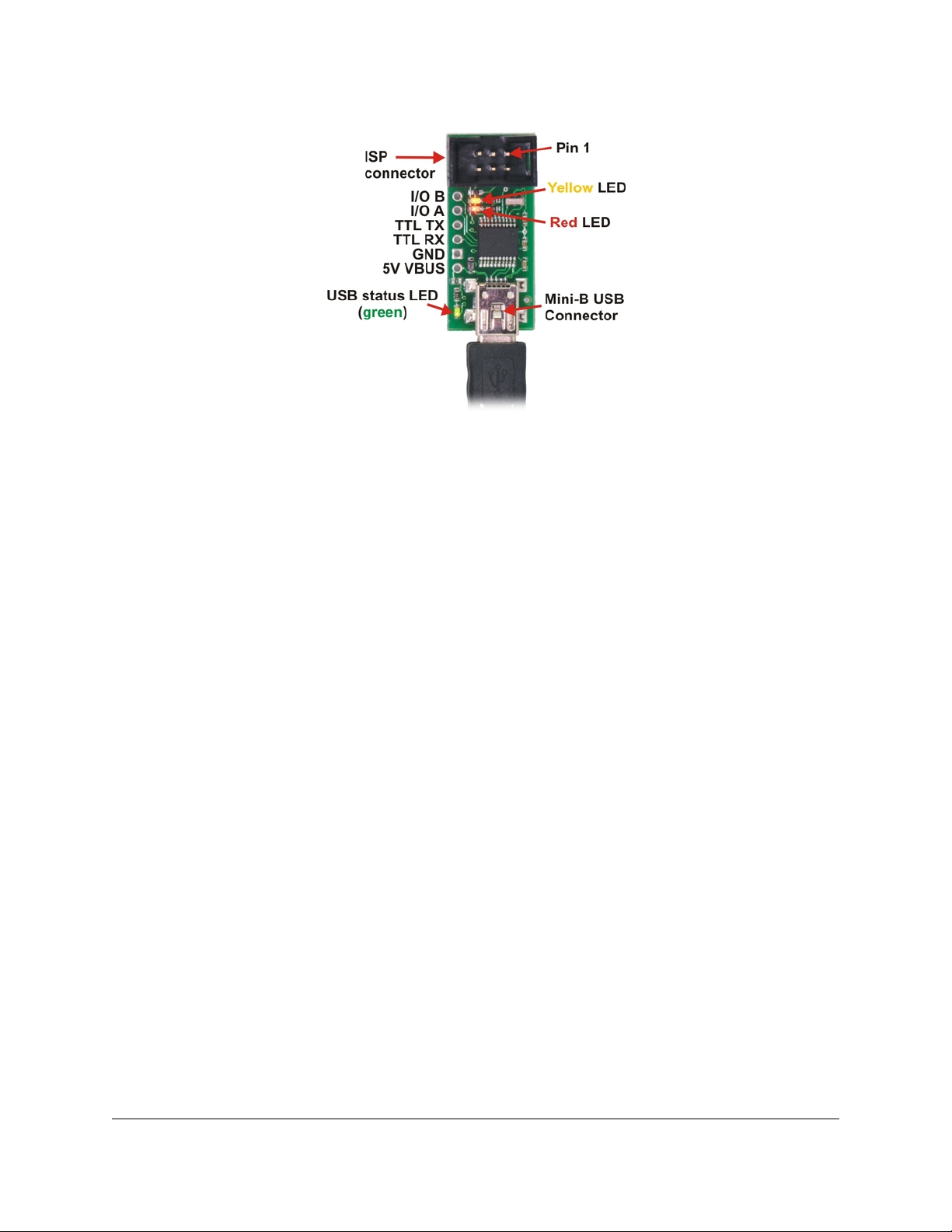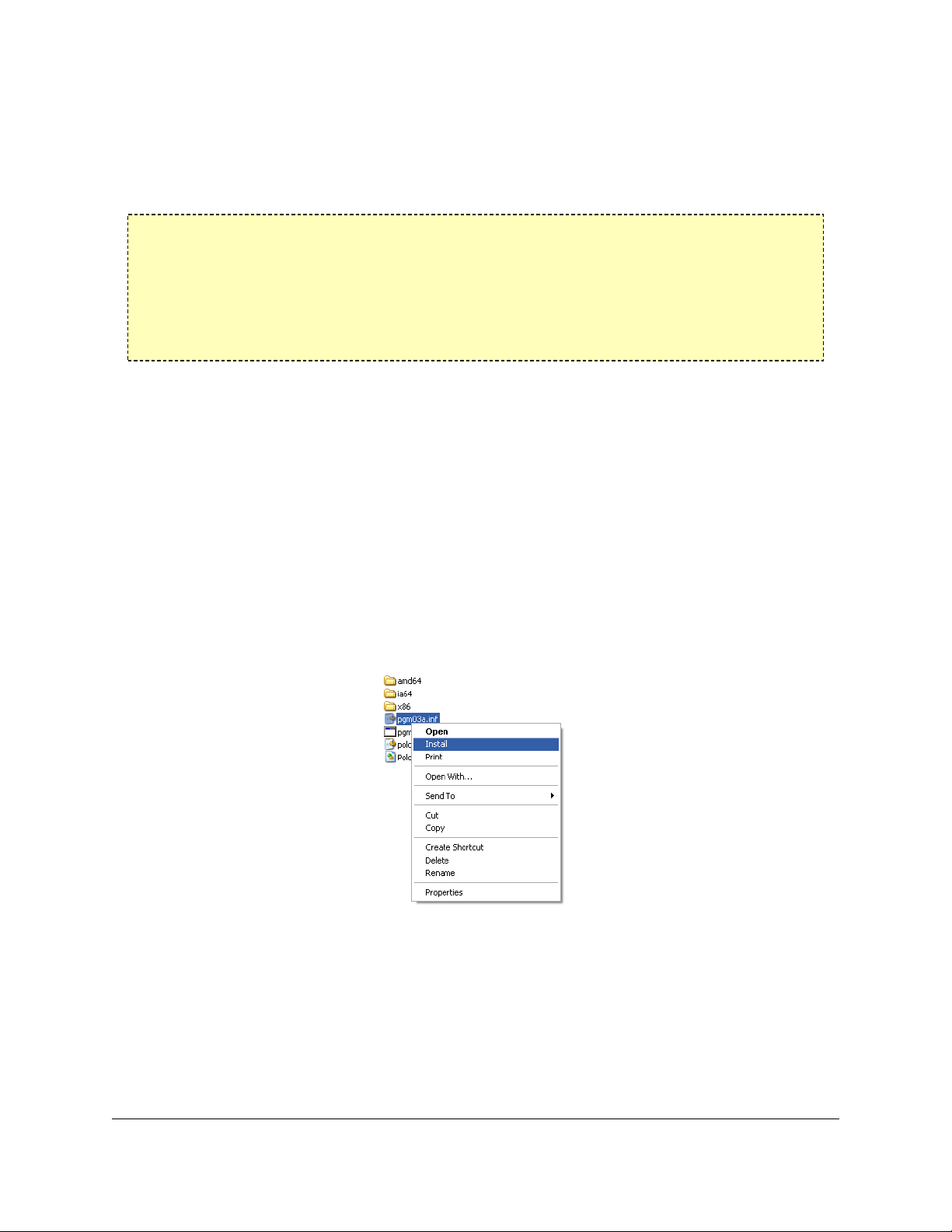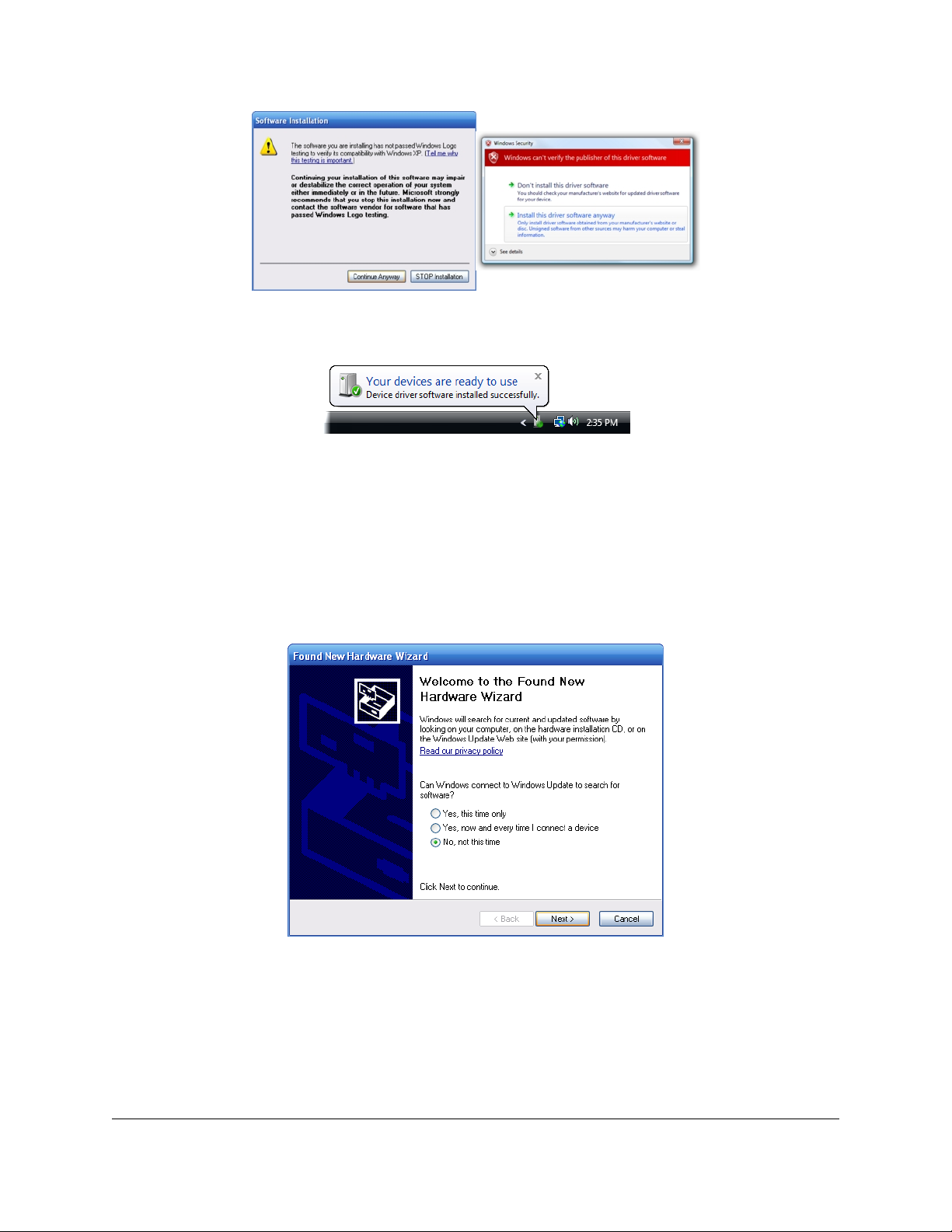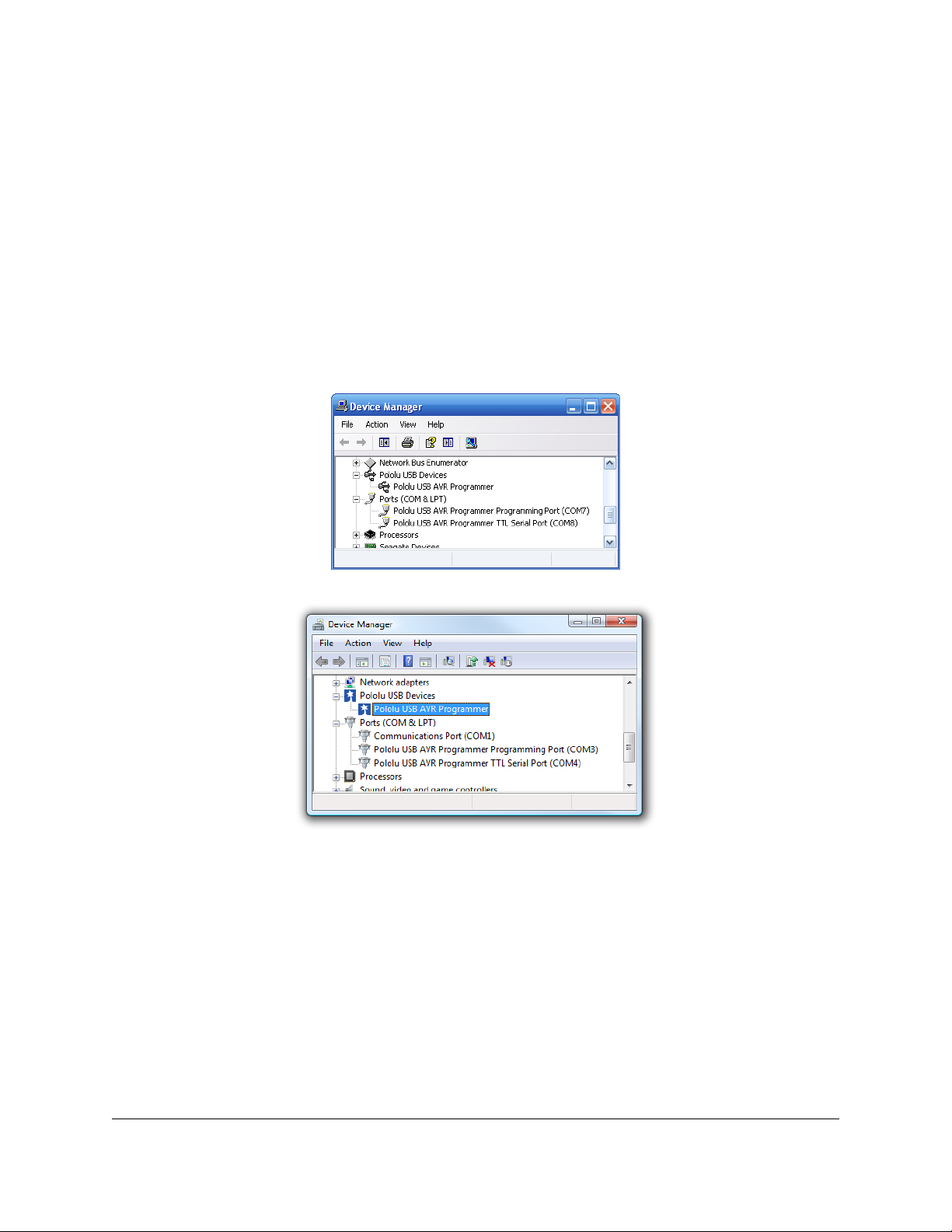1.a. Module Pinout and Components
Pololu USB AVR programmer, labeled top view.
The Pololu USB AVR programmer connects to a computer’s USB port via an included USB
A to mini-B cable [http://www.pololu.com/catalog/product/130], and it connects to the target
device via an included 6-pin ISP programming cable [http://www.pololu.com/catalog/product/
972] (the older, 10-pin ISP connections are not directly supported, but it is easy to create or
purchase a 6-pin-to-10-pin ISP adapter).
The USB AVR programmer has three indicator LEDs:
• The green LED indicates the USB status of the device. When you connect the
programmer to the computer via the USB cable, the green LED will start blinking
slowly. The blinking continues until it receives a particular message from the computer
indicating that the drivers are installed correctly. After the programmer gets this
message, the green LED will be on, but it will icker briey when there is USB activity.
• The yellow LED indicates that the programmer is doing something. When it is
blinking, it means that the programmer has detected the target device (the voltage on
the target VDD line is high). When it is on solid, it means that the SLO-scope is enabled,
and lines Aand Bare used for the SLO-scope instead of the USB-to-TTL-serial adapter.
• The red LED indicates an error or warning. When it is blinking, it means that the
target device is not detected (the voltage on the target VDD line is low). When it is
on solid, it means that the last attempt at programming resulted in an error. You can
determine the source of the error by running the conguration utility (see Section 3.d).
The VBUS line provides direct access to the 5V VBUS line on the USB cable and can be
used to power additional devices. The line can provide up to 100 mA, so the current draw of
your programmer plus any additional devices should not exceed this amount. If you attempt
to draw more than this limit, your computer might disconnect the USB port temporarily or
take other actions to limit the use of USB power.
The GND line provides direct access to the grounded line on the USB cable (and ground on
the programmer).
The TX and RX lines are the TTL serial port for the USB-to-TTL-serial adapter. They are
labeled from the computer’s perspective: TX is an output that connects to your target’s
Pololu USB AVR Programmer User's Guide © 2001–2010 Pololu Corporation
1. Overview Page 3 of 36