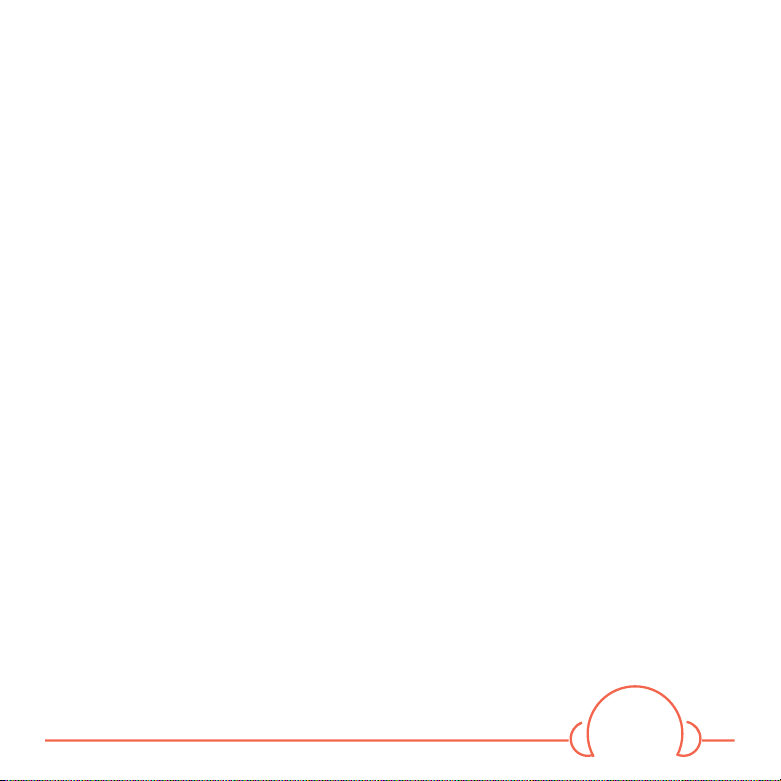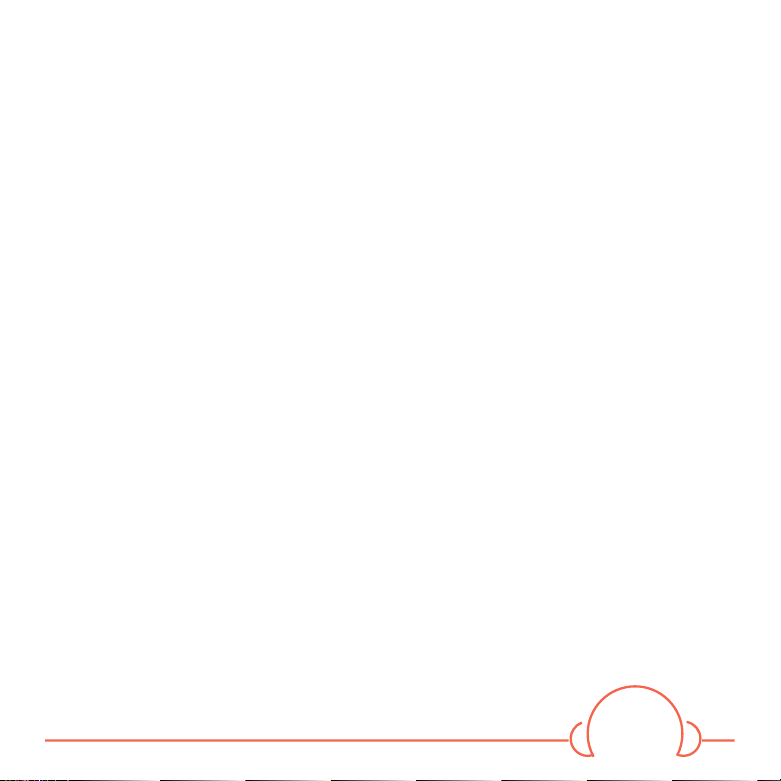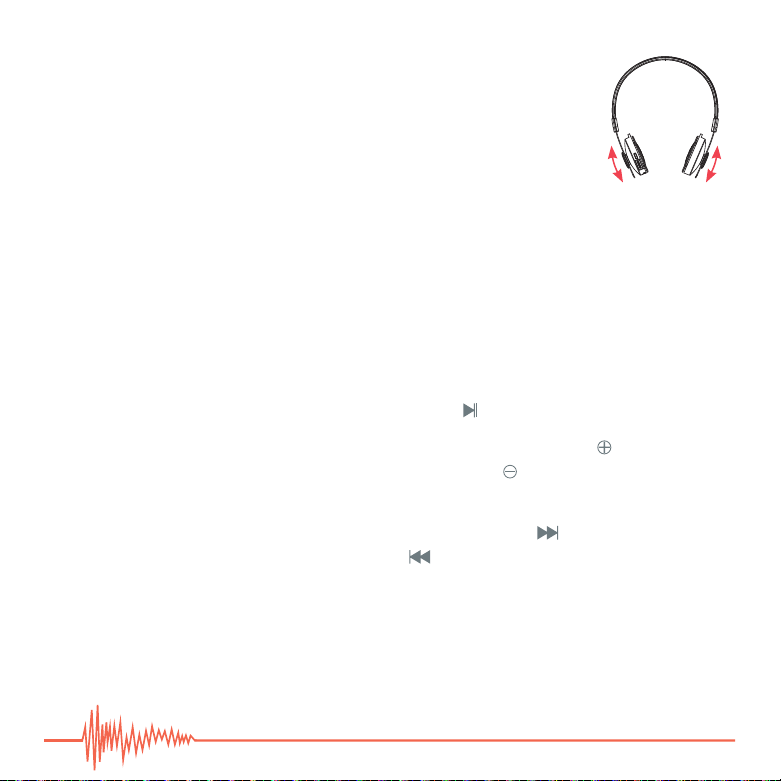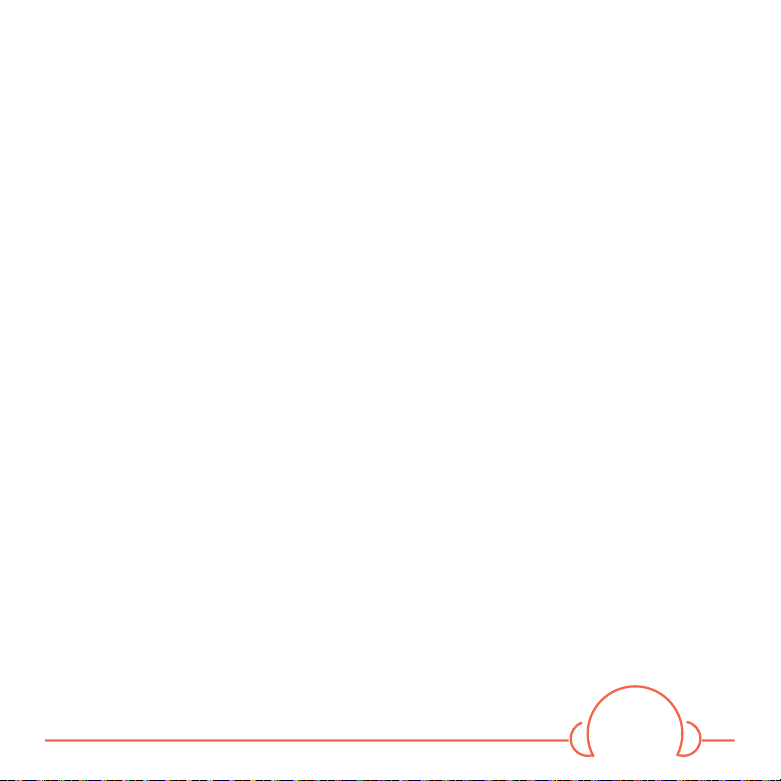4
PRECAUTIONS
• Please read and follow these instructions and keep this manual in a safe place�
• Keep this product out of the reach of children�
• Be mindful of your surrounding environment when using this product� Do not use this
product while driving an automobile, operating machinery, or performing other tasks that
require your full attention�
• Keep this product away from pacemakers and similar implanted devices� This product’s
internal magnets may cause harmful interference�
• Exposure to high sound levels can cause permanent hearing loss� Avoid listening at high
volumes for extended periods of time�
• This product is not water resistant� Keep it away from rain, snow, humidity, and general
moisture� Do not use this product if it becomes wet�
• Do not use or store this product in ammable conditions (such as environments containing
ammable gases or liquid chemicals). This can damage the headset, start a re, or cause an
electrical shock�
• Do not expose this product to open ames or dispose of it in a re. Doing so can cause the
internal battery to explode�
• Do not store or use this product at temperatures above 113ºF (45ºC).
• Clean this product with only a soft, dry cloth�
• In order to prolong the headset’s battery life, turn off the headset after use�
• To avoid damaging the headset, turn it off before extended periods of disuse, and charge the
battery at least once every two months�
• All photos are for illustrative purposes only�
�