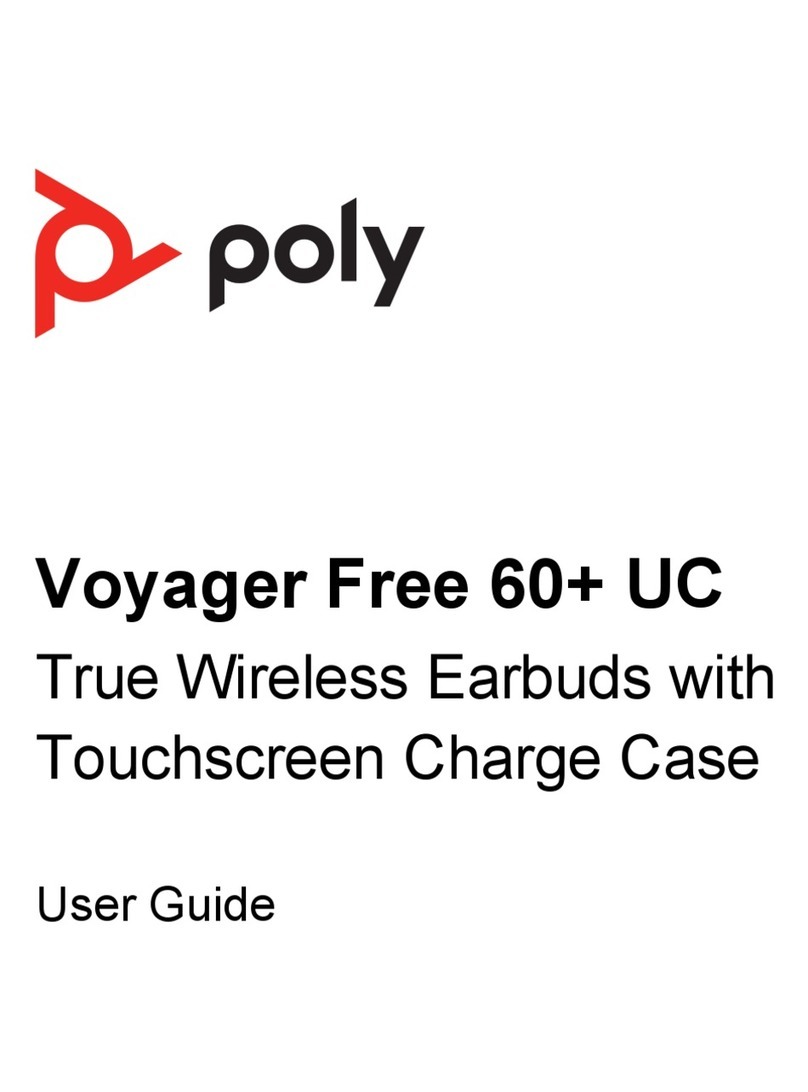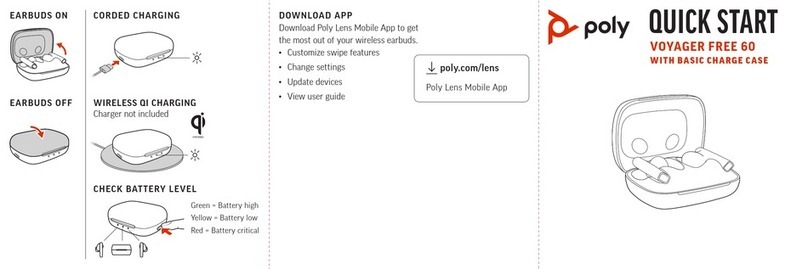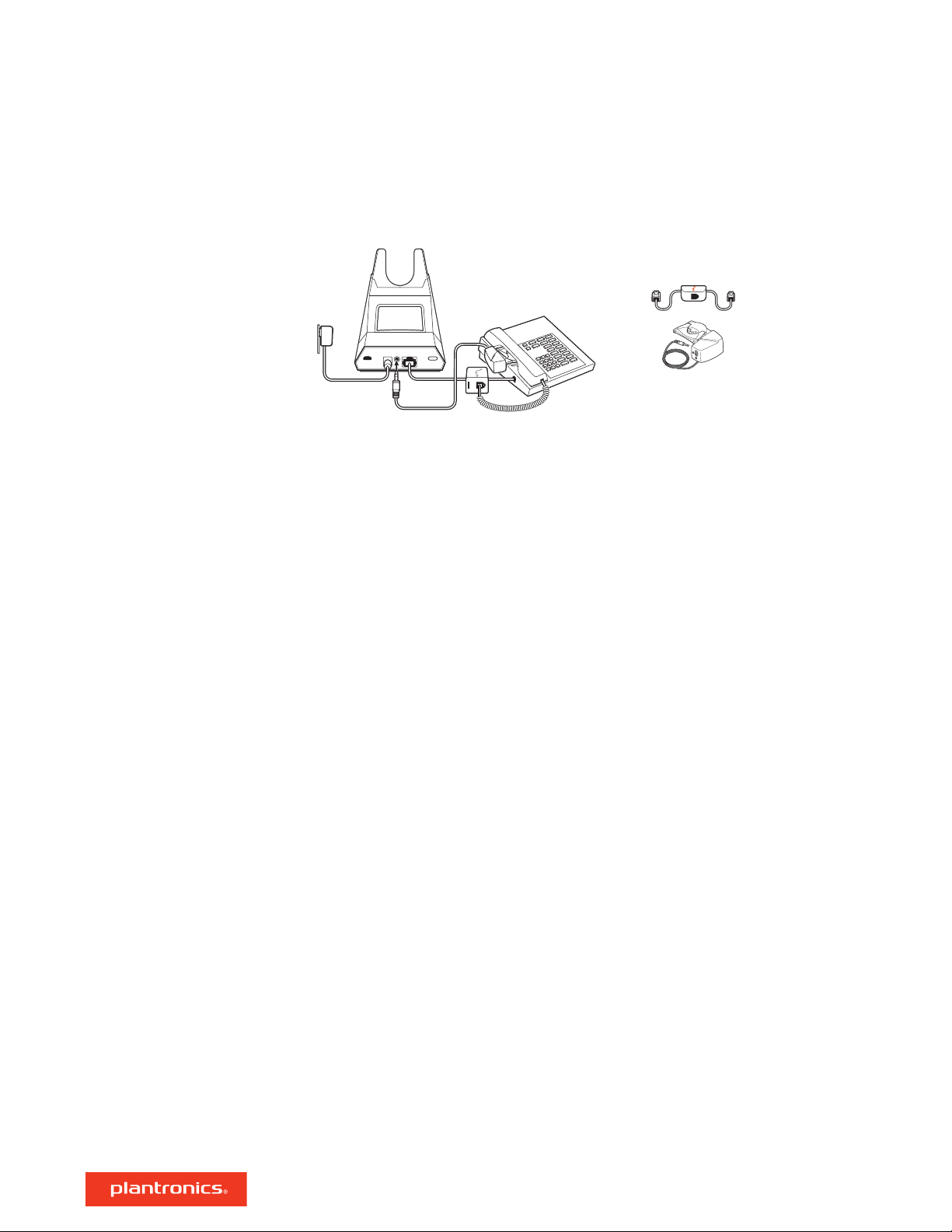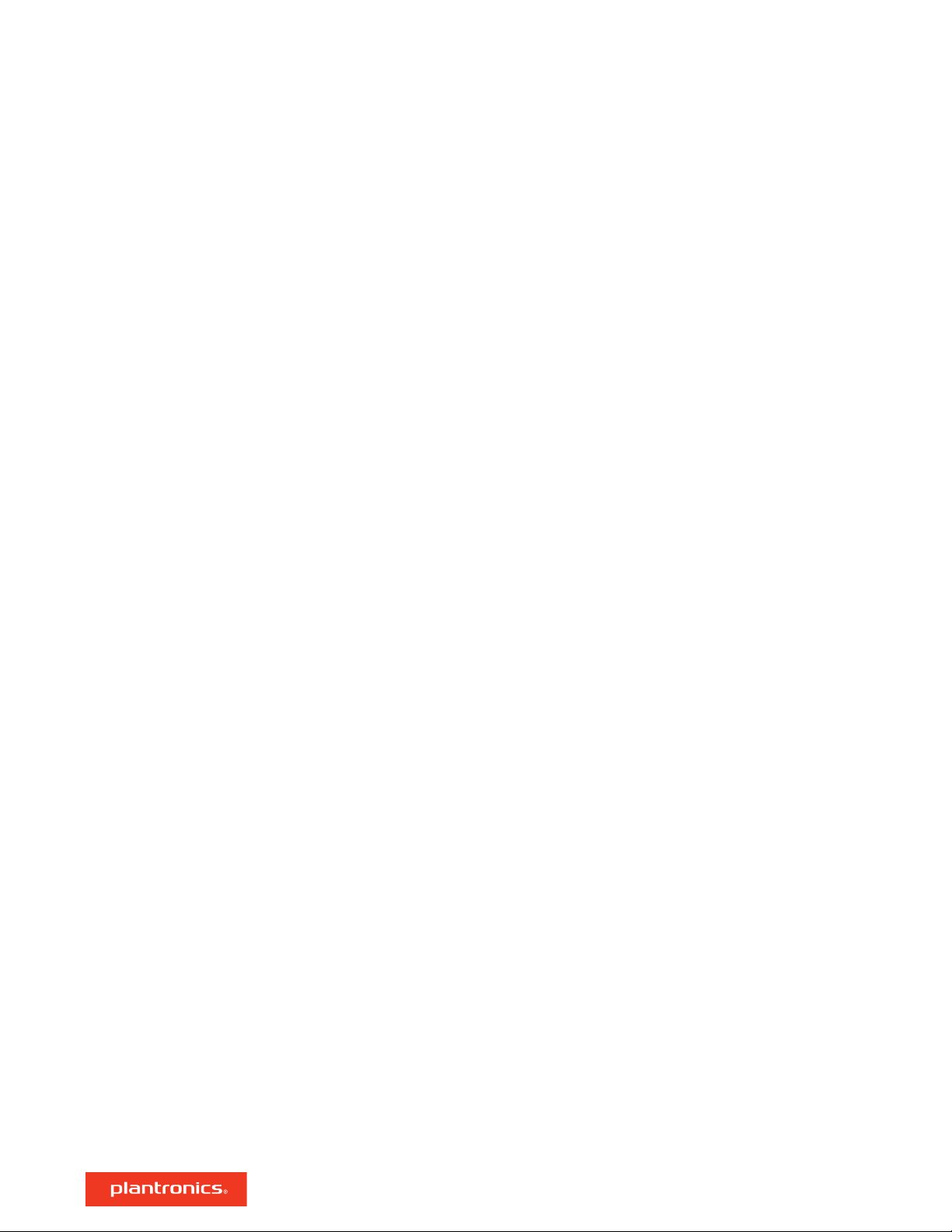The headset and base that came in the box are subscribed (connected) to each other. However, if
you wish to use a new headset or need to restore subscription to your current headset, the units
can be subscribed to each other by the following two methods.
With your system idle, docking a headset will automatically subscribe it to the base, making it the
primary headset. The Power on/Subscription LED will flash white during subscription process and
become solid white when the new subscription is established.
1With your system idle and your headset undocked, press and hold the Subscription button on the
back of the base for 4 seconds. The subscription LED on the display panel will flash green.
2Press and hold the Volume up button on the headset for 4 seconds until the headset LED turns
solid white. When the subscription LED on the base becomes solid green, the headset and base are
subscribed to one another.
NOTE If the subscription process times out after 2 minutes or if the subscription process fails, the
subscription LED on the base will go dark for 3 seconds and then re-illuminate steadily to indicate
power is applied to the base. If this occurs, try to re-subscribe the headset again.
If the base is in subscription mode and you want to stop the base from searching for a headset,
press the subscription button again. The subscription LED on the base will go dark for three
seconds and then re-illuminate steadily to indicate power is applied to the base.
Subscribe headset to base
Automatic secure
subscription
Manual over-the-air
subscription
Ending subscription
9