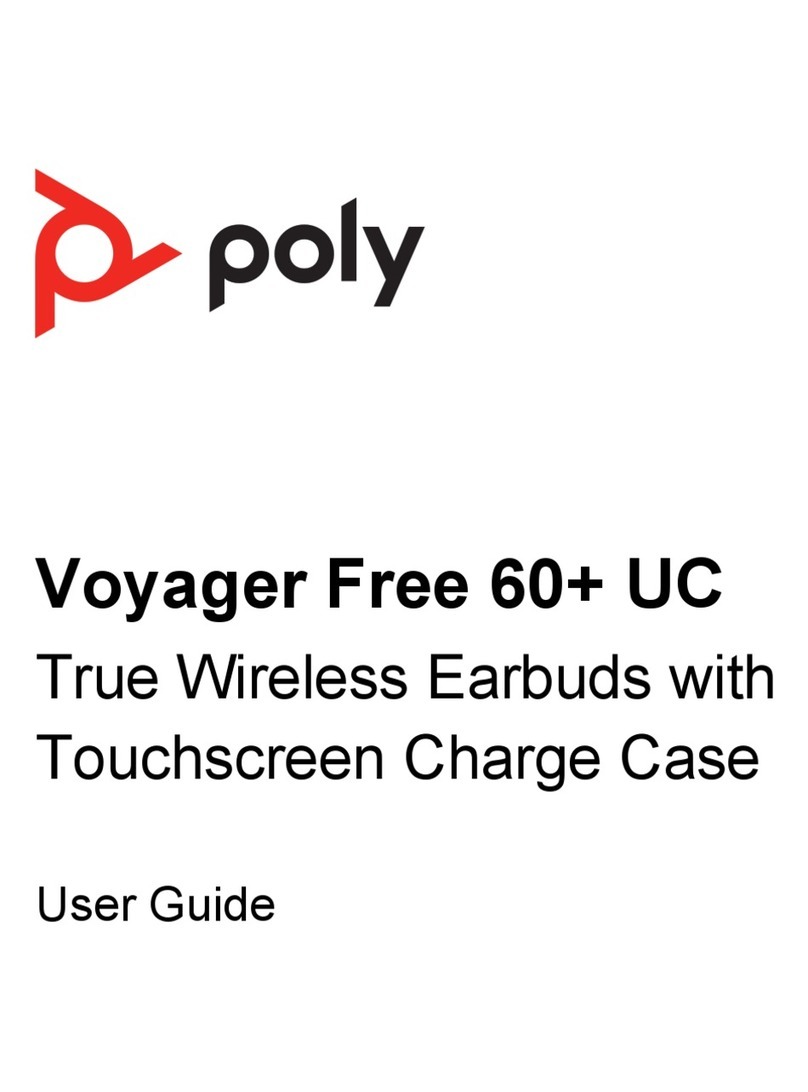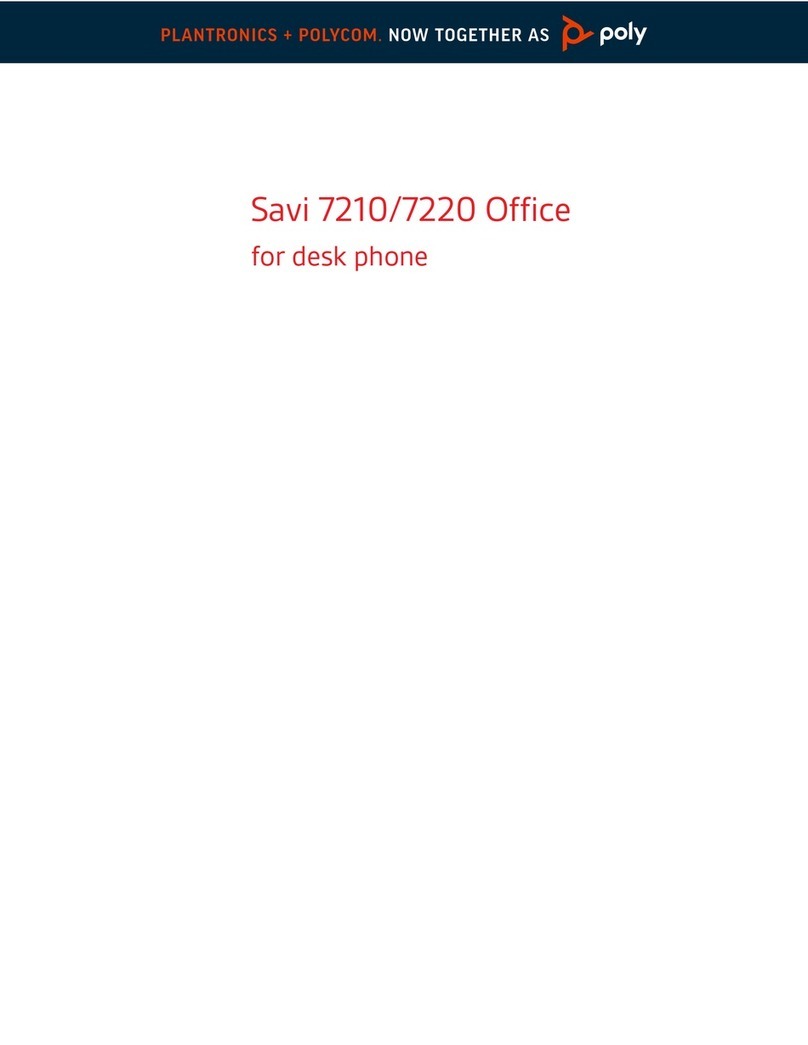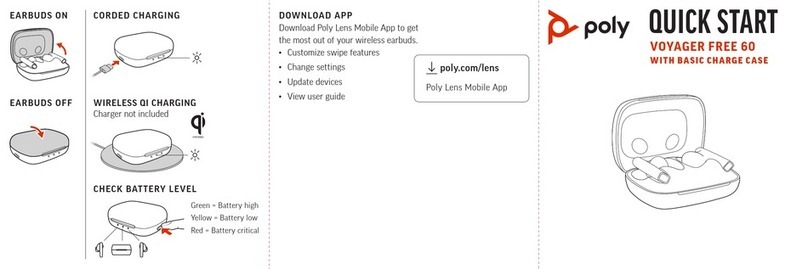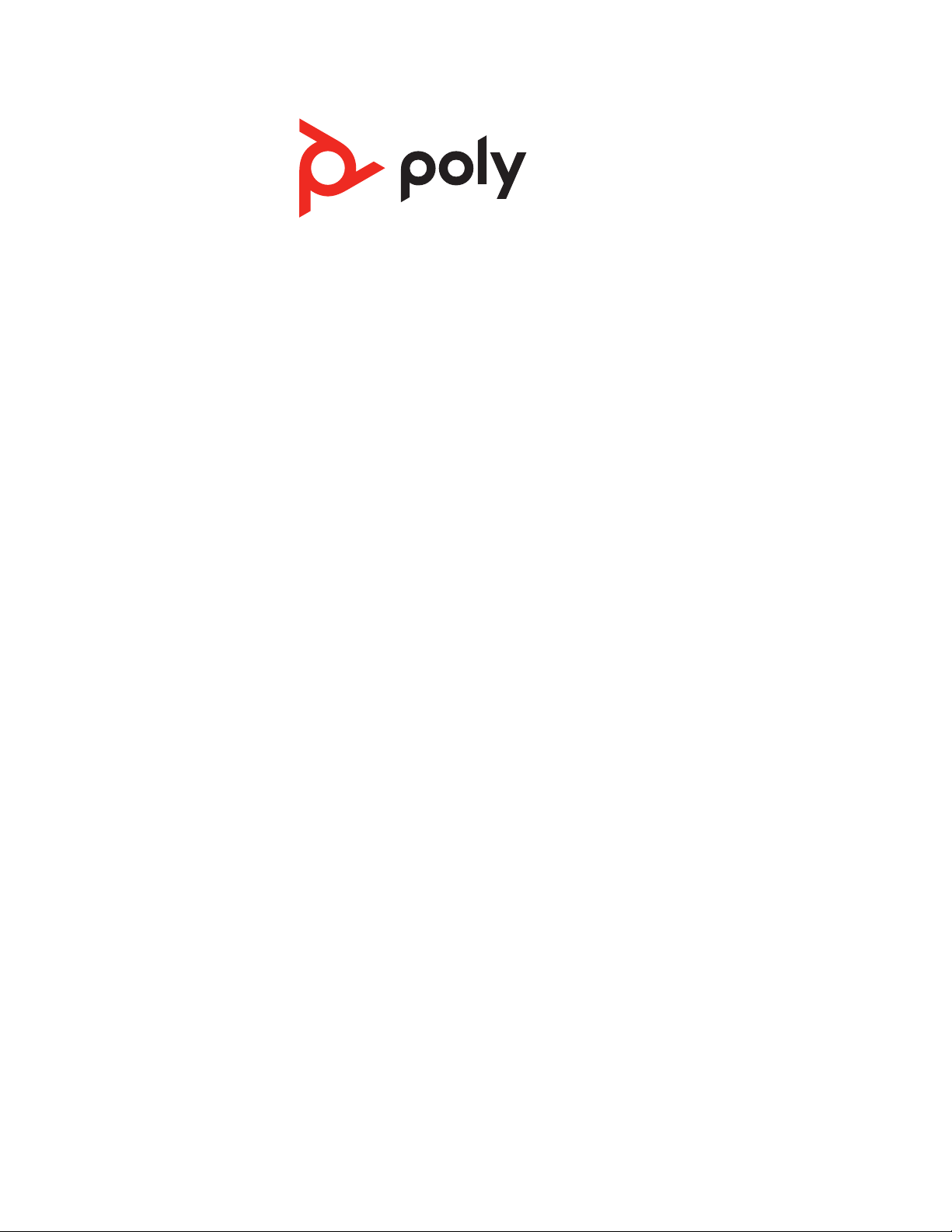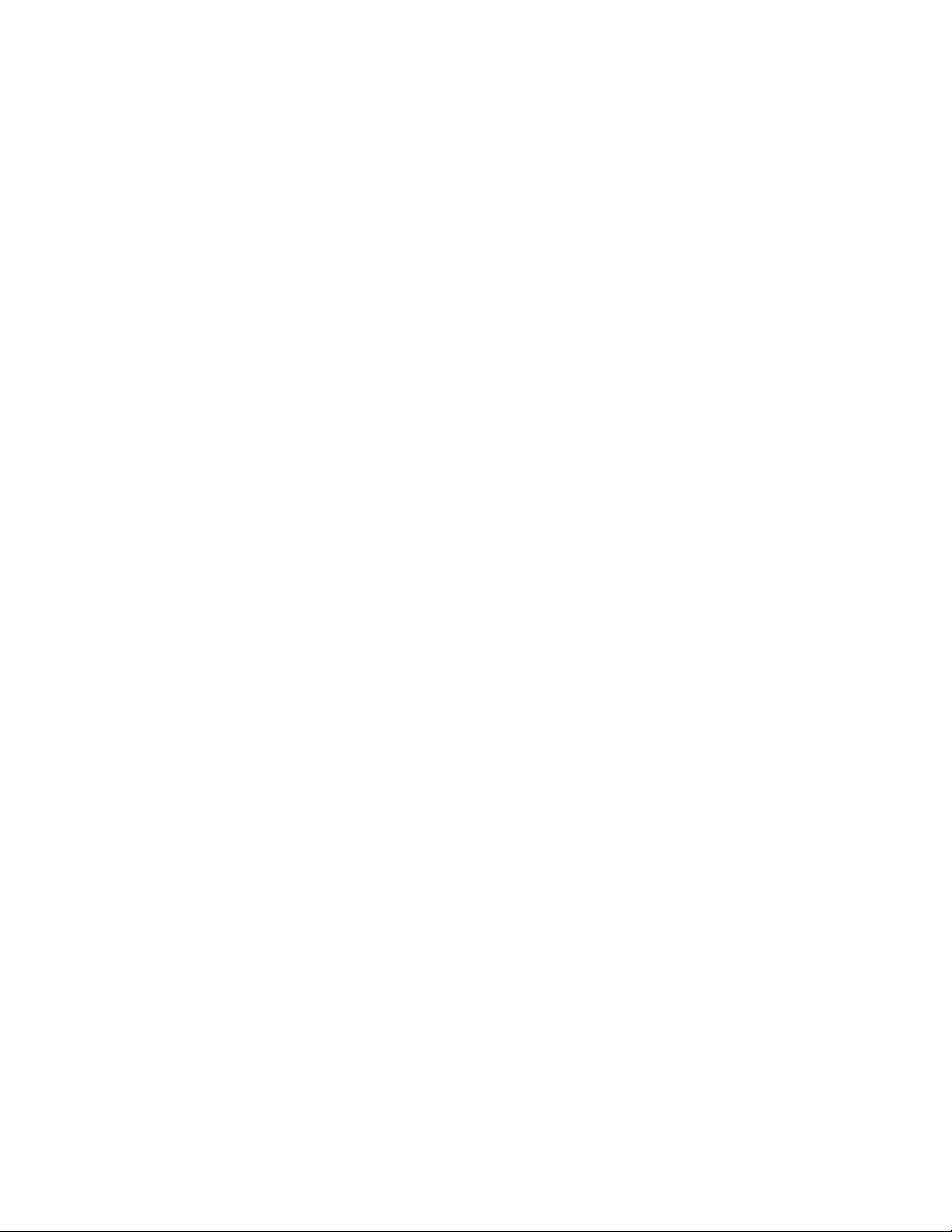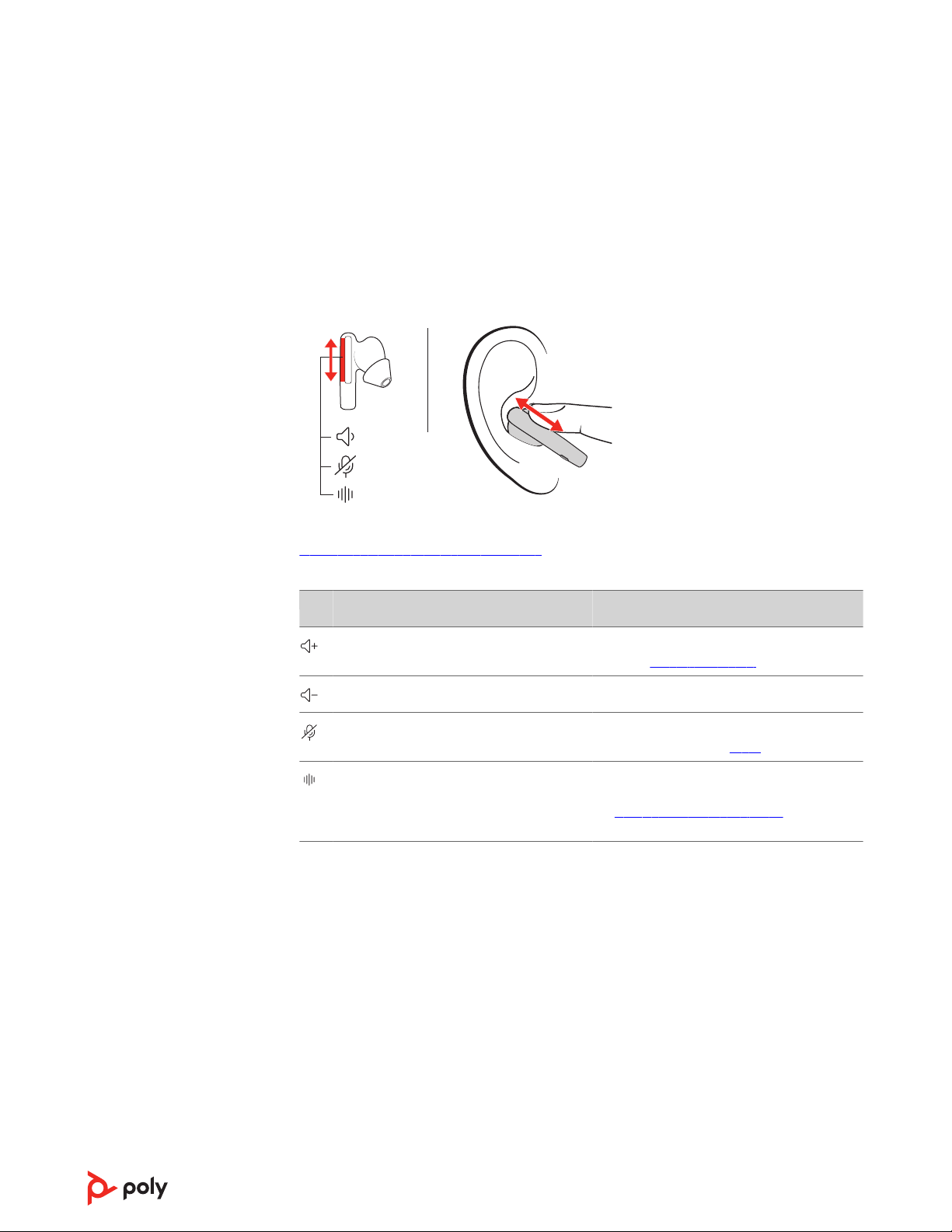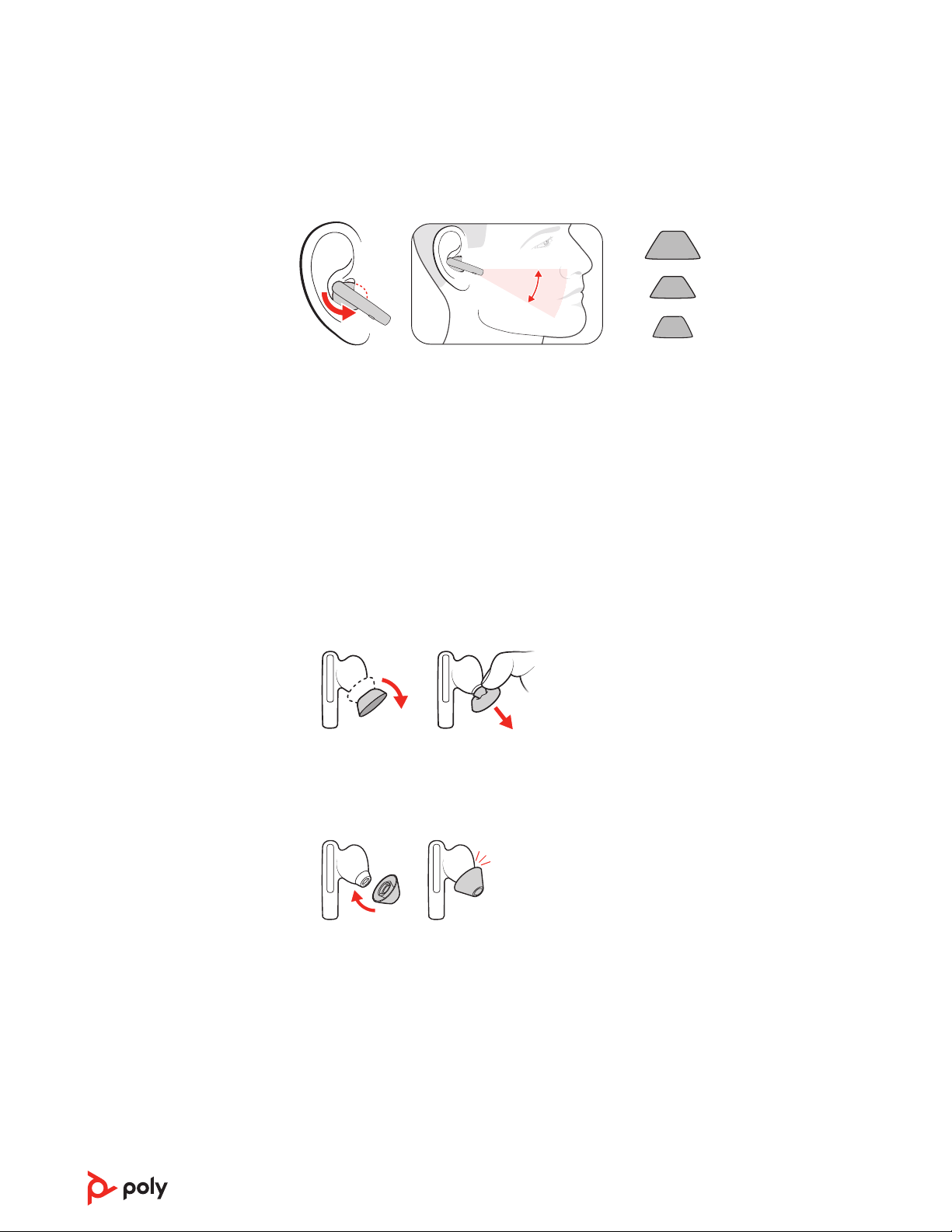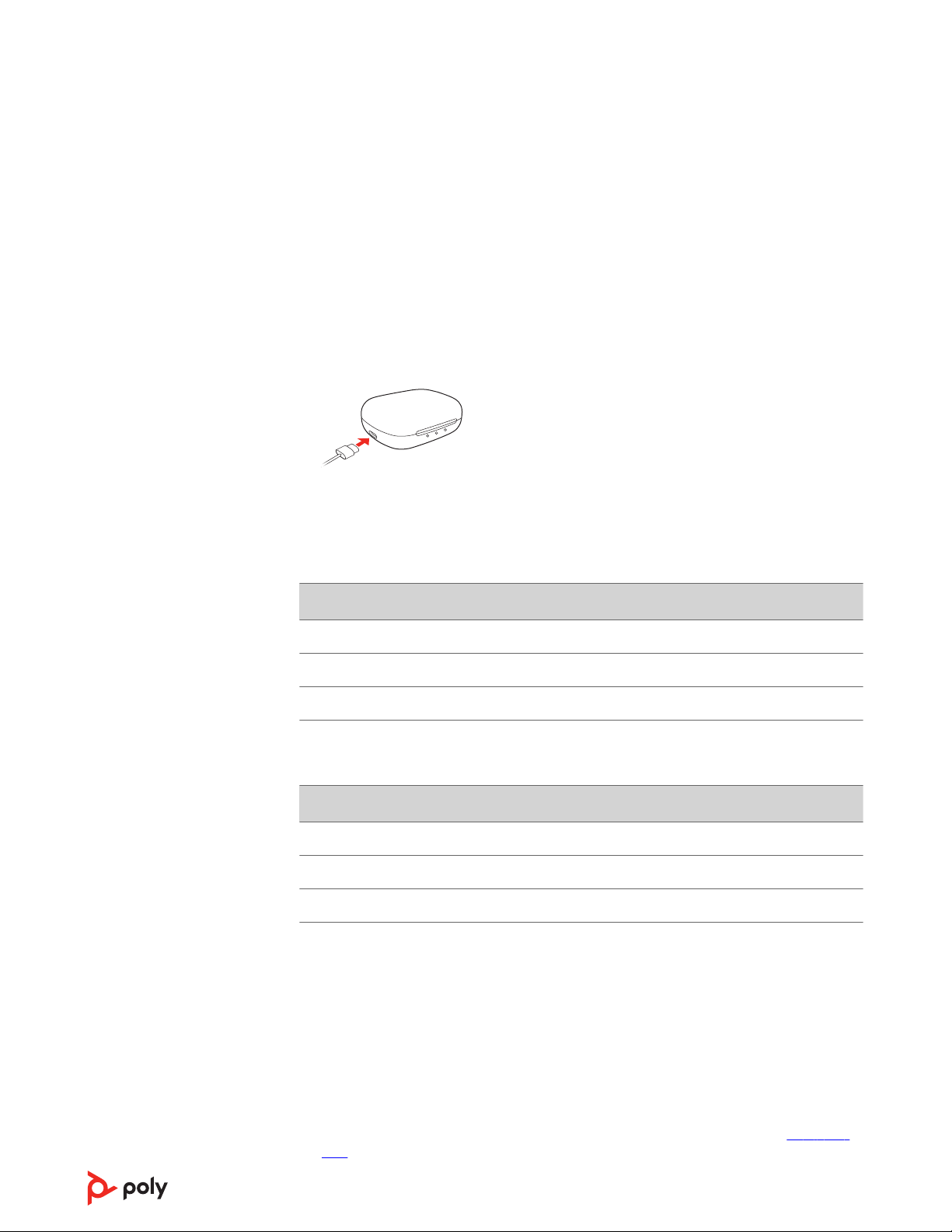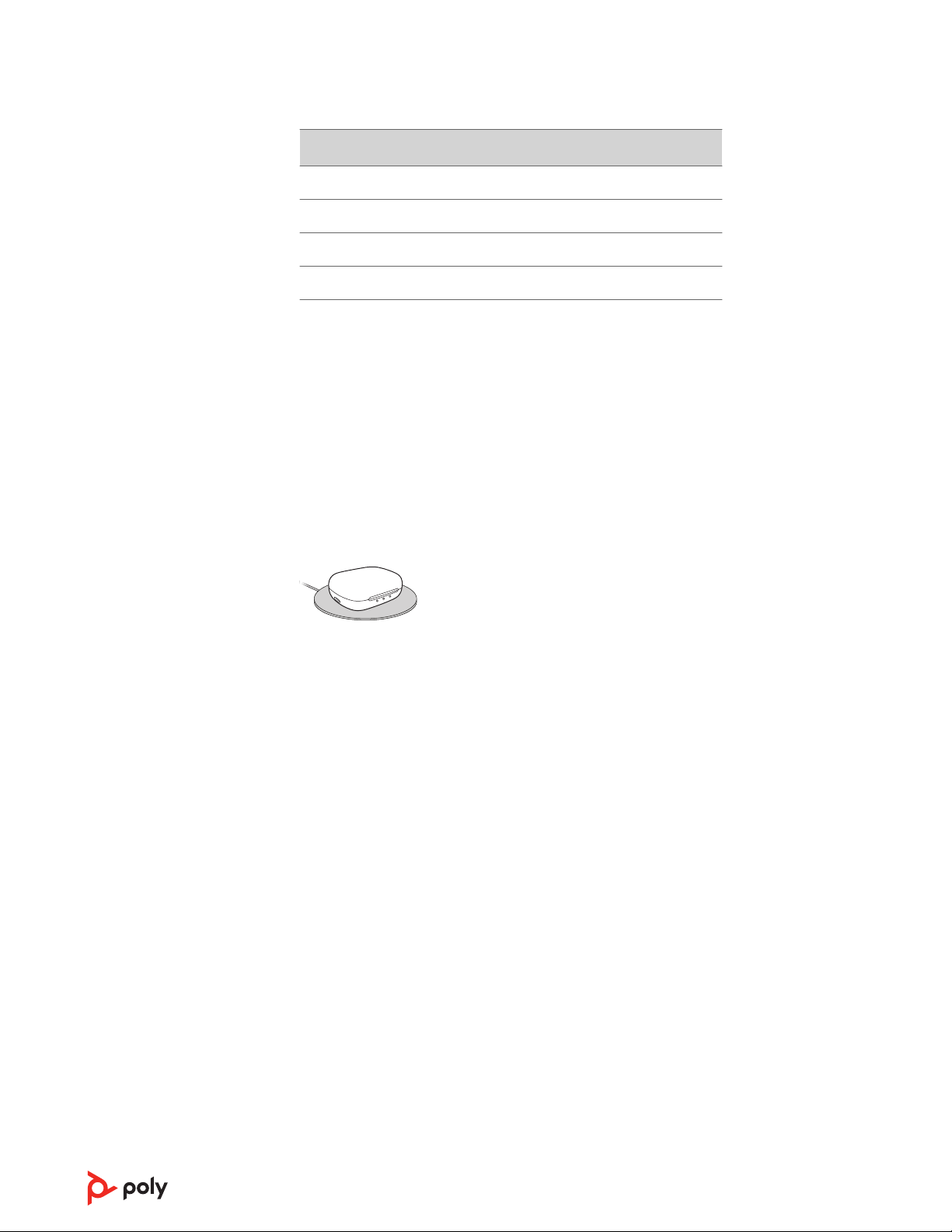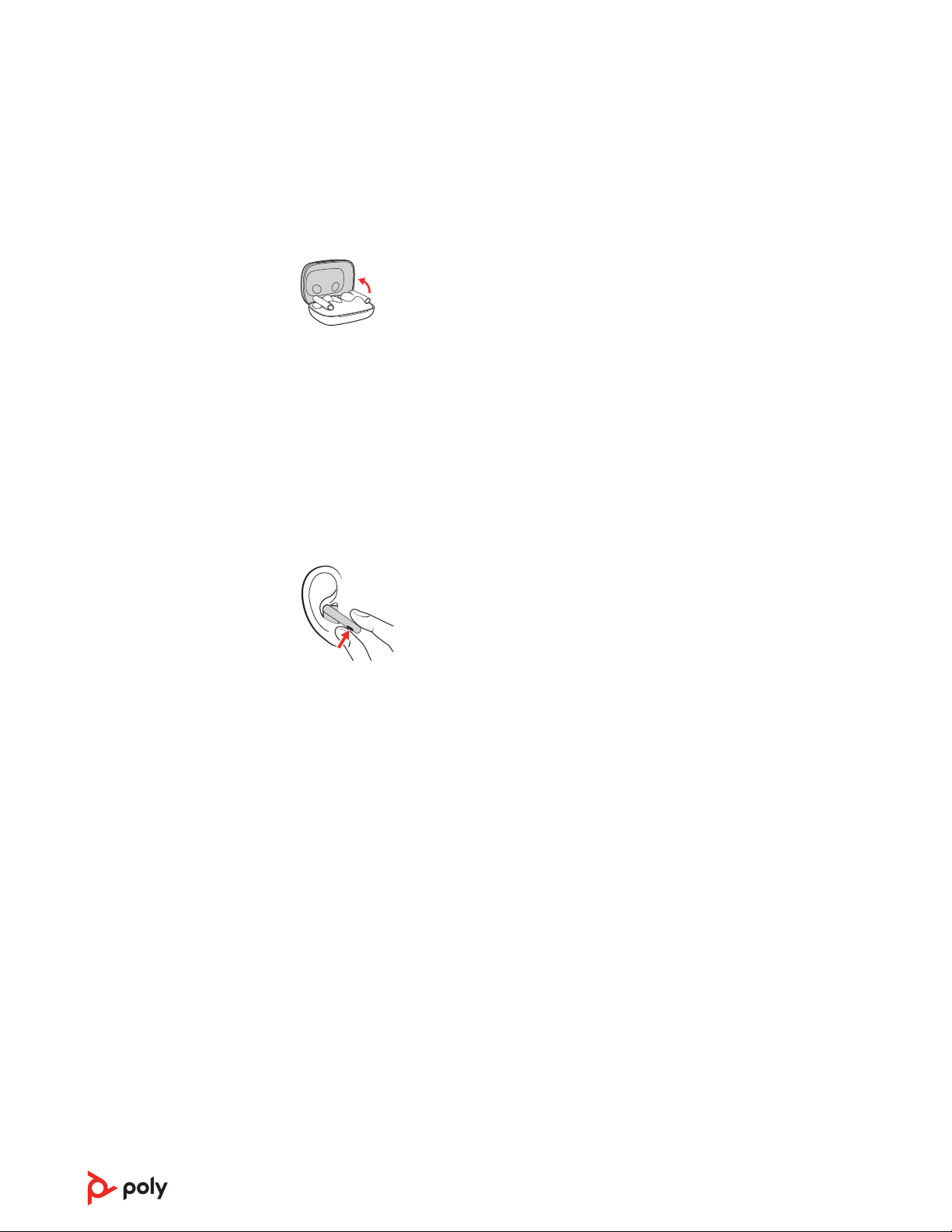Charge
Your earbuds have up to 5.5 hours of talk time when fully charged and can be recharged
twice by a fully charged case.
1To charge your earbuds, place them in the charge case. Your earbuds begin charging
when placed in the case.
2To recharge the case, plug it into a computer or USB charging device using the
supplied USB cable. Alternatively, recharge using a third-party wireless charger (not
included).
Tip: For fastest charging, plug your charge case into a power outlet.
3Your charge case LEDs blink every 10 seconds when charging and turn off when fully
charged.
Charge time
Device Charge time
Charge case and earbuds Approximately 3 hours
Earbuds only Approximately 2 hours
Charge case only Approximately 2 hours
Talk time
Device Talk time
Earbuds with ANC off Up to 5.5 hours
Earbuds with ANC on Up to 5 hours
Charge case Up to 11 hours
Check battery level
Check your earbud system battery level:
• Listen to the battery level alert when you put on the earbuds.
• View charge case LEDs. The center LED indicates the charge case battery level. Left
and right LEDs show earbud battery level when earbuds are in the case.
Note: To activate LEDs, open your case lid, press the case button, or connect/
remove the charge case from a power source.
• View earbud and charge case battery level in Poly Lens App. Download at poly.com/
lens.
8