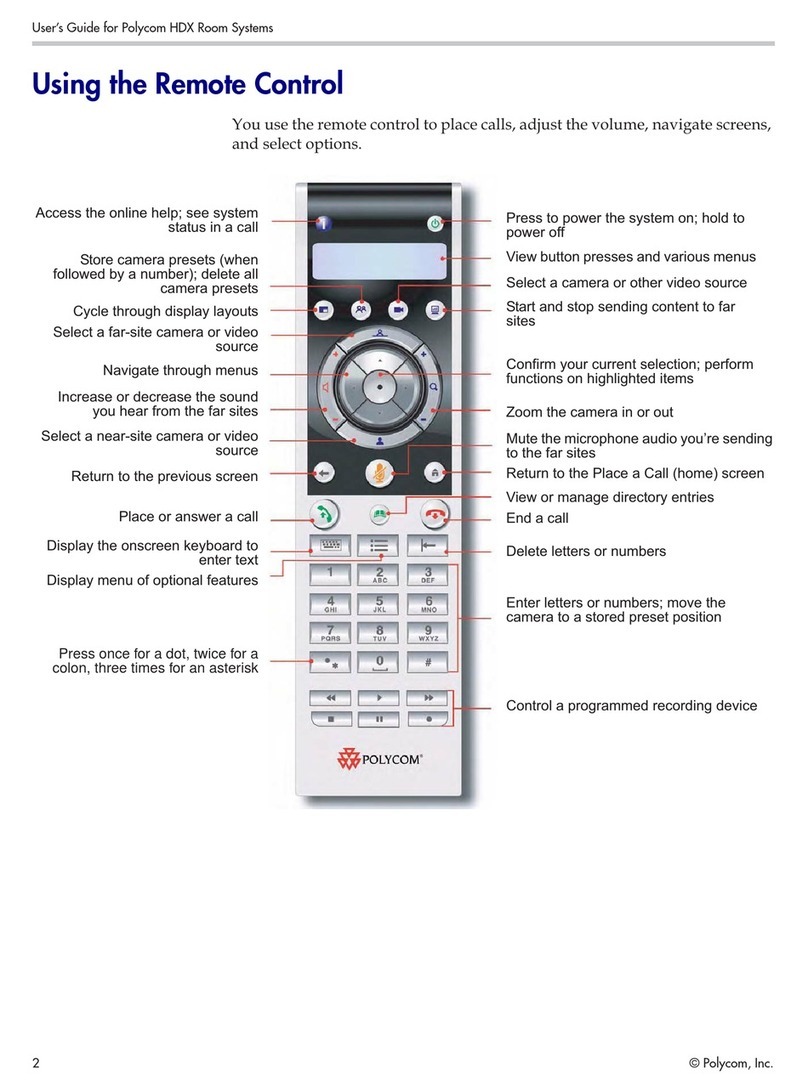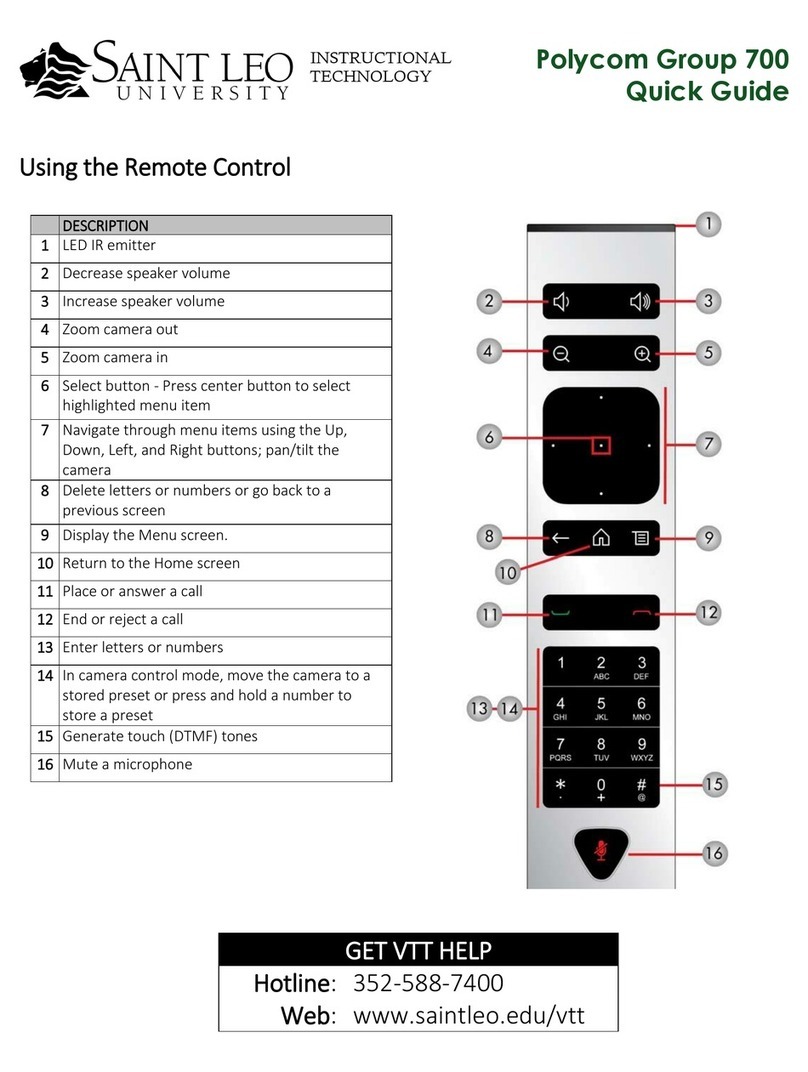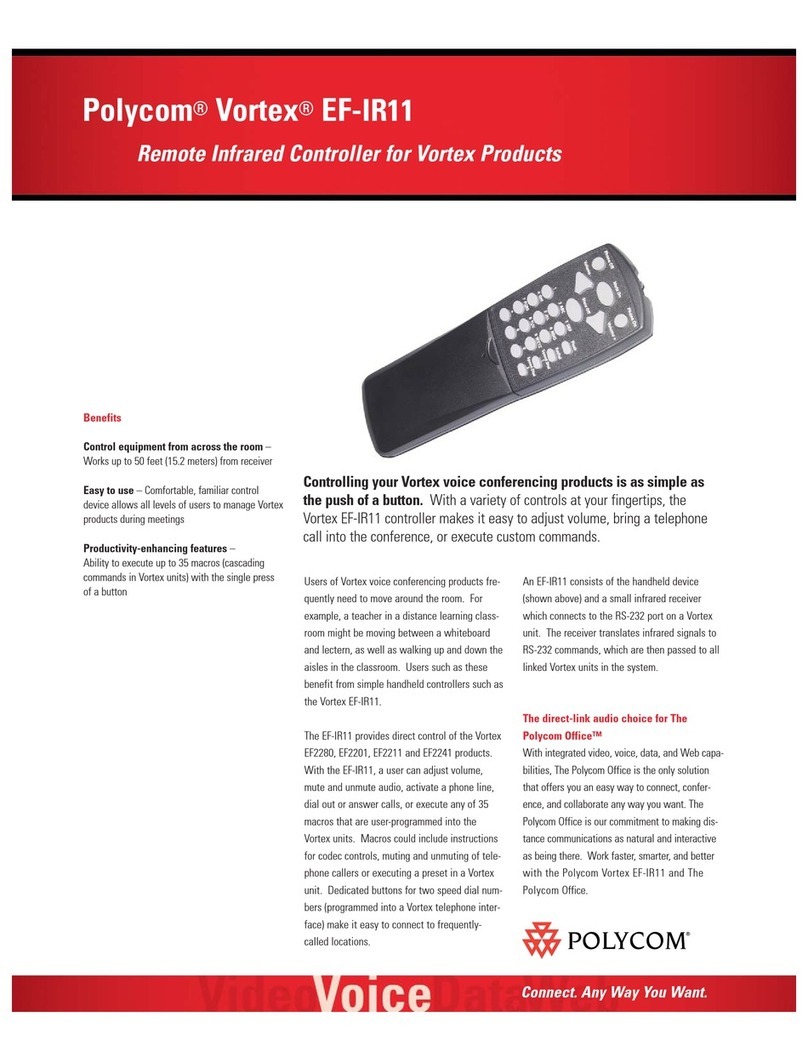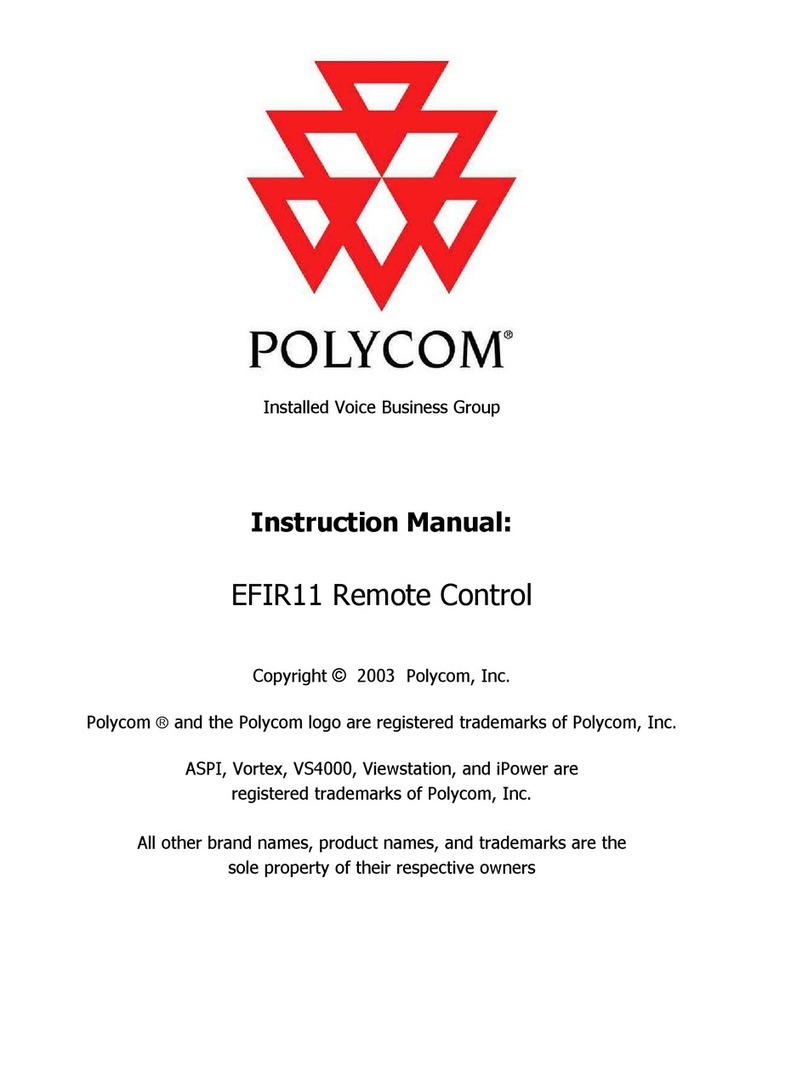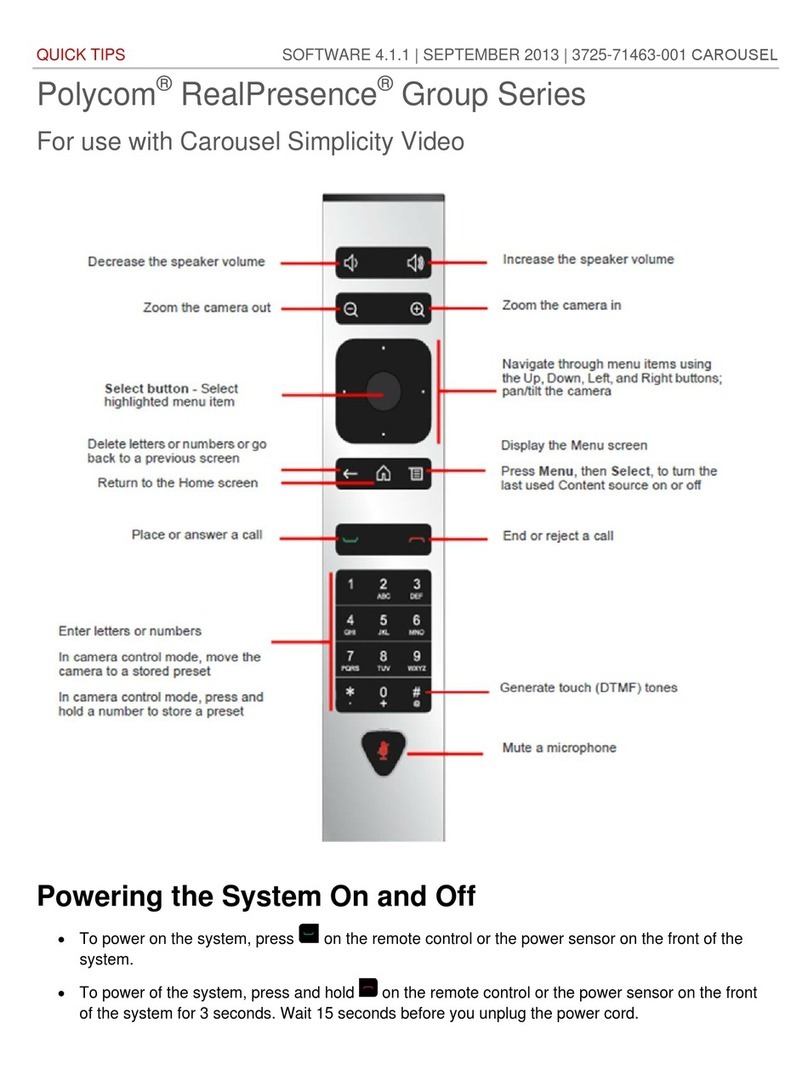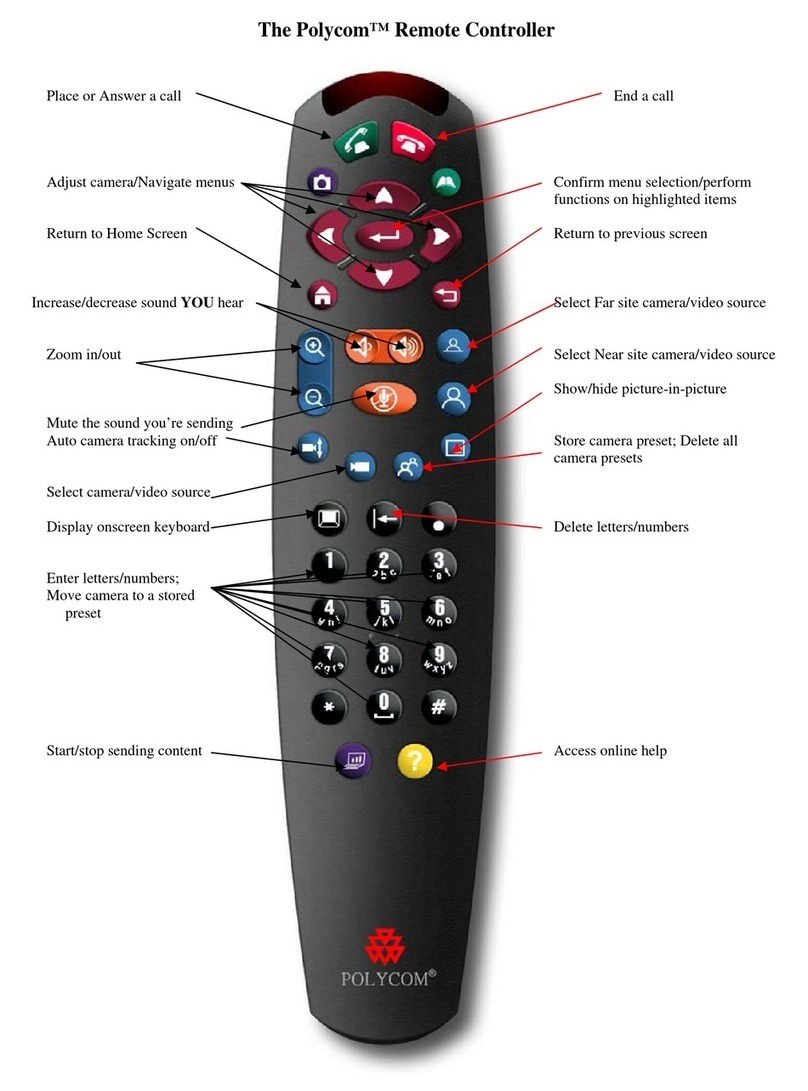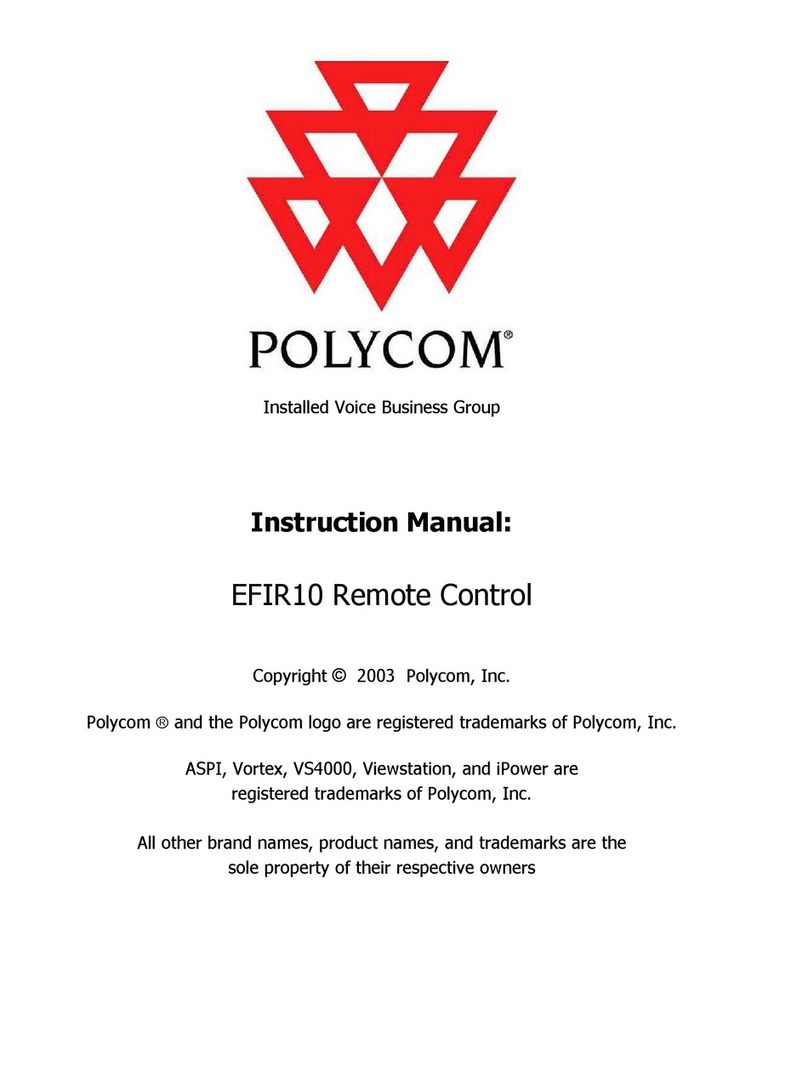Using other sources.
Press the Near button on the remote a couple of times and
you will see a display something like this on the right hand V
at the back of the room. #1 and #4 are the room cameras.
#3 is the Elmo Visual Presenter on the table at the side of the
room. If you select #3, then you can use the slide-out panel
on the front of the Elmo to select between the Elmo, the
computer or the VCR/DVD player as the signal you are
sending to the other sites.
he Elmo is designed to show paper and 3-D objects placed under its camera.
he COMP button will show whatever’s on the computer screen (including audio).
By default this computer logs in as a generic user (VC101). You may need to know
your ree, Context, and Server to log in to your own network drives.
he DVDVCR button will send whatever’s playing in the DVD or VCR (with audio).
Pressing the Far button on the remote can sometimes control the cameras at the
other site. You’ll get a display similar to the one above with numbered choices for
various camera and other sources.
Audio
he sound from the other site comes out of the V speakers. here is a volume
control on the remote and volume buttons on the V itself. Your outgoing audio
levels are set automatically. here is a microphone built into the camera unit on top
of the V and there are 4 microphones in the ceiling.
here is a mute button on the Polycom remote which will turn off the microphones in
this room so no one can hear you.
Disconnecting
You can disconnect at any time by pressing the Call/Hang Up button on the Polycom
remote. he system will automatically go into a low power standby mode after a few
minutes. he only thing you have to do is turn off the V on the cart by pressing the
power button just under the screen.