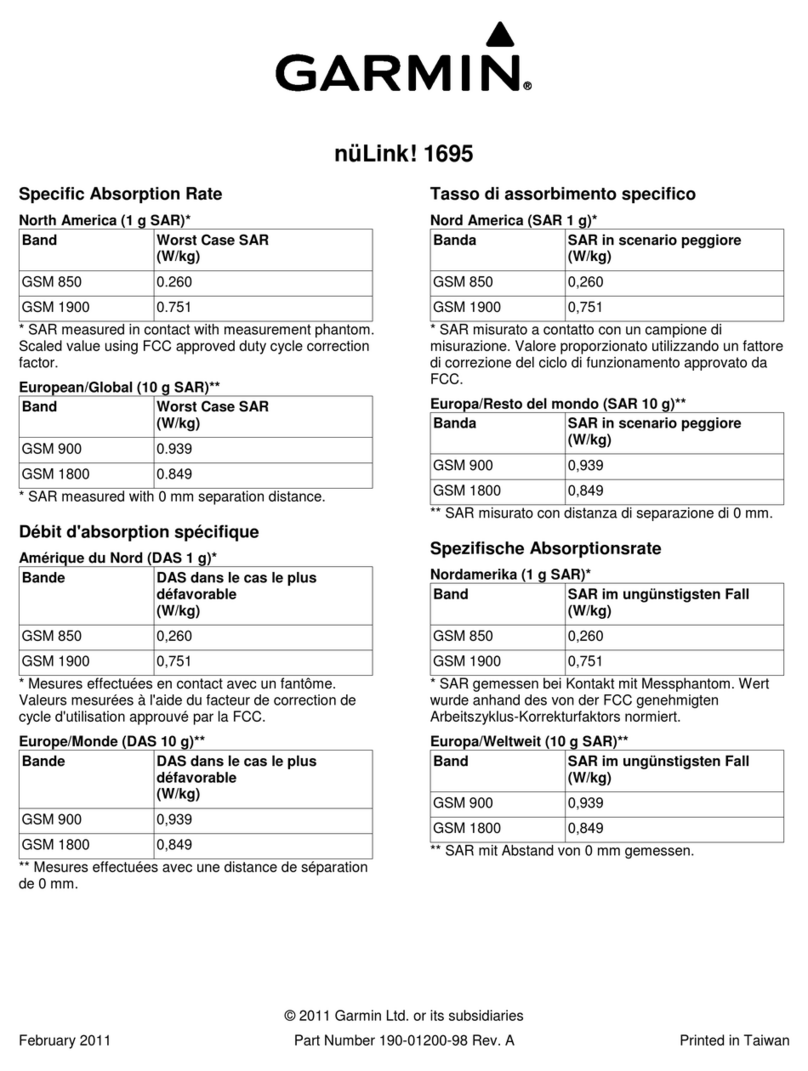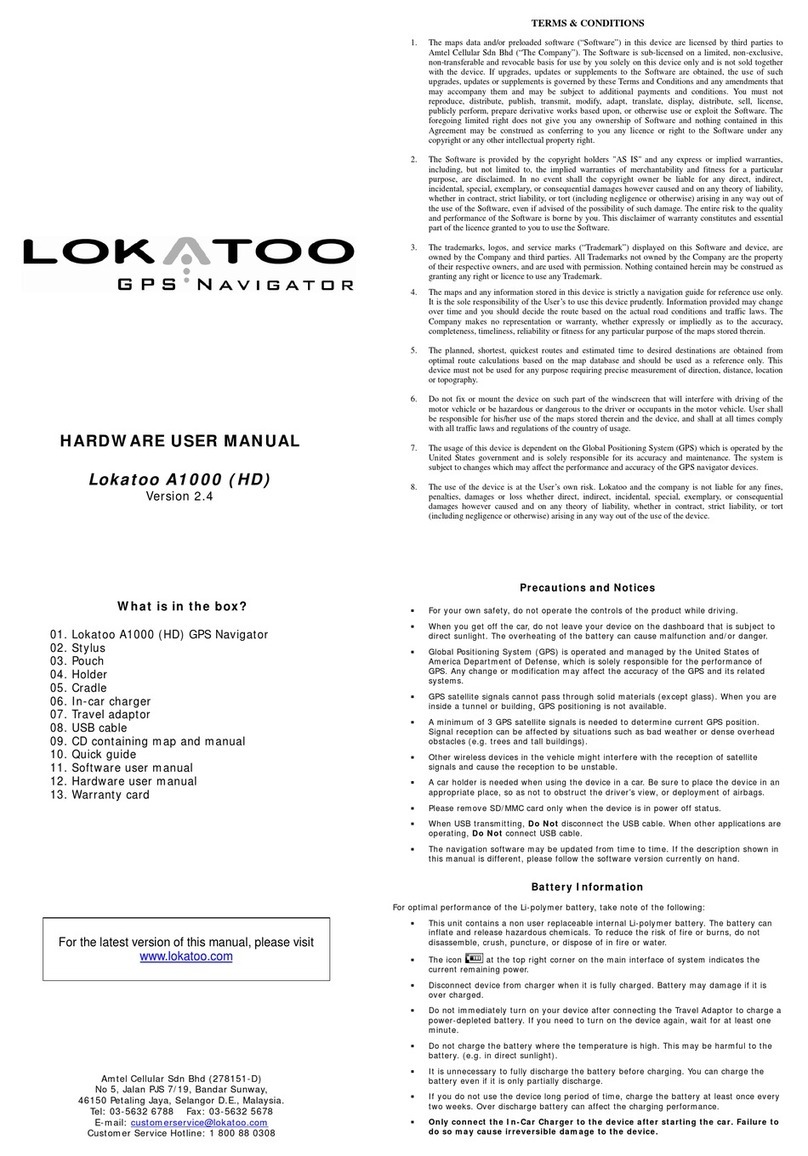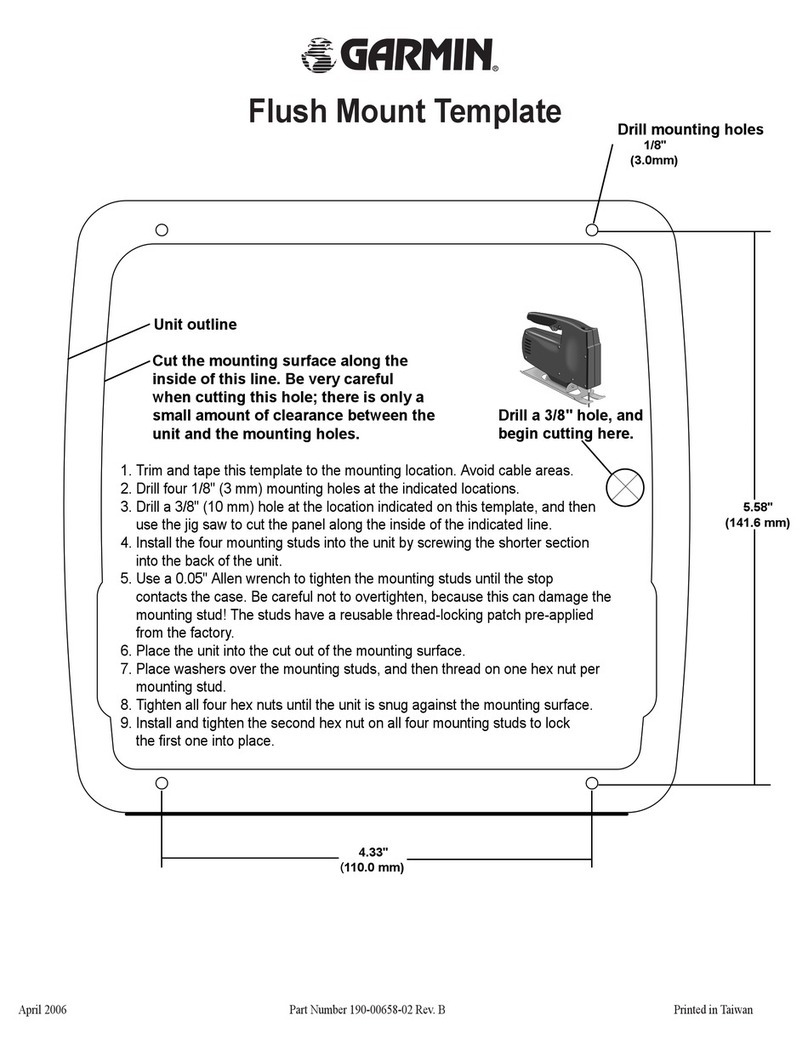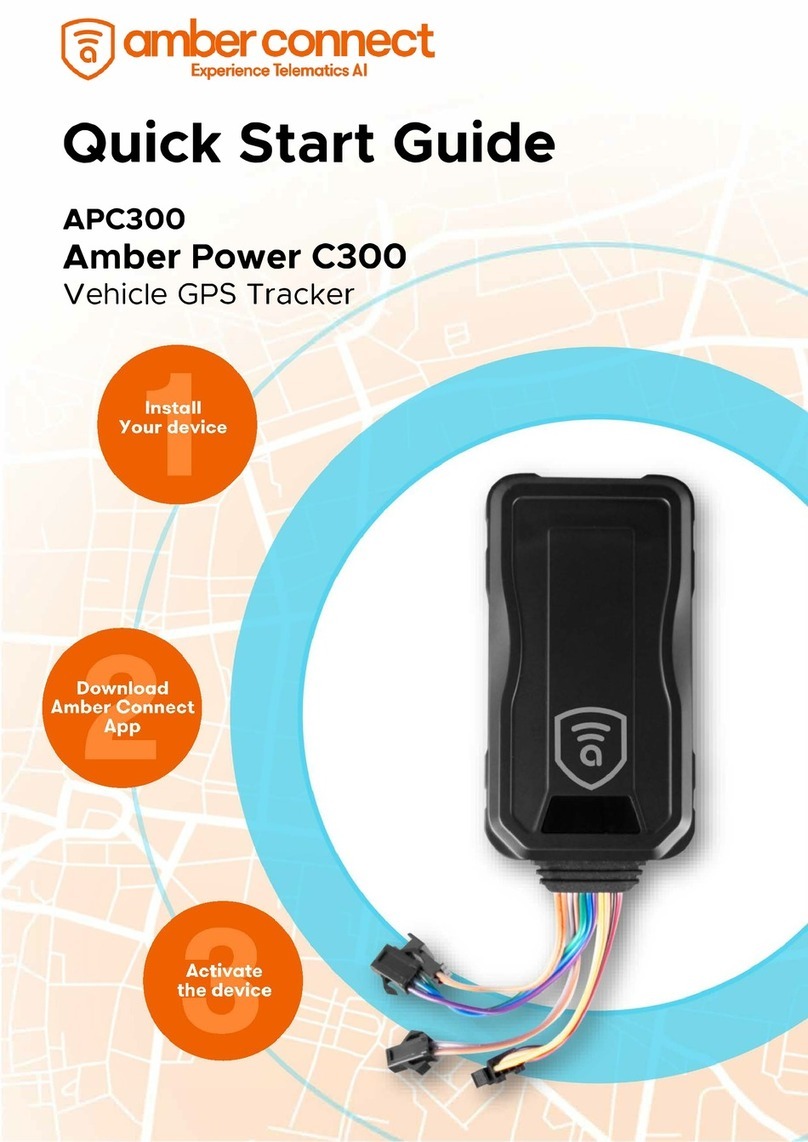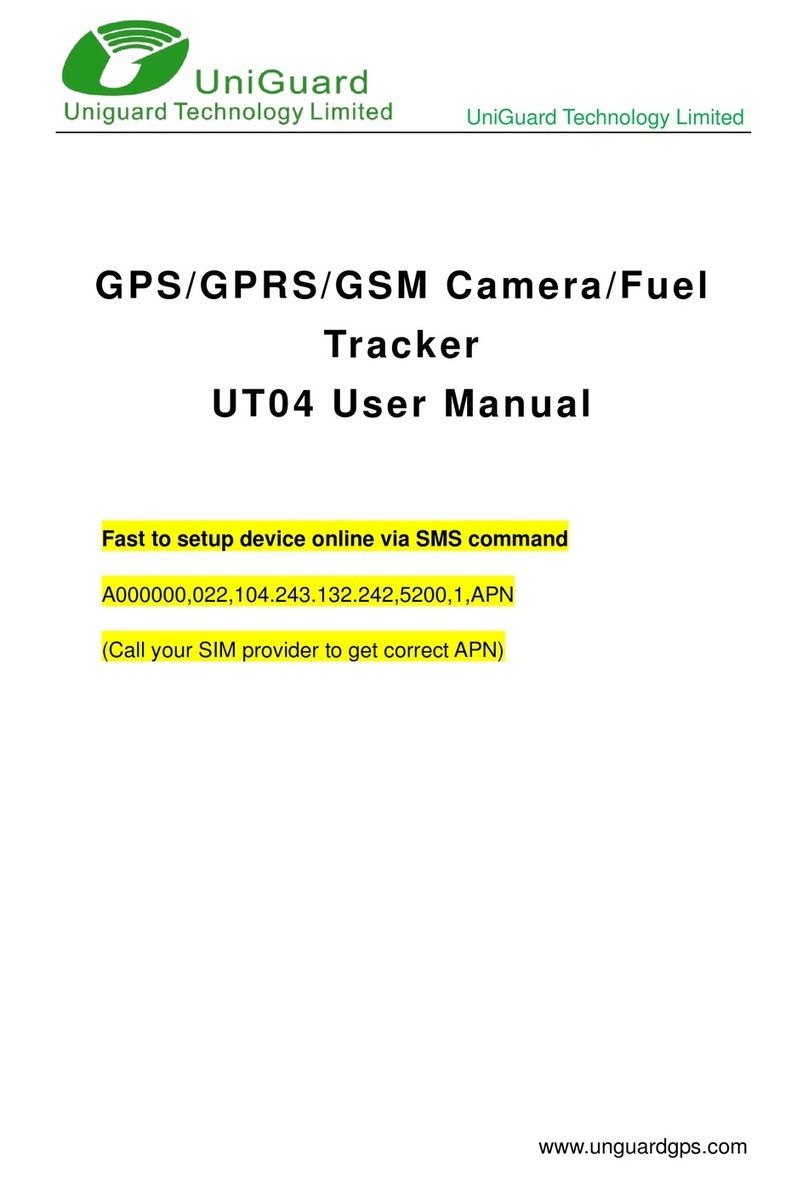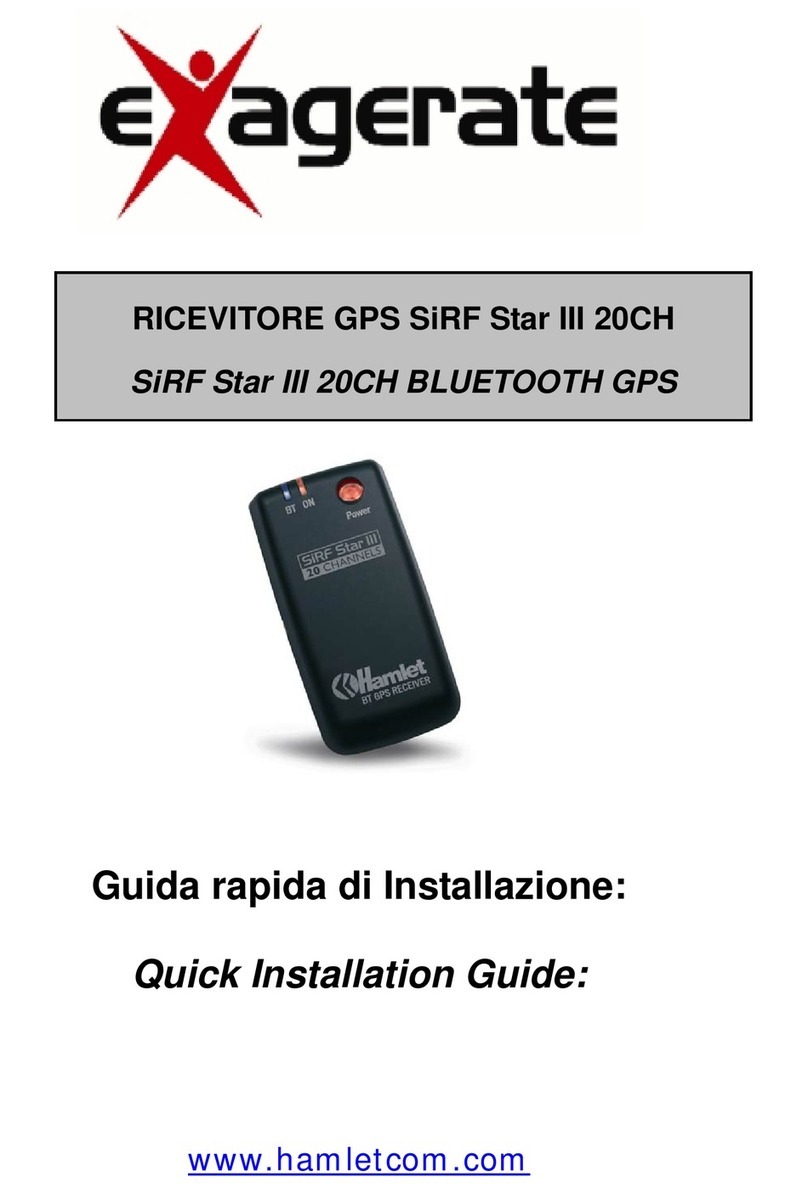Polyend Tracker User manual

I
The Tracker Notebook : Reference & Guide
Polyend
Tracker
Essentials
A Collection of Essential References
for The Polyend Tracker

II Polyend Tracker Essentials Rev 1

The Polyend Tracker is a modern hardware
implementation of a classic software music
application. Trackers emerged in the late 80’s
as music making tools mainly on gaming
machines. Later in the early 90’s Trackers also
became popular on personal computers. A
Tracker is a utility that assembles a linear
series of notes that typically triggers samples
and associated parameters. Unlike standard
digital audio workstations (DAW’s), Trackers
generally run top to bottom when playing
tracks. Trackers usually had a niche community
of followers and never reached the same height
of popularity as other DAW’s. Polyend Tracker
goes a long way to reignite interest and
presents the composition features of a Tracker
in a modern and user friendly way. Don't be
fooled by this quirky programming style of
music making which may appear unusual, but
does provide a very powerful and creative
approach to production. Polyend Tracker
presents this vintage application in a modern
and stylish box with 8 sequenced tracks and a
variety of effects, MIDI and Audio In / Out and
multiple workow environments. With a small
form factor and low energy usage Tracker is an
ideal portable ‘all in one’ workstation. The feature
set is wide with some interestingly creative and
unexpected elements such as retro games and a
radio. Tracker isn't a particularly difcult
instrument to use but the unusual and less
familiar core concept and workow may mean
that getting started is a little confusing and the
learning curve drawn out. This may be a different
twist on music production but hey, that’s what
makes it fun. This guide aims to help with the
speed up of learning and also to get the very best
from the device. As always the Synthdawg
notebook style allows for your notes to be added
and to make the guidebook personal for you. The
Tracker journey is unusual, yet fun and at the
same time a powerful music making unit giving
some rewarding results. Enjoy.
Overview
3
Polyend Tracker Essentials Rev 1

4Polyend Tracker Essentials Rev 1
Tracker Essentials
Out Line In Mic MIDI Out MIDI In Micro SD USB Power
On / Off
Switch
Reset
Switch
USB Power Input
USB-C to USB-A Cable Supplied
3.5mm Stereo
Audio Input &
Output
Stereo audio output also serves as headphone out.
3.5mm MIDI
Input & Output Micro SD Card Slot.
Pins face down.
16GB Micro SD Card Supplied
3.5mm Male Stereo TRS Jack
to 2 x 6.3mm TR Mono Female
adapter supplied.
Micro SD Card to USB-A
adapter supplied.
Input is TR Mono and output
TRS Stereo, also supports
headphones.
Supply is 5V, 1A so can use
the supplied mains to USB or a
battery power bank.
3.5mm Jack to 5 Pin MIDI
adapter (type B) supplied
Hardware Overview
282 mm
20 mm
33 mm

Tracker Essentials
5
Polyend Tracker Essentials Rev 1
Start Up
Tracker is a low power user and can therefore be powered from the
supplied mains USB adapter or from a rechargeable battery power bank.
When restarting Tracker the previously open project will be be re-opened
▌ POWERING ON / OFF TRACKER
1. Connect the supplied USB-C Mains cable between Tracker and the
supplied USB plug. Also Tracker can operate with a portable USB
power bank*. Tracker uses a 5V, 1A rated supply.
2. Ensure the SD Card is installed correctly for Tracker to operate.
3. Quickly press the small power button located on the rear left (looking
from the top). Tracker will start up and the previous project reopened.
4. To power off, press and hold the small power button located on the rear
left (looking from the top) until the timer bar ends. Tracker will power off.
Supply is 5V, 1A from the supplied mains to USB adapter.
Alternatively use a battery power bank.
Start up instantaneous current is approx 1.2A with normal state around 0.5A
* It is recommended by Polyend to use a standard power bank without smart
features. Intelligent / smart power banks or PC / Mac power may have features
that interfere with the continuous supply required by Tracker. USC - C to USB - B
cable supplied. USB - C to USB - C is usable on later Tracker models.
MIDI Out MIDI In Micro SD USB Power
NOTES

6Polyend Tracker Essentials Rev 1
Tracker Audio Structure
Track 1
Bit-crusher
Overdrive
Filter
Delay Reverb
Reverb
Send & Return
Delay
Send & Return Mix & Pan
MIDI Engine &
Parameters
Instrument
Instrument
Instrument
FX
FX
FX
Sample
+
Wavetable Granular
Out Right
MIDI Out
Line in
MIDI In
Mic In
Out Left
Step
Mix
Note Instrument FX1 FX2
Step
Step
Track 8
Track 8
1
128
Project
Firmware Instruments Mod trackerLog
Micro SD Card
Tracker
Games Manual Projects Samples
Project
Project
Pattern
Song
Master
Instrument Audio Engine
FX Applications
Sampler
A correctly formatted SD Card must be installed to
operate Tracker fully. Card default folder shown.
Loaded Project
Maximum 255 Patterns per Project
Maximum 48 Instrument slots are available per Project
A variety of effects are selectable from the list of 29 FX.
E.g. G
E.g. T
E.g. m
….. 8 Tracks / Voices per Project …..
….. Max 128 Steps per Track …..
.…. .….
100 Projects are visible and accessible from within Tracker.
More than 100 could be stored on the SD Card.
Track 1
Pattern
Pattern
Pattern
Pattern
Pattern
Pattern
Tracker Essentials
Limiter
Space
Bass Boost
EQ
Saturation

7
Polyend Tracker Essentials Rev 1
LCD Display
7 Inch, LCD TFT 800 x 480 Display.
Screen Buttons
Dynamic [Screen buttons] are dependant on the
function displayed above each button.
Grid Pads
4 x 12 grid of silicon multifunctional [PADS].
Dedicated Note Button
Selection of the [Note] element of a step.
Jog Wheel
Rotary (Jog) wheel used for navigation and
parameter adjustment.
Dedicated Instrument Button
Selection of the [Instrument] for a step.
Dedicated FX1 Button
Effect selection for [FX1] of a step.
Instrument Parameter Button
Opens the [Instrument Parameter] options.
Cong Button
Opens the [Cong] options.
Play Button
Plays when pressing [Play] the pattern or song. Pressing
again stops playback. Play again restarts.
Insert / Home Button
Pressing [Insert/Home] will insert. Pressing [Shift] +
[Insert/Home] will return ‘home’, to the top of the pattern.
Rec Button
Pressing [Rec] will toggle the record mode on or off for
editing patterns and perform settings.
Navigation Buttons
Four navigation buttons [Up], [Down], [Left], [Right]. Used
to manoeuvre through menus and options.
Dedicated Pattern Button
[Pattern] mode / page selection.
Sample Loader Button
[Sample Loader] opens browser for
sample selection.
Sample Playback Button
[Sample Playback] opens playback
option menu.
Sample Editor Button
[Sample Editor] opens editor options.
Sample Recorder Button
[Sample Recorder] mode / page
selection.
Song Mode Button
[Song] mode / page selection.
Dedicated FX2 Button
Effect selection for [FX2] of a step.
Perform Mode Button
Selects the [Perform] mode / page. File Button
Selects the [File] management options.
Master Button
Selects the [Master] mode / page containing master
effects and the mixer functions.
Copy / Paste Button
Pressing [Copy/Paste] will copy the selected item.
[Shift] + [Copy/Paste] will paste any copied item.
Delete / Backspace Button
Pressing [Delete/Backspace] will reset or step back.
[Shift] + [Delete/Backspace] will delete the selected item.
Shift Button
Pressing [Shift] + Another button will select its
secondary function.
Note that while the screen brightness is adjustable, the
command buttons are not backlit which may be an issue in dark
environments and during live gigs and performances.
Instrument
Parameters
Sample
Loader
Note
Play
Rec
Master
Song
Pattern
Backspace
Delete
File
Sample
Editor
FX1
Insert
Home
Perform
Sample
Playback
Instrument
Copy
Paste
Shift
Config
Sample
Recorder
FX2
1
4
5
10
15
20
24
5
7
15
16
18
20
24
22
26
9
10
11
12
13
14
6
11
16
21
25
7
12
17
22
8
13
18
26
9
14
19
23
8
17
19
21
23
25
6
4
2
2
3
3
1
Tracker Essentials

8Polyend Tracker Essentials Rev 1
Page Layout.
Each page will display the information and control options for the selected
function. While this may be unique to the context there are some common
features and navigation principles that apply across all (or most) of the
generic pages of Tracker.
Pattern
1
1 1
2C5 40 ---- P-25
C5 40 ----
C5 40 ---- P-25
-- --- ---- ---- -- --- ---- ---- -- --- ---- ---- -- --- ---- ----
-- --- ---- ---- -- --- ---- ---- -- --- ---- ---- -- --- ---- ----
P 25 -- --- ---- ---- -- --- ---- ---- -- --- ---- ----
-- --- ---- ---- -- --- ---- ---- -- --- ---- ---- -- --- ---- ----
-- --- ---- ---- -- --- ---- ---- -- --- ---- ---- -- --- ---- ----
-- --- ---- ---- -- --- ---- ---- -- --- ---- ---- -- --- ---- ----
-- --- ---- ---- -- --- ---- ---- -- --- ---- ---- -- --- ---- ----
-- --- ---- ---- -- --- ---- ---- -- --- ---- ---- -- --- ---- ----
-- --- ---- ---- -- --- ---- ---- -- --- ---- ---- -- --- ---- ----
-- --- ---- ---- -- --- ---- ---- -- --- ---- ---- -- --- ---- ----
-- --- ---- ---- -- --- ---- ---- -- --- ---- ---- -- --- ---- ----
-- --- ---- ---- -- --- ---- ---- -- --- ---- ---- -- --- ---- ----
-- --- ---- ---- -- --- ---- ---- -- --- ---- ---- -- --- ---- ----
C5 02 ---- P-20
C5 40 ---- H-25
C4 12 ---- A 4
C5 40 ---- P-20
C5 40 ---- P-25
C5 40 ---- P-25
2
3 3
4 4
5 5
6 6
7 7
9 9
11 11
13 13
15 15
8 8
10 10
12 12
14 14
Length
32
Step Jump
0
Fill Preview Undo Redo More
Track 2 Track 3 Track 4Track 1
Pattern 1 0m:00s P1.008 1.Analog 3 18p
Pattern
1
-- --- ---- ---- -- --- ---- ---- -- --- ---- ---- -- --- ---- ----
15 15
Length
32
Step Jump
0
Fill Preview Undo Redo More
1 1
C5 40 ---- P-25 C5 40 ---- H-25 C5 40 ---- P-20 C5 40 ---- P-25
Track 2 Track 3 Track 4Track 1
Pattern 1 0m:00s P1.008 1.Analog 3 18p
Central area contains specic
information to the selected function
and settings.
Function / Page currently
selected and represented on the
page. Where multiple pages exist
this will also be shown i.e. 2/3
Time position in Minutes &
Seconds of the current
playhead. This is total play time
not time in a pattern or song
Current Pattern and
Step position
Transport status
Physical Screen Buttons
represent the command displayed
on the screen directly above.
Up to 8 selectable context based
options. These can be menu options,
navigation commands or blank.
Options are dimmed when not currently
available. For example, these may need
an item to be selected rst.
Selected instrument displayed,
although not shown on all pages.
This shows current project when in
the ‘File’ menu page.
NOTES
Tracker Essentials

9
Polyend Tracker Essentials Rev 1
NOTES QWERTY Keyboard.
Some pages will require text editing for naming tracks or projects etc. The
same functionality applies whenever the Alpha numeric pop-up editor is
used. The screen will display the QWERTY keys and the text to edit, while
the 4 x 12 pad grid will act as the keyboard’s keys. The screen buttons are
used to enter, cancel or save.
The characters and the title can be selected by using [Up], [Down],
[Left] or [Right] to navigate and Press [Enter] - 1st Screen Button to
select the character.
Option to [Cancel] - 7th from Left Screen Button is also possible. Save
when complete using [Save] - 8th Screen Button to save the name.
QWERTY Keyboard is represented by the 4 x 12 Grid Pads. The ‘f’ and
‘j’ keys are highlighted. The selected character using arrows will also
be highlighted bright. and lit on the pads to serve as a reference. Using
the pads is a simpler method in entering characters.
Enter
-- --- ---- ---- -- --- ---- ---- -- --- ---- ---- -- --- ---- ----
15 15
Cancel Save
The screen will display the keys which are represented by the grid
pads. The ‘f’ and ‘j’ keys are highlighted to give a reference between
the pads and the screen characters.
The following Tracker buttons operate in the naming editor when the
naming screen is presented:-
• [Up], [Down], [Left], [Right] will navigate the selection across the
keyboard. Will navigate left / right in the text of the name when
the name is highlighted .
• [Insert/Home] will insert the currently highlighted character into
the name at the cursor position.
• [Delete/Backspace] to delete characters and backspace in the
name from the text cursor position.
1
q
a
z
4
r
f
v
7
u
j
m
0
p - +
@
2
w
s
x
5
t
g
b
8
i
k
Backspace
Caps Lock
Space
3
e
d
c
6
y
h
n
9
o
l
Tracker Essentials

10 Polyend Tracker Essentials Rev 1
Summary of Conguration Options
A number of options can be set in the ‘Cong’ menu. These defaults may be good enough to get
started but specic changes may suit certain workows and situations better. The details of these
will be covered in relevant sections and only an overview of global settings is provided here.
Tracker Essentials
Menu Option Description Book Section
Project Settings Performance Presets Allows performance presets to be saved either as
a global conguration or local to each project. Performance
Mode
Project Settings Pattern Divider Sets the highlight level for the selected step
offering better pattern visualisation. Pattern Format
Project Settings Pads Scale Sets the scaling of the 4 x 12 grid pads when used
for note playback / selection. Sequencing
Steps
Project Settings Pads Root Note Sets the root note between C2 - C4 of the bottom
left pad in the 4 x 12 grid pad matrix. Sequencing
Steps
Project Settings Pads Layout Sets the note offset in semitones 1-12 for the pad
located directly above the root note in pad grid. Sequencing
Steps
Project Settings Anti-aliasing Anti-aliasing set to ‘On’ gives a cleaner sound for
sample playback. Off is more lo- vintage feel.
Project Settings Limiter Mode Sets the characteristics of the limiter attack and
release between subtle and extreme. Master Effects
Project Settings Sends Mode Sets the sends to pre-fader i.e. independent of
volume or post-fader. Master Effects
Project Settings Extra Headroom Avoid clipping by adding extra headroom in the
output audio.
Project settings Snap to Zero Snap audio crossings to zero points, Used as
green markers in the sample playback page. Instruments
General Radio Region Sets the radio frequencies to match the
geographic region, Europe, Australia, US, Japan. Audio
General Display Brightness Adjusts the brightness level of the 7” display
between three settings: High, Medium, Low. System
General Display Theme The colour scheme of the screen. Original has the
dark background while monochrome is bright. System
General Display Font Text font option. Original has the classic consolas
look while ‘new’ is smaller, more standard. System
General Pad Brightness Adjusts the brightness of the 4 x 12 grid pads:
High, Medium, Low. System
General Pads Preview Allows the grid pads to be used to highlight notes
in the active track or pattern lines in the grid editor.

11
Polyend Tracker Essentials Rev 1
Tracker Essentials
Menu Option Description Book Section
General Recording Options Sets the options for what is recorded i.e. notes,
quantization, micro-timing, velocity. Sequencing
Steps
General Numbering Mode Sets all numbers to the decimal starting at 0 or 1 or
hexadecimal format. Classic look and feel. System
General Pattern Arrangement Sets the pattern display to the traditional vertical
original, vertical revolver or horizontal display. Patterns
General Pattern Top Info Allows the top part of the pattern screen to display
only the track name, additional info or off. Patterns
General Line In Channel Selects the audio input of the line in between stereo,
mono left or mono right. Audio
MIDI Clock In Sets the source of the master clock, Internal
(default) or external USB or MIDI In jack. MIDI
MIDI Clock Out Sets the Tracker Mini clock output. Off, USB, MIDI
Out jack, USB + MIDI Out jack. MIDI
MIDI Transport In Sets the source of transport control commands,
Internal (default) or external USB or MIDI In jack. MIDI
MIDI Transport Out Sets the output of transport control commands, Off,
USB, MIDI Out jack or USB+MIDI jack options. MIDI
MIDI Notes In Sets the input routing of external notes in. Set to Off,
USB, MIDI In jack or USB+MIDI jack options. MIDI
MIDI Notes Input Channel Sets the MIDI channel for incoming notes from
external gear. Select All channels or Ch 1-16. MIDI
MIDI MIDI Out Sets the MIDI output routing between, Off, USB,
MIDI Out jack or USB+MIDI jack options. MIDI
MIDI CC In Sets CC (control change) input routing to Off, USB,
MIDI In jack, USB+MIDI In jack. MIDI
MIDI CC In channel Sets MIDI channel for CC (control change) incoming
messages. Select All channels or Ch 1-16. MIDI
MIDI Middle C Sets middle C as C-3, C-4, C-5, C-6. Calibrates
range in Tracker with external gear. MIDI
MIDI Clock Sync Correction Latency compensation for incoming sync. -6 to +6.
Use with MIDI Jack or USB clock in. MIDI

12 Polyend Tracker Essentials Rev 1
Tracker Essentials
Menu Option Description Book Section
Metronome State Turns the metronome on or off for live recording. Projects
Metronome Pre Roll Provides a count in of 4 before starting to record. Projects
Metronome Time signature num Upper numerator of the time signature Projects
Metronome Time signature denum Lower denominator of the time signature Project
Metronome Volume Volume level of metronome Projects
Firmware Firmware Update Activates a rmware update based on the OS
located on the SD card in the ‘rmware’ folder. System
Firmware Current version Displays current version of installed OS. Visual
indicator only. System
Firmware Build Firmware build version display
Firmware Reset cong Resets this conguration menu to the default
original settings. System
Manual - - Displays the quick start instructions, from the .jpg
images located in the ‘manual’ folder of the SD card. Architecture
Credits - - Displays a list of people who supported the
development of Tracker and associated elements.

13
Polyend Tracker Essentials Rev 1
Tracker Essentials
NOTES Conguring a Pattern.
Pattern and step editing is performed in ‘Pattern’ Mode. The rst
requirement is to create the pattern itself where steps can later be added to
create the melody or beat. Commands for the pattern are available from the
dynamic screen buttons located at the bottom of the page. These will
change depending on the mode or selection made.
The dynamic screen buttons labelled at the bottom of the page will control options for creating patterns
Pattern
1
-- --- ---- ---- -- --- ---- ---- -- --- ---- ---- -- --- ---- ----
15 15
Length
32
Step Jump
0
Fill Preview Undo Redo More
Render
Selection
-- --- ---- ---- -- --- ---- ---- -- --- ---- ---- -- --- ---- ----
15 15
Paste
Pattern
Expand
Pattern
Copy
Pattern
Duplicate
Pattern
Invert MoreShrink
Pattern
14.
Menu Option Function Description
Pattern Pattern Selection Selects a pattern to edit. This will select a pattern number
between 1-255 in the project.
Length Pattern Length Adjust the number of step rows in the pattern. Default is
32 but a maximum of 128 rows are available in a pattern.
Step Jump Programming Aid Assists in recording steps with the pads. Will
automatically jump the selection cursor in dened steps.
Fill Programming Aid Assists in programming steps. Will automatically ll steps
based on dened selection criteria
Preview Instrument Preview Will play the instrument for the step to allow previewing of
the sound.
Undo Undo Last
Command If available, will reset the previous state prior to the last
action, effectively undoing the last (up to 20) commands.
Redo Redo Last
Command If available, will restore the previous state after to the last
action, effectively redoing the last (up to 20) commands.
More Next Page Selects the next page of commands - see below
Render
Selection Bounce Audio Renders the selection to a new audio sample. Useful to
use elsewhere or to reduce track consumption.
Invert Invert Steps Inverts all steps in the selection vertically
Duplicate
Pattern Extends Pattern Extends the entire pattern and its associated steps,
extending the pattern to double the length.
Expand
Pattern Extends Pattern Extends the pattern by adding blank steps in between
existing steps, extending the pattern to double the length.
Shrink
Pattern Contracts Pattern Contracts the pattern length by deleting every 2nd step,
reducing the pattern to half the length.
Copy
Pattern Copy Copies the entire pattern to the virtual clipboard.
Paste
Pattern Paste Pastes the copied pattern from the virtual clipboard into
the location starting at the current position.
More Prior Page Selects the previous page of commands - see above

14 Polyend Tracker Essentials Rev 1
NOTES
Pattern and step editing is performed in ‘Pattern’ Mode, selected by
pressing the [Pattern] button. To edit steps, select [Rec]. The view in pattern
mode can be changed in the cong options.
Track 1
– – – C5 – – – – – – – – – – – – – – – – – –
– – – C5 C4 D2 – – – – – – – – – – – –
– – – – – – C4 – – – – – – – – – – – – – – –
Track 5Track 3 Track 7Track 2 Track 6Track 4 Track 8
Track 1
– – – – – –
– – – – – –
C5 C5
1 2
– – – – – –
– – – – – –
C5 C5
– – – – – –
– – – – – –
Track 2
Track 1
– – – – – –
– – – – – –
C5 C5
– – – – – –
– – – – – –
C5 C5
– – – – – –
– – – – – –
Track 2
Press [Up] or [Down] or Turn (Jog) to navigate
vertically in the Tracker grid. Cursor will wrap
past the end to the start when using arrow keys
Press [Shift] + [Insert / Home] to reset
the cursor position to the start, step 1
Step Row
Change the pattern info for the top bar in the
Cong settings: General > Pattern top info.
Top bar: Off, Tracks Only or additional Info
Switch to 8 Track view.
Displays a single element across all 8 tracks
[Pattern] + [Note] - Displays all 8 tracks, with only the note parameters
[Pattern] + [Instrument] - Displays all 8 tracks, with only the instrument parameters
[Pattern] + [FX1] - Displays all 8 tracks, with only FX1 parameters
[Pattern] + [FX2] - Displays all 8 tracks, with only FX2 parameters
Hold [Pattern] + A combo of max 2 parameter buttons: Note, Instrument, FX1, FX2 to
display 2 parameters per track across 8 tracks.
Press [Pattern] to return to 4 tracks, all step parameters
To select a step
Press [Left] or [Right] to navigate
horizontally in the Tracker grid
Pattern
1
1 1
2C5 40 ---- P-25
C5 40 ----
C5 40 ---- P-25
-- --- ---- ---- -- --- ---- ---- -- --- ---- ---- -- --- ---- ----
-- --- ---- ---- -- --- ---- ---- -- --- ---- ---- -- --- ---- ----
P 25 -- --- ---- ---- -- --- ---- ---- -- --- ---- ----
-- --- ---- ---- -- --- ---- ---- -- --- ---- ---- -- --- ---- ----
-- --- ---- ---- -- --- ---- ---- -- --- ---- ---- -- --- ---- ----
-- --- ---- ---- -- --- ---- ---- -- --- ---- ---- -- --- ---- ----
-- --- ---- ---- -- --- ---- ---- -- --- ---- ---- -- --- ---- ----
-- --- ---- ---- -- --- ---- ---- -- --- ---- ---- -- --- ---- ----
-- --- ---- ---- -- --- ---- ---- -- --- ---- ---- -- --- ---- ----
-- --- ---- ---- -- --- ---- ---- -- --- ---- ---- -- --- ---- ----
-- --- ---- ---- -- --- ---- ---- -- --- ---- ---- -- --- ---- ----
-- --- ---- ---- -- --- ---- ---- -- --- ---- ---- -- --- ---- ----
-- --- ---- ---- -- --- ---- ---- -- --- ---- ---- -- --- ---- ----
C5 02 ---- P-20
C5 40 ---- H-25
C4 12 ---- A 4
C5 40 ---- P-20
C5 40 ---- P-25
C5 40 ---- P-25
2
3 3
4 4
5 5
6 6
7 7
9 9
11 11
13 13
15 15
8 8
10 10
12 12
14 14
Length
32
Step Jump
0
Fill Preview Undo Redo More
Track 2 Track 3 Track 4Track 1
Pattern 1 0m:00s P1.008 1.Analog 3 18p
Pattern
1
1 1
2C5 40 ---- P-25
C5 40 ----
C5 40 ---- P-25
-- --- ---- ---- -- --- ---- ---- -- --- ---- ---- -- --- ---- ----
-- --- ---- ---- -- --- ---- ---- -- --- ---- ---- -- --- ---- ----
P 25 -- --- ---- ---- -- --- ---- ---- -- --- ---- ----
-- --- ---- ---- -- --- ---- ---- -- --- ---- ---- -- --- ---- ----
-- --- ---- ---- -- --- ---- ---- -- --- ---- ---- -- --- ---- ----
-- --- ---- ---- -- --- ---- ---- -- --- ---- ---- -- --- ---- ----
-- --- ---- ---- -- --- ---- ---- -- --- ---- ---- -- --- ---- ----
-- --- ---- ---- -- --- ---- ---- -- --- ---- ---- -- --- ---- ----
-- --- ---- ---- -- --- ---- ---- -- --- ---- ---- -- --- ---- ----
-- --- ---- ---- -- --- ---- ---- -- --- ---- ---- -- --- ---- ----
-- --- ---- ---- -- --- ---- ---- -- --- ---- ---- -- --- ---- ----
-- --- ---- ---- -- --- ---- ---- -- --- ---- ---- -- --- ---- ----
-- --- ---- ---- -- --- ---- ---- -- --- ---- ---- -- --- ---- ----
C5 02 ---- P-20
C5 40 ---- H-25
C4 12 ---- A 4
C5 40 ---- P-20
C5 40 ---- P-25
C5 40 ---- P-25
2
3 3
4 4
5 5
6 6
7 7
9 9
11 11
13 13
15 15
8 8
10 10
12 12
14 14
Length
32
Step Jump
0
Fill Preview Undo Redo More
Track 2 Track 3 Track 4Track 1
Pattern 1 0m:00s P1.008 1.Analog 3 18p
The ‘top down’ view can be changed
to ‘left right’ in the Cong settings;
General > Pattern Arrangement
Tracker Essentials

15
Polyend Tracker Essentials Rev 1
NOTES
Tracker Essentials
Steps.
A step is a building block which triggers events such as playing a note or
beat or activating a MIDI action and is used for creating patterns. Steps are
programmed across pattern rows which represent each of the eight
available tracks in the pattern sequence.
A step is a combination of 4 main components each of which has a
dedicated selection button:-
Note. This sets the pitch of the step and is important for creating
melodies or beats based on sample mapped drum hits.
Instrument. This is a combination of a sample and the parameters and
settings assigned to it. Also for setting MIDI Channel.
FX1. The rst effect slot where the modulation and audio effects can be
applied for the step.
FX2. The second effect slot where the modulation and audio effects can
be applied for the step.
P 25- -- -C5 40
Step Dedicated Parameter Buttons
Pattern page is selected by pressing [Pattern] while the Note, Instrument,
FX1 and FX2 have dedicated buttons for editing the selected step.
The step selection box will show solid
colour on the selected option part.
Example: Note is shown highlighted here.
Parameters are colour coded in line with
the dedicated step function buttons
Note
+ Octave Effect Type
+ Value
Instrument
Number or
MIDI
Effect Type
+ Value
Note PatternFX1
Instrument FX2
C5 40 ---- P 25

16 Polyend Tracker Essentials Rev 1
NOTES
Steps are sequenced in the Tracker each of which contains a Note,
Instrument, and two FX slots options. It is good practice to structure these
into tracks of relevance. For example kick drum on track 1, especially at the
starting point.
Pattern Format Set,
Instrument Pool Populated Navigate to the rst step to
create / edit. It may help to
develop individual tracks rst
Select [Rec] Recording Mode.
Step selection box red.
Use [Rec] + [Play]
Live Recording to
capture real time steps
and parameters.
Press [Play]
To play. Also Press [Rec] to
exit record mode.
Hold [Note] + [PAD]
To select the step note Hold [FX2] + [PAD]
To select the effect
Hold [Instrument] + [PAD]
To select Instrument Hold [FX2] + [PAD]
To select the effect
Repeat Cycle to add
more steps manually.
Use (Jog) to edit
parameters
Use ‘Fill’ and ‘Step
Jump’ to assist with
populating multiple
steps
Pre-Requisite Select First Step
Note FX1
Edit & Add
Instrument
Fill & Jump
FX2
Recording Mode
Live Recording Mode
Create More Steps /
Develop Other Tracks
Play
E
S
Tracker Essentials

17
Polyend Tracker Essentials Rev 1
NOTES
Tracker Essentials
Manual Step Entry
Track 1 Track 4Track 3Track 2
Recording mode on to edit steps in the pattern
Steps can be added individually.
Example: Hold [Note] + [PAD] to select an option.
Subsequent steps are recorded when pressing pads.
This will record iteratively the selected parameter into
rows dened by the ‘Step jump’ intervals.
Playing [PAD] in recording mode will record the respective parameter value depending
on 1) the parameter selected for the step and 2) the actual pad number chosen.
Example shows Pad 2 selected.
Note Selected, Pad 3 which represents D6.
Instrument Selected, Pad 3 which represents Instrument #3.
FX1 Selected, FX Effect not applied.
FX2 Selected, Pad 3 which represents effect #3 - Volume = 50.
Quick Tap Dedicated Parameter Button to lock the selection e.g. [Instrument]
Select multiple step rows with [Shift] + [Up] or [Down].
Also across multiple tracks [Shift] + [Left] + [Down]
On the top row [Shift] + [Up] will select all steps in the
track. Press [Shift] + [Up] + [Up] to select all steps.
Edits to any existing parameters can be made
simultaneously, but only If a parameter is already set.
These changes will be relative to the original value.
Unassigned elements of a step will remain empty.
Step Jump
1
Step Jump
2
C5 40 ---- P 25
D6 03 ---- V 50
D6 03 ---- V 50
D6 03 ---- V 50
D6 03 ---- V 50
D6 03 ---- V 10 D6 03 ---- V 10
D6 03 ----
D6 03 ----
----
----
----
----
--- ---
--- ---
V 50
V 30
Rec

18 Polyend Tracker Essentials Rev 1
NOTES
When steps are added using a [PAD] the active step is automatically
advanced to the next step when complete. The intervals for this are based
on the ‘Step Jump’ feature. This is useful for creating patterns with dened
intervals and speeding up workow.
Step Jump Examples
Track 1 Track 2
Recording mode on to edit steps in the pattern
Step Jump
01
1
1
3
5
2
2
2
4
6
Step Jump
1
Step Jump
4
[PAD]
[PAD]
[PAD]
The selected step will not
advance and will remain at the
same step position
The selected step will
advance automatically to
select the next step position
The selected step will
advance four steps forward. In
this example selecting the
next ‘on beat’ position.
The Step Jump setting is useful when populating specic intervals, for example each on beat step or
each off beat step or alternate steps for percussion. This speeds up the workow and helps in
creating interesting sequences.
=C5 40 ---- P 25
C5 40 ---- P 25
C5 40 ---- P 25
C5 40 ---- P 25
C5 40 ---- P 25
D5 40 ---- P 25
D5 40 ---- P 25
D5 40 ---- P 25
D5 40 ---- P 45
D5 40 ---- P 45
D5 40 ---- P 45
Rec
Tracker Essentials

19
Polyend Tracker Essentials Rev 1
NOTES
Tracker Essentials
FX Steps.
The two FX slots can be populated from a library of FX effects. Each FX
has an effect type plus the associated value.
FX Type Description
-None. Empty FX1 or FX1 effect. No effect applied.
!Off. Will toggle off the effect used on the prior effect step.
VVolume or Velocity (NOTE OFF) for MIDI.
PPositions the step sound left / right in the stereo plane.
MMicro Tune. Fine pitch tuning of note and MIDI Out.
GGlide time from previous to current note - based on the note pitch.
TTempo change. Changes the pattern tempo.
ISwing. Applies a swing from any step track for the entire pattern.
mMicro move nudges forward by a small amount the step position.
qGate length. Adjusts the step note gate length.
CChance is the probability of a note playing.
RRoll, beat repeats the note also with options for volume or pitch inc/dec.
AArpeggiator, for creating pitch based melodies. (Also needs MIDI Chord)
nRandom note. Sets a range of notes for random playback.
iRandom instrument. Sets a range of instruments for random playback.
f Random FX. Sets a random FX to the step from a selected range.
v Random Volume. Sets a random velocity variation on each cycle
rReverses sample playback. Played end to start.
pSets the playback position for a sample start, wavetable or granular position
SPlays the selected slice for the step - sliced samples
g Volume LFO Rate
h Panning LFO Rate
j Filter LFO Rate
k Position LFO Rate
I Finetune LFO Rate

20 Polyend Tracker Essentials Rev 1
FX Type Description
DOverdrive amount for the step
LLow Pass Filter Cutoff. Frequency represented by 0-100%
BLow Pass Filter Cutoff. Frequency represented by 0-100%
HLow Pass Filter Cutoff. Frequency represented by 0-100%
sDelay. Amount of send effect 0-100%
tReverb. Amount of send effect 0-100%
EBit depth. 4 Bits to 16 Bits.
UTuning. -24 semitones to +24 Semitones. 4 Octave range.
FSlide up amount. Range is 0-255 with 1/16th semitone increments.
J Slide down amount. Range is 0-255 with 1/16th semitone increments.
a MIDI Out (CC, PC, Chan & Poly Aftertouch). Needs a channel & Instrument
b MIDI Out (CC, PC, Chan & Poly Aftertouch). Needs a channel & Instrument
c MIDI Out (CC, PC, Chan & Poly Aftertouch). Needs a channel & Instrument
d MIDI Out (CC, PC, Chan & Poly Aftertouch). Needs a channel & Instrument
e MIDI Out (CC, PC, Chan & Poly Aftertouch). Needs a channel & Instrument
f MIDI Out (CC, PC, Chan & Poly Aftertouch). Needs a channel & Instrument
0 MIDI Chord, note output. (Used also with Arp).
NOTES
Tracker Essentials
Other manuals for Tracker
2
Table of contents
Other Polyend GPS manuals