WayteQ N310 User manual

WayteQ N310 GPS Navigator
Owner’s Manual
English Version

Precaution and Notice.......................................................................................................................3
In the Box..........................................................................................................................................3
A. Basic Operation..........................................................................................错误!未定义书签。
1. Understanding Product Components...................................................错误!未定义书签。
1.1 Front components......................................................................错误!未定义书签。
1.2 Back components......................................................................错误!未定义书签。
1.3 Top components........................................................................错误!未定义书签。
1.4 Left-side components ...............................................................错误!未定义书签。
1.5 Right-side components..............................................................错误!未定义书签。
1.6 Bottom components ..................................................................错误!未定义书签。
2. Accessory Operations..........................................................................错误!未定义书签。
2.1Charging by AC adapter...............................................................................................7
2.2 Charging by Car Adapter...........................................................错误!未定义书签。
2.3 Install the cradle and Car Mount...............................................错误!未定义书签。
3. GPS Initial Start Up ..........................................................................................................8
B Functions Operation......................................................................................................................8
Powering On & Off...................................................................................................................8
Main Interface...........................................................................................................................9
1. Navigation.................................................................................................................9
2. Music.........................................................................................................................9
3. Photo .......................................................................................................................10
4. E Book.....................................................................................................................12
5. Video .......................................................................................................................13
6. Setup .......................................................................................................................14

Precaution and Notice
¾The PND is used only as a navigation aid. It is not for precise measurement of direction,
distance, location or topography. The user must follow all traffic signs and local regulations
along the roads.
¾GPS satellite signals cannot pass through solid materials (except glass). When you are inside
a tunnel or building, GPS position is not available.
¾A minimum of 4 GPS satellite signals are needed to determine current location. Signal
reception can be affected by situations such as bad weather or dense overhead obstacles (e.g.
tall buildings).
¾Other wireless devices in the vehicle might interfere with the reception of satellite signals and
cause the reception to be unstable.
¾In case the screen of PND is frozen, you should set the “battery switch” on the rear side to
“off “. If the PDN still not responsive, press the small reset button on the bottom.
¾When you get out of the car, do not leave your PND on the dashboard or subject to direct
sunlight. The overheating of the battery may cause malfunctions and/or dangerous
conditions.
¾For your own safety, do not operate the controls of the PND while driving. Do not mount
where the driver’s field of vision is blocked
In the Box
In the box you will find
Portable navigation device (PND) SD memory card (Plugged in the unit)*
AC adapter* Car adapter
Car mount system Carry case*
Owner’s manual Software manual*
USB cable to connect to your PC Warranty Card*
* optional accessories

A. Basic Operation
1. Understanding Product Components
1.1 Front components
Touch Screen
1.2 Back components
External Antenna
Speaker

1.3 Top components
Power/Menu
Briefly press the button to enter
the main menu; long press the
button to power on/off the
system .
1.4 Left-side components
SD/MMC Slot
Inbuilt with a memory card,
including the programs and
maps necessary for the
system, do not remove during
use.
Installing the SD Memory Card*
¾The SD memory card contains the map data required by the PND. It is supplied already
placed into the slot on the side of the PND.
¾Once the card is installed, it can not be removed during the operation of the device.
¾If you need to remove the card, switch the unit off first, push the card in and it will eject from
the slot.
¾When re-installing it can only be inserted one way, with the contacts away from you and the
cut-off corner at the bottom as shown. Slide the card in and push fully so that it locks in
place.
¾The provided SD card is defaulted as “lock". You have to set as "unlock" before reading it.

1.5 Right-side components
Reset Button
If the system is not responsive
and cannot power off even
when the power key is
pressed, press this button (by
using a pin or paperclip) to
Mini-USB Port
Use it to connect computer for
data transmission or charging.
Earphone Socket
Stylus
With this you can select and interact
with the touch screen. Remember to
return it to it’s holder when finished.
2. Accessory Operations
2.1 Charging by CarAdapter
¾When using your PND in the car we recommend that you always use the car adapter to power
the unit, especially on long journeys.
¾Plug the car adapter into the socket marked 5V on the rear of the unit. Plug the other end on
the adapter into the car’s 12V accessory socket.
¾If possible fix the power cable so that it does not obscure instruments or controls.

2.2Charging byAC adapter
¾Before using your PND the battery will need to be fully charged. To maximize the life of the
battery the first charge must be a full charge of the battery.
¾We recommend that you charge the unit for 12 hours in order to achieve the full charge.
Subsequent charge times may be shorter.
¾Plug the mains adapter into the socket on the rear of the unit marked 5V.
¾Plug the adapter into the main supply.
¾The red charging indicator on the front of the unit will light. When the unit is fully charged
the red indicator will go out.
2.2 Install the Cradle and Car Mount
¾Install car Mount System
Step2: Install the holder into the
Car cradle b
y
the sockets
Step1: Rotate screw
to lock onto car glass
Use the two screw to adjust the
angle and direction of the PND
¾Install PND into the holder

2.3 USB Cable usage
¾The USB cable is provided for system upgrades and battery charging . This USB cable will
work on the PC either with Microsoft Active Sync® or as a mess storage media. You can
select the mode in the “Setup-Sys Info” menu.
¾For updated and more information about Microsoft Active Sync, please visit the Microsoft
website.
1. GPS Initial Start Up
First start up should be in an open location without obstructions.
Hold still while getting up to 4 GPS satellite signals. Then you can program your trip.
Note:
There are various ways for searching a location on the map or planning your routing, See
Navigation user manual which guides you through the process of running this function in detail.
B. Functions Operation
Powering On & Off
(1)Press the “Power” button to power the equipment on and you can see the power-on image as
shown below. Press the “Power” button again to turn the unit off.

Main Interface
1. Navigation
Tap the “Navigation” icon to enter the navigation function interfaces. Refer to the Navigation
software and Map usage from the user manual.
2. Music
1. Tap ”Music” icon on the main interface to enter the music playback function as the
interface of document list:
2. Tap the file you want to choose to enter the following interface:

Random
Repeat
File shift
Tap the REPEAT icon to repeat the selected file.
Tap the RANDOM icon to randomly play the files loaded on the card.
Tap” Next” to play the next file and Tap “Previous” to play the previous piece of music.
Tap the “X” to return the of file list interface.
3. Photo
1. Tap the “photo” icon on the main interface to enter the picture browse function as the
interface of document list:
2. Double click on the file name to enter the following interface:
Table of contents
Other WayteQ GPS manuals

WayteQ
WayteQ X950BT-HD User manual

WayteQ
WayteQ G5 Series User manual

WayteQ
WayteQ X960BT User manual

WayteQ
WayteQ X950BT User manual

WayteQ
WayteQ X850 User manual

WayteQ
WayteQ x980BT User manual

WayteQ
WayteQ x985BT User manual

WayteQ
WayteQ N410 User manual

WayteQ
WayteQ x920 User manual

WayteQ
WayteQ X995 User manual

WayteQ
WayteQ N720B User manual

WayteQ
WayteQ x985BT User manual

WayteQ
WayteQ WayteQx995 User manual

WayteQ
WayteQ N770 User manual

WayteQ
WayteQ X990 User manual

WayteQ
WayteQ X820 User manual

WayteQ
WayteQ xRIDER User manual
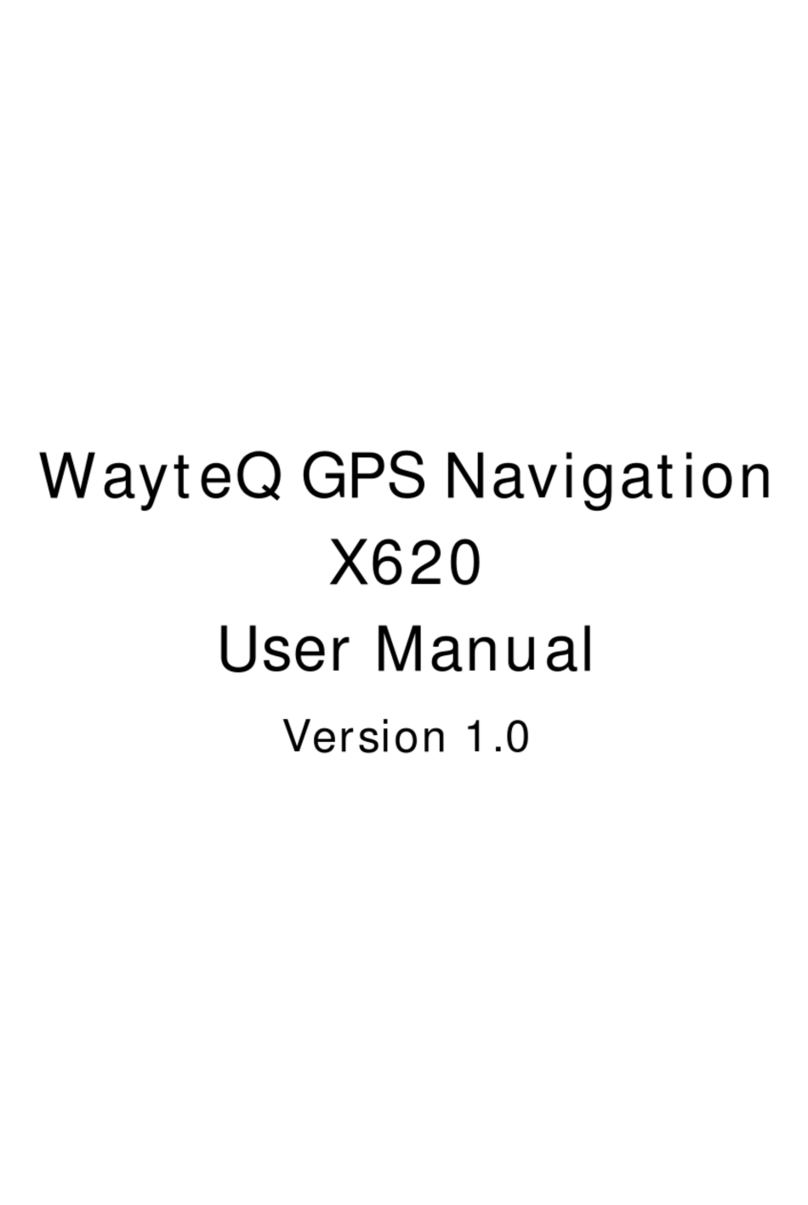
WayteQ
WayteQ X620 User manual

WayteQ
WayteQ X960BT User manual

WayteQ
WayteQ x920BT User manual


















