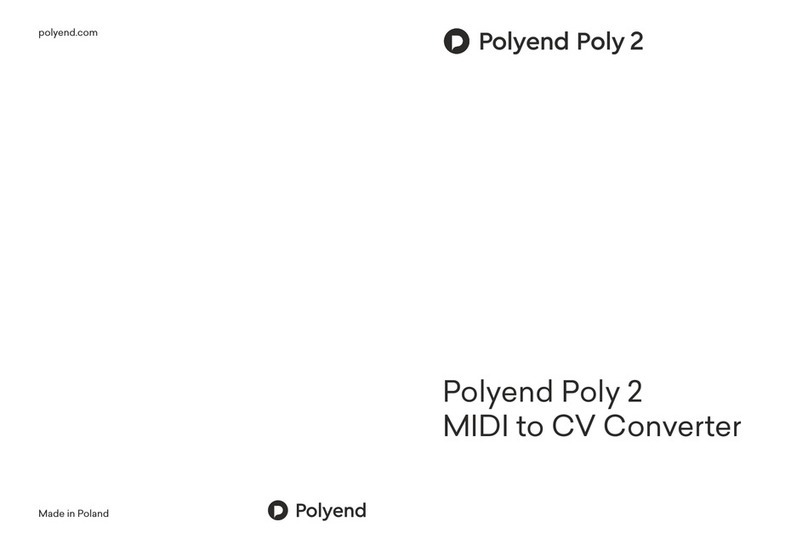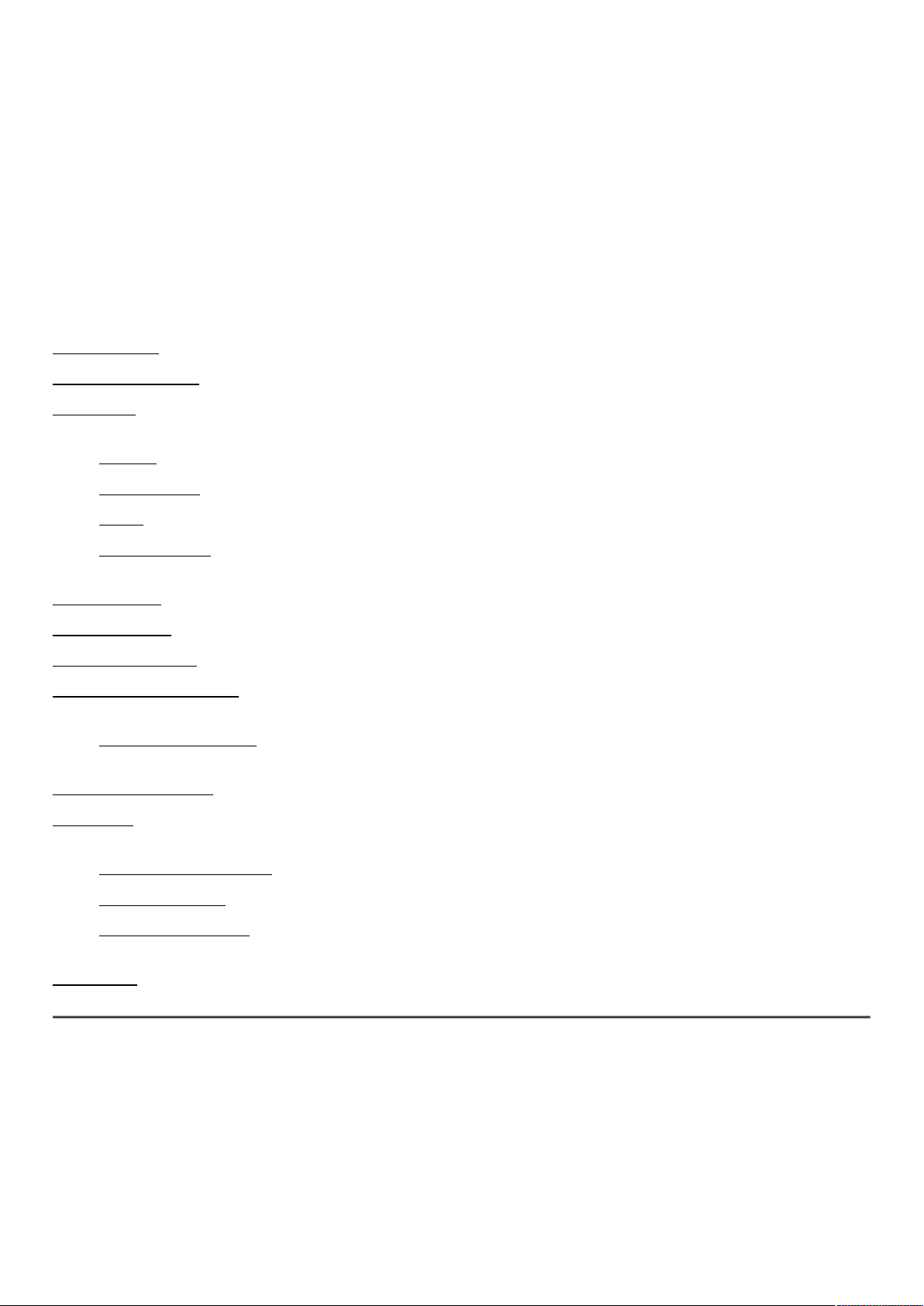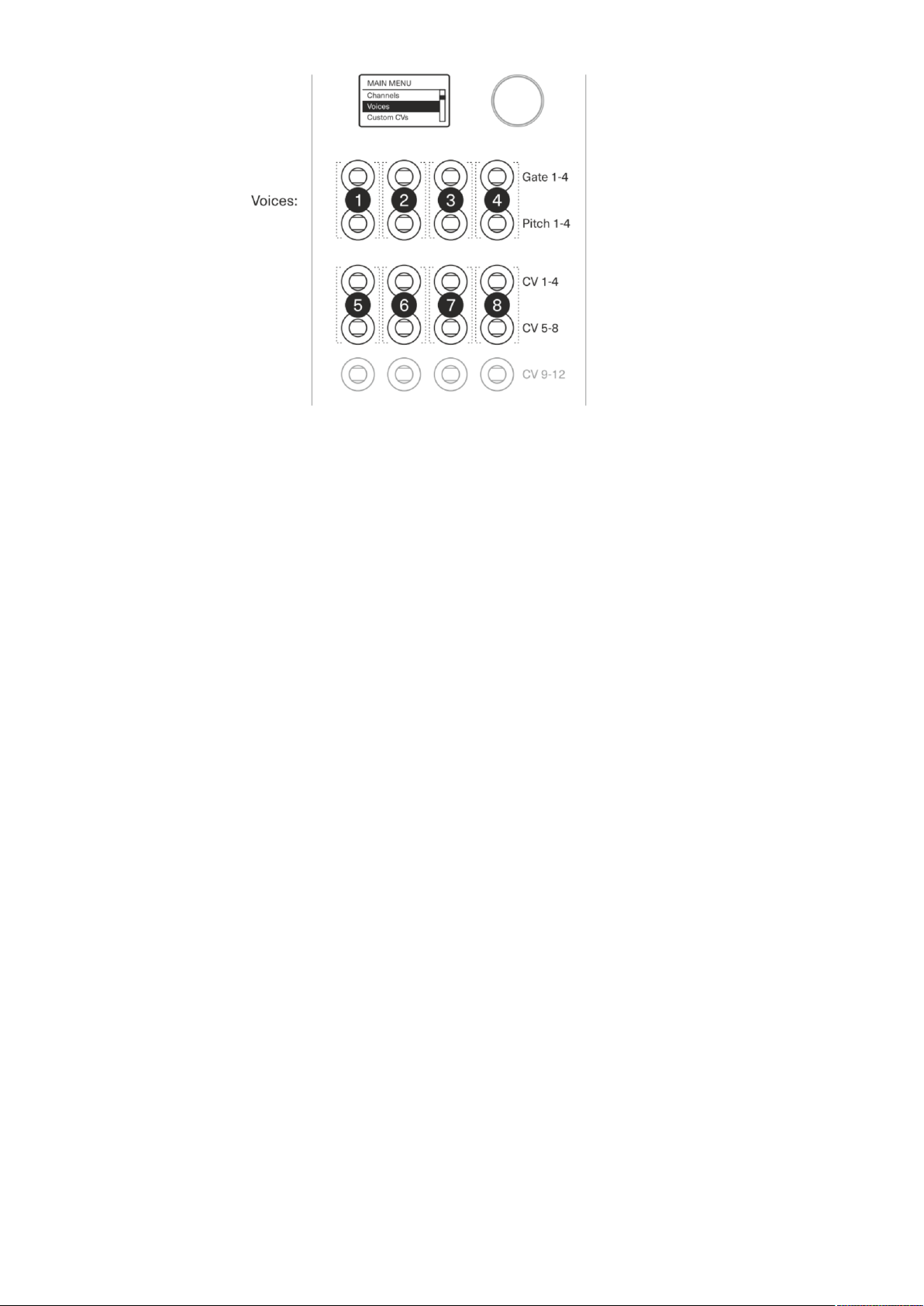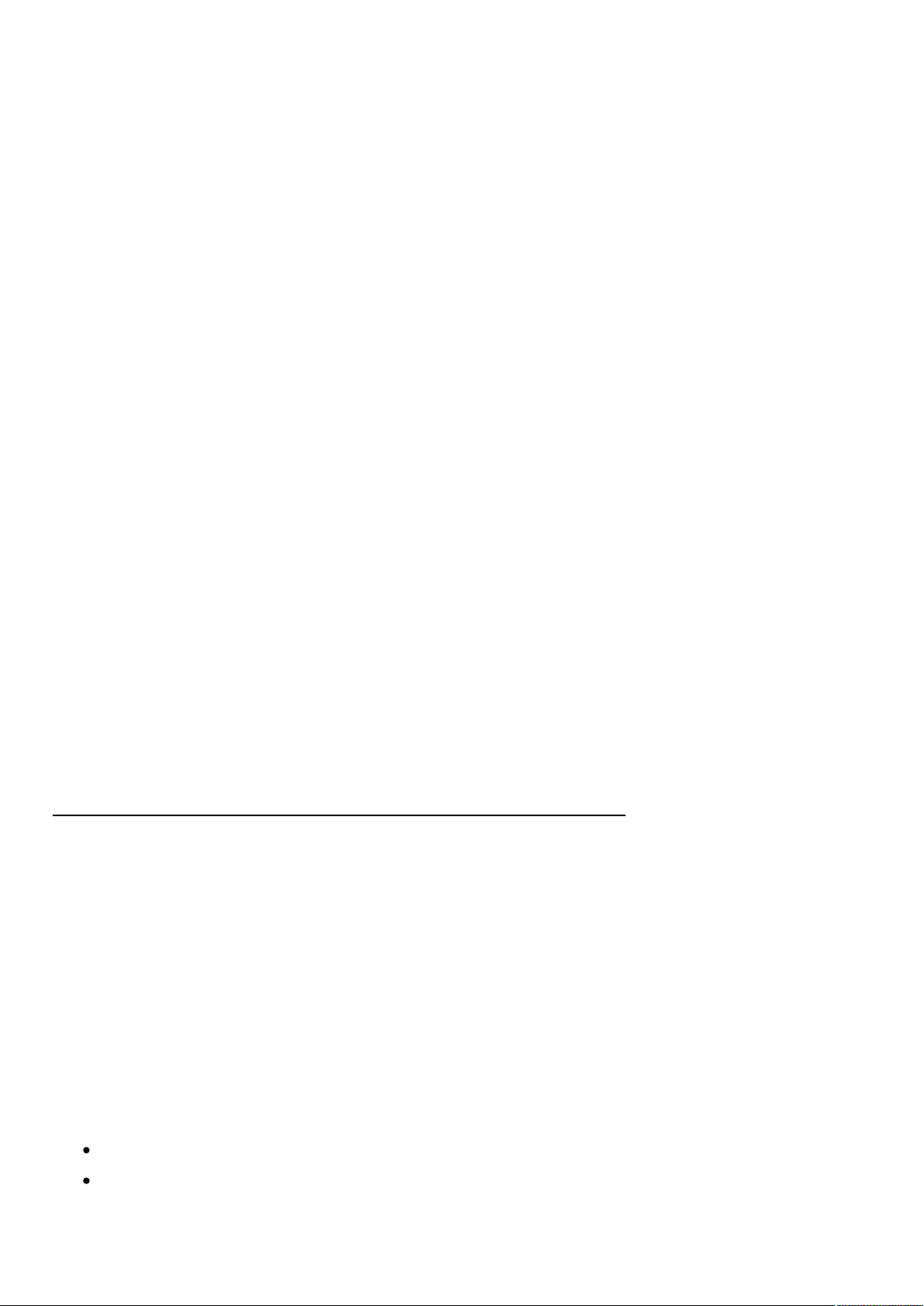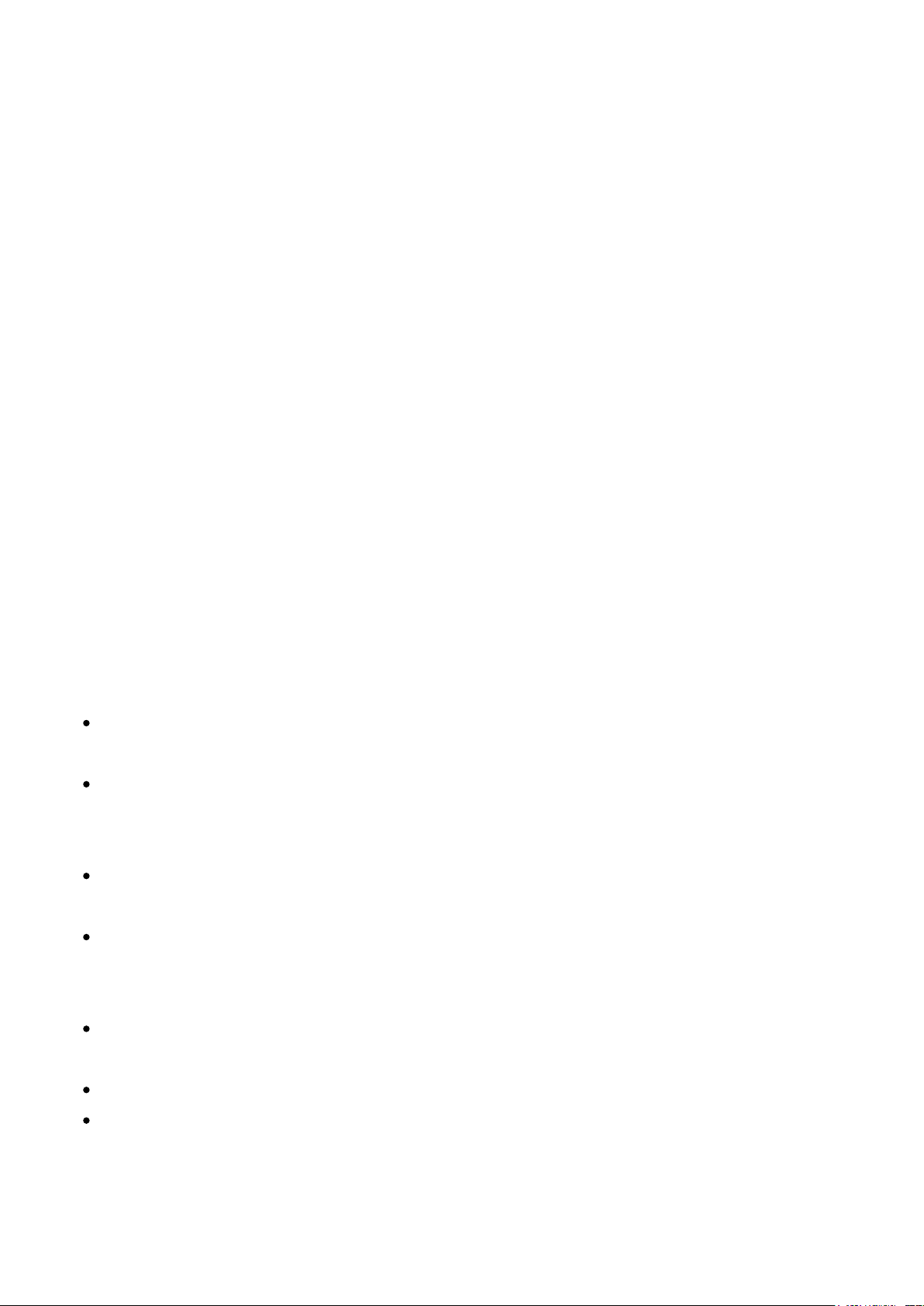Firmware updates can be found in the Support/Downloads section. To flash the module a
Polyend Tool app and appropriate firmware hex file are required. Check the current firmware
version in the Poly config menu > firmware section.
Warranty & Safety
Polyend warrants this product, to the original owner, to be free of defects in materials or
construction for one year from the date of purchase. Proof of purchase is necessary when a
warranty claim is processed. Malfunctions resulting from improper power supply voltages,
abuse of the product or any other causes determined by Polyend to be the fault of the user
won’t get covered by this warranty (standard services rates will be applied). All defective
products will be replaced or repaired at the discretion of Polyend. Products must be returned
directly to Polyend with the customer paying the shipping cost. Polyend implies and accepts
no responsibility for harm to a person or apparatus through the operation of this product.
Please go to polyend.com/help in order to start a return to manufacturer authorization, or for
any other related inquiries.
Important Safety and Maintenance instructions:
Avoidexposing the unit to water, rain, moisture. Avoid placing it in direct sunlight or
high-temperature sources for a long time.
Do not use aggressive cleaners on the casing or on the screens. Get rid of dust, dirt
and fingerprints using a soft, dry cloth. Disconnect all cables while cleaning. Only
reconnect them when the product is totally dry.
To avoid scratches or damage, never use sharp objects on the body or screens. Do not
apply any pressure to displays.
This apparatus, by itself or used with amplifiers, headphones and speakers, is able to
produce high sound levels. Do not operate at levels that are uncomfortable. Protect
your ears.
Unplug the instrument from the power sources during lightning storms or when it is
not used for long periods of time.
Make sure that the power cord is safe from harm.
Do not open up the instrument chassis. It is not user repairable. Leave all servicing to
qualified service technicians. Servicing may be required when the unit has been
damaged in any way – liquid has been spilt or objects have fallen into the unit, has