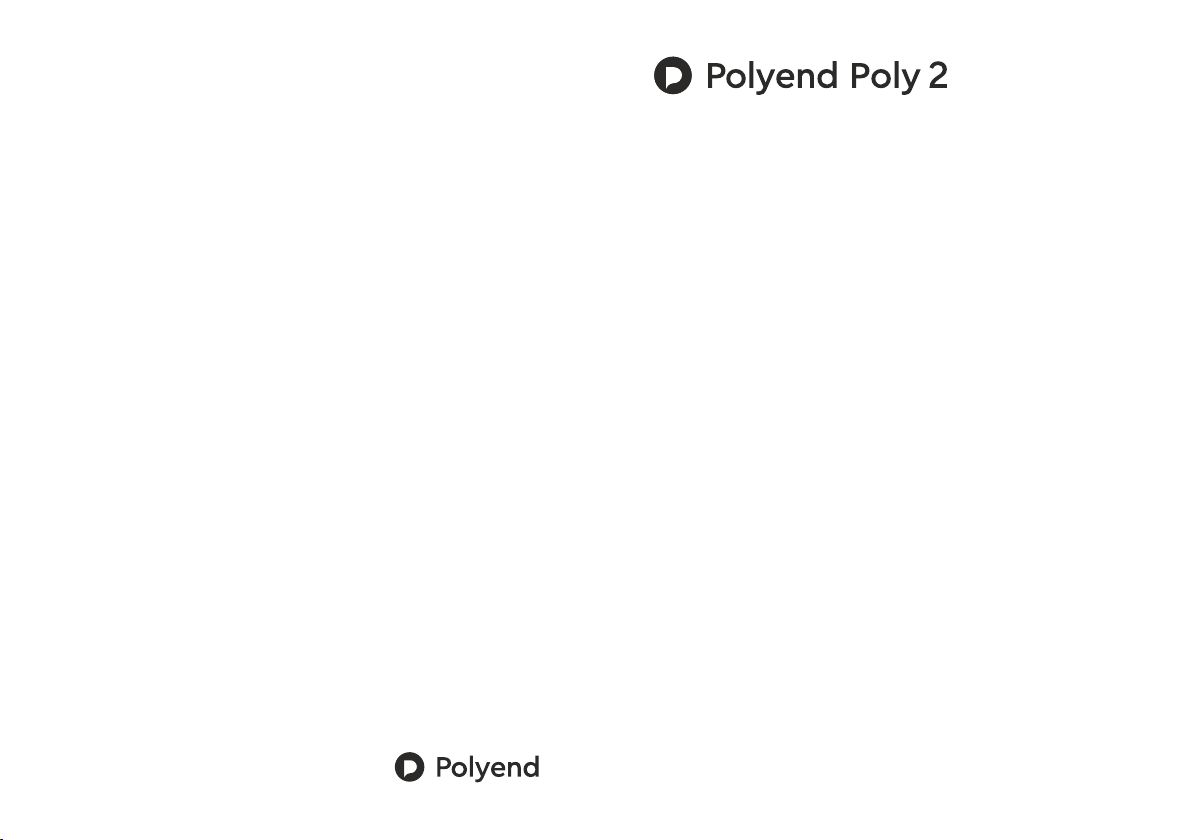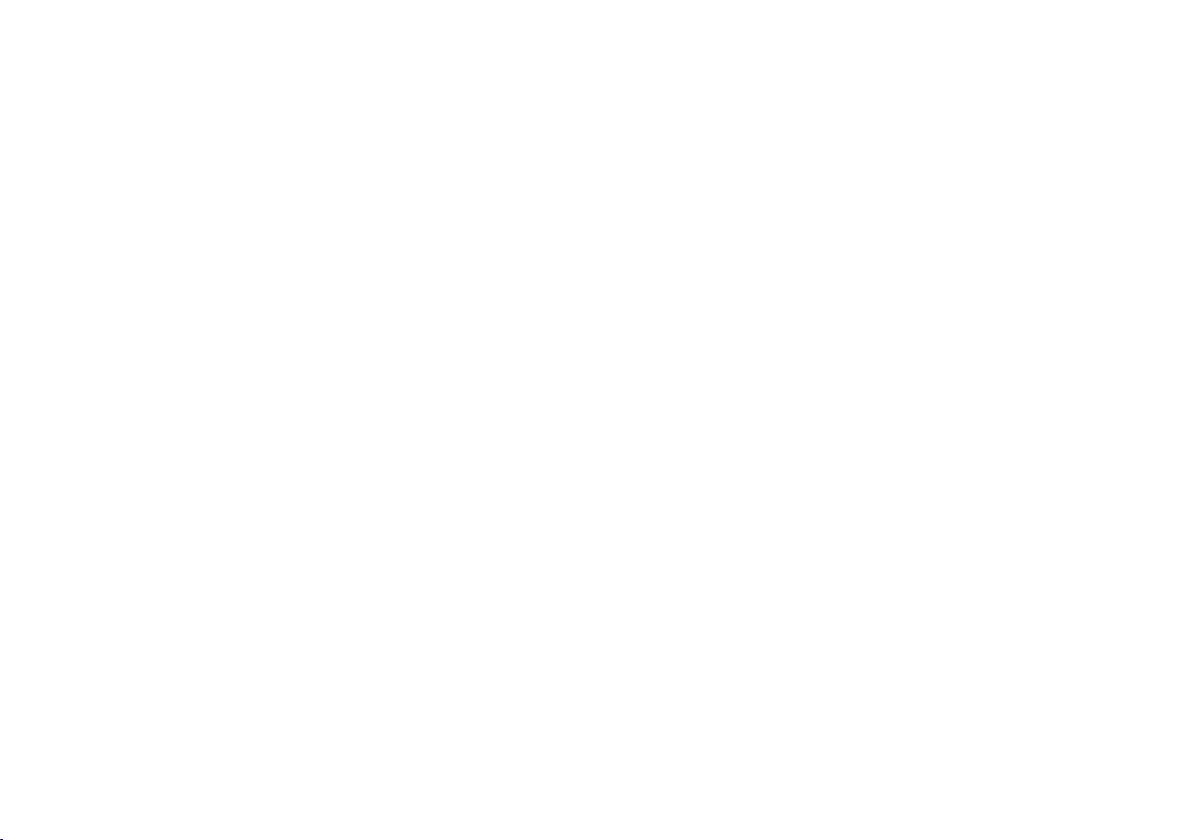Panic!
Sometimes MIDI information can get stuck, use the Panic! Function to release
all the voices and reset the MIDI information status.
Exemplary scenarios and recipes
Use DAW or hardware step sequencer to operate your modules
Connect your computer/sequencer with a USB cable or MIDI cable using MIDI
interface. Set Play mode to Channel. Now set your sequencer, so each track
sends different MIDI Channel. There you have it, you've just made you Eurorack
groovebox.
Use acoustic drums to trigger your modules
Connect drum triggers to your kit. Connect the kit to Poly 2 with USB or MIDI
cable. Set Play mode to Notes. Set custom CVs to Velocity. Now connect the
module outputs with your Eurorack drum (or non-drum) modules.
Make polyphonic synth with your modular setup
Connect your MIDI keyboard to Poly 2 with MIDI our USB cable. Set Play mode
to Next. Set Custom CVs to Velocity and CC (CC number set to 1 will transmit the
information from Modulation Wheel of your controller).
Play expressively using MPE device with your modules
Among many others, there is an iPhone/iPad app that suits perfectly to the Poly
2. It's called Ribn. Once you have the app downloaded, connect your smart-
phone/tablet to the module using a USB cable (in some cases the Camera
Connection Kit is needed). Then set the Play mode to Channel and Custom CVs
to CC number. In the app set the Channels and CC numbers adequately to Poly 2
settings. The app records and recalls up to 8 values motion that Poly 2 will
convert to the voltages. Great way to liven up your setup.
Control your envelopes and LFOs with your smartphone
Connect your MIDI MPE device to Poly 2 with MIDI or USB cable. Set Play mode
to Next. Set Custom CVs to Velocity and CC (CC number set to 74 will transmit
the information from "the third dimension" of your controller). Set CC to
Channel>Voice.
• 1-4 Gate (0-5V or 0-10V),
Inputs
• MIDI minijack,
• USB type-A Host (+5V),
• USB type-B.
Outputs
Firmware update procedure
+5V is not required unless using the USB type-A host port for connecting power
hungry external gear. In such case, there's a jumper switch on the back panel
which sets the module to receive an additional +5V from your power supply.
The module is using 160mA at +12VDC, 14mA at -12VDC.
Power consumption
• MIDI minijack.
• CV 1-12 (V depending on the setting),
• 1-4 Pitch (0-10V, V/oct, Hz/V, Buchla standard),
To flash the unit with a firmware update, visit the polyend.com website and look
for the right software tool, and proceed with the given instructions.
Important note
When scrolling the menu items, some MIDI information can be lost.
For 100% accuracy while playing, please keep Poly 2 in home screen
(leave the menu).