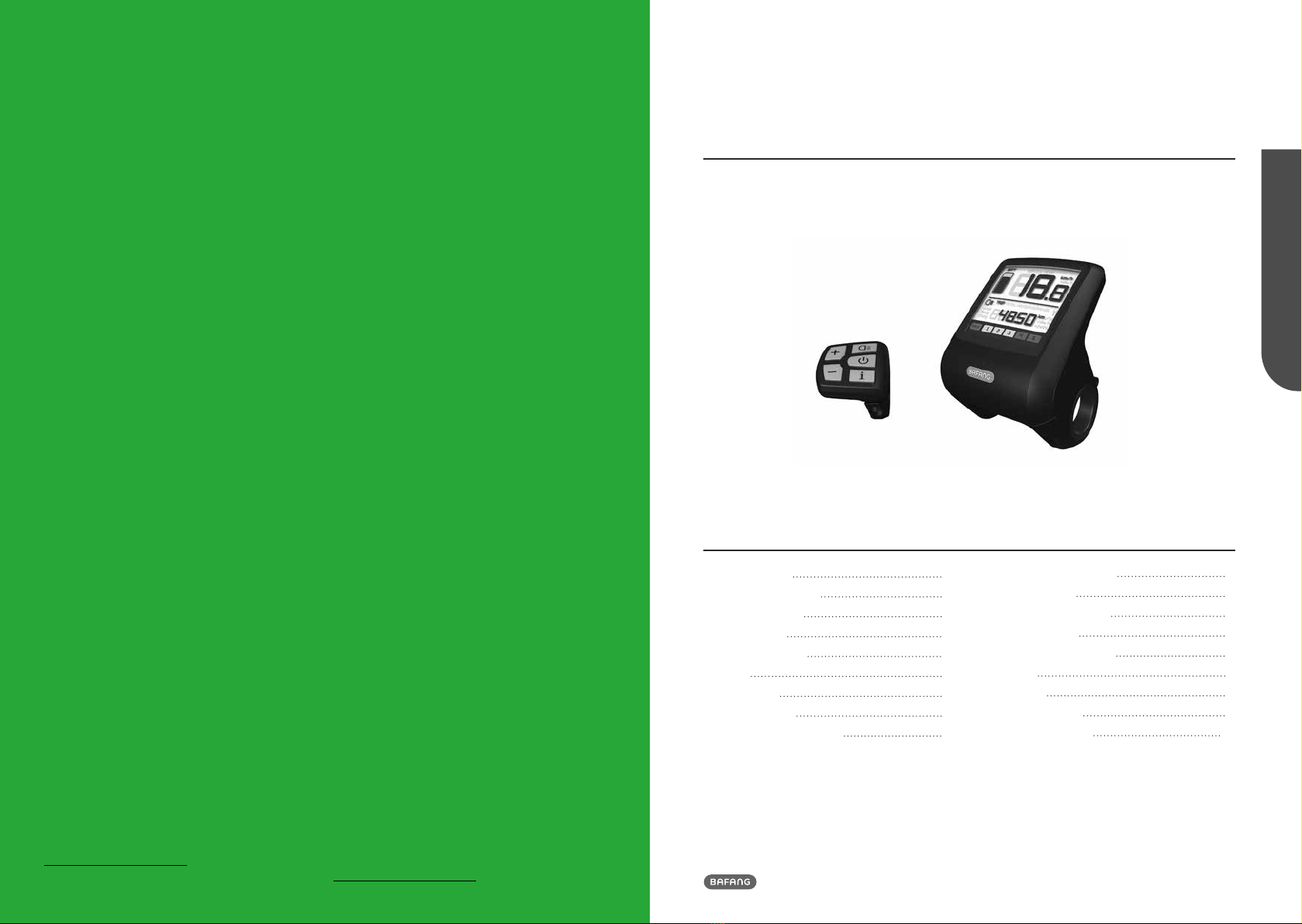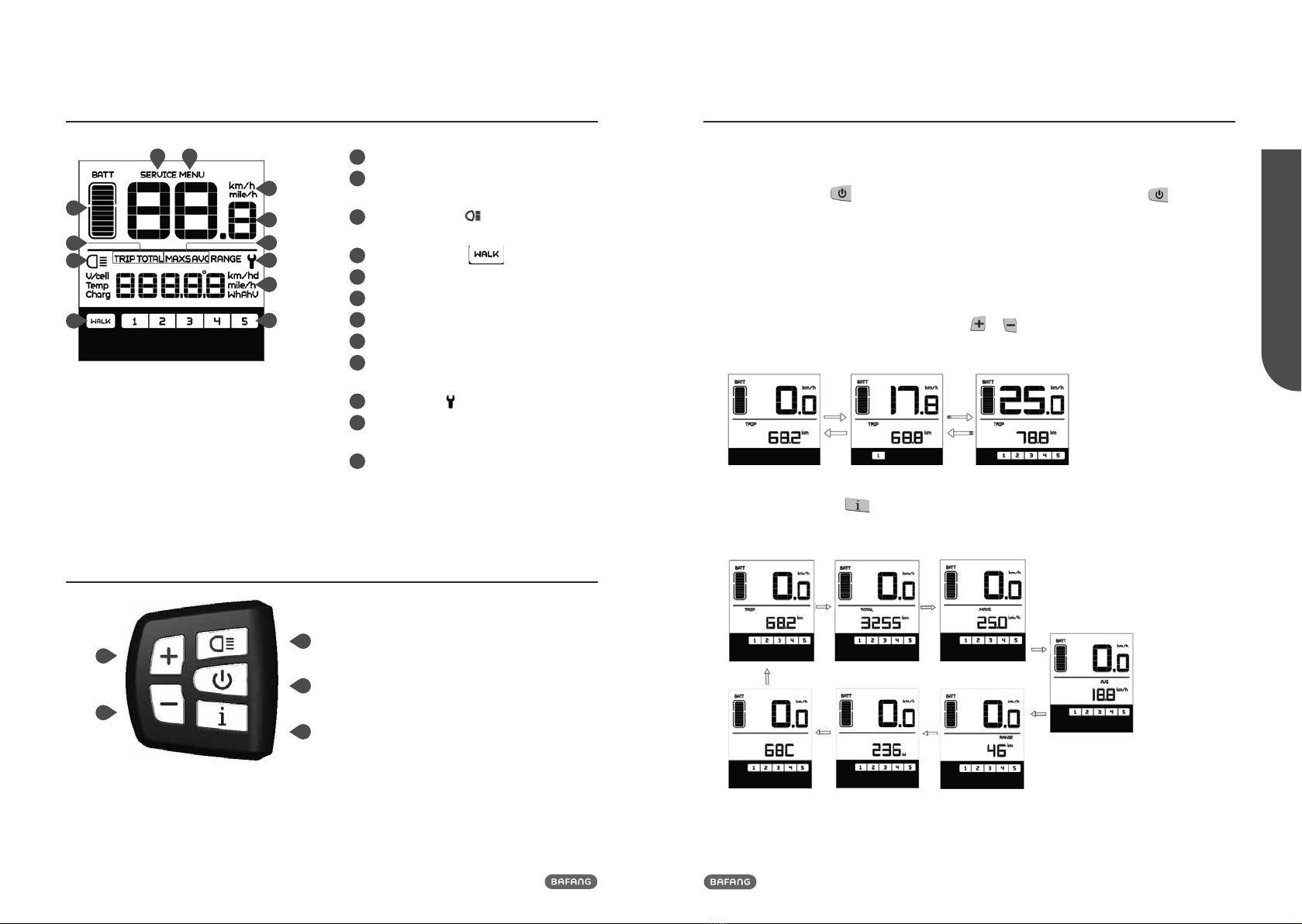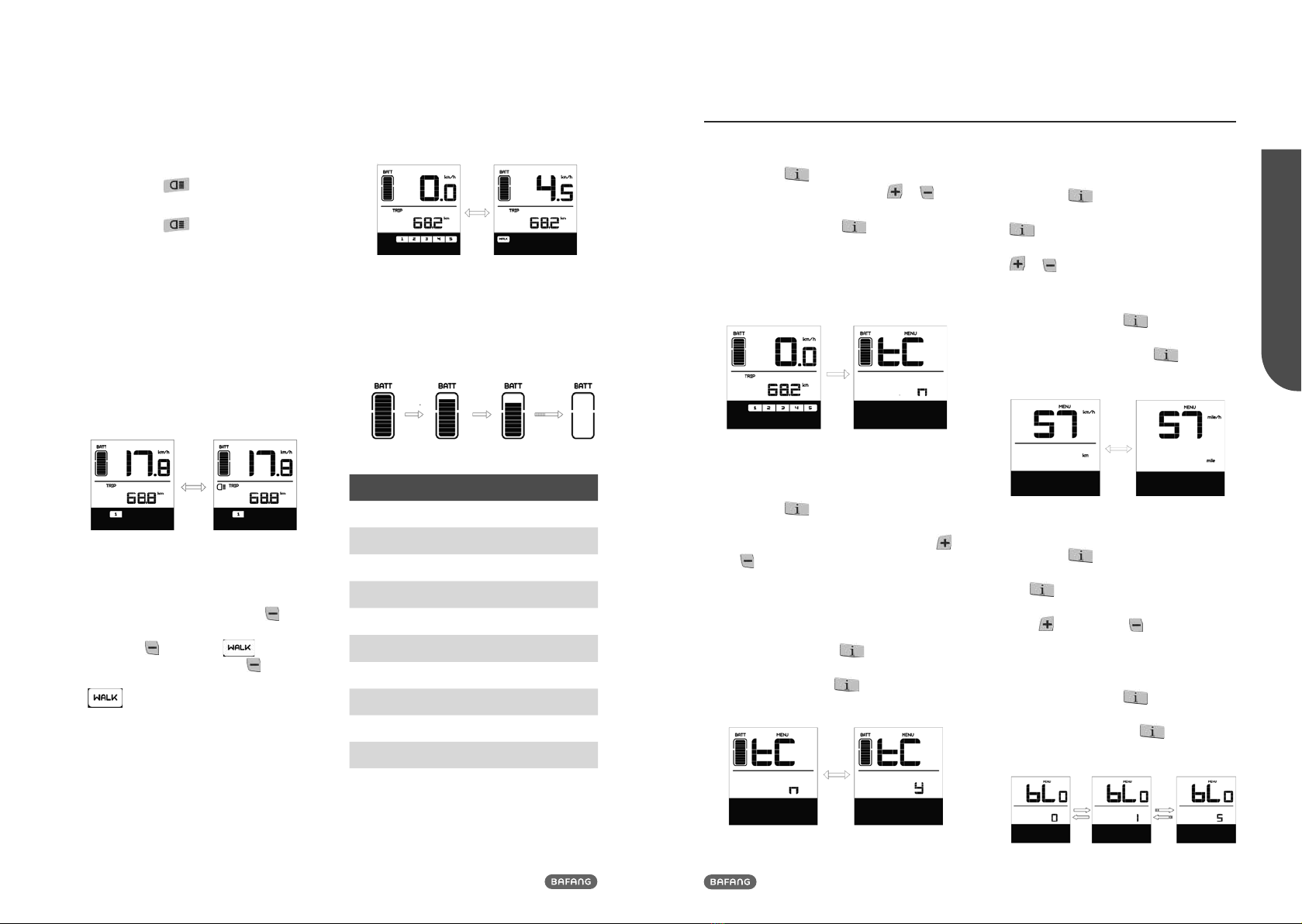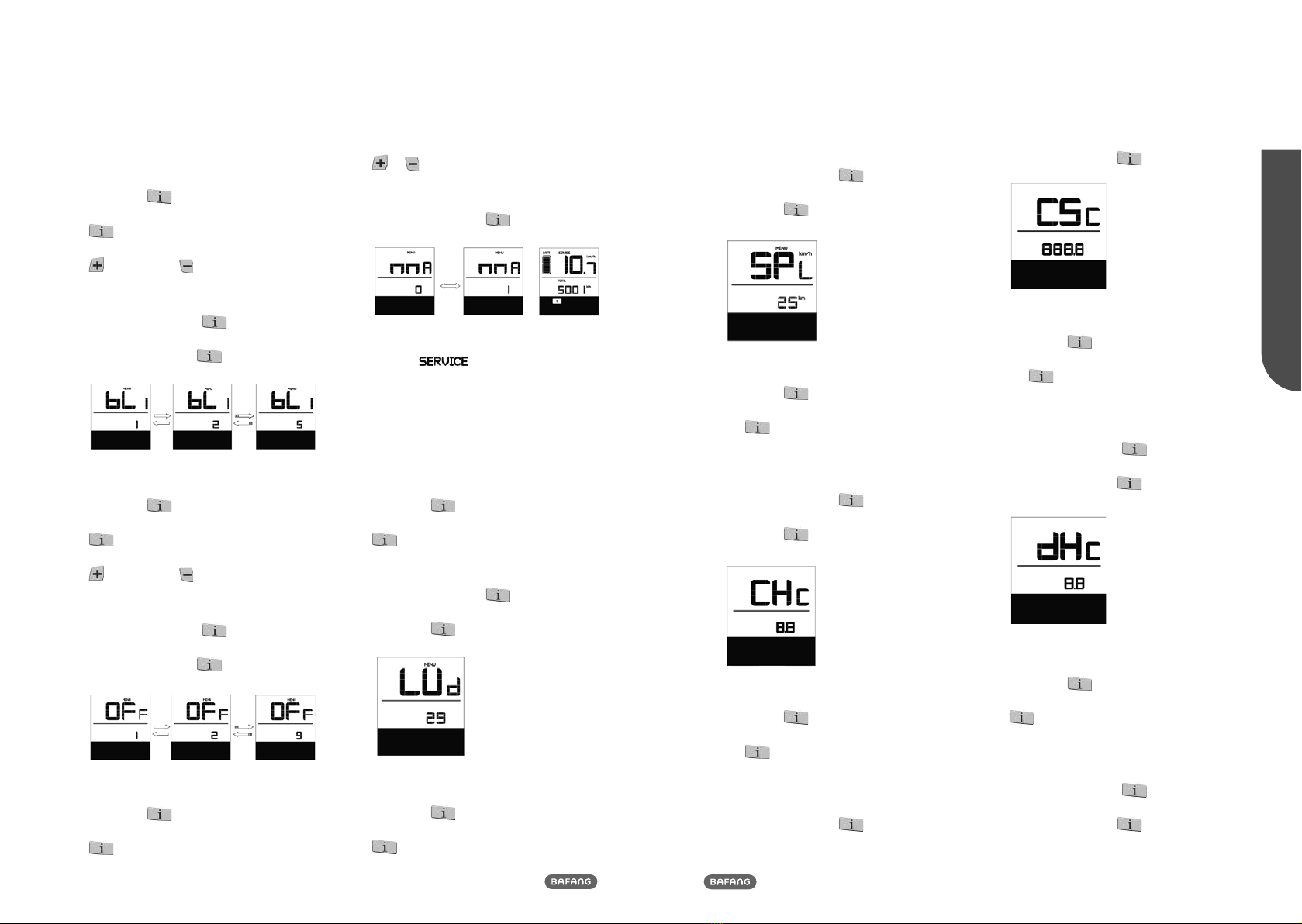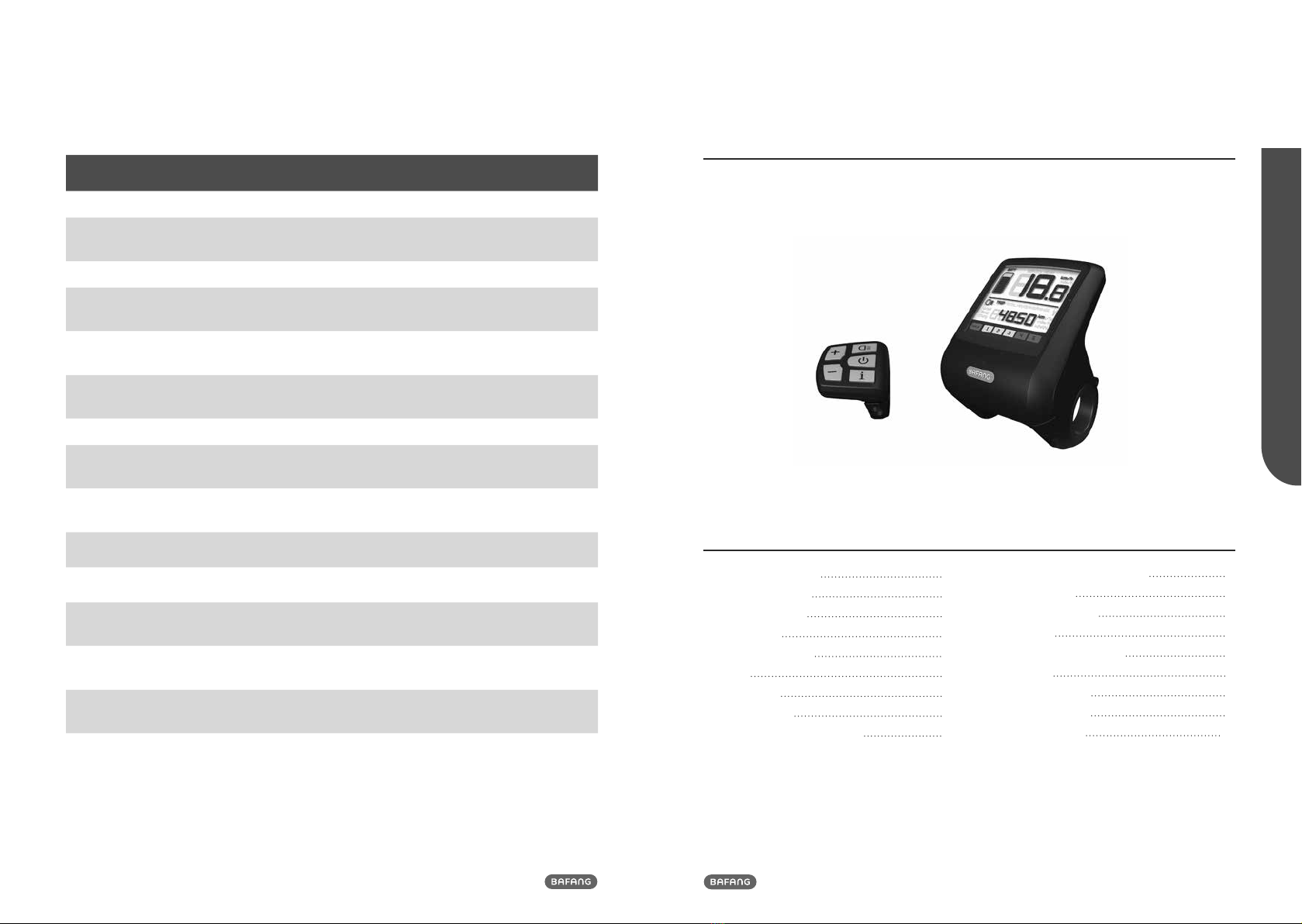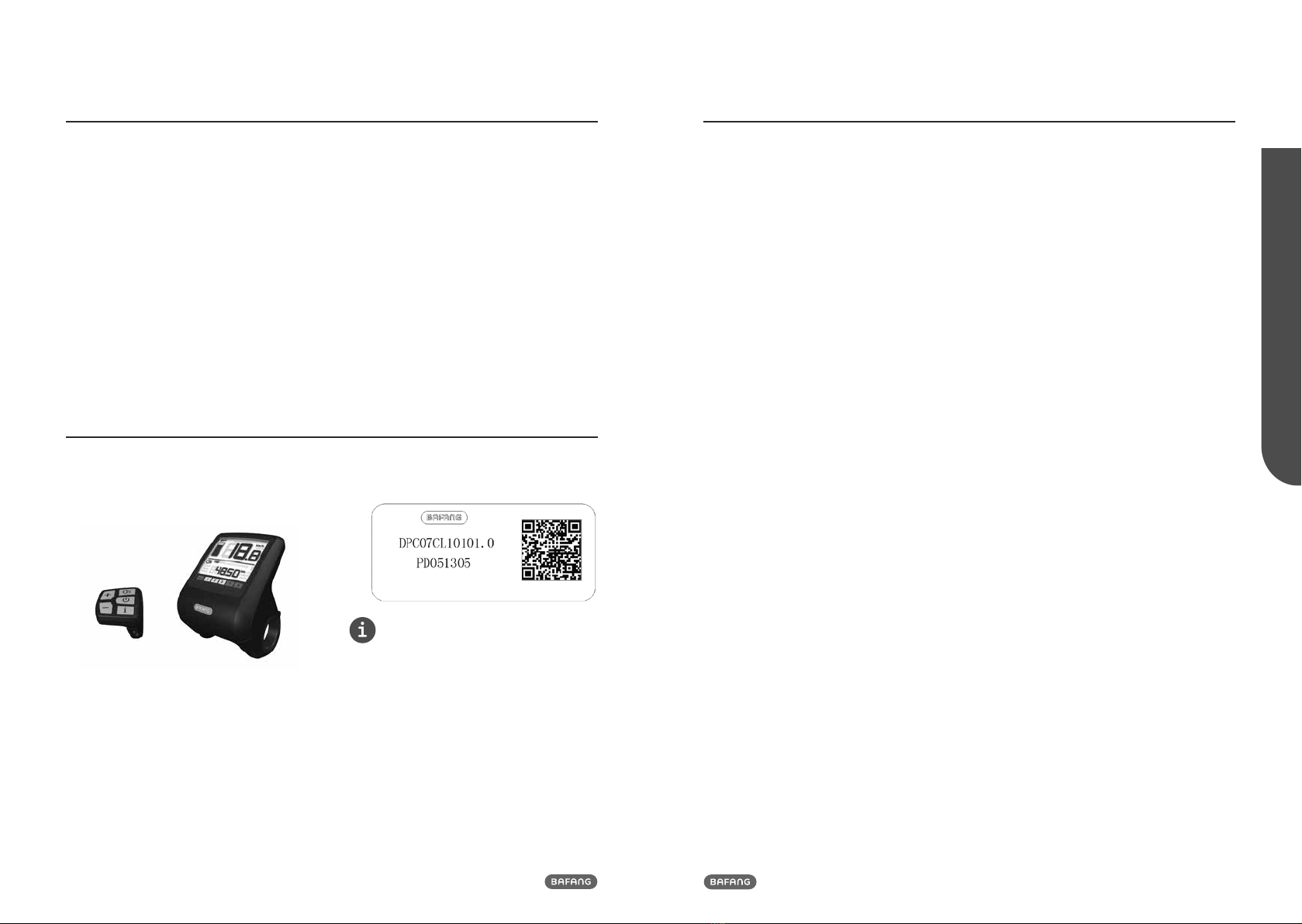8BF-UM-C-DP C07-EN November 2019
7.7.1.4 Set display brightness
When the system is on, quickly press
(<0.3S) the button twice to access
the “MENU” interface, repetitively press the
button until the “bL1” appears on the
display (as shown below). And then press
to increase or to reduce (brightness
for 1-5).
Once you have chosen your desired selec-
tion, press (<0.3S) the button twice to
save and return to the main screen, or you
can press (<0.3S) the button once to
save and enter next item "Set Auto Off".
7.7.1.5 Set Auto Off
When the system is on, quickly press
(<0.3S) the button twice to access
the “MENU” interface, repetitively press the
button until the “OFF” appears on the
display (as shown below). And then press
to increase or to reduce (brightness
for 1-9minute).
Once you have chosen your desired selec-
tion, press (<0.3S) the button twice to
save and return to the main screen, or you
can press (<0.3S) the button once to
save and enter next item "Service Tip".
7.7.1.6 Service Tip
When the system is on, quickly press
(<0.3S) the button twice to access
the “MENU” interface, repetitively press the
button until the “nnA” appears on the
display (as shown below). And then press
or to choose between “0” or “1”.
Chose 0 means turn off the notification.
Once you have chosen your desired selec-
tion, press (<0.3S) the button twice to
save and return to the main screen.
NOTE: If the “Service" function switch on, every
5000 km (the mileage of more than 5000 km) the
indicator " " is displayed every time at
switch on.
7.7.2 View Information
All data in this item cannot be changed, only to
be viewed.
7.7.2.1 Wheel Size
When the system is on, quickly press
(<0.3S) the button twice to access
the “MENU” interface, repetitively press the
button until the “LUd” appears on the
display (as shown below).
Once you have viewed your desired informa-
tion, press (<0.3S) the button twice to
return to the main screen, or you can press
(<0.3S) the button once to enter next
item "Speed Limit".
7.7.2.2 Speed Limit
When the system is on, quickly press
(<0.3S) the button twice to access
the “MENU” interface, repetitively press the
button until the “SPL” appears on the
display (as shown below).
9
BF-UM-C-DP C07-EN November 2019
USER MANUAL FOR DISPLAY
Once you have viewed your desired informa-
tion, press (<0.3S) the button twice to
return to the main screen, or you can press
(<0.3S) the button once to enter next
item "Controller hardware info".
7.7.2.3 Controller hardware info
When the system is on, quickly press
(<0.3S) the button twice to access
the “MENU” interface, repetitively press
the button until the “CHc (Controller
Hardware check)” appears on the display (as
shown below).
Once you have viewed your desired informa-
tion, press (<0.3S) the button twice to
return to the main screen, or you can press
(<0.3S) the button once to enter next
item "Controller software info".
7.7.2.4 Controller software info
When the system is on, quickly press
(<0.3S) the button twice to access
the “MENU” interface, repetitively press
the button until the “CSc (Controller
Software check)” appears on the display (as
shown below).
Once you have viewed your desired informa-
tion, press (<0.3S) the button twice to
save and return to the main screen, or you
can press (<0.3S) the button once to
enter next item "Display hardware info".
7.7.2.5 Display hardware info
When the system is on, quickly press
(<0.3S) the button twice to access
the “MENU” interface, repetitively press
the button until the “dHc (Display
Hardware check)” appears on the display (as
shown below).
Once you have viewed your desired informa-
tion, press (<0.3S) the button twice to
save and return to the main screen, or you
can press (<0.3S) the button once to
enter next item "Display software info".
7.7.2.6 Display software info
When the system is on, quickly press
(<0.3S) the button twice to access
the “MENU” interface, repetitively press the
button until the “dSc (Display Software
check)” appears on the display (as shown
below).
Once you have viewed your desired informa-
tion, press (<0.3S) the button twice to
save and return to the main screen, or you
can press (<0.3S) the button once to
enter next item "BMS hardware info".