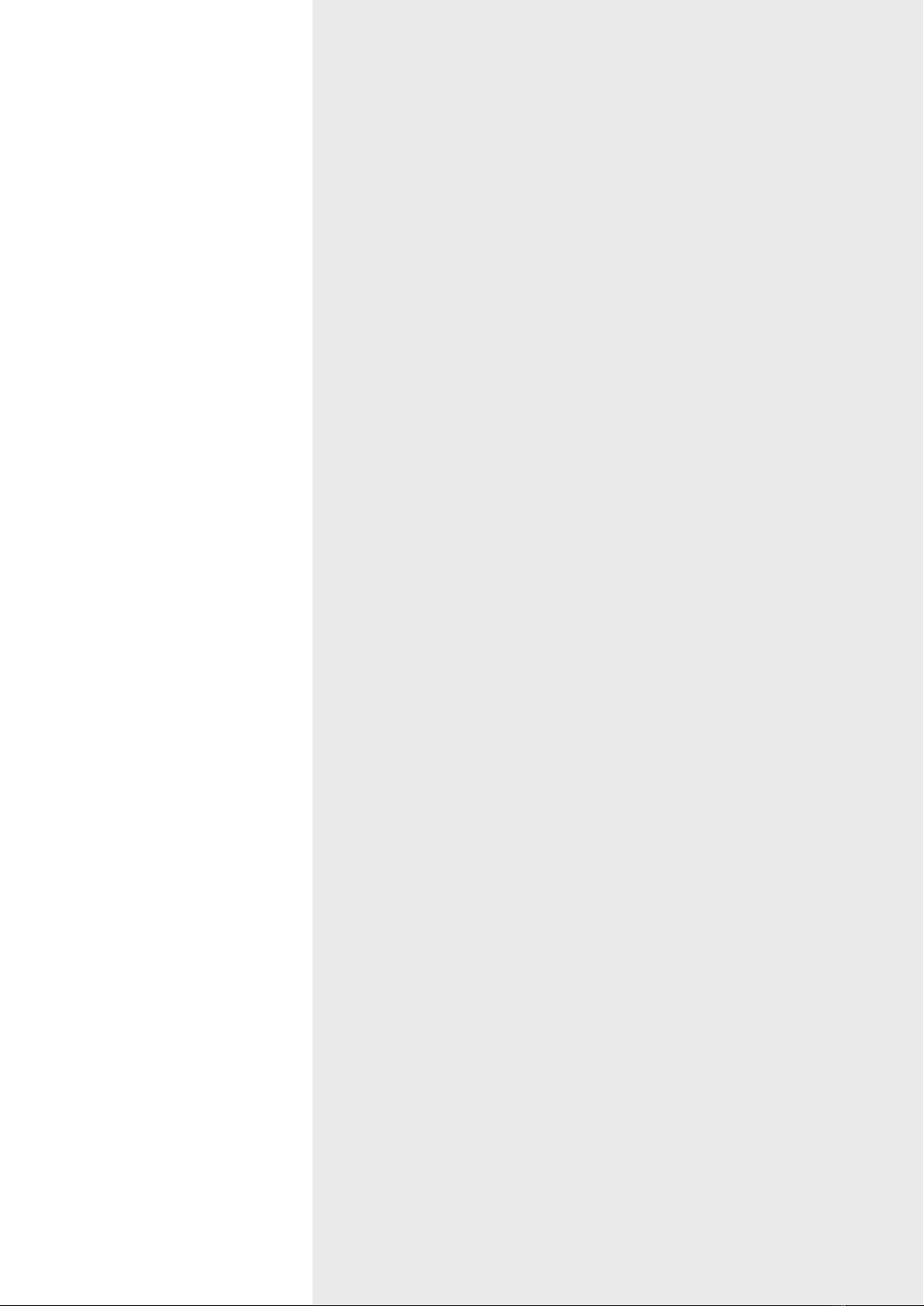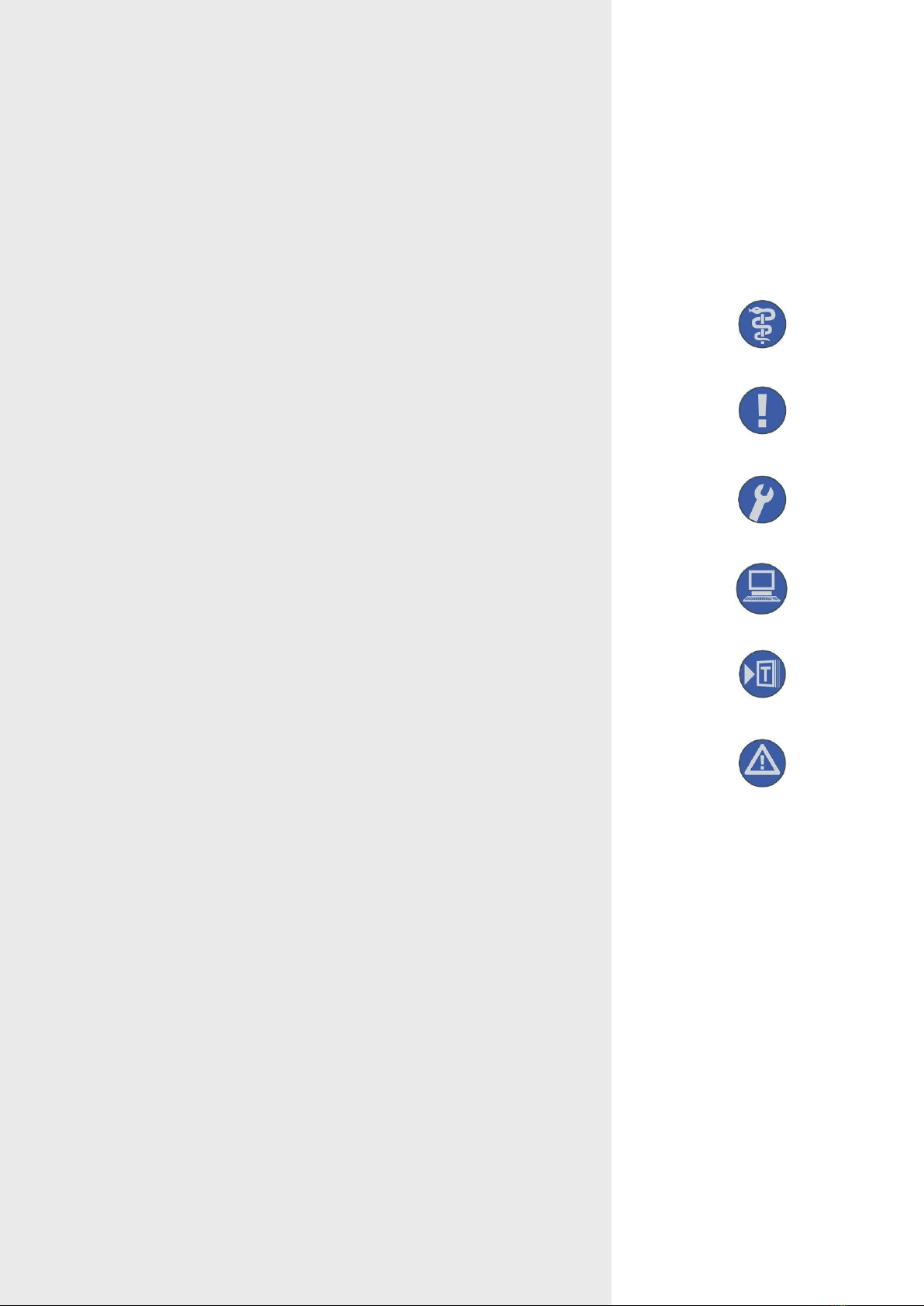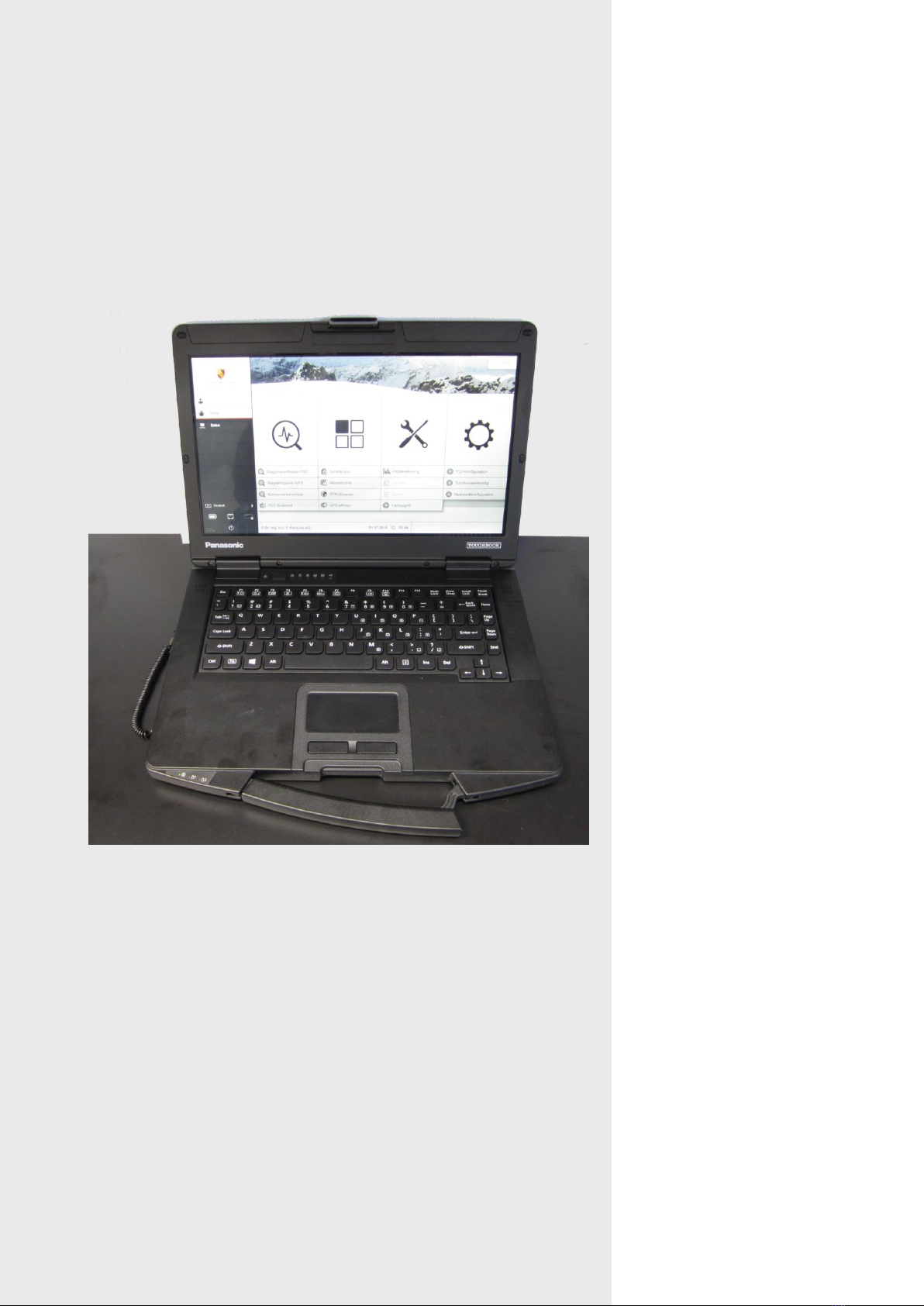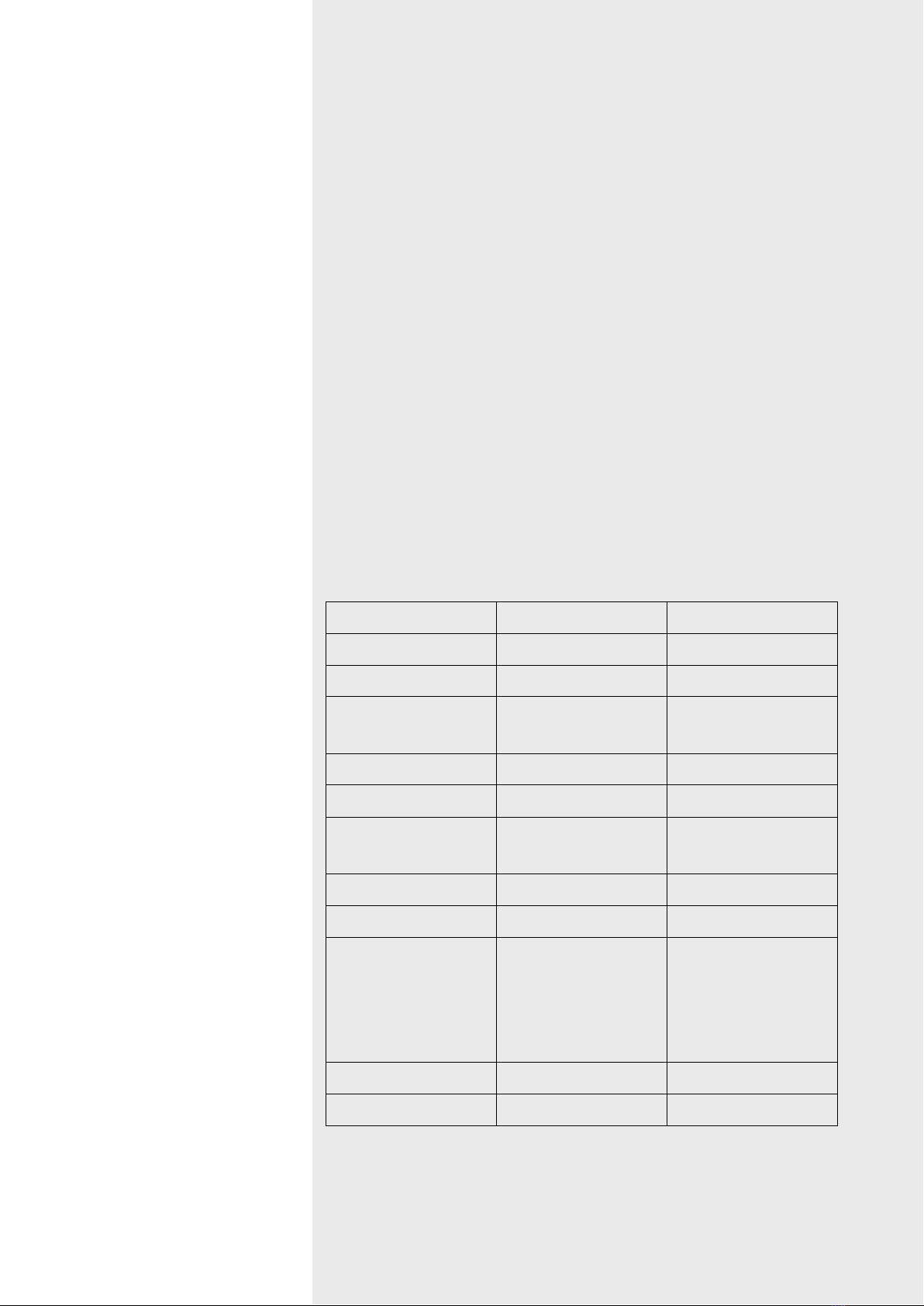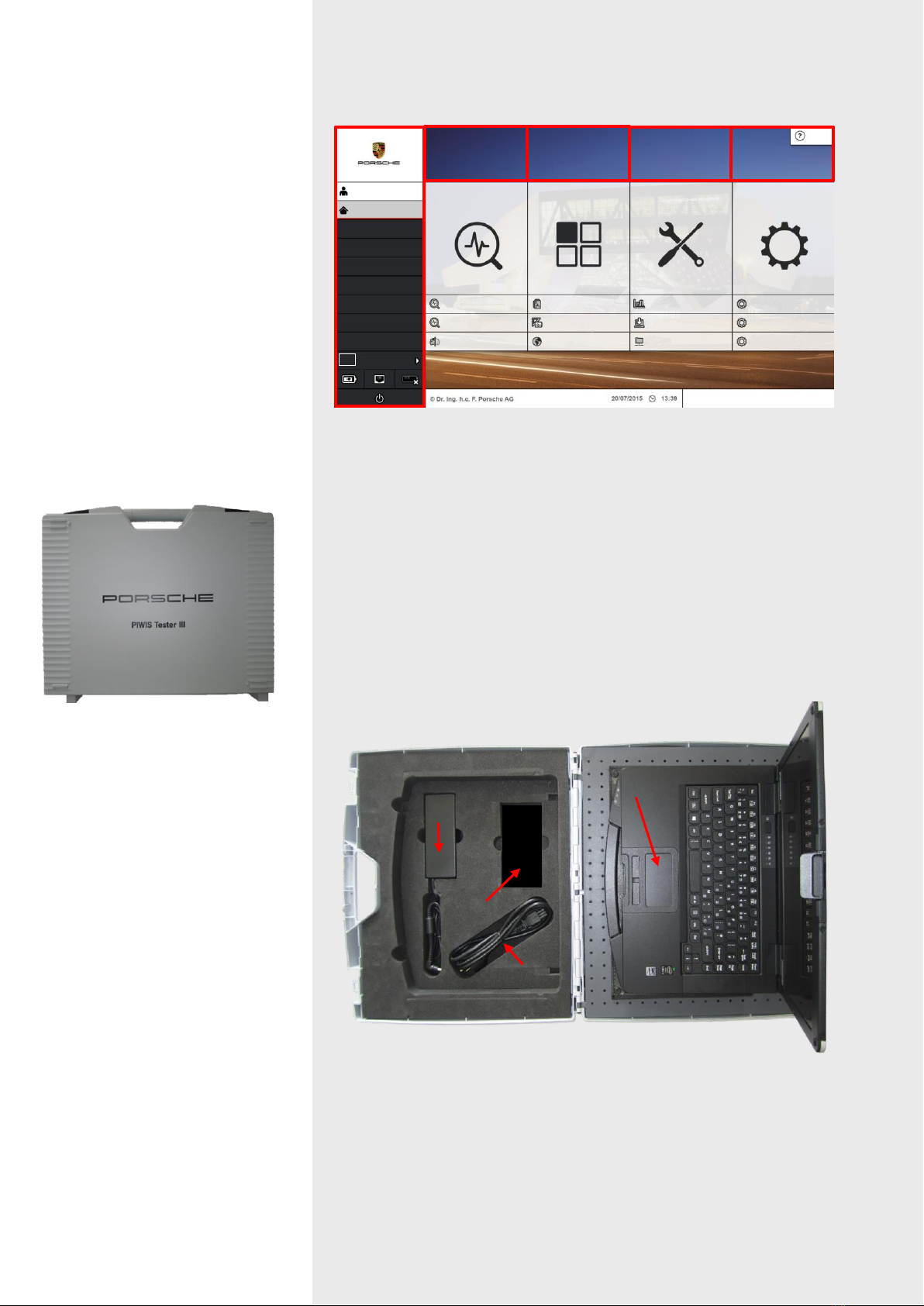1.2 Objective
1.2.1 Reasons for the introduction of PIWIS Tester III
“Ever increasing vehicle complexity and the number of system features.
“The revised diagnostic software is the sole property of Porsche and is protected
by copyright law, which results in a certain level of dependence when procuring
the corresponding hardware.
“The Microsoft Windows XP operating system is no longer up-to-date and no support
or updates will be provided for from 2016 at the latest. This means that the tester
would no longer be protected against external attacks.
“Increased safety requirements for the systems in the vehicle (e.g. engine immobiliser
and enhanced component protection) and the software in the tester.
“Complete integration of PIWIS/PQIS.
“Increased service performance in the dealer organisation in terms of providing
solutions to problems, diagnostics and creating documents in the workplace.
New features and improvements in the PT32
2.1 Technical data –PT3
13.3-inch XGA
touchscreen
14-inch XGA
multi-touch screen
Lithium-ion 10.65 V
8.55 Ah
3 x USB port 2.0
1 x VGA
1 x LAN
WLAN 2.4 GHz
3 x USB port 3.0
1 x ‚Fischer‛USB for diag.
1x HDMI, 1x VGA, 1x LAN
WLAN 300 Mbit/s, 5 GHz
Microsoft Windows 8.1 Pr.
Temperature +5 °C - 35 °C
Temperature 0 °C - +50 °C