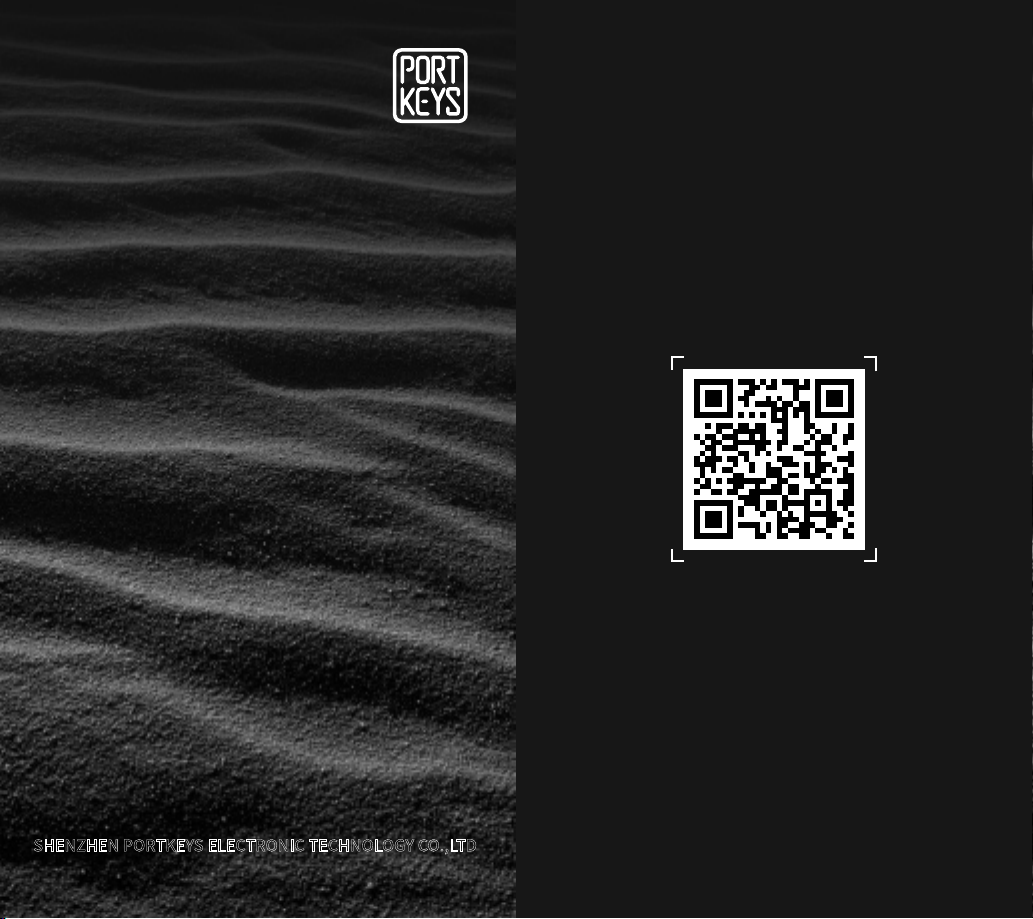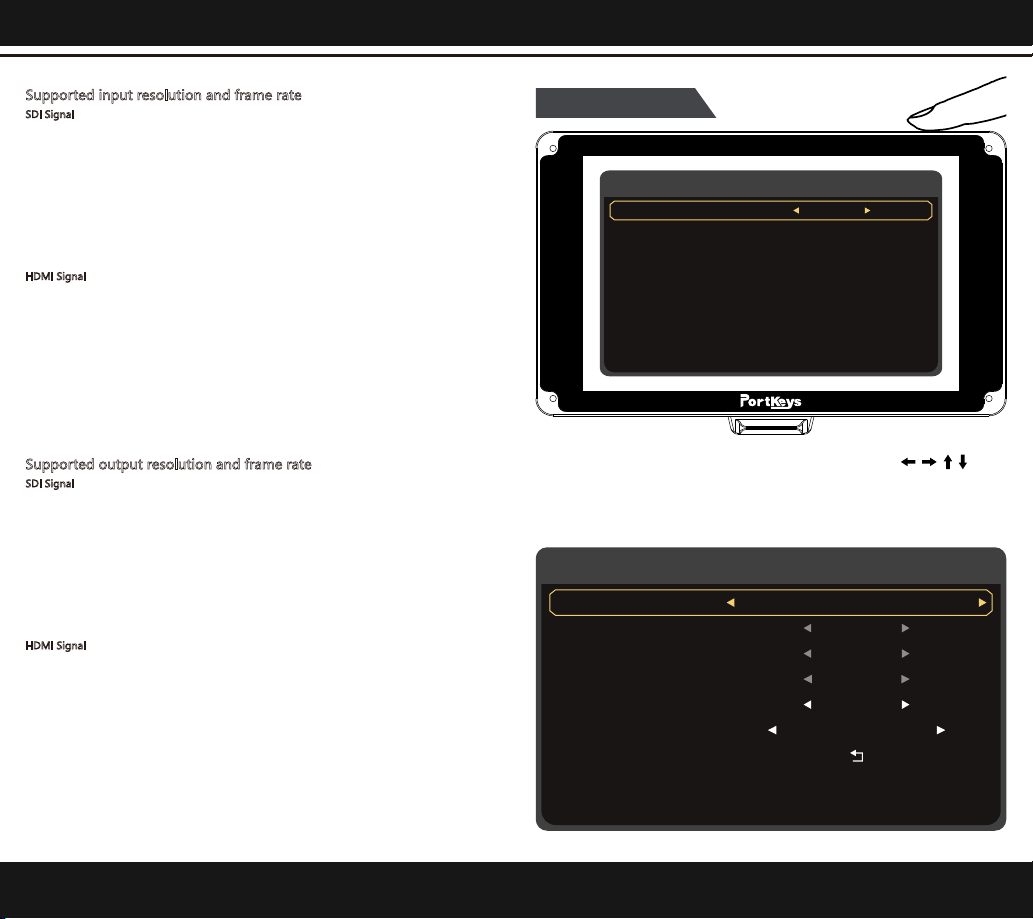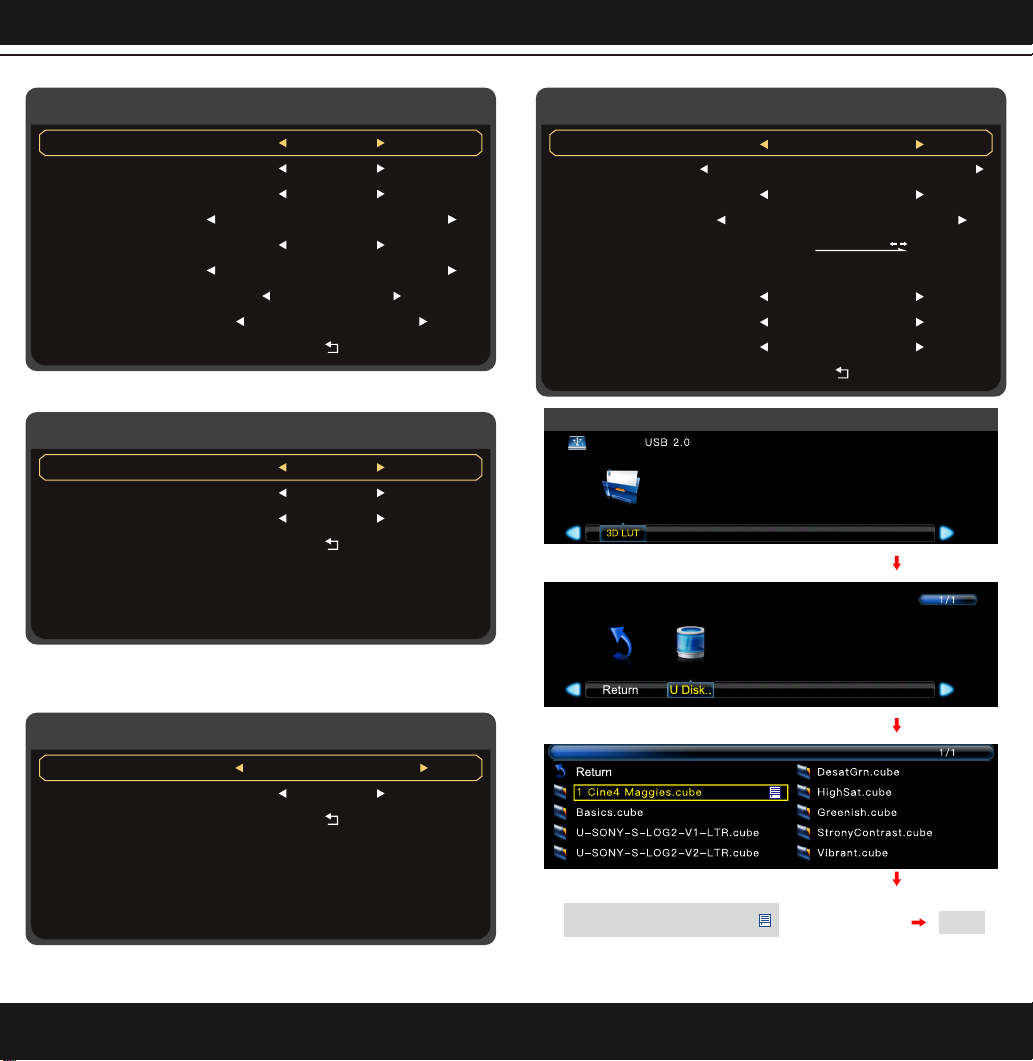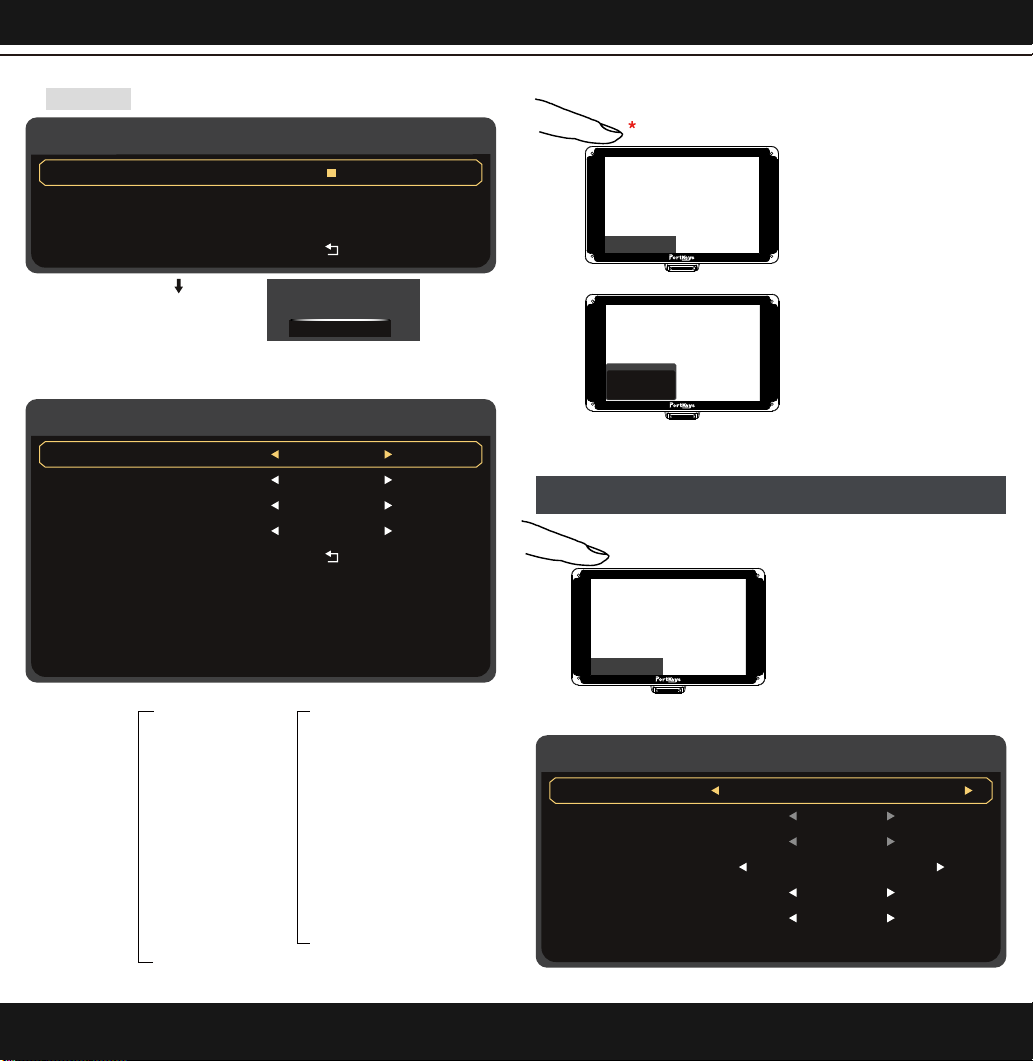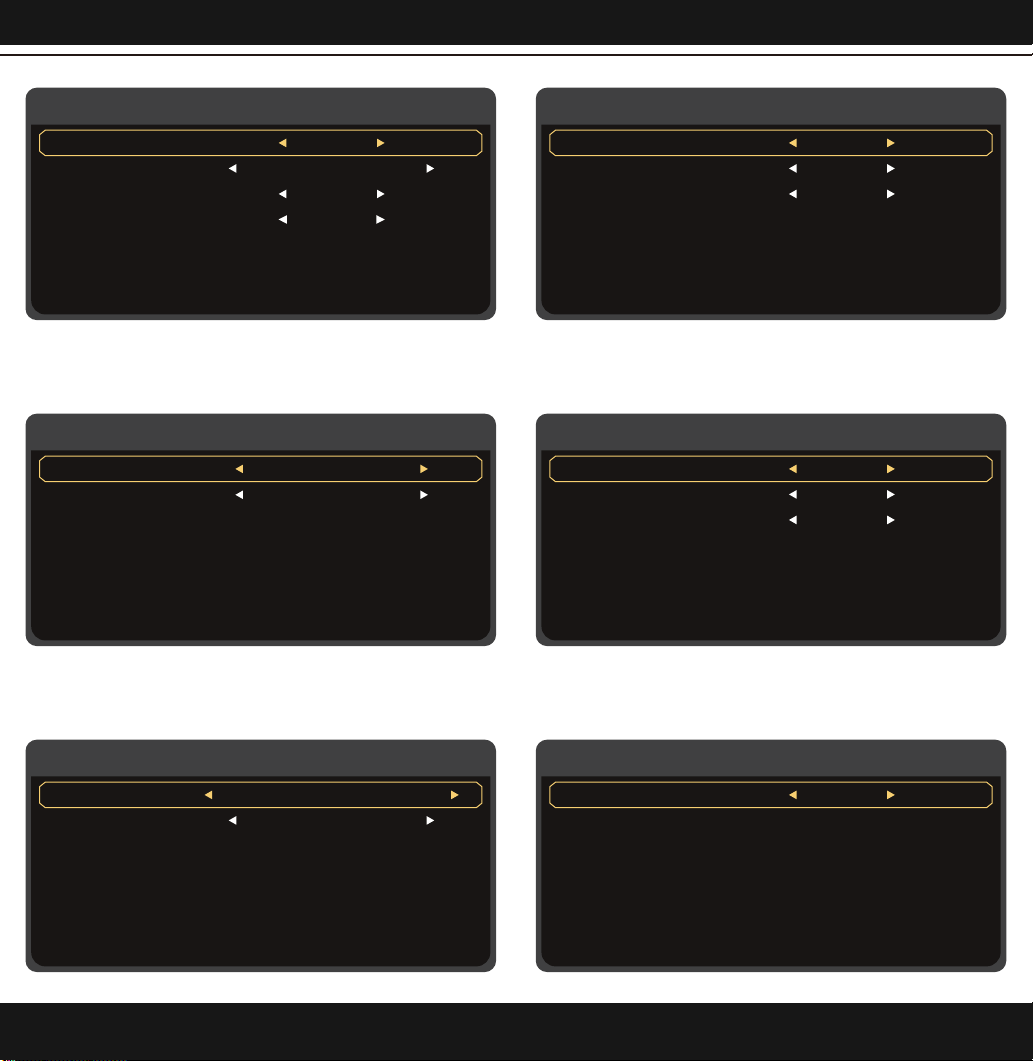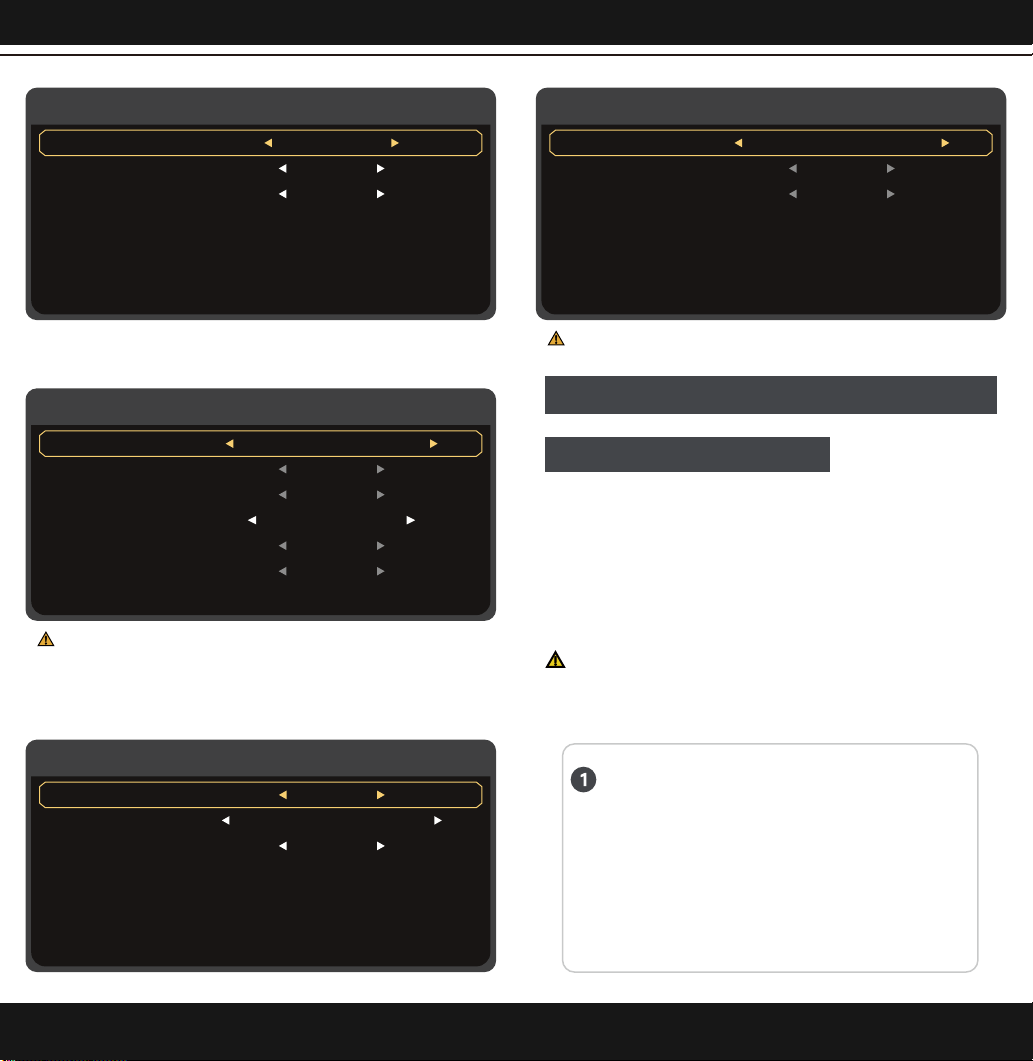www.portkeys.com
HS7T HS7T3 4
Supported input resolution and frame rate
SDI Signal
1920×1080p@50fps,59.94fps,60fps
1920×1080p@50Hz,59.94Hz,60Hz YUV422
1920×1080i@50Hz,59.94Hz,60Hz YUV444/YUV422/RGB444
1280×720p @50Hz,59.94Hz,60Hz YUV444/YUV422/RGB444
720×480i @59.94Hz YUV422
720×576i @50Hz YUV422
HDMI Signal
4096×2160p@24Hz
1920×1080i@,50Hz,59.94Hz,60Hz
1280×720p@50Hz,59.94Hz,60Hz
720×576p&720×576i@50Hz
720×480p&720×480i@50Hz,59.94Hz,60Hz
Supported output resolution and frame rate
SDI Signal
1920×1080p@50fps,59.94fps,60fps
1920×1080p@50Hz,59.94Hz,60Hz YUV422
1920×1080i@50Hz,59.94Hz,60Hz YUV444/YUV422/RGB444
1280×720p @50Hz,59.94Hz,60Hz YUV444/YUV422/RGB444
720×480i @59.94Hz YUV422
720×576i @50Hz YUV422
HDMI Signal
4096×2160p@24Hz
1920×1080i@,50Hz,59.94Hz,60Hz
1280×720p@50Hz,59.94Hz,60Hz
720×576p&720×576i@50Hz
720×480p&720×480i@50Hz,59.94Hz,60Hz
Email:sales@pkscorp.com
【MAIN】
Press the "Scroll Wheel Menu Key" to confirm
Function selection "Scroll Wheel Menu Key" is adjustable( )
MAIN
LUT Config
Exit
Firmware
Function Setup
System Config
Video Config
Guides >
>
>
>
>
>
Guides
Guide Masks
Back
Grids
Cross Hair
V(Custom)
H(Custom)
Guides Off/80%/90%/1:1/16:9/9:16/15:9/4:3/
1.5:1/1.85:1/2:1/2.35:1/2.39:1/Custom
1%~100%
On/Off
1/2/3/4/5/6/7/8/9/10/Off
On/Off
1%~100%