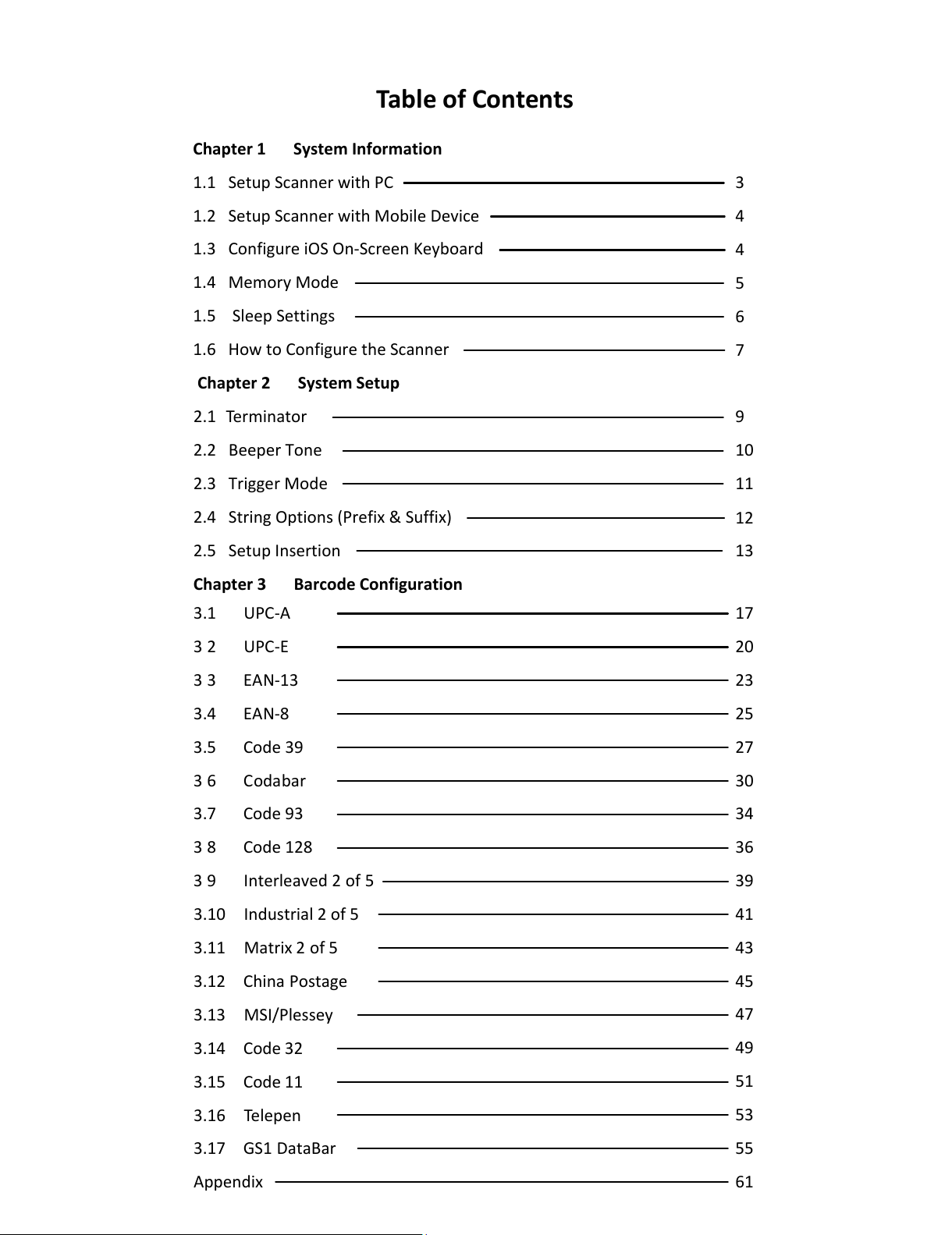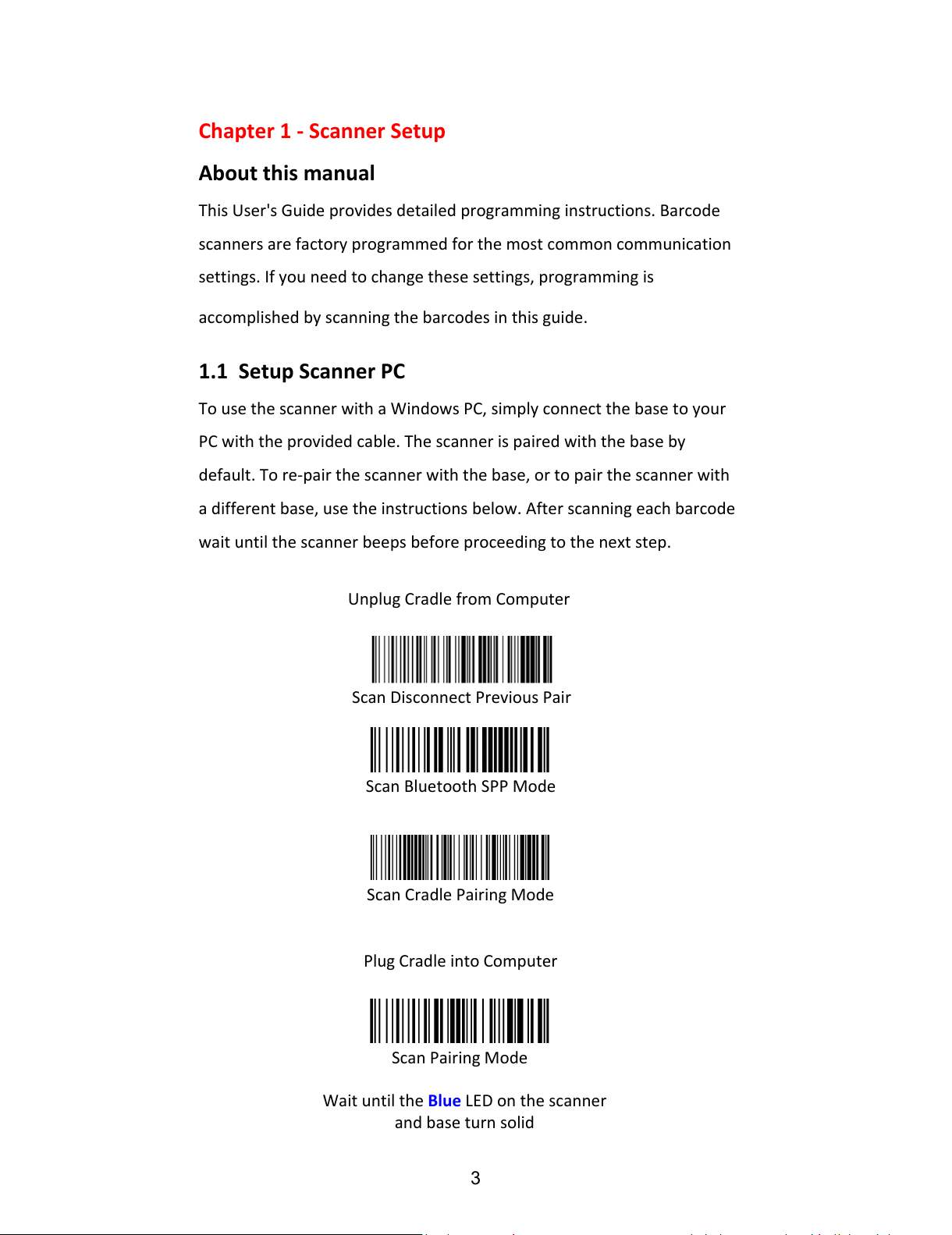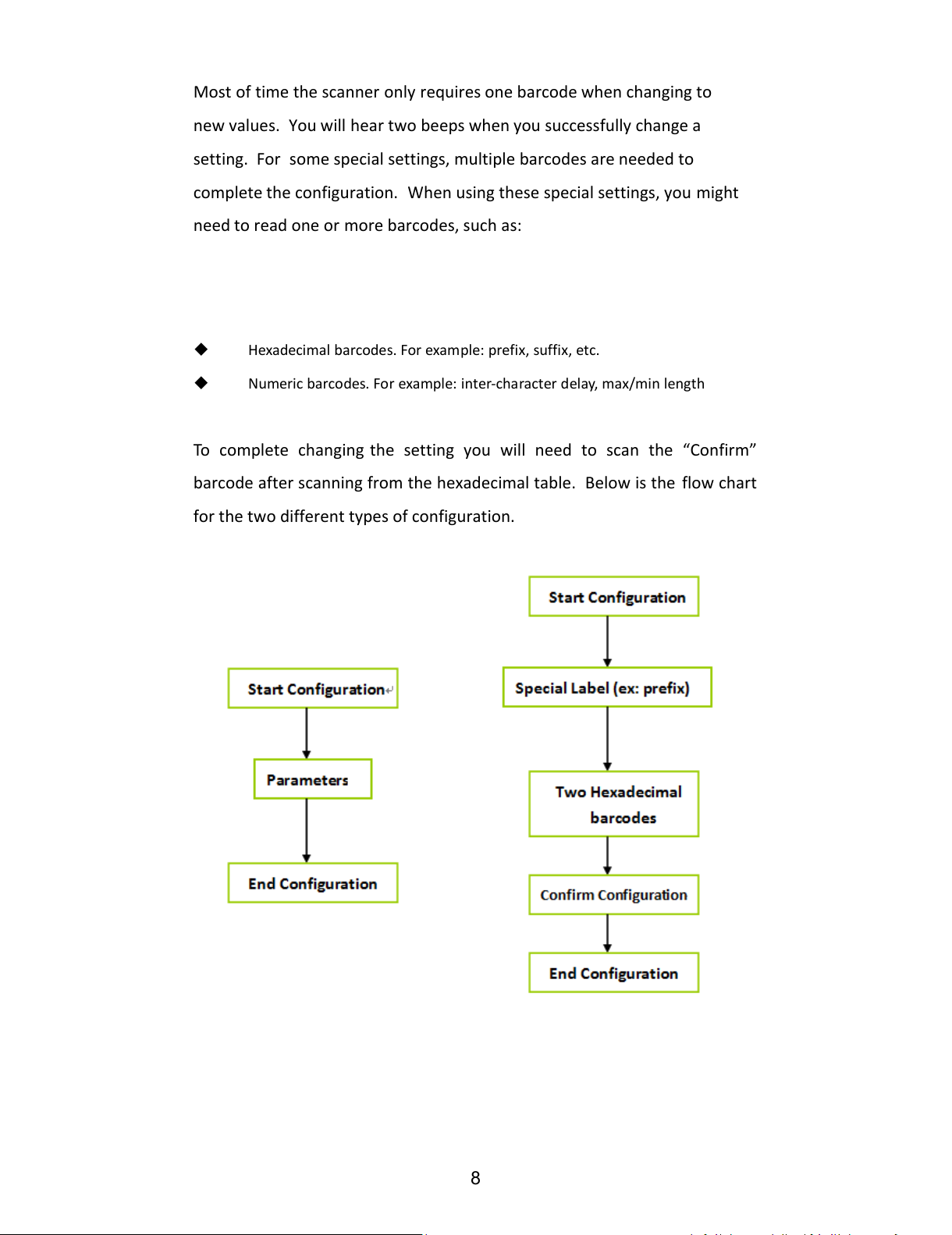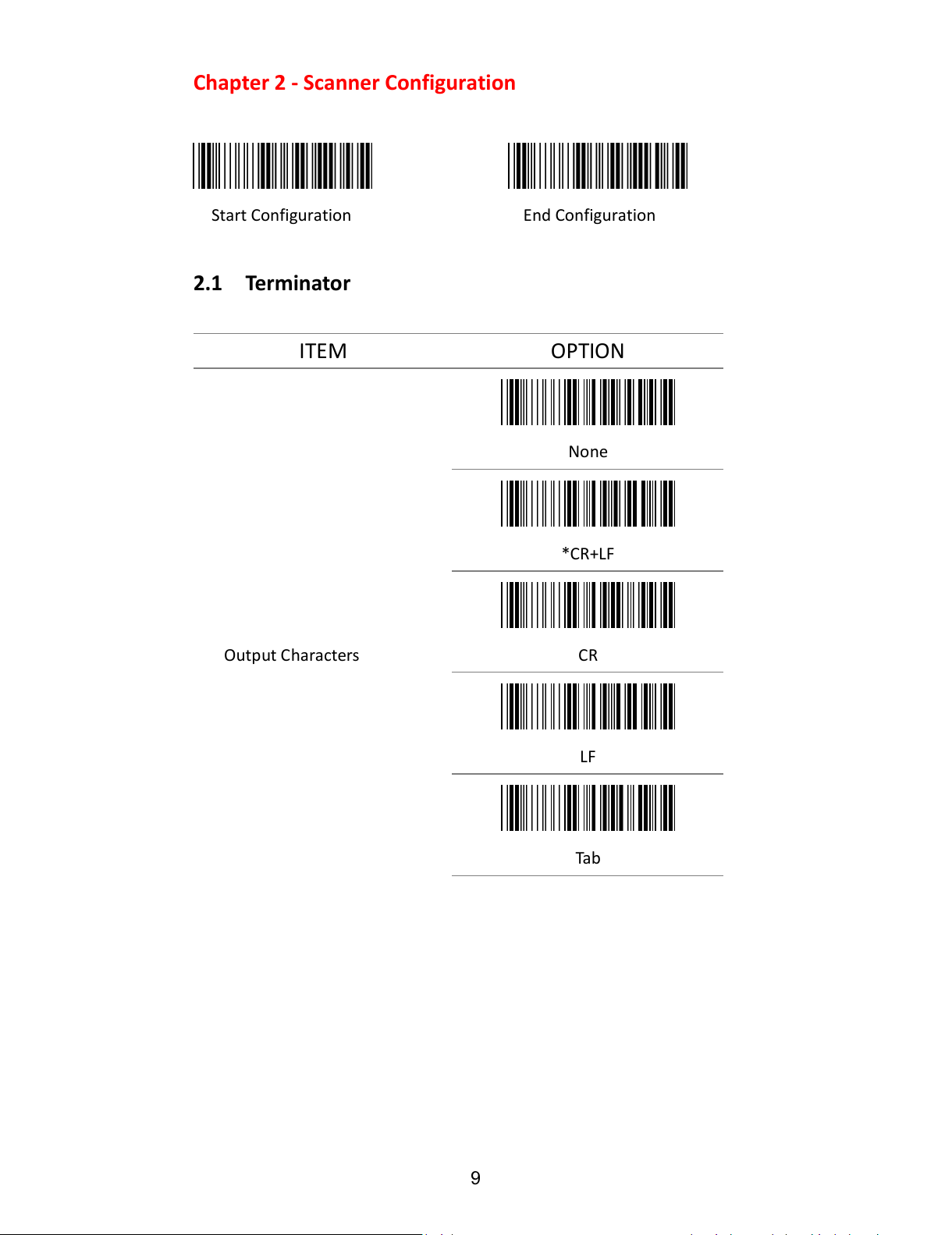Scan Bluetooth SPP Mode
Scan Cradle Pairing Mode
Plug Cradle into Computer
Scan Pairing Mode
Chapter 1 - Scanner Setup
About this manual
This User's Guide provides detailed programming instructions. Barcode
scanners are factory programmed for the most common communication
settings. If you need to change these settings, programming is
accomplished by scanning the barcodes in this guide.
1.1 Setup Scanner PC
To use the scanner with a Windows PC, simply connect the base to your
PC with the provided cable. The scanner is paired with the base by
default. To re-pair the scanner with the base, or to pair the scanner with
a different base, use the instructions below. After scanning each barcode
wait until the scanner beeps before proceeding to the next step.
Wait until the Blue LED on the scanner
and base turn solid
Unplug Cradle from Computer