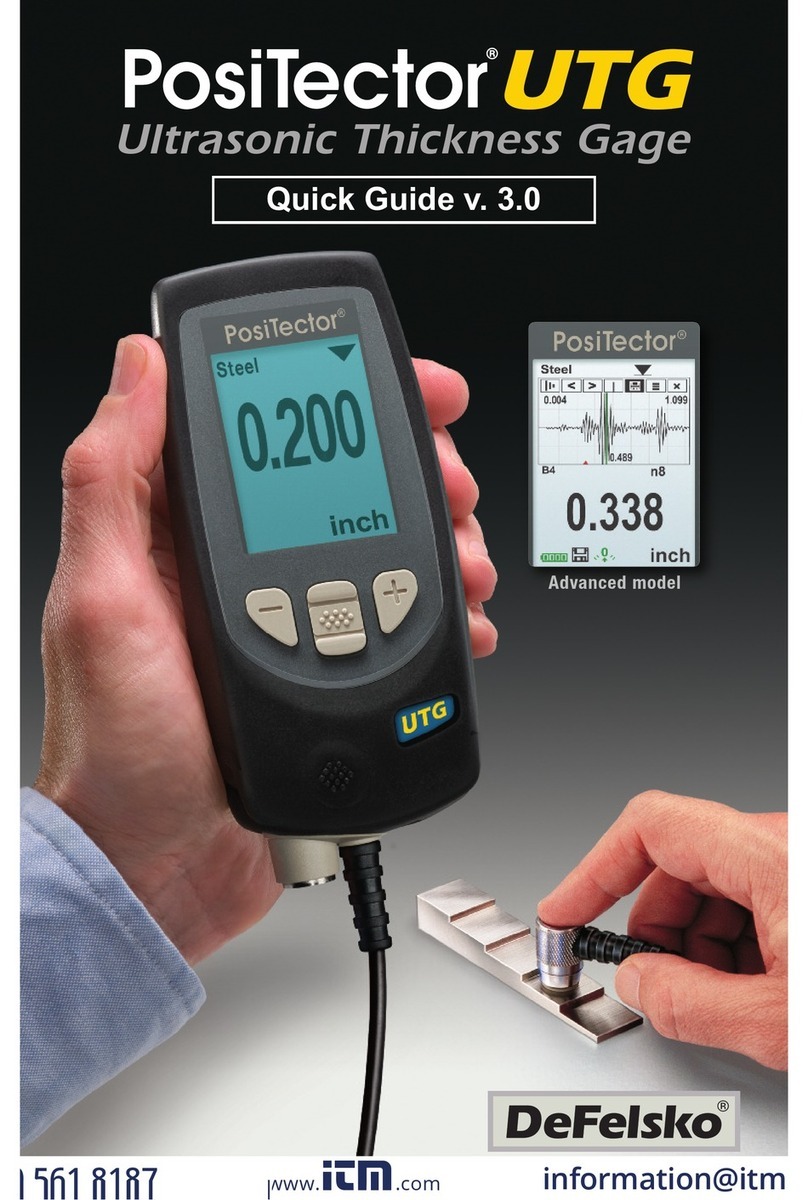Page 2
Flip Lock ................................................................................................................
Language ...............................................................................................................
Gage Info ...............................................................................................................
Hi Res ....................................................................................................................
Duplex Mode ..........................................................................................................
Connect .......................................................................................................................
Bluetooth ................................................................................................................
Enabled ............................................................................................................
Stream .............................................................................................................
Pairing ..............................................................................................................
Info ...................................................................................................................
USB .......................................................................................................................
Sync.net Now ...................................................................................................
USB Drive ........................................................................................................
JSON Files .................................................................................................
HTML Report .............................................................................................
Stream .............................................................................................................
Auto Sync .net .................................................................................................
USB Keyboard .................................................................................................
WiFi ........................................................................................................................
Setup Options ..................................................................................................
AP Channel ................................................................................................
Gage Name ...............................................................................................
Server Enable ............................................................................................
IP Settings .................................................................................................
AP Passphrase ..........................................................................................
WiFi Reset .................................................................................................
WiFi Stream .....................................................................................................
Auto Sync .net .................................................................................................
Access Point ....................................................................................................
Enabled ............................................................................................................
Networks ..........................................................................................................
WiFi Information ...............................................................................................
Sync .net Now ..................................................................................................
Bluetooth Smart .....................................................................................................
Send Batches ..................................................................................................
BLE Keyboard ..................................................................................................
Smart Probes ...................................................................................................
Power Off Time ................................................................................................
Enabled ............................................................................................................
Sync Batches ...................................................................................................
Updates .................................................................................................................
Help .............................................................................................................................
Power Off .....................................................................................................................
16
16
16
16
17
18
18
18
18
18
18
18
19
19
19
20
20
20
20
21
21
21
21
21
21
22
22
22
22
22
23
23
23
23
24
24
24
24
24
25
25
25
26
27