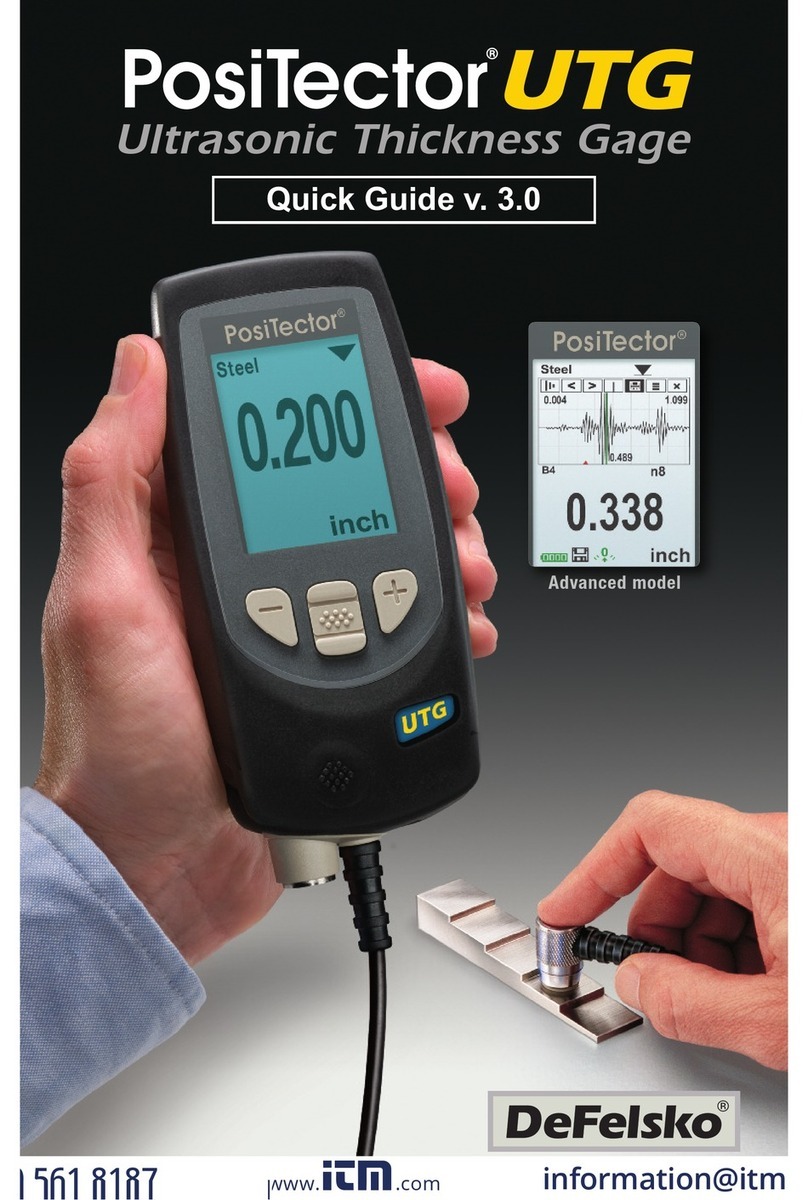2
Why is Measurement Important?
For industrial painters, the primary reason for measuring climatic
conditions is to avoid rework and the premature failure of
protective coatings. Recommendations and requirements are
covered under various internationally recognized standards.
Temperature -
It is important to measure both surface and air temperatures as
they are often different. Application at incorrect temperatures can
cause defects including: blistering, pinholing, cratering, dry spray
& mud cracking. By measuring surface temperature it is possible
to avoid potential application problems if air or surface
temperatures become too hot or too cold for satisfactory film
formation. Surface and air temperatures directly affect the rate of
cure of the applied coating or lining system and are major factors
in the formation of surface moisture or dew. ASTM D3276
Standard Guide for Painting Inspectors (Metal Substrates) states
that the minimum air/surface temperature is usually 5°C (40°F).
Relative Humidity -
the amount of moisture in the air expressed as a percent of overall
volume. High relative humidity can retard the rate of solvent
evaporation. For this reason, the maximum relative humidity at
which coatings or linings can be applied and cured is generally set
at 85%. This can be set as an alarm in the Advanced model.
Dew Point Temperature -
the temperature at which moisture will begin to form on a surface.
The dew point temperature is a function of air temperature and the
relative humidity. (see ISO 8502-4 Annex A). It is the temperature
to which a volume of air must be cooled in order to reach
saturation. A number of major standards organizations call for
careful dew point control. Moisture on a freshly blasted steel
substrate will cause the steel to rust. If a thin, invisible film of
moisture is trapped between the applied coating and the substrate,
the system will likely fail prematurely. To ensure that dew point
problems do not exist, ISO 8502-4 and SSPC guidelines state that
the surface temperature must be a minimum of 3°C or 5°F above
the dew point during the 3 critical phases of coating preparation,
application and cure.