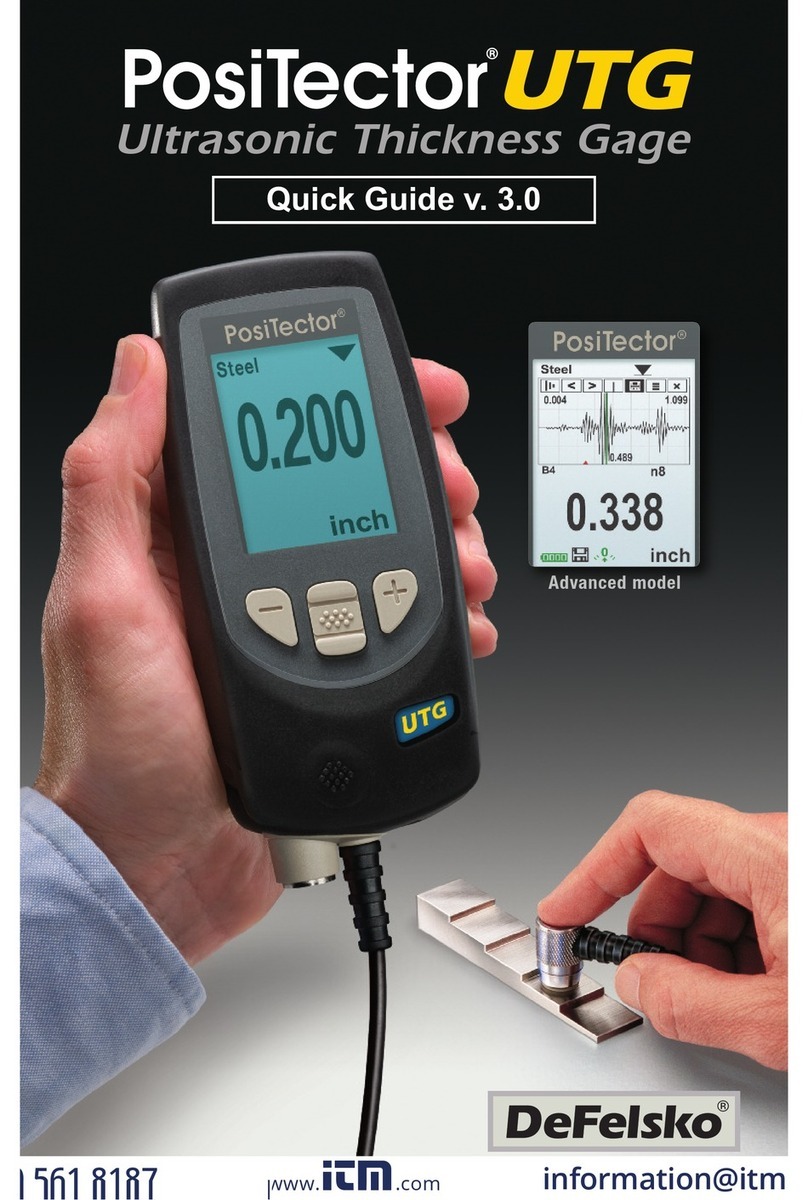6
Amplitude Indicator: Strength of the ultrasonic echo.
A high position indicates good probe orientation relative to
perpendicular. The bar will generally reach higher positions when
measuring thin powder and when the probe is at a 90-degree
angle to the powder surface.
Maximum Amplitude Dot: Marks the highest position the
Amplitude Indicator reached during the current measurement
attempt.
Predicted Cured Thickness Result: When a valid measurement
is calculated, the PosiTector body BEEPS twice and the predicted
cured measurement result is displayed on both the PC probe and
PosiTector body. Continuing to hold the probe button will result in
additional samples being collected.
There are 4 types of displayed measurement results:
43 Predicted thickness result.
0 The collected samples have resulted in a good reading,
but the resultant predicted cured thickness is less than the
minimum range.
++ The collected samples have resulted in a good reading,
but the resultant predicted cured thickness is greater than
the maximum range.
-- An indeterminate or invalid reading.
Wireless Indicator: The symbol indicates the PosiTector body
and wireless probe are communicating properly.
Results Indicator: When the probe is in the proper position and
good samples are being taken, a solid blue dot blinks on the probe
display, the PosiTector body displays a flashing green dot and
emits a high beep. When samples are inconclusive, an "X" blinks
on the probe display, the PosiTector body displays a flashing red
dot and emits a low beep.
Distance Paddle: raphically represents the distance to the
target. It rises and falls to indicate distance from the probe tip to
the surface of the powder.
Distance Target Bar: The optimum distance for measurement is
18 mm (3/4 inch) between the tip of the probe and the surface of
the applied powder. During measurement, keep the Distance
Paddle close to the Distance Target Bar.