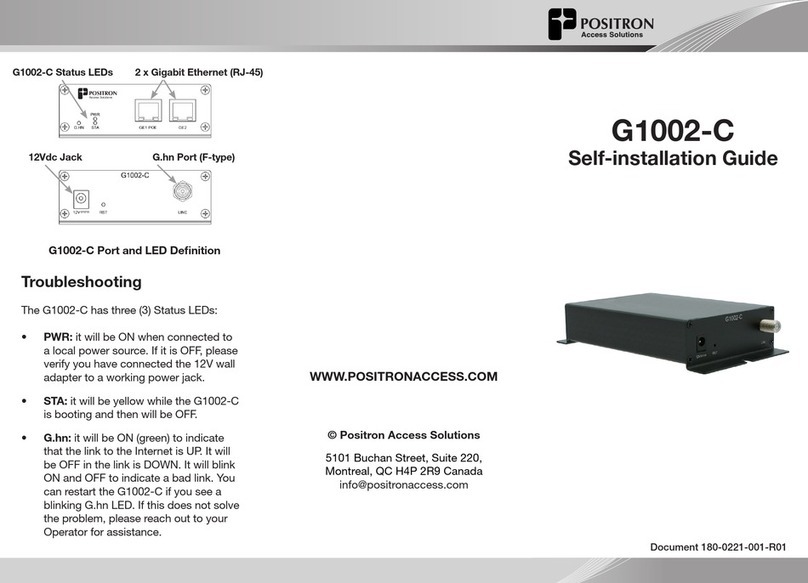GAM Quick Installation Guide
Positron Access Solutions 3 Document 180-0211-001 R01
CONTENTS
Chapter 1.........................................................................................................................................5
About the GAM...............................................................................................................................5
1.1 Introduction........................................................................................................................6
1.2 GAM Connections.............................................................................................................7
1.2.1 Power Connection........................................................................................................7
1.2.2 Ethernet (SFP+) Port ...................................................................................................7
1.2.3 G.hn Ports....................................................................................................................8
1.2.4 Local management ports .............................................................................................8
1.2.5 GAM LED Indicators ..................................................................................................10
1.2.6 GAM Reset Button.....................................................................................................12
Chapter 2.......................................................................................................................................14
Step by Step Installation .............................................................................................................14
2.1 Step by Step Installation Procedure................................................................................15
Chapter 3.......................................................................................................................................24
WEB Management........................................................................................................................24
3.1 Introduction......................................................................................................................25
3.2 System Management ......................................................................................................25
3.2.1 Logging into the WEB GUI.........................................................................................25
3.2.2 System.......................................................................................................................26
3.2.3 General Information ...................................................................................................26
Chapter 4.......................................................................................................................................27
Technical Specifications .............................................................................................................27
4.1 GAM Technical Specifications ........................................................................................28
Chapter 4.......................................................................................................................................32
Safety and Warnings....................................................................................................................32
Chapter 5.......................................................................................................................................35
Warranty and Customer Service ................................................................................................35