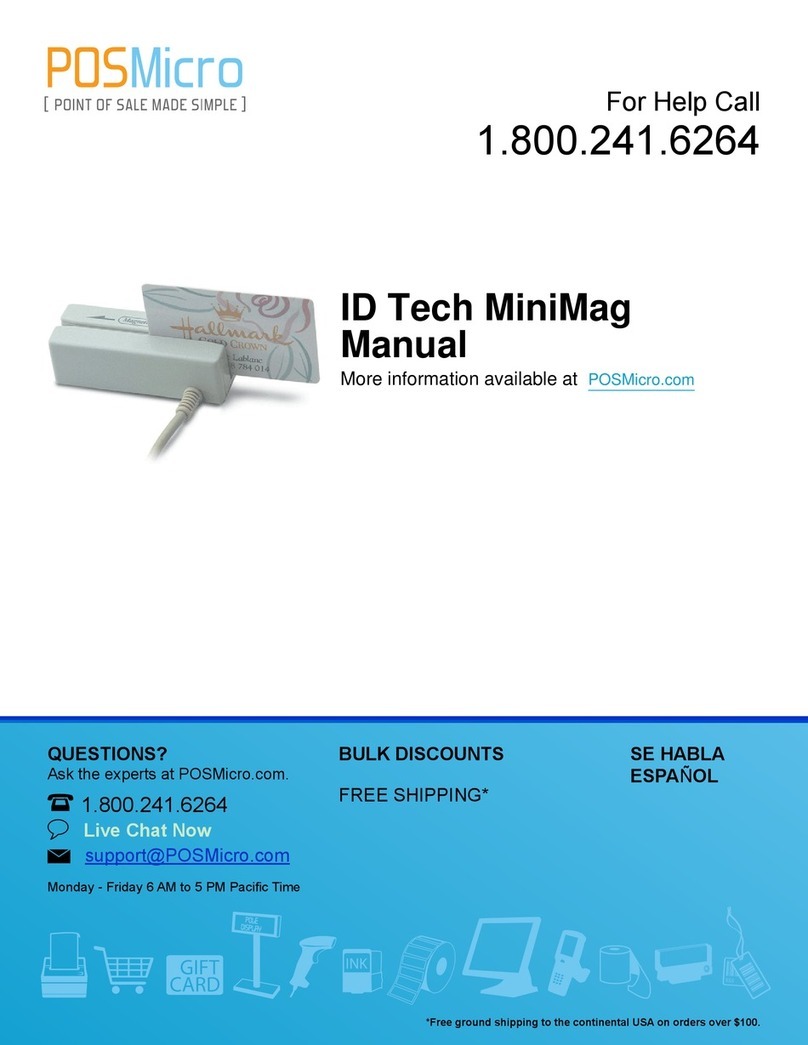54
54
HOST CONNECTIONS
The EasyMag reader is connected to the host computer via a
USB input port. It converts serial RS-232 output to USB (RS-
232 buffer) input. It is fully functional on a USB-equipped IBM
PC or PC-compatible running Windows 98, Me, 2000, or XP, or
on an Apple computer running Mac OS 8.1 and above.
Since USB devices are designed to be “plug and play,” the host
will search for a driver when the reader is first connected. If one
cannot be found, it will prompt you to make a selection. The
wizard will require that you install two drivers; both are avail-
able from the ID TECH website at www.id-tech.net.
Go to START → SETTINGS → CONTROL PANEL →
SYSTEM → DEVICE MANAGER → PORTS (COM & LPT).
There should be one item: USB SERIAL PORT (COMX). The
“X” can be a number between 1 and 127. You may change the
port to a number your software can support (like COM3) by
highlighting USB SERIAL PORT (COMX) and clicking on
PROPERTIES. Click on PORT SETTINGS, then ADVANCED,
then COM PORT NUMBER and use the down arrow to scroll
to the number you desire. Close out by clicking OK in all the
windows.
The two ID TECH drivers will appear to the system as an extra
Virtual Com Port. Application software accesses the USB device
in the same way it would access a standard Windows Com Port,
using the Windows VCOMM API calls or by using a Com Port
Library. Old DOS-based applications might need to be changed
in order to access the Virtual Com Port.
Open HyperTerminal or any similar communications program.
(Remember to have the properties set to the proper COM PORT
NUMBER and all the communication parameters set to match
those of the reader.) Input data will display on the HyperTermi-
nal screen, and output data will be sent to the reader.
CONFIGURATION
The EasyMag can be configured to your application. Configura-
tion settings enable the reader to work with the host system.
Once programmed, these configuration settings are stored in the
reader’s non-volatile memory (so they will not be affected by the
cycling of power).
The EasyMag is shipped from the factory with the default set-
tings already programmed. For a table of default settings, see
the Default Settings Table. Instructions necessary to program
the unit with custom settings are contained in the ID TECH
EasyMag RS-232 User’s Manual (P/N: 80003506-001). This
manual is available via the company’s Internet website.
Note: If you want to send setup commands to the EasyMag, you must
make sure the communication parameters are always 9600, None, 8, 1.
Before you make any settings, or try to get data to the host, check the
connection cable, port, power and communication parameters.
HOST CONNECTIONS
The EasyMag reader is connected to the host computer via a
USB input port. It converts serial RS-232 output to USB (RS-
232 buffer) input. It is fully functional on a USB-equipped IBM
PC or PC-compatible running Windows 98, Me, 2000, or XP, or
on an Apple computer running Mac OS 8.1 and above.
Since USB devices are designed to be “plug and play,” the host
will search for a driver when the reader is first connected. If one
cannot be found, it will prompt you to make a selection. The
wizard will require that you install two drivers; both are avail-
able from the ID TECH website at www.id-tech.net.
Go to START → SETTINGS → CONTROL PANEL →
SYSTEM → DEVICE MANAGER → PORTS (COM & LPT).
There should be one item: USB SERIAL PORT (COMX). The
“X” can be a number between 1 and 127. You may change the
port to a number your software can support (like COM3) by
highlighting USB SERIAL PORT (COMX) and clicking on
PROPERTIES. Click on PORT SETTINGS, then ADVANCED,
then COM PORT NUMBER and use the down arrow to scroll
to the number you desire. Close out by clicking OK in all the
windows.
The two ID TECH drivers will appear to the system as an extra
Virtual Com Port. Application software accesses the USB device
in the same way it would access a standard Windows Com Port,
using the Windows VCOMM API calls or by using a Com Port
Library. Old DOS-based applications might need to be changed
in order to access the Virtual Com Port.
Open HyperTerminal or any similar communications program.
(Remember to have the properties set to the proper COM PORT
NUMBER and all the communication parameters set to match
those of the reader.) Input data will display on the HyperTermi-
nal screen, and output data will be sent to the reader.
CONFIGURATION
The EasyMag can be configured to your application. Configura-
tion settings enable the reader to work with the host system.
Once programmed, these configuration settings are stored in the
reader’s non-volatile memory (so they will not be affected by the
cycling of power).
The EasyMag is shipped from the factory with the default set-
tings already programmed. For a table of default settings, see
the Default Settings Table. Instructions necessary to program
the unit with custom settings are contained in the ID TECH
EasyMag RS-232 User’s Manual (P/N: 80003506-001). This
manual is available via the company’s Internet website.
Note: If you want to send setup commands to the EasyMag, you must
make sure the communication parameters are always 9600, None, 8, 1.
Before you make any settings, or try to get data to the host, check the
connection cable, port, power and communication parameters.