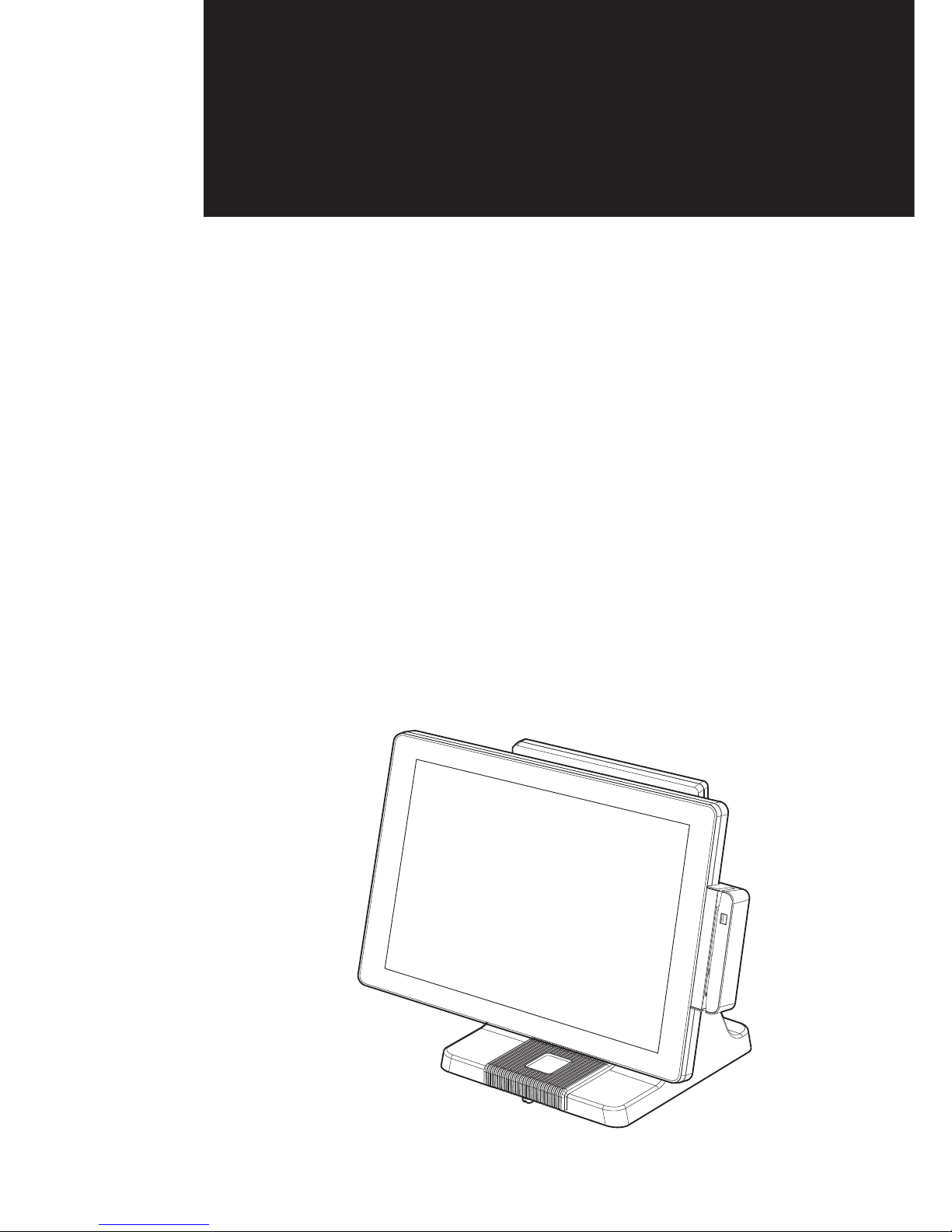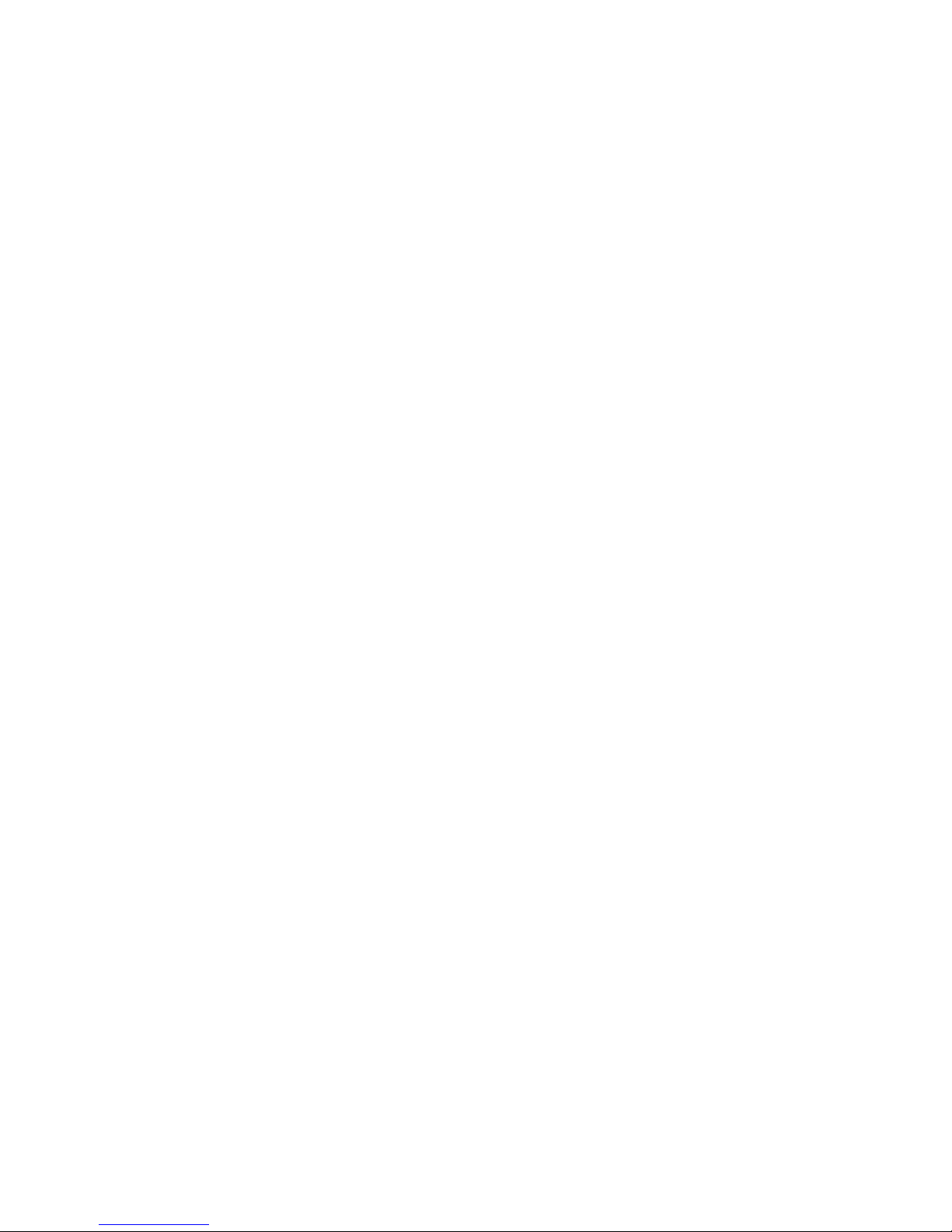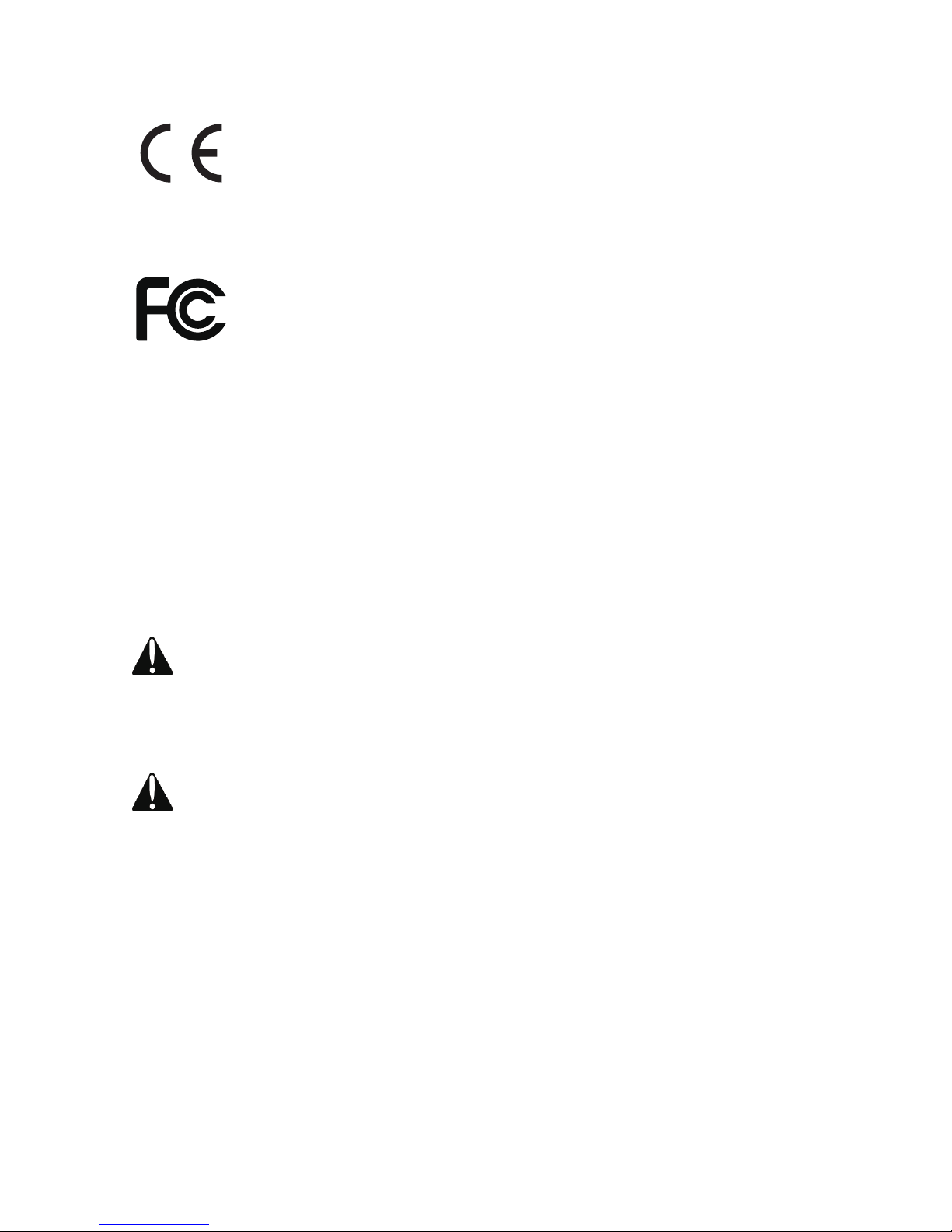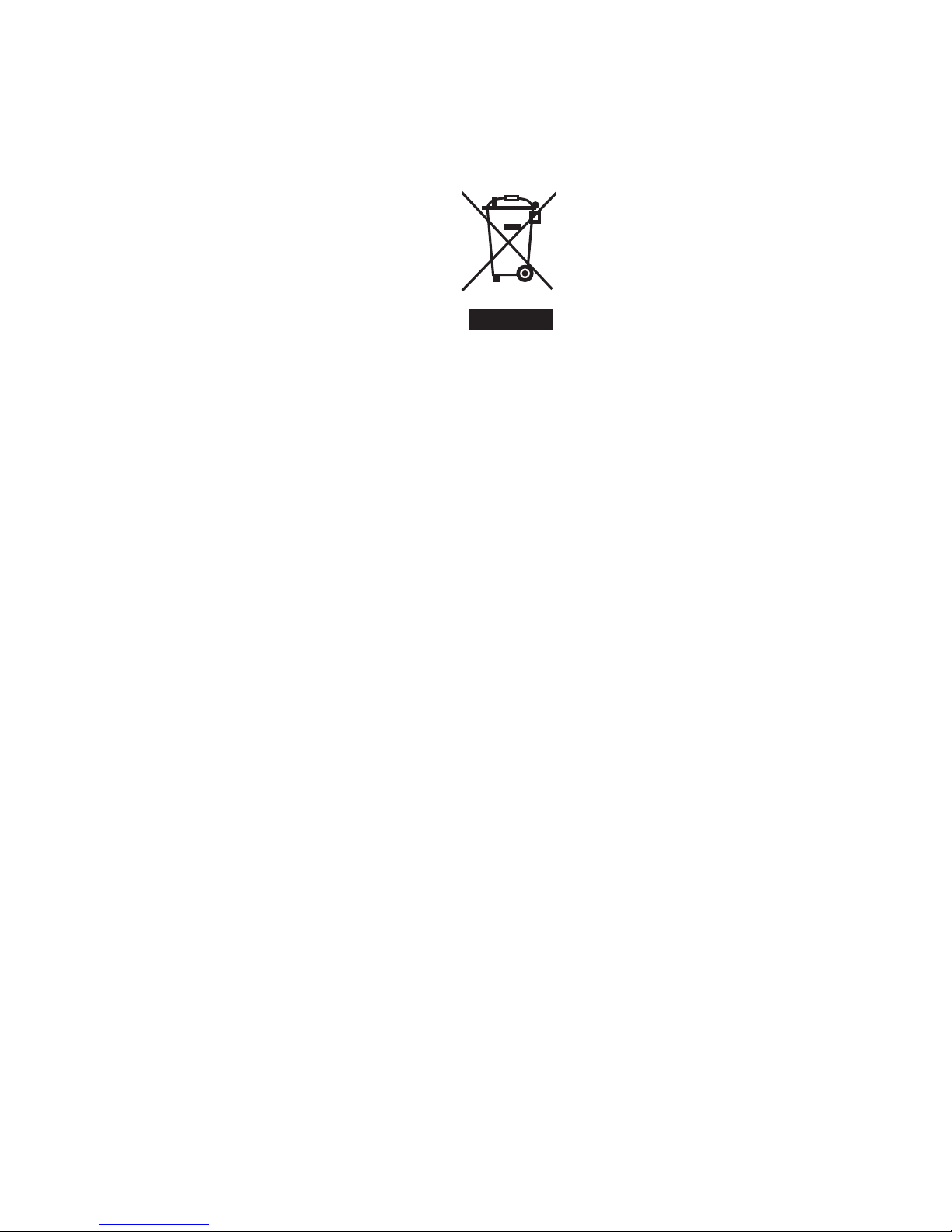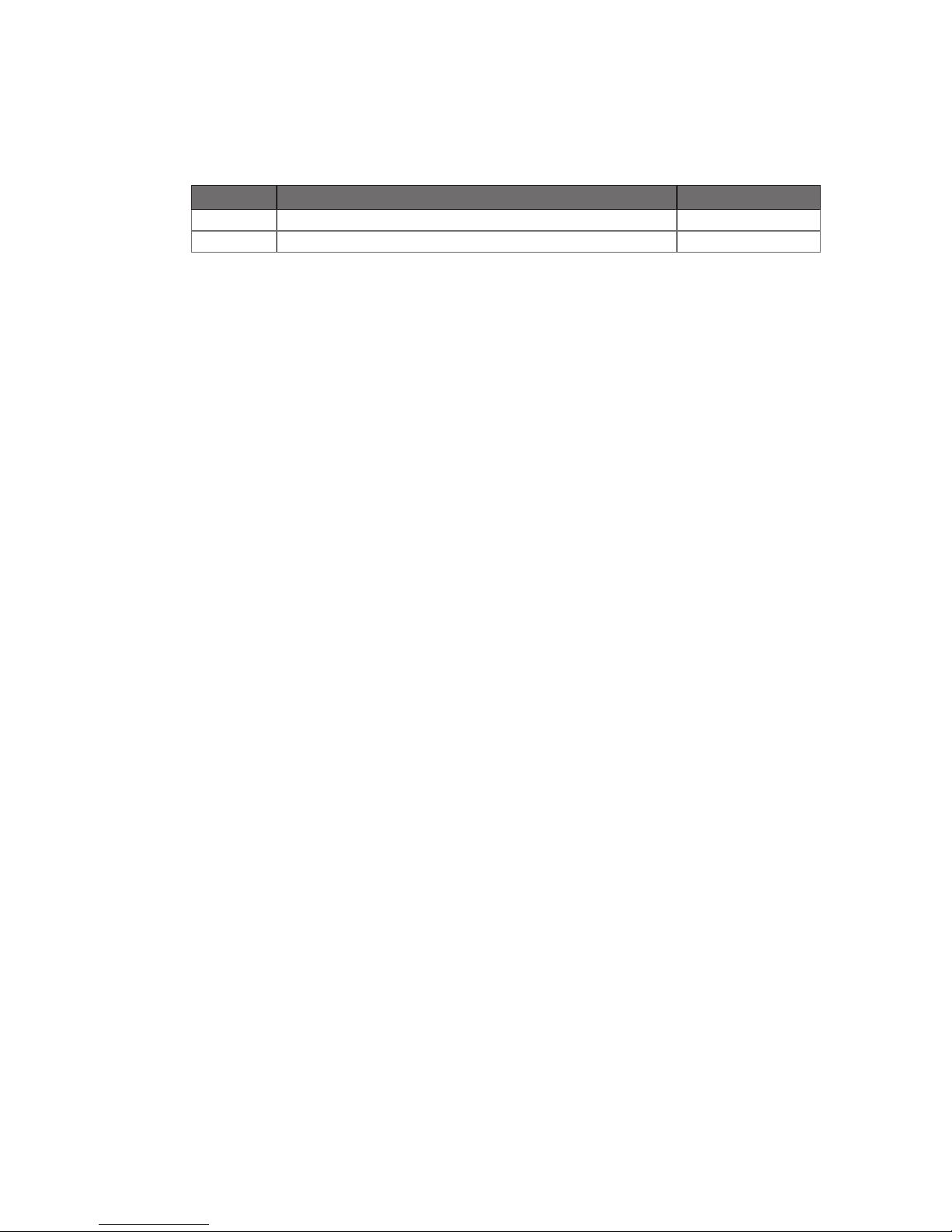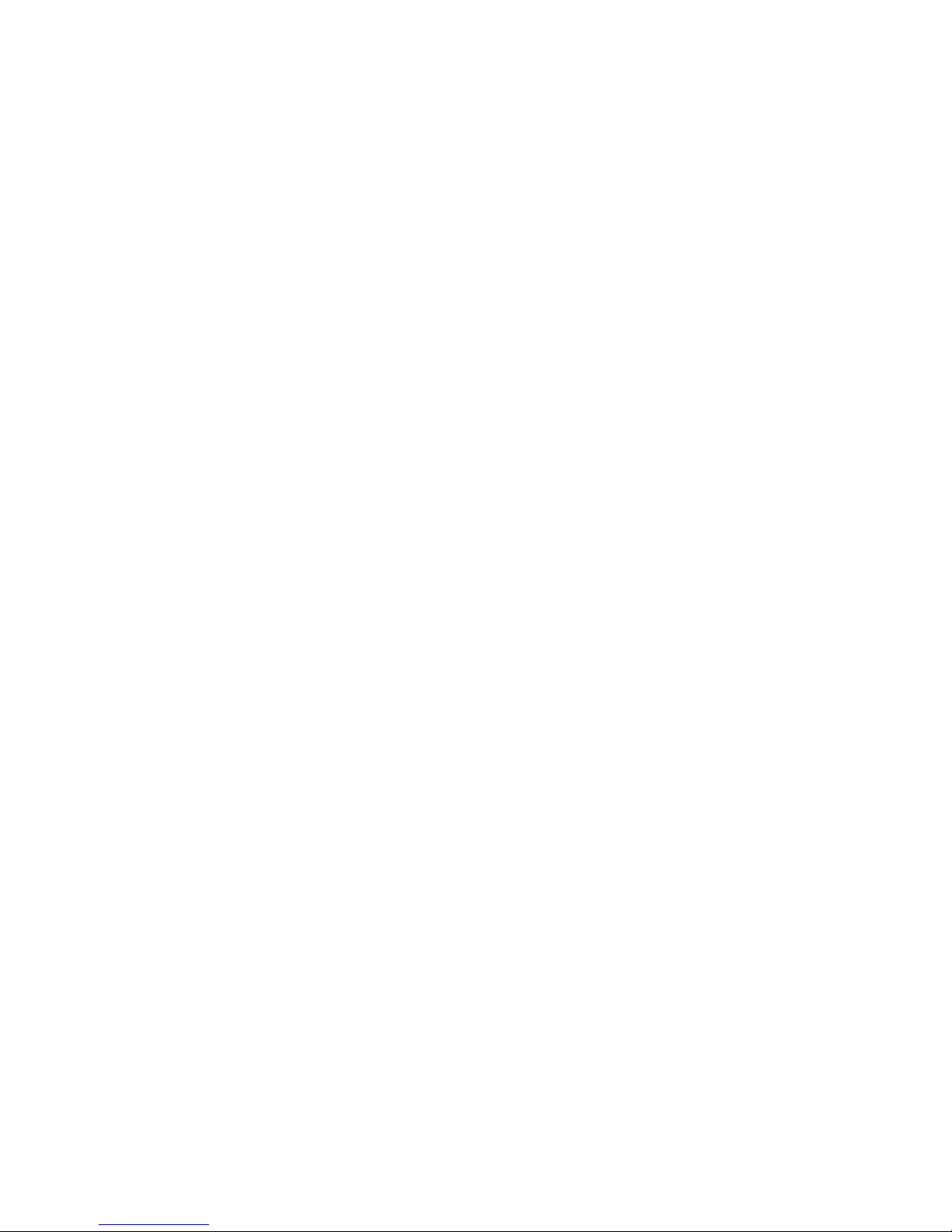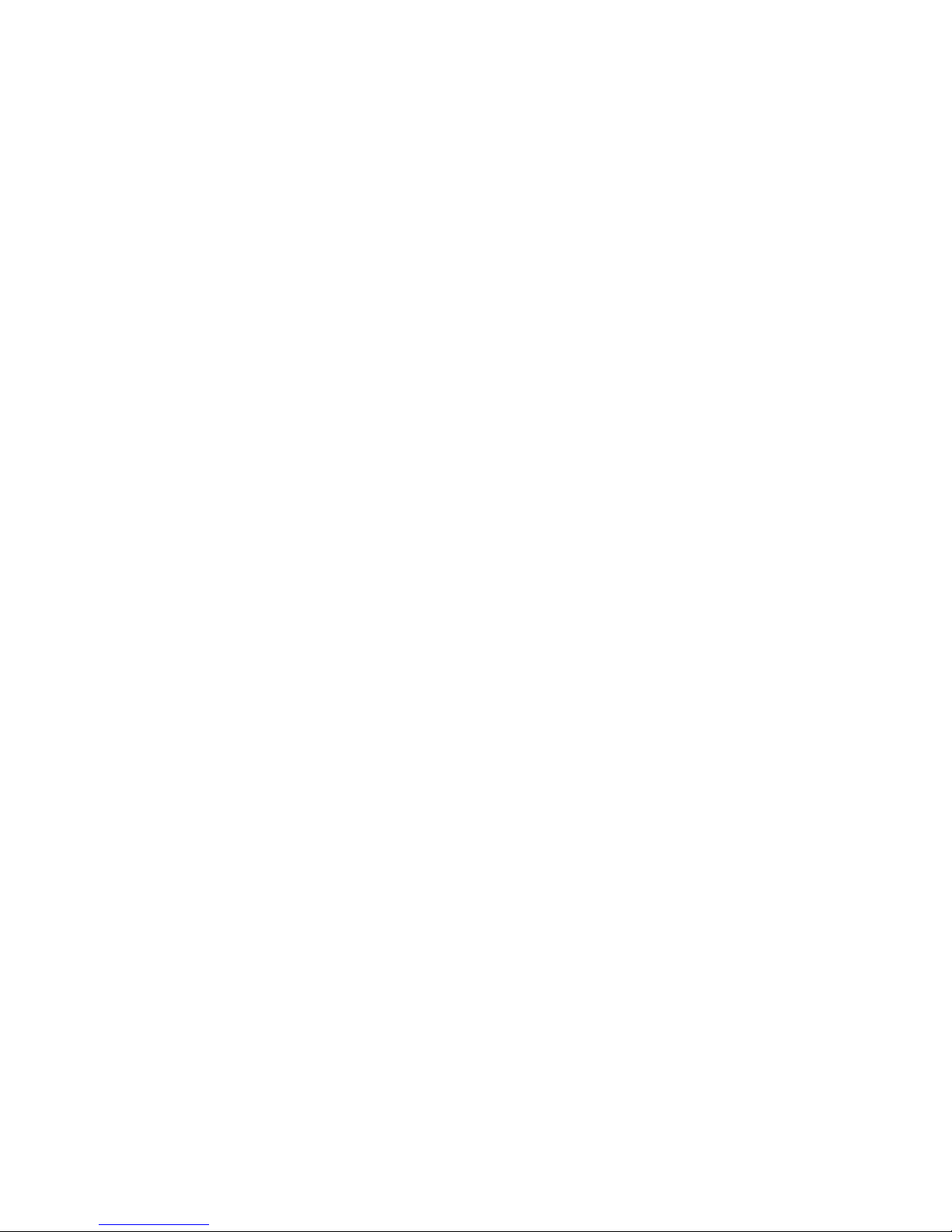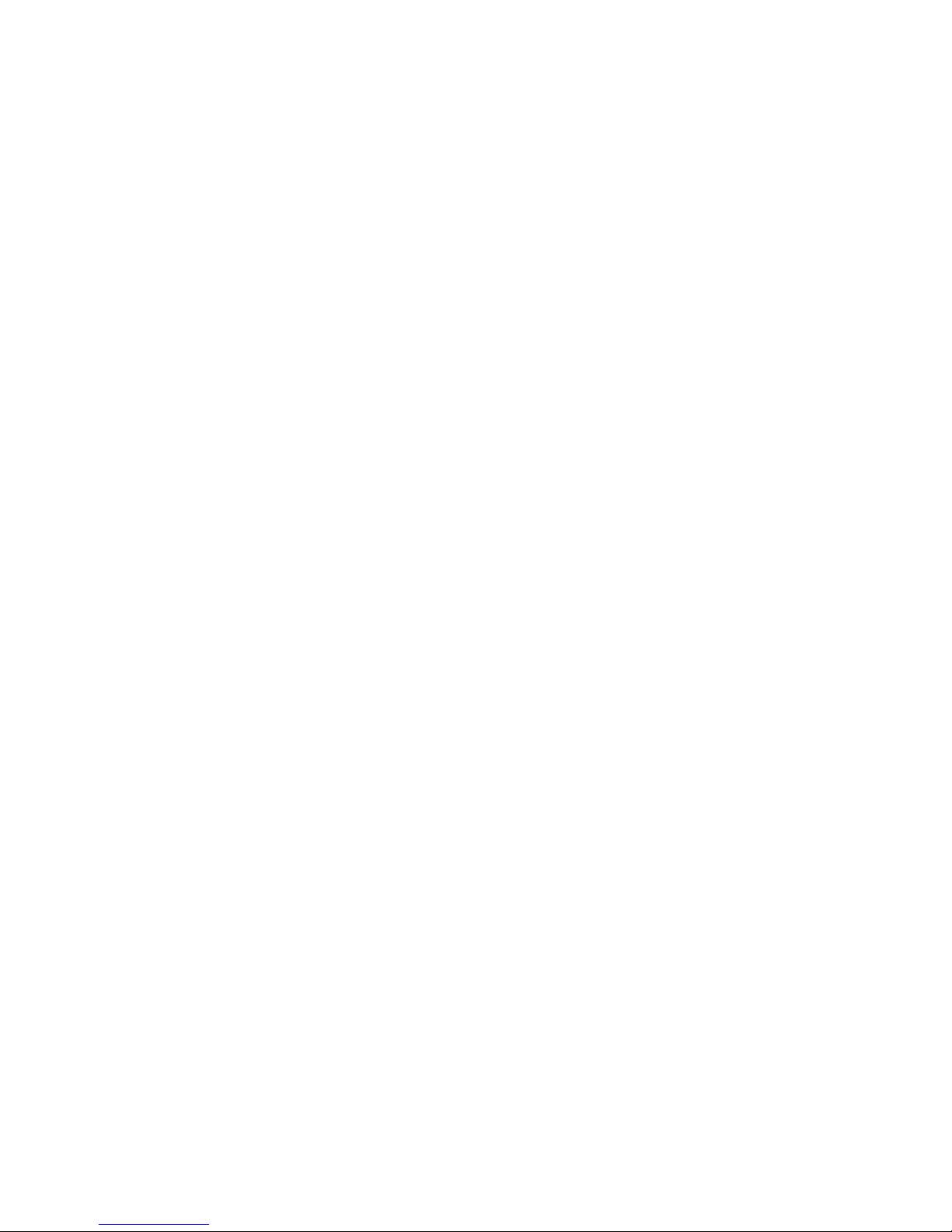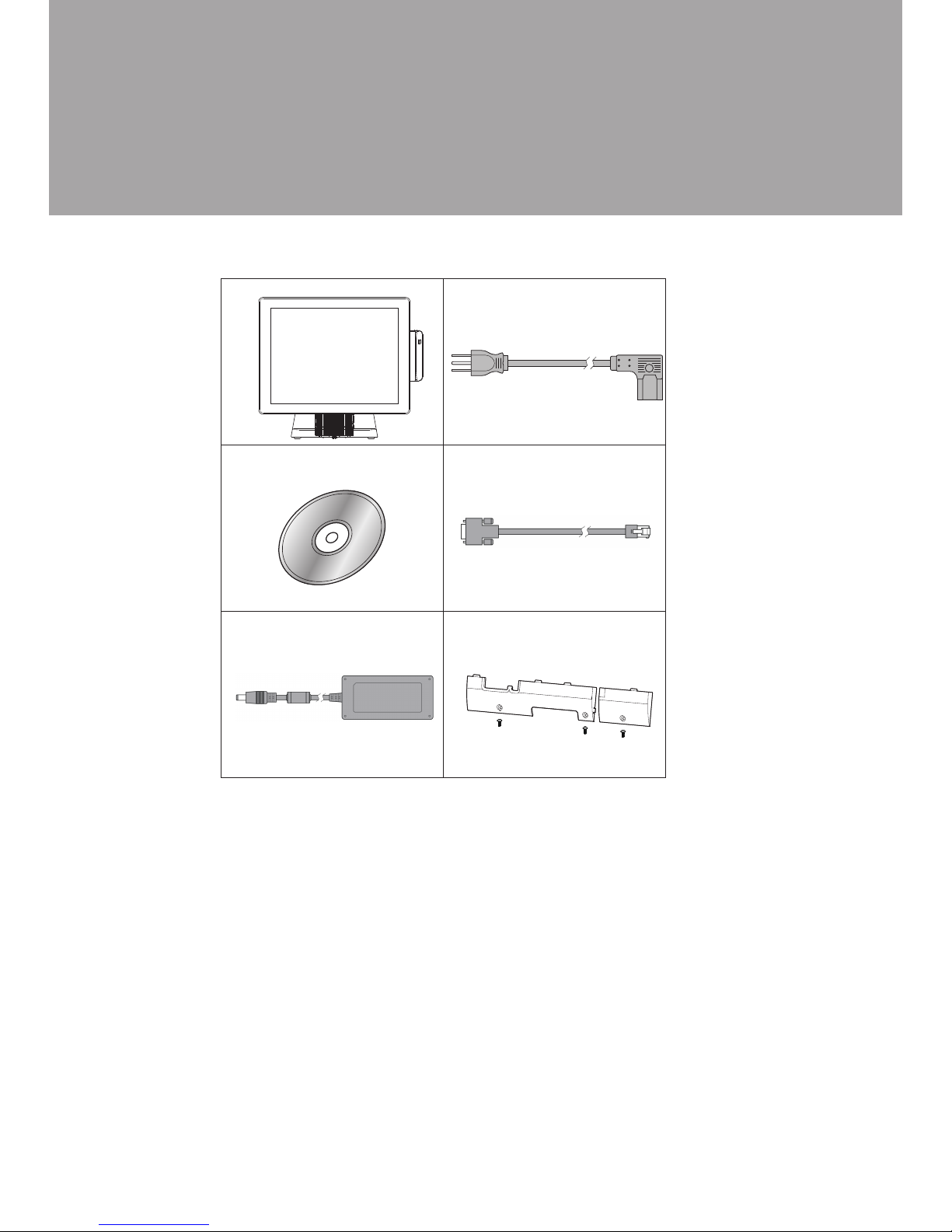Copyright 2011
All Rights Reserved
Manual Version 1.1
Part Number: 3LMPP4850211
The information contained in this document is subject to change without notice.
We make no warranty of any kind with regard to this material, including, but not
limited to, the implied warranties of merchantability and fitness for a particular
purpose. We shall not be liable for errors contained herein or for incidental or
consequential damages in connection with the furnishing, performance, or use of
this material.
This document contains proprietary information that is protected by copyright. All
rights are reserved. No part of this document may be photocopied, reproduced
or translated to another language without the prior written consent of the
manufacturer.
TRADEMARK
Intel®, Pentium® and MMX are registered trademarks of Intel® Corporation.
Microsoft® and Windows® are registered trademarks of Microsoft Corporation.
Other trademarks mentioned herein are the property of their respective owners.
Safety
IMPORTANT SAFETY INSTRUCTIONS
To disconnect the machine from the electrical power supply, turn off the power1.
switch and remove the power cord plug from the wall socket. The wall socket must
be easily accessible and in close proximity to the machine.
Read these instructions carefully. Save these instructions for future reference.2.
Follow all warnings and instructions marked on the product.3.
Do not use this product near water.4.
Do not place this product on an unstable cart, stand, or table. The product may fall,5.
causing serious damage to the product.
Slots and openings in the cabinet and the back or bottom are provided for6.
ventilation to ensure reliable operation of the product and to protect it from
overheating. These openings must not be blocked or covered. The openings
should never be blocked by placing the product on a bed, sofa, rug, or other
similar surface. This product should never be placed near or over a radiator or heat
register or in a built-in installation unless proper ventilation is provided.
This product should be operated from the type of power indicated on the marking7.
label. If you are not sure of the type of power available, consult your dealer or local
power company.
Do not allow anything to rest on the power cord. Do not locate this product where8.
persons will walk on the cord.
Never push objects of any kind into this product through cabinet slots as they9.
may touch dangerous voltage points or short out parts that could result in a re or
electric shock. Never spill liquid of any kind on the product.