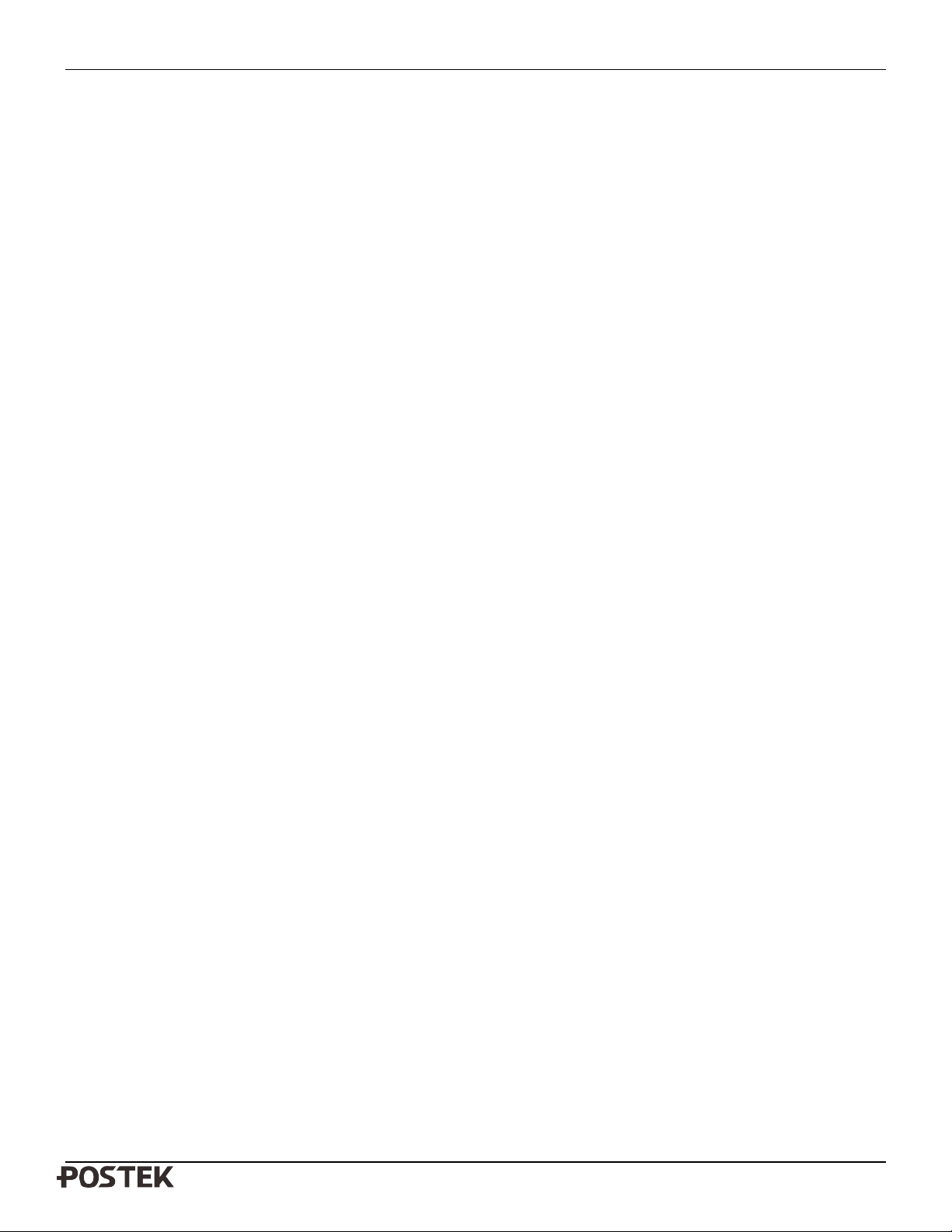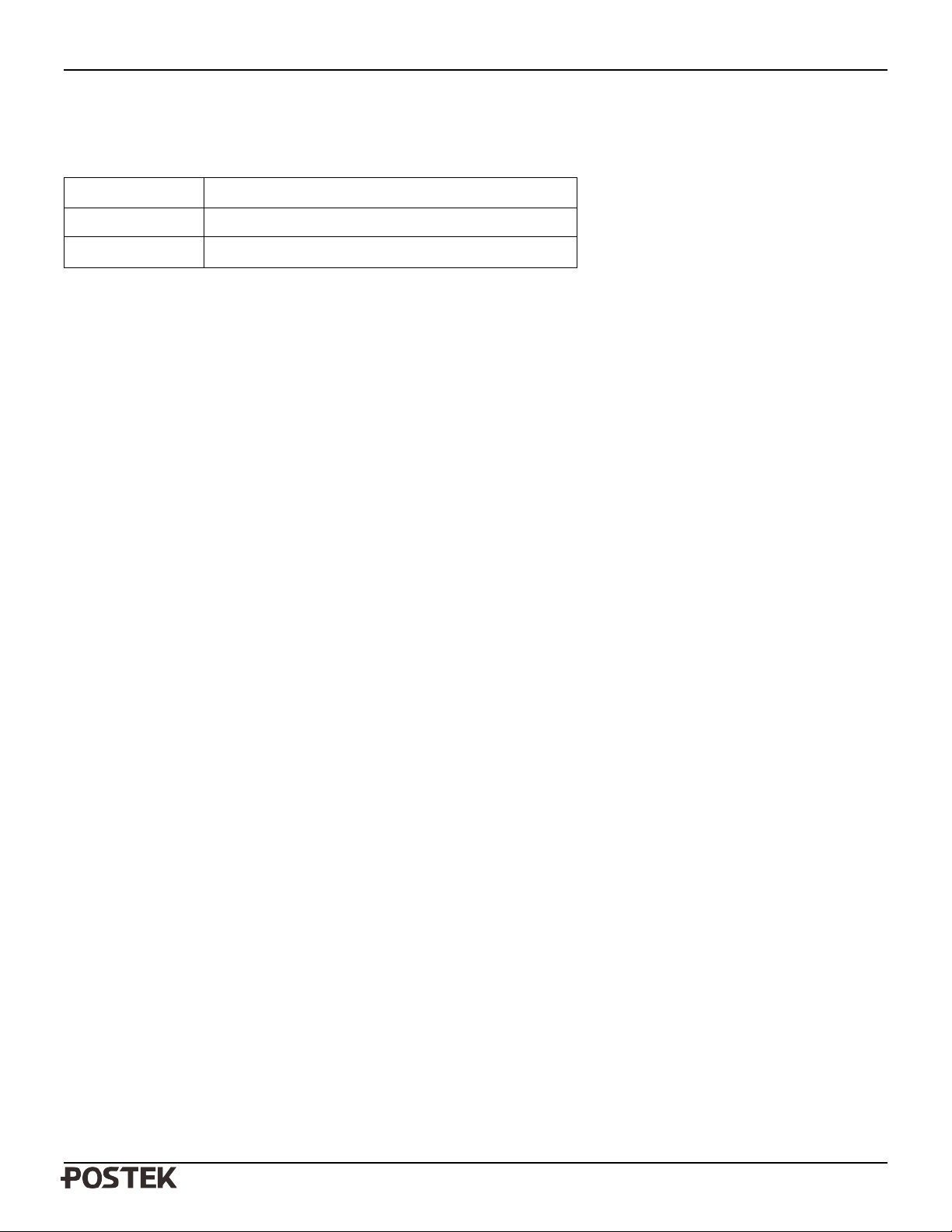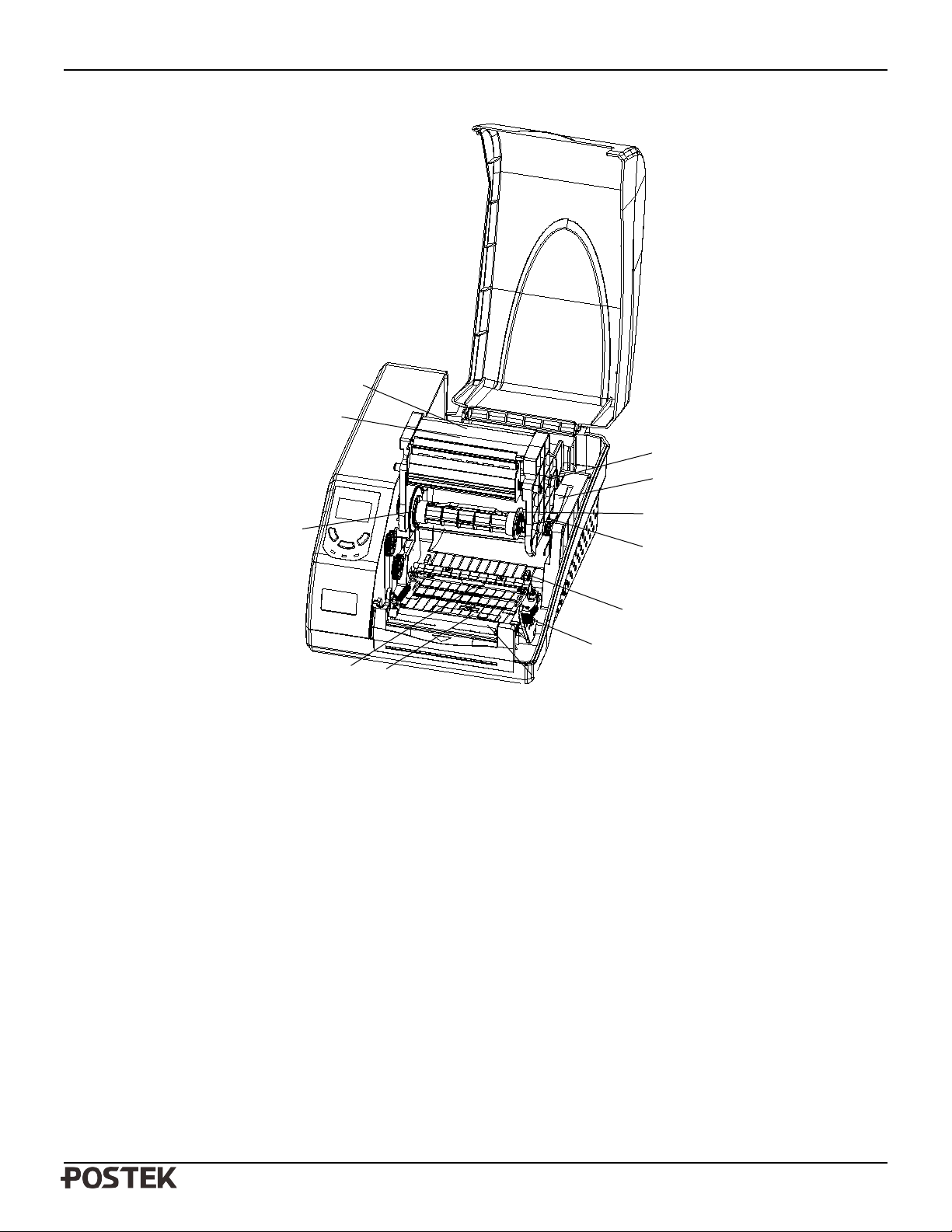G2000/G3000/G6000 Industrial User’s Manual
iii
Table ofContents
Preface ...............................................................................................................................................................1
Important Notice, Read Me First....................................................................................................................1
Chapter 1: Introduction...................................................................................................................................2
Printer Specifications..........................................................................................................................................................2
Specifications for Power Adapter .......................................................................................................................................3
Contents of Box..................................................................................................................................................................3
Chapter 2: Setup and Use................................................................................................................................5
Setting up the Printer .......................................................................................................................................................... 5
Main Parts and Features......................................................................................................................................................5
Connecting the Printer........................................................................................................................................................8
Power Connection.......................................................................................................................................................8
Interface Connection...................................................................................................................................................8
Loading the Ribbon ............................................................................................................................................................9
Loading the Media............................................................................................................................................................15
Standard Mode..........................................................................................................................................................15
Cutting Mode....................................................................................................................................................................20
Adjusting the Position of Media Sensor ...........................................................................................................................22
Chapter 3: Operations and Settings..............................................................................................................25
Operation Basics...............................................................................................................................................................25
Power Switch............................................................................................................................................................25
The Front Panel.........................................................................................................................................................25
Advanced Functions .................................................................................................................................................26
LCD Panel Operation................................................................................................................................................27
Windows Driver and Label Software................................................................................................................................29
Chapter 4: Maintenance ................................................................................................................................30
Cleaning the Printhead......................................................................................................................................................30
Cleaning the Platen Roller................................................................................................................................................31
Cleaning the Printer Interior .............................................................................................................................................31
Chapter 5: Troubleshooting...........................................................................................................................32
Error Indications...............................................................................................................................................................32
Miscellaneous...................................................................................................................................................................33
Vertical Blank Lines Appear.....................................................................................................................................33
Printer Timeout Error Message.................................................................................................................................33
Data Sent but Not Printing........................................................................................................................................33
Poor Printing Quality................................................................................................................................................34
Recovery...................................................................................................................................................................34
Appendix
A: Interface Specifications ...........................................................................................................35
Appendix B:ASCII Table..............................................................................................................................37