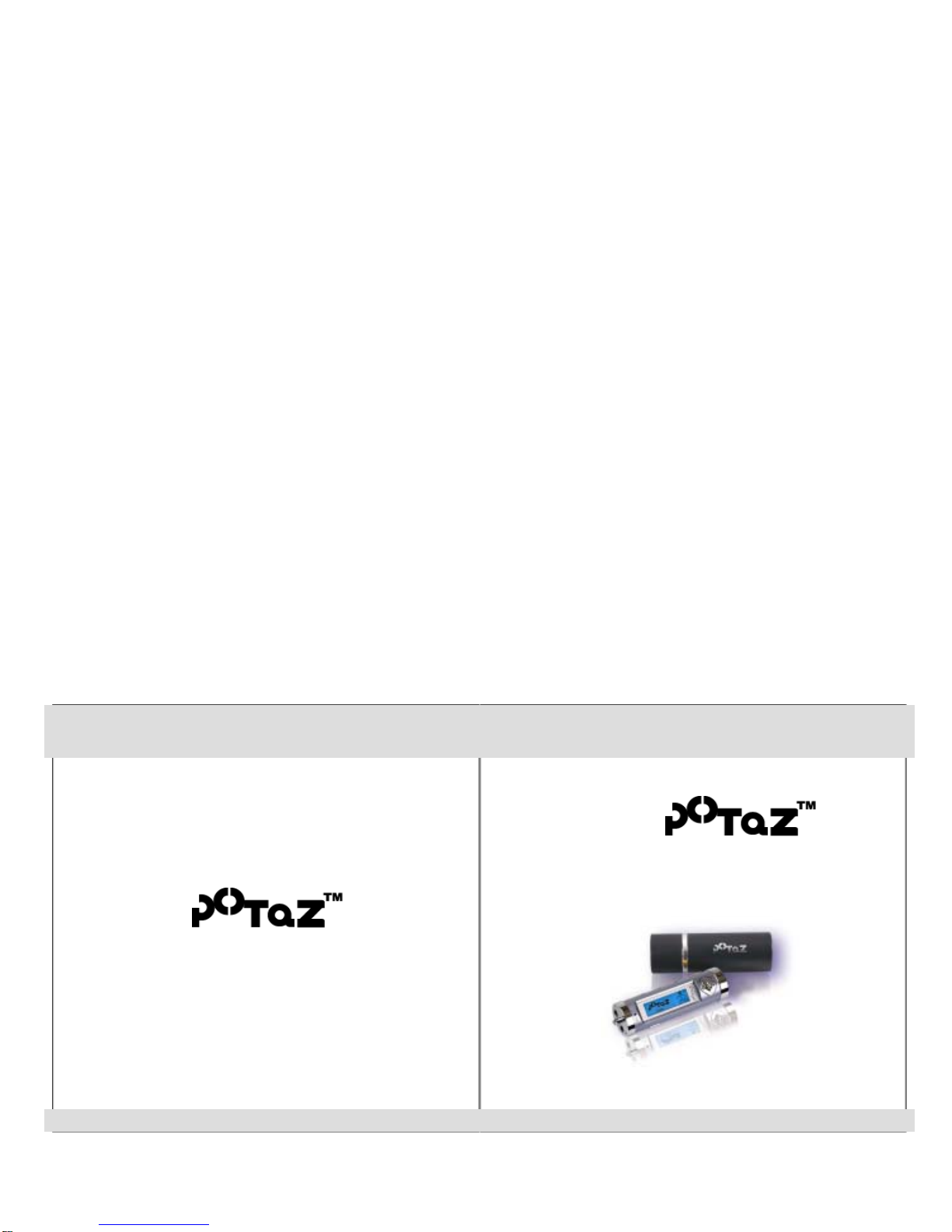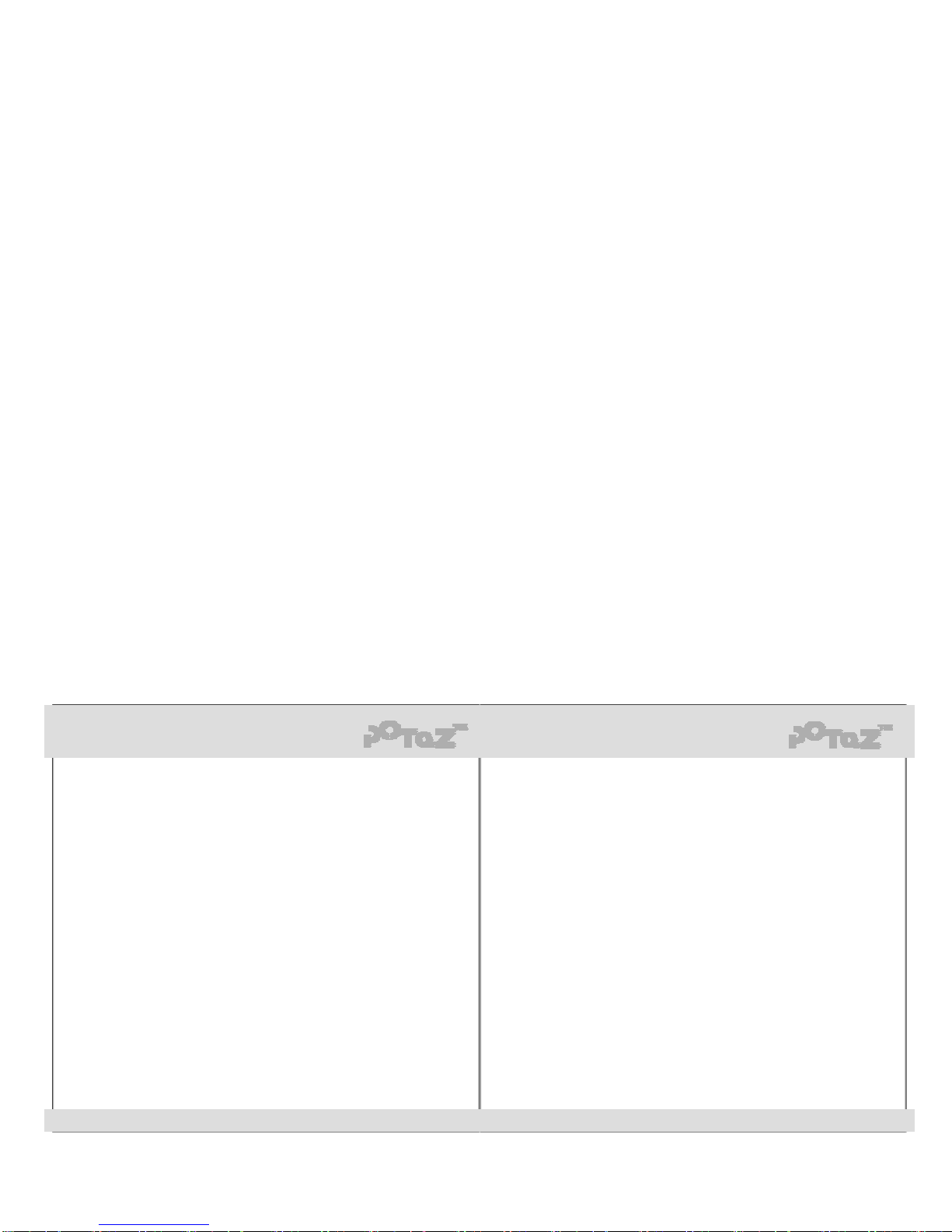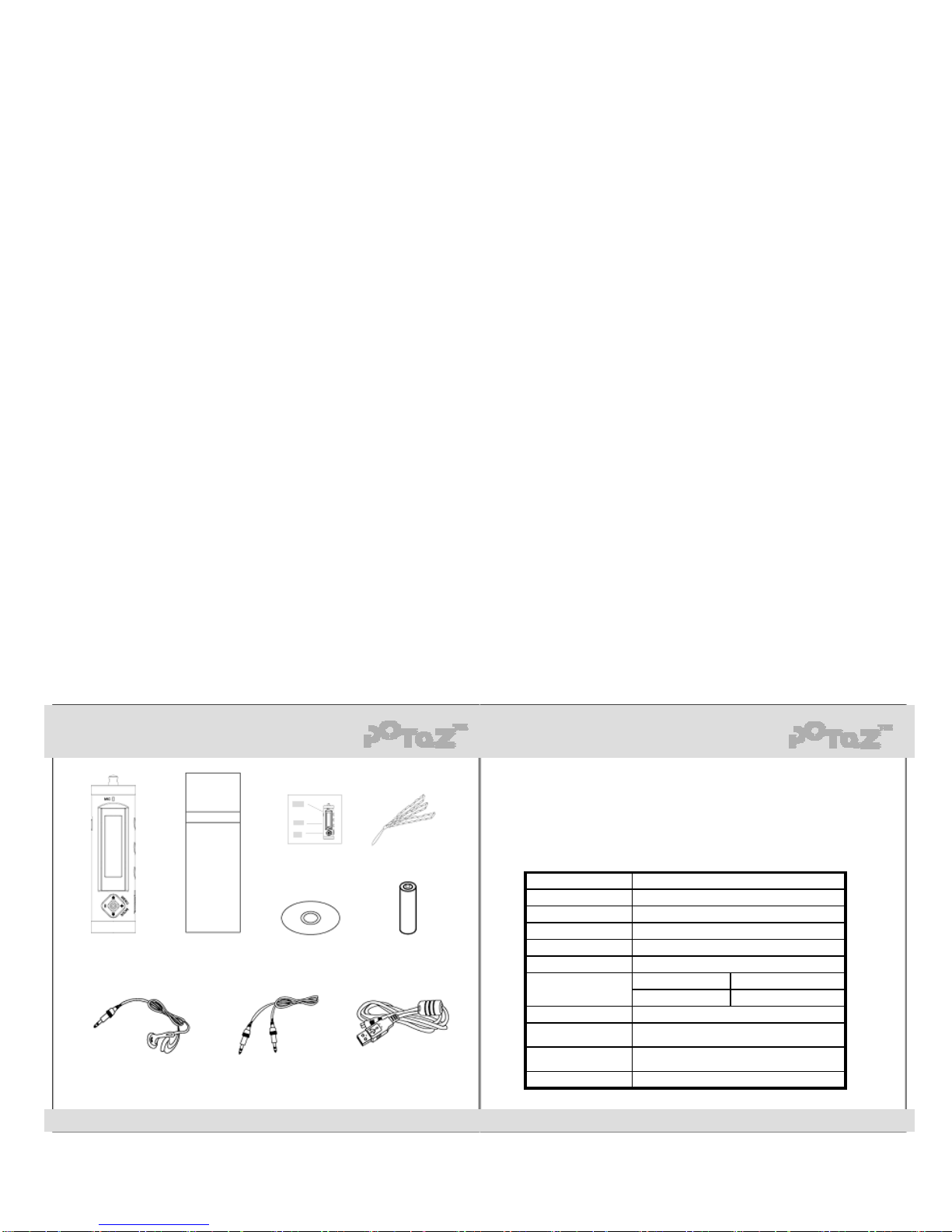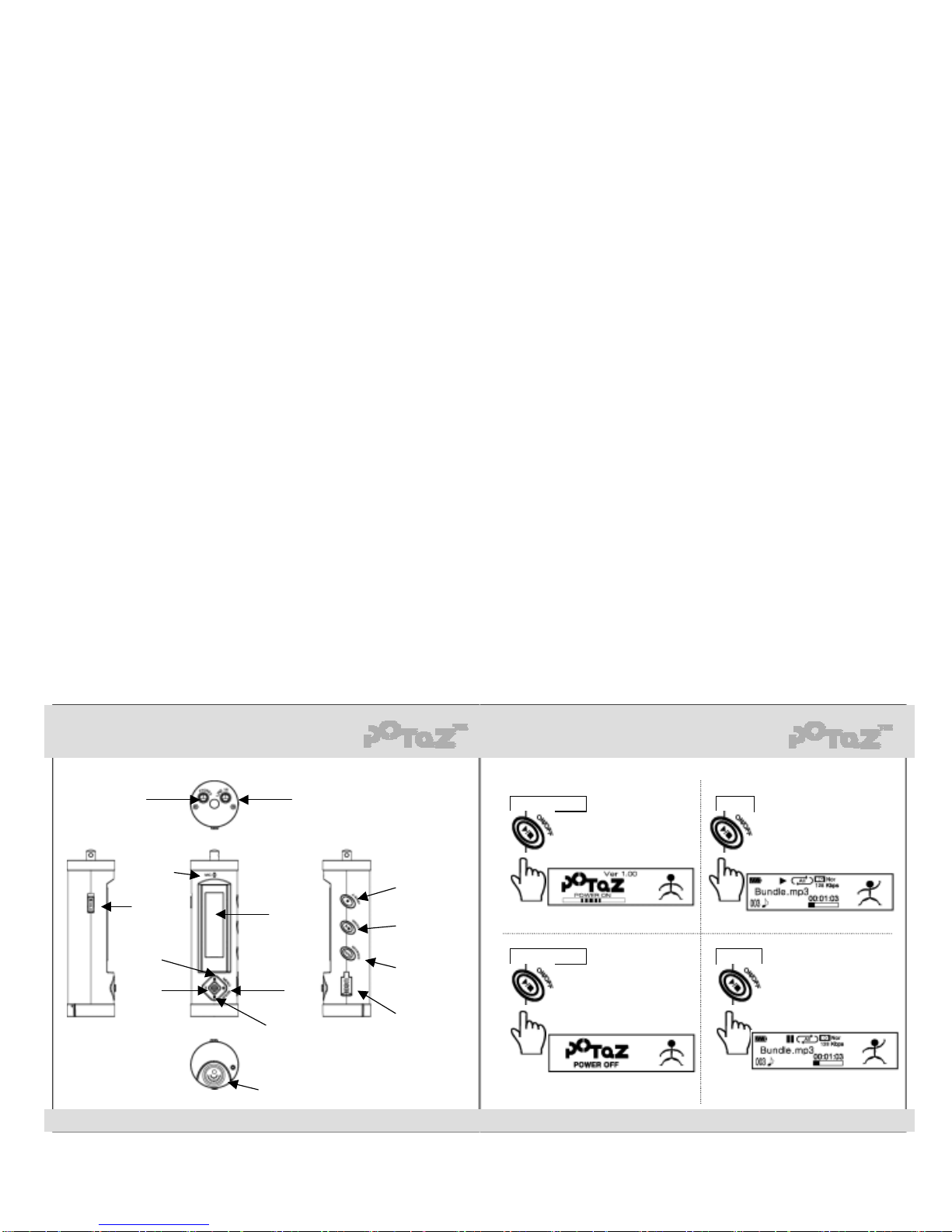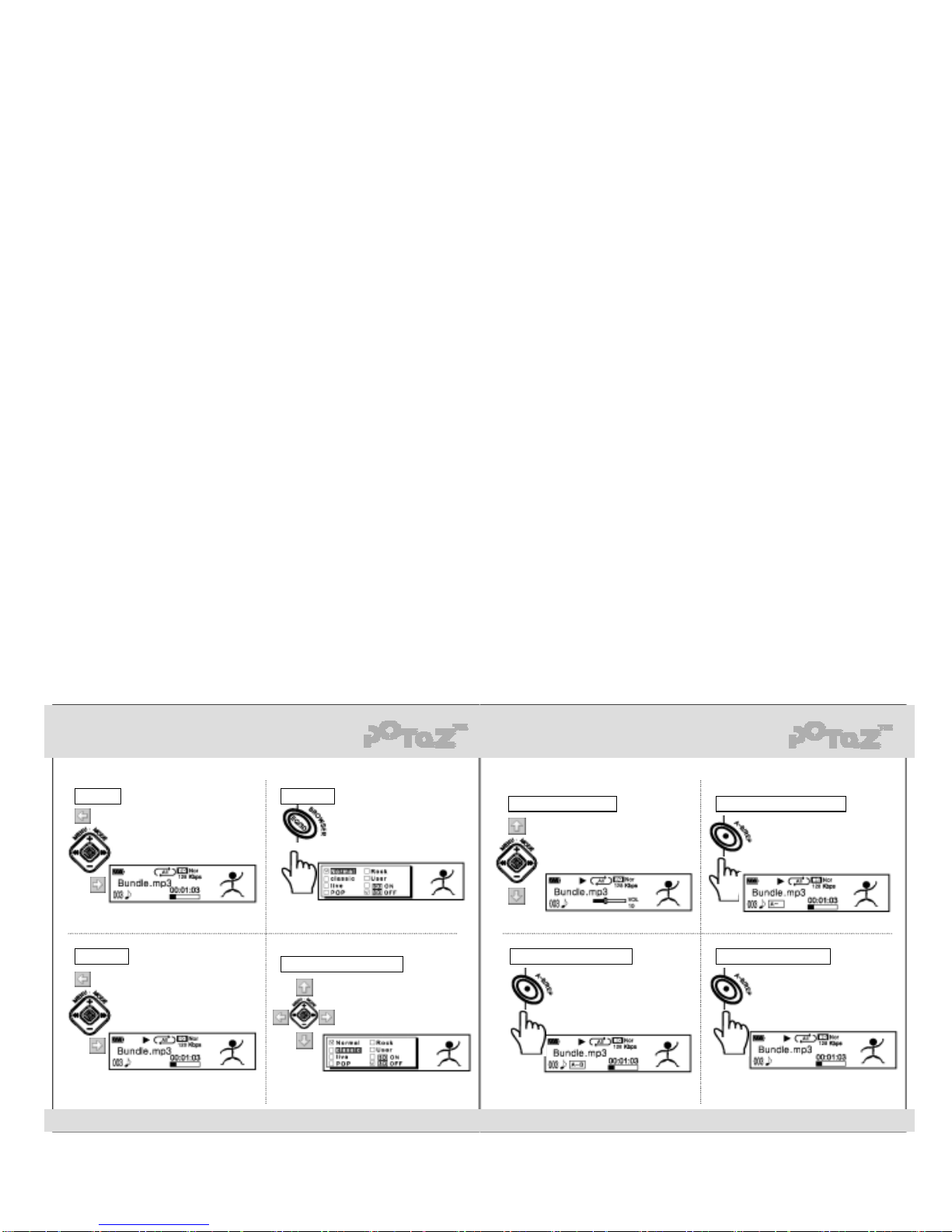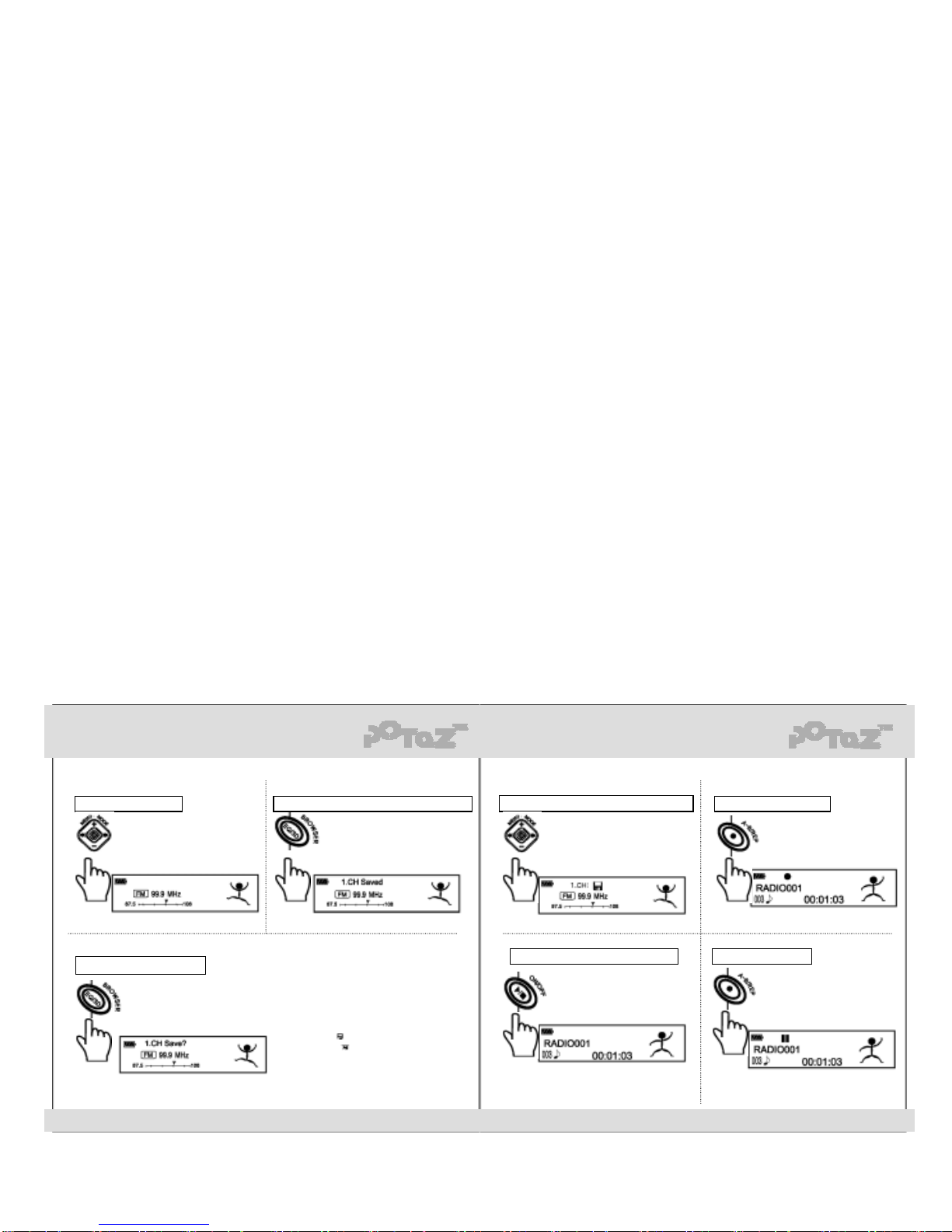http://www.potaz.com http://www.potaz.com
Product features
(1) Supporting Multi-Codec
- Supports playback for MP3 and WMA files.
(2) E-Mailing
- You can check your e-mail and internet explorer favorites almost anywhere even
on your trip with Plug-In mail program in the POTAZ, just by connecting the
device to the PC. You can upgrade the speed of your business.
(3) Removable storage device
- Provides USB mass storage function usable as a removable hard disk,
which enables to save data whenever or wherever with Windows Explorer
without extra driver.
(4) FM radio & recording
- Provides auto scan and channel memory to let you listen to FM radio easily.
You can record sound anytime while listening to FM radio. And you can
experience recording sound of the best quality just as original sound.
(5) Best quality sound
- Brings you the full, eloquent sounds of the best quality as original sound.
You can enjoy exquisite sound effects with 3D surround sound.
(Sound effect functions may be different with each model.)
(6) Plug & Play
-You do not need any additional program. You can use right away just by
connecting to the PC.
(However, You have to install an extra program on Windows 98)
(7) Language study function(A-B Repeat)
- the POTAZ is the best product for language study with its A-B repeat function.
(8) Various EQ Modes
-You can enjoy versatile sound effects with Normal, Rock, Pop, Classic, Live
and user mode.
(9) Direct encoding
- Provides direct encoding function, which enables you to convert tracks from
your Walkman or CDP to MP3 file in real-time.
(10) Voice recording
- Provides voice record function, which enables you to record meeting or lecture
for maximum eight and a half hours.
You don’t have to worry about missing important data.
(11) Stylish design and accessories
- The innovative design of the POTAZ with versatile colors and its aluminum
cover case create a classy look.
(12) Easy control(Jog Button)
- You can control functions easily with jog button.
(13) Supporting multi-language
- the POTAZ services diverse languages including Korean, English, Chinese,
Japanese.
(14) Folder navigation
- Supports maximum 256 folders and 1000 files. You may categorize tracks by
singer, period, genre and so on.
(15) Firmware upgrade
- You can regularly update the latest functions for this device.
(16) Ultra-lightness
- You can enjoy fist-sized the POTAZ while moving or exercising and you even
can put it around your neck because it weighs only 32 g.
(17) Playback over 10 hours with an AAA battery
- Enables to playback continuously over 10 hours.
3 4