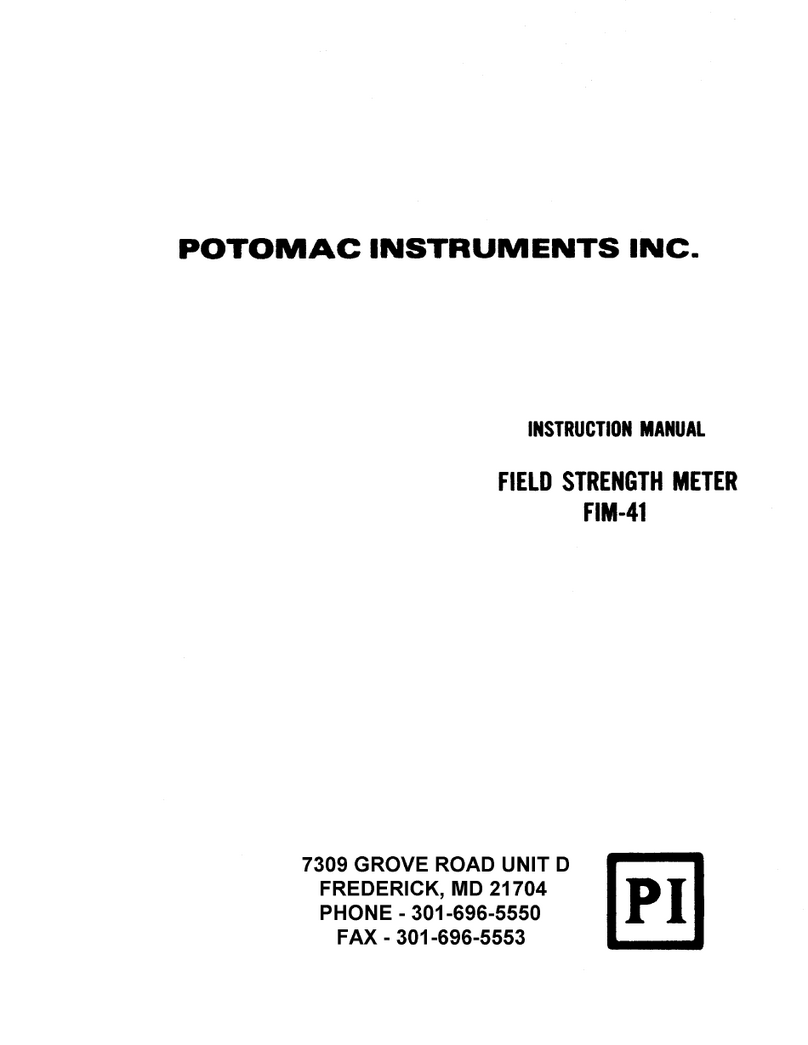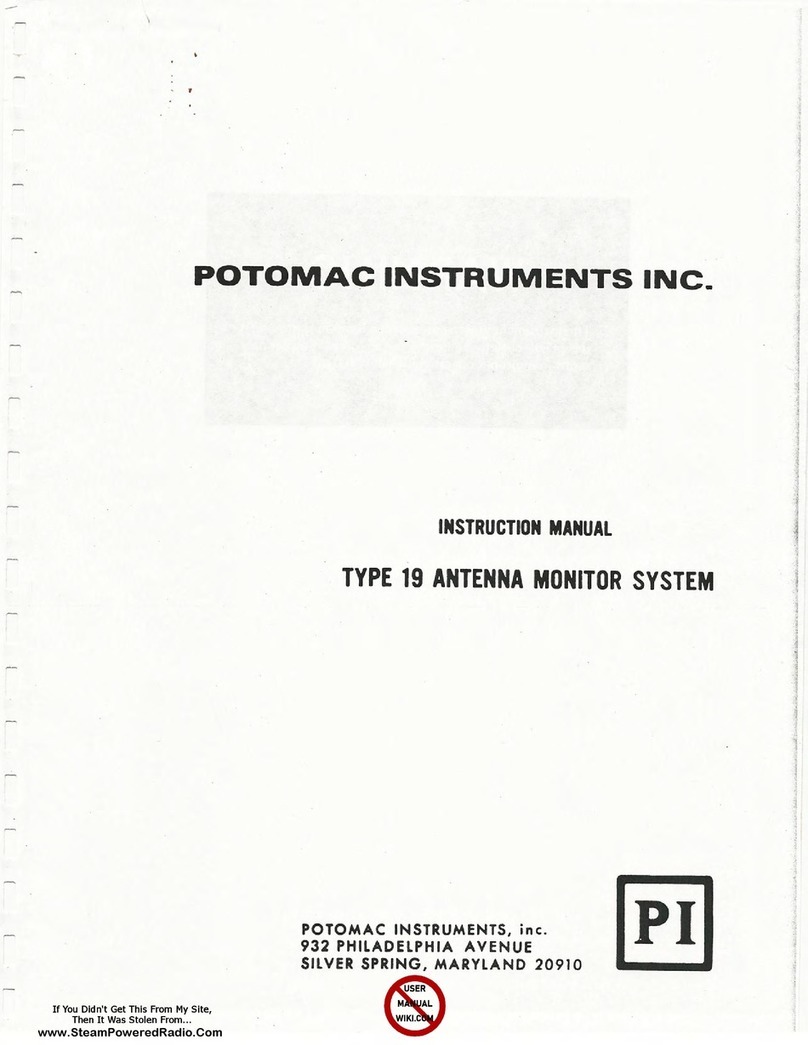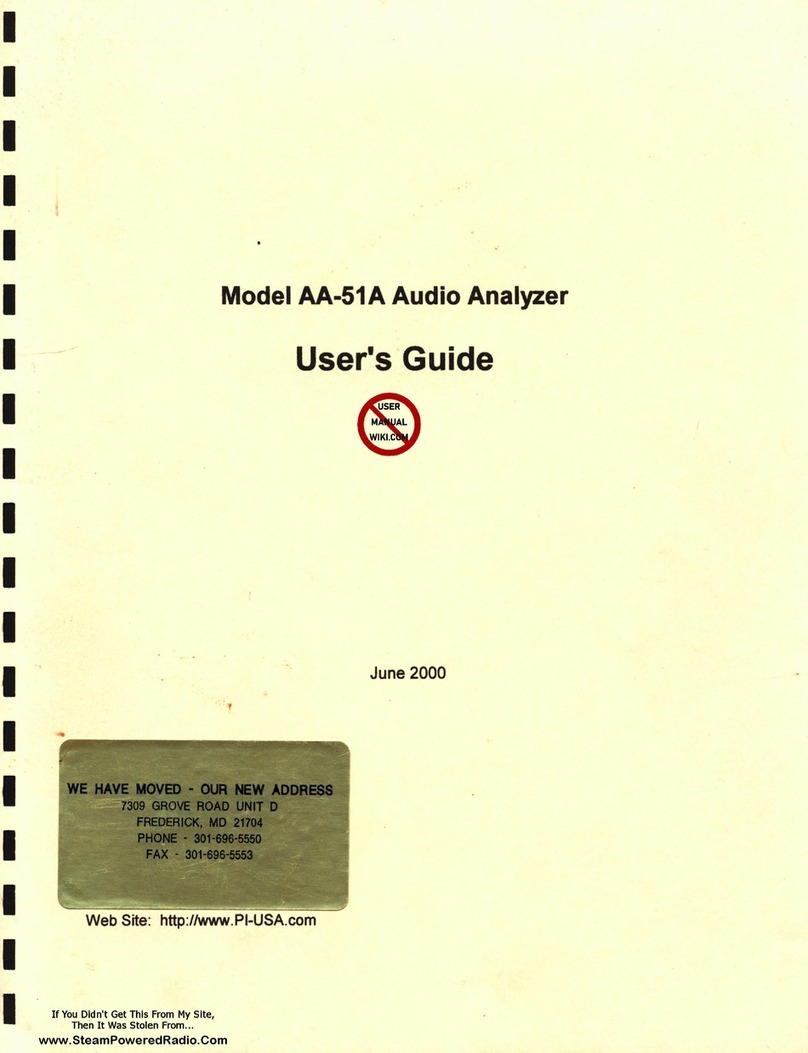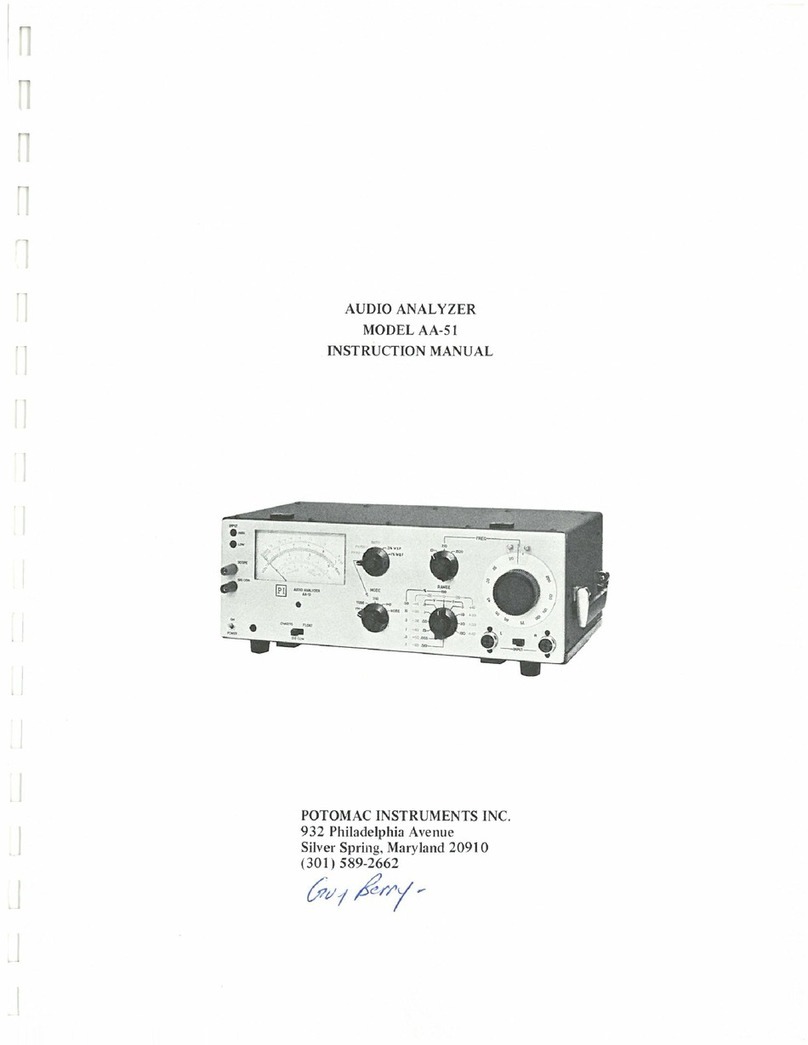4.2.5 Measuring Field Strength, cont’d
4.2.5.6 Measuring pure DRM transmissions ………………. 22
4.2.5.7 Measuring HD Radioall-digital transmissions…… 22
4.2.5.8 Low measuring limit ….……………………………. 22
4.2.5.9 High measuring limit ……………………………….. 22
4.2.5.10 Frequency range for measurements ……………….. 23
4.2.6 Measuring Harmonics ................................................................ 23
4.2.6.1 Measurement conditions ……………………………. 23
4.2.6.2 Measurement procedure …………………………….. 23
4.2.7 Spectrum mode operation .......................................................... 23
4.2.8 Measuring RF voltage: the RF In BNC jack ............................. 24
4.2.9 RF Out BNC jack use.................................................................. 24
4.3 Menu Operation Reference ........................................................................ 25
4.3.1 Menu Navigation………………………………………………. 25
4.3.2 Menu Item Description………………………………………… 25
4.4 Battery Information .................................................................................... 27
4.4.1 Charging the battery ................................................................... 27
4.4.2 Loose-cell battery ....................................................................... 27
4.5 Data storage and retrieval: The PI 4100 Data Downloader program .......... 28
4.5.1 General ......................................................................................... 28
4.5.2 Viewing and deleting data using the PI 4100 controls and
display.......................................................................................... 28
4.5.3 The PI 4100 Data Downloader Program...................................... 28
4.5.4 Data Downloader program installation ....................................... 28
4.5.5 Data Downloader program operation .......................................... 29
4.5.6 Data record fields ........................................................................ 30
5. Service Information ................................................................................................. 31
5.1 Maintenance ............................................................................................... 31
5.2 Troubleshooting and Repair ........................................................................ 31
5.3 Calibration .................................................................................................. 32
5.4 PI 4100 Calibration Verification Test ... ..................................................... 32
5.5 Contact Information .................................................................................... 35
6. Technical Information.............................................................................................. 36
6.1 Introduction ................................................................................................. 36
6.2 PI 4100 Technical Description..................................................................... 36
Appendix 1: Using the magnetic compass of the PI 4100 ............................................. 44
Appendix 2: PI 4100 Operation Quick Reference ......................................................... 46-47
Appendix 3: Sample ExcelField Strength Measurements Report ............................. 48
Appendix 4: PI 4100 Accessories................................................................................... 50