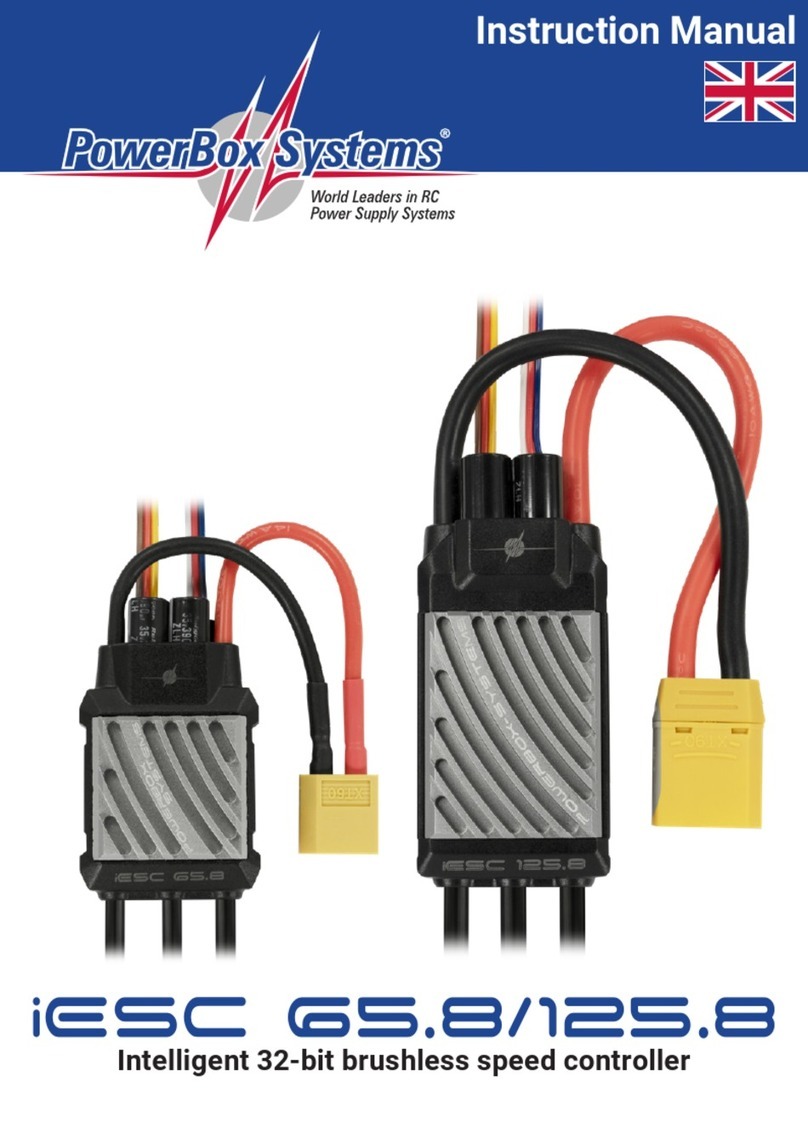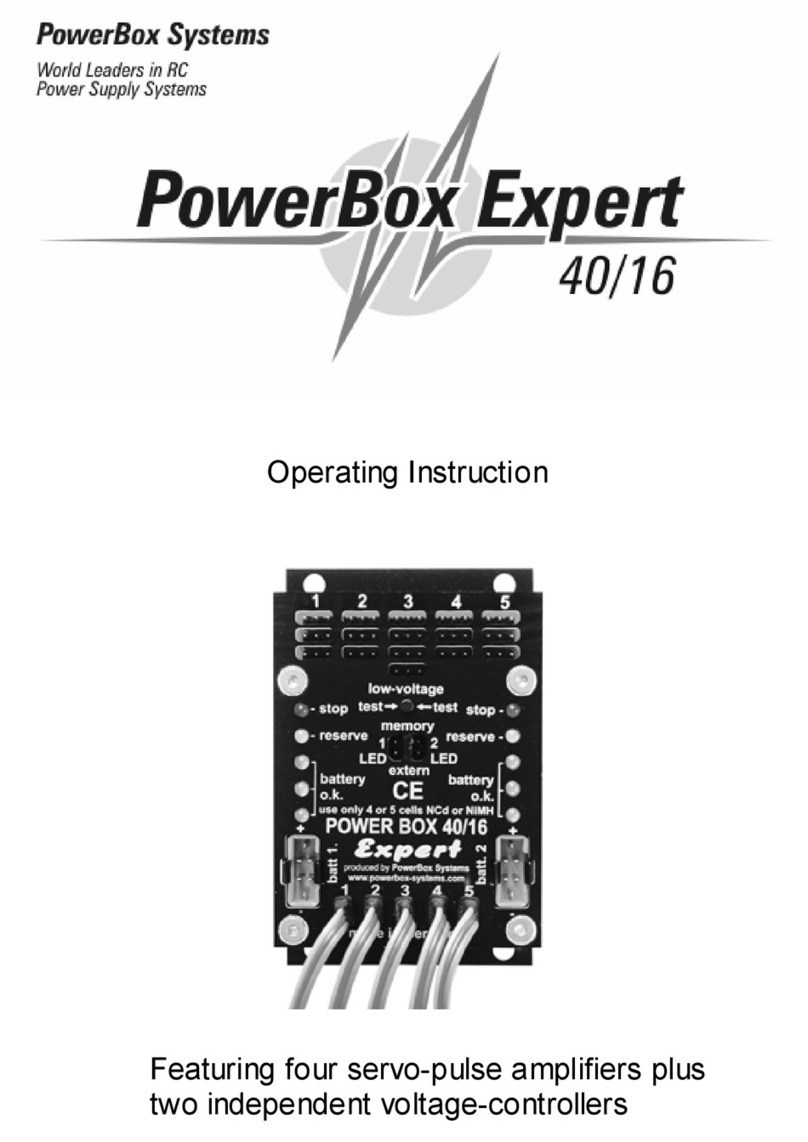-05-
Important:
The GPS II used for the iGyro is also capable of determining speed in
vertical flight, which prevents oscillations even in a dive. Only tailwinds
and headwinds cannot be taken into account when the system is
calculating the model’s actual speed. However, this has a negligible effect
on the stability of the model, even when the wind is strong.
3.3. Use of flight modes
The Flight Mode function can be assigned to any channel, and gives the
pilot the facility to activate three different gyro settings for particular flight
maneuvers. If you set up the gyro using the Setup Assistant, the gyro is
always completely disabled in Flight Mode 1: control signals are
passed on 1 : 1 to the servo outputs. Of course, if the Delta function is
switched on, the Delta mixer remains active.
Flight Modes 2 and 3are freely configurable by the pilot. In most cases
the Flight Mode switch is only required in order to switch the Heading
value for rudder on and off. The Heading value for rudder is only required
for particular flight maneuvers, such as slow rolls or knife-edge flight, and
should be switched off again by changing the Flight Mode when the
maneuver is complete. In normal flight the Heading value is a hindrance
for the rudder, because the tail then tends to “drag” when the model is
turning.
In a flight situations models can be flown with Heading on aileron and
elevator. The GPS II sensor also makes flight phases unnecessary for
“normal” fixed-wing model aircraft.
3.4. The iGyro’s installed position
The PowerBox iGyro can be installed in any position and attitude, with
the proviso that it must be at right-angles to the direction of flight (fuselage
centreline). All you need to do is inform the iGyro of its orientation in the
model. There is no need for the pilot to set up the gyro using axis
designations such as X, Y, Z; instead the system always uses the
standard terminology: Aileron, Elevator and Rudder.