PowerBox Systems PowerBox Pioneer User manual



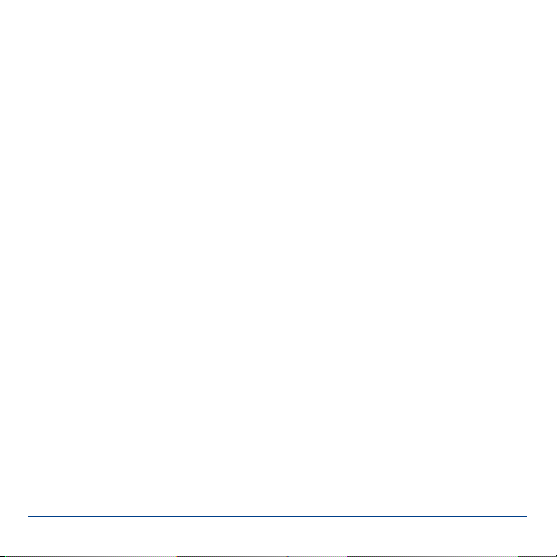

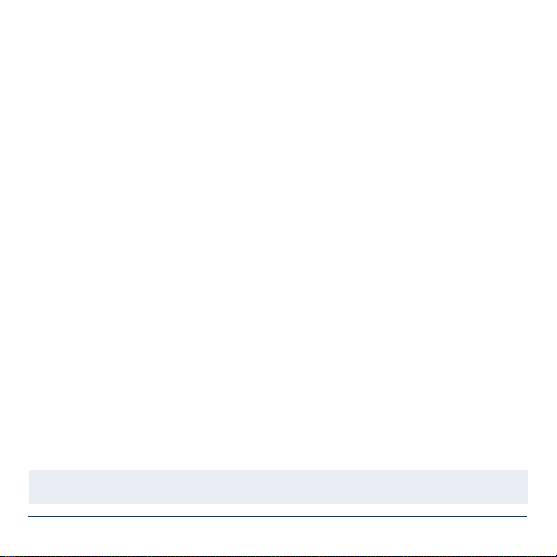


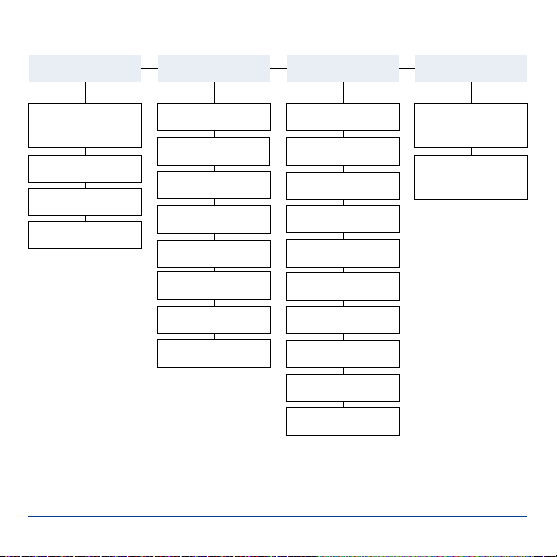

This manual suits for next models
1
Table of contents
Other PowerBox Systems Power Supply manuals

PowerBox Systems
PowerBox Systems POWERBOX EVO User manual

PowerBox Systems
PowerBox Systems GEMINI II User manual

PowerBox Systems
PowerBox Systems PowerPak Series User manual

PowerBox Systems
PowerBox Systems PBR-12X User manual

PowerBox Systems
PowerBox Systems EVOLUTION User manual

PowerBox Systems
PowerBox Systems Competition SR2 User manual

PowerBox Systems
PowerBox Systems Champion SRS User manual

PowerBox Systems
PowerBox Systems Mercury SRS User manual

PowerBox Systems
PowerBox Systems MERCURY SR2 User manual

PowerBox Systems
PowerBox Systems Royal SRS User manual
Popular Power Supply manuals by other brands

Videx
Videx 520MR Installation instruction

Poppstar
Poppstar 1008821 Instructions for use

TDK-Lambda
TDK-Lambda LZS-A1000-3 Installation, operation and maintenance manual

TDK-Lambda
TDK-Lambda 500A instruction manual

Calira
Calira EVS 17/07-DS/IU operating instructions

Monacor
Monacor PS-12CCD instruction manual














