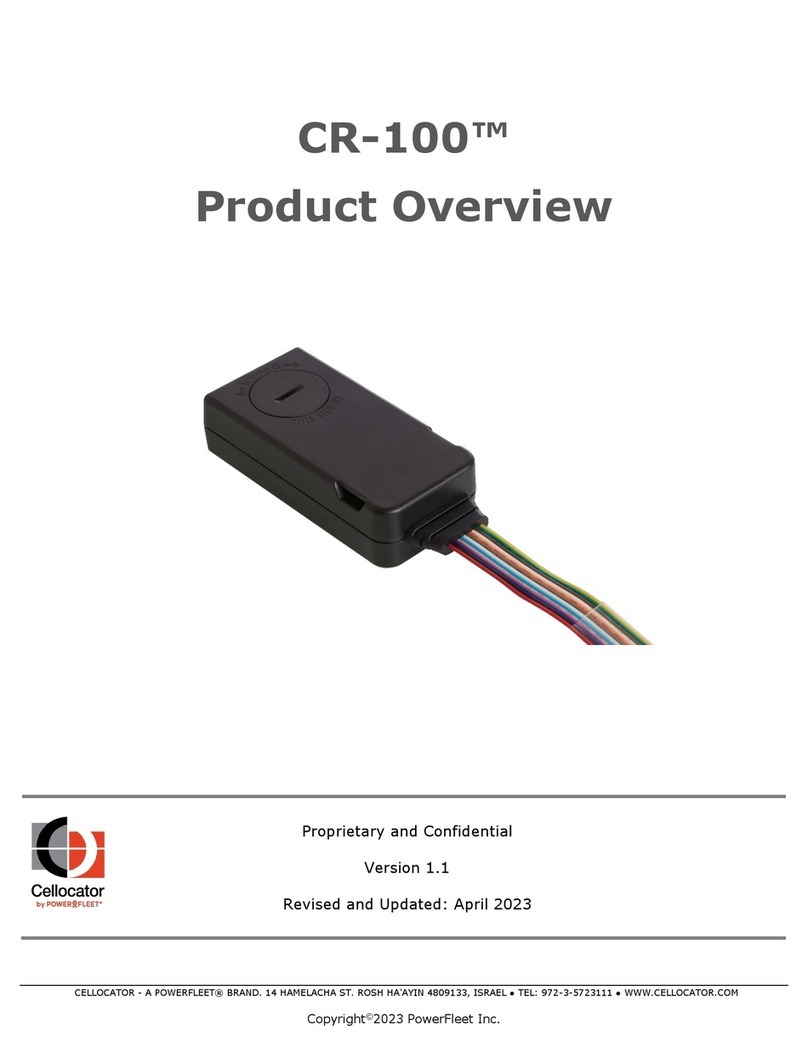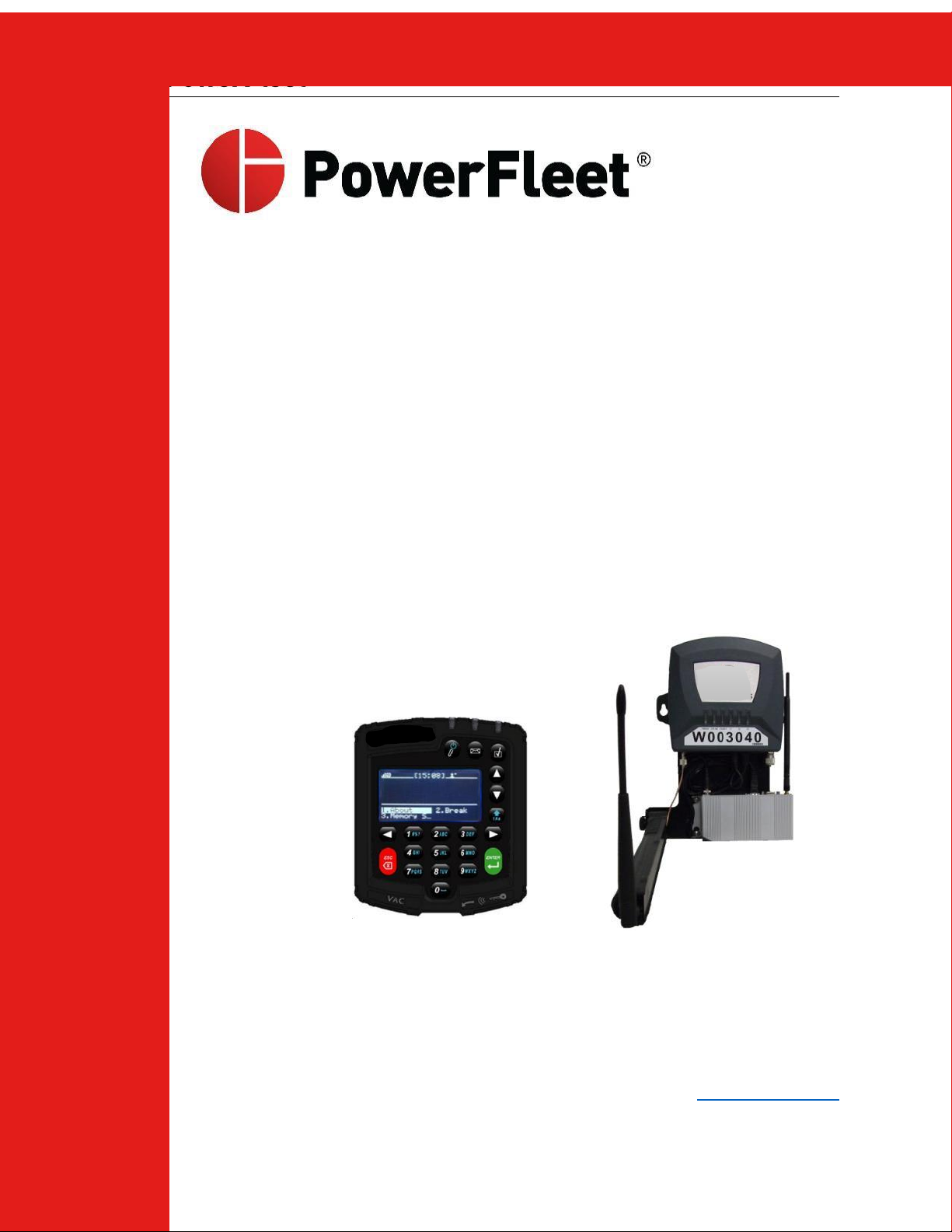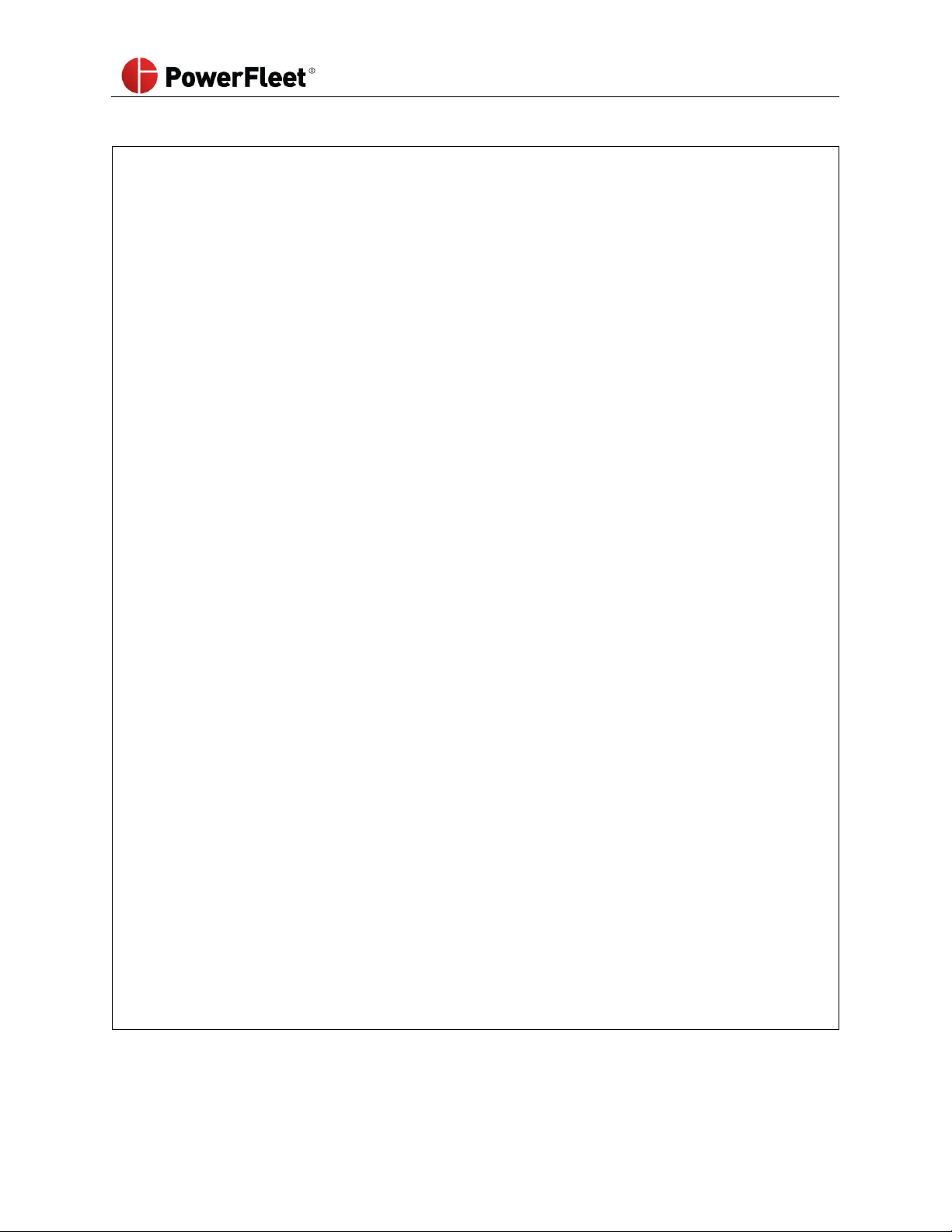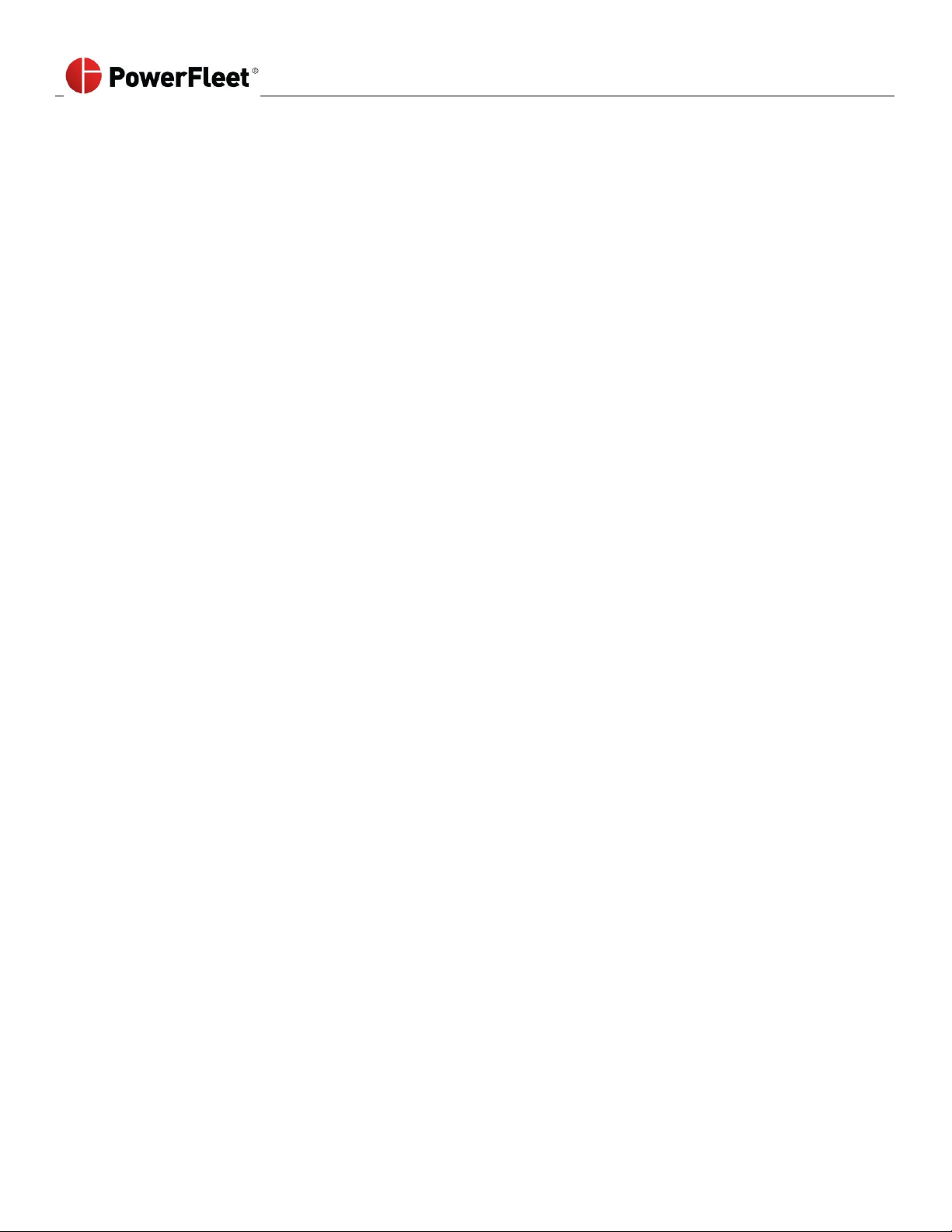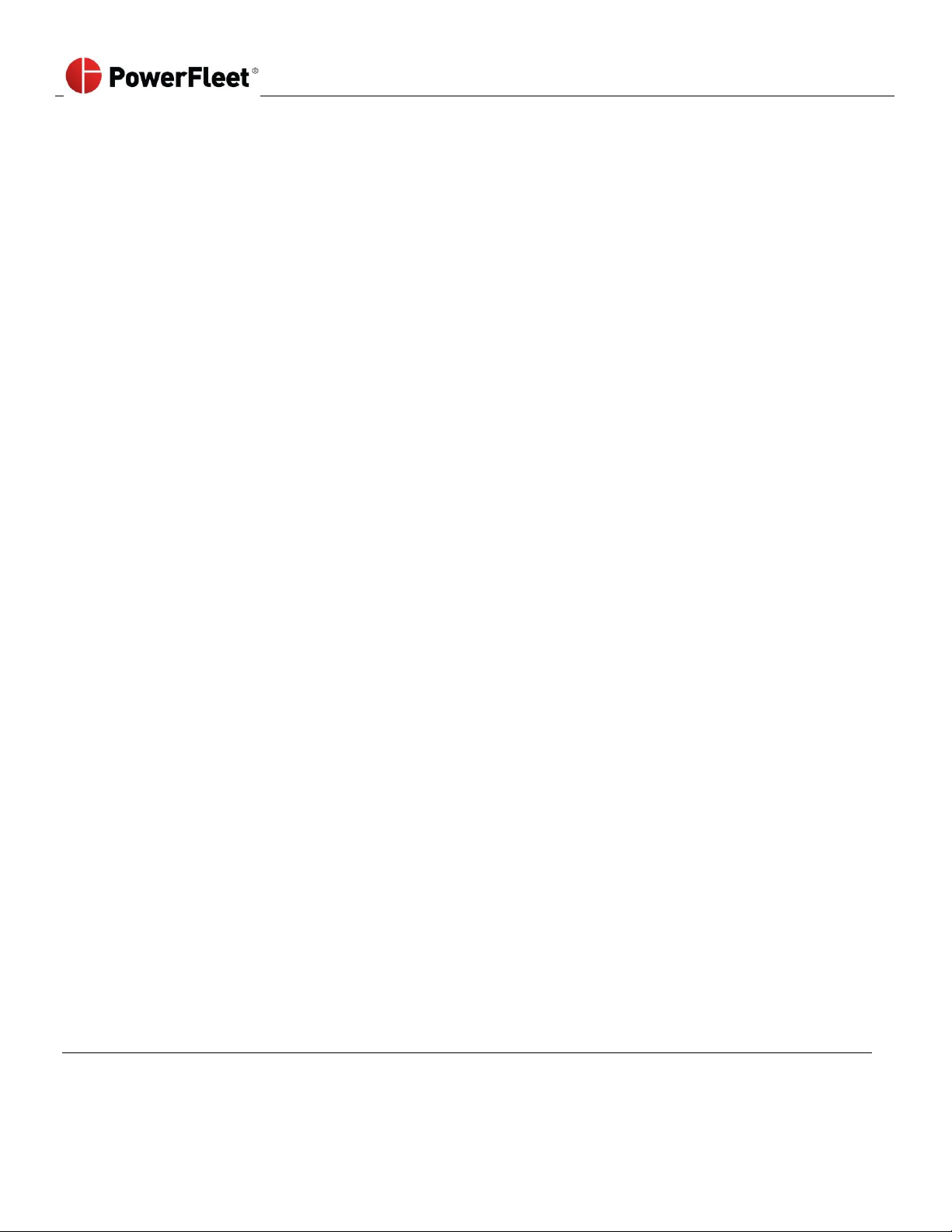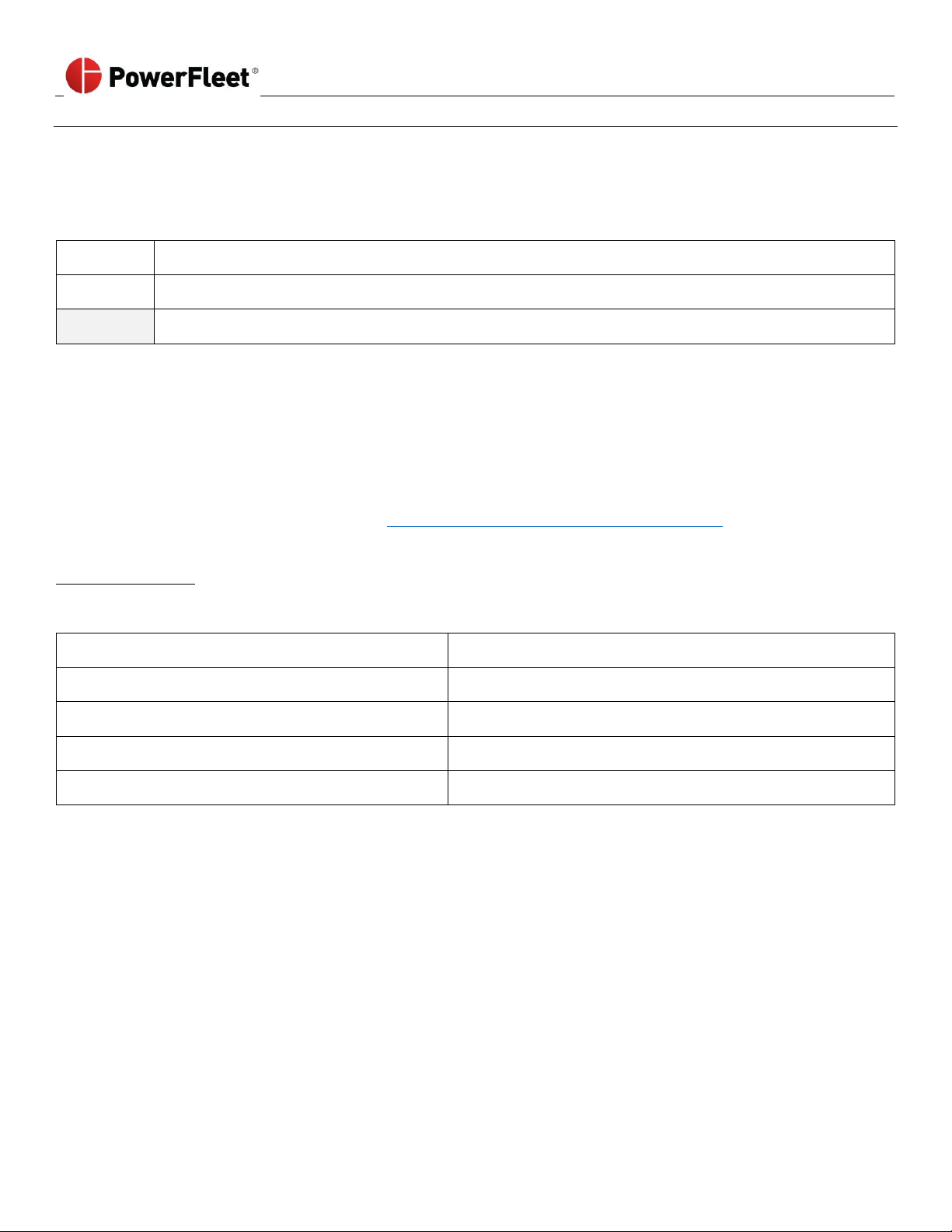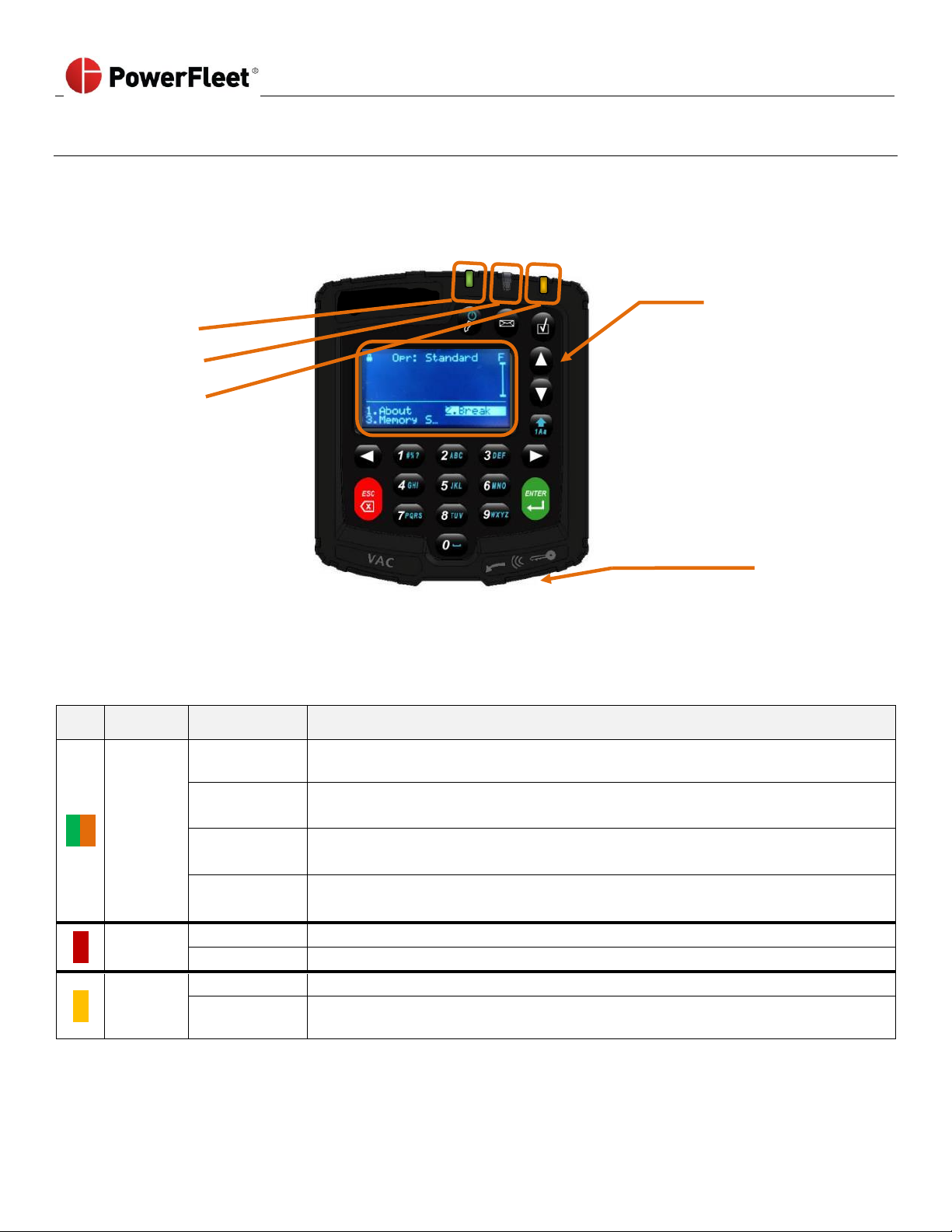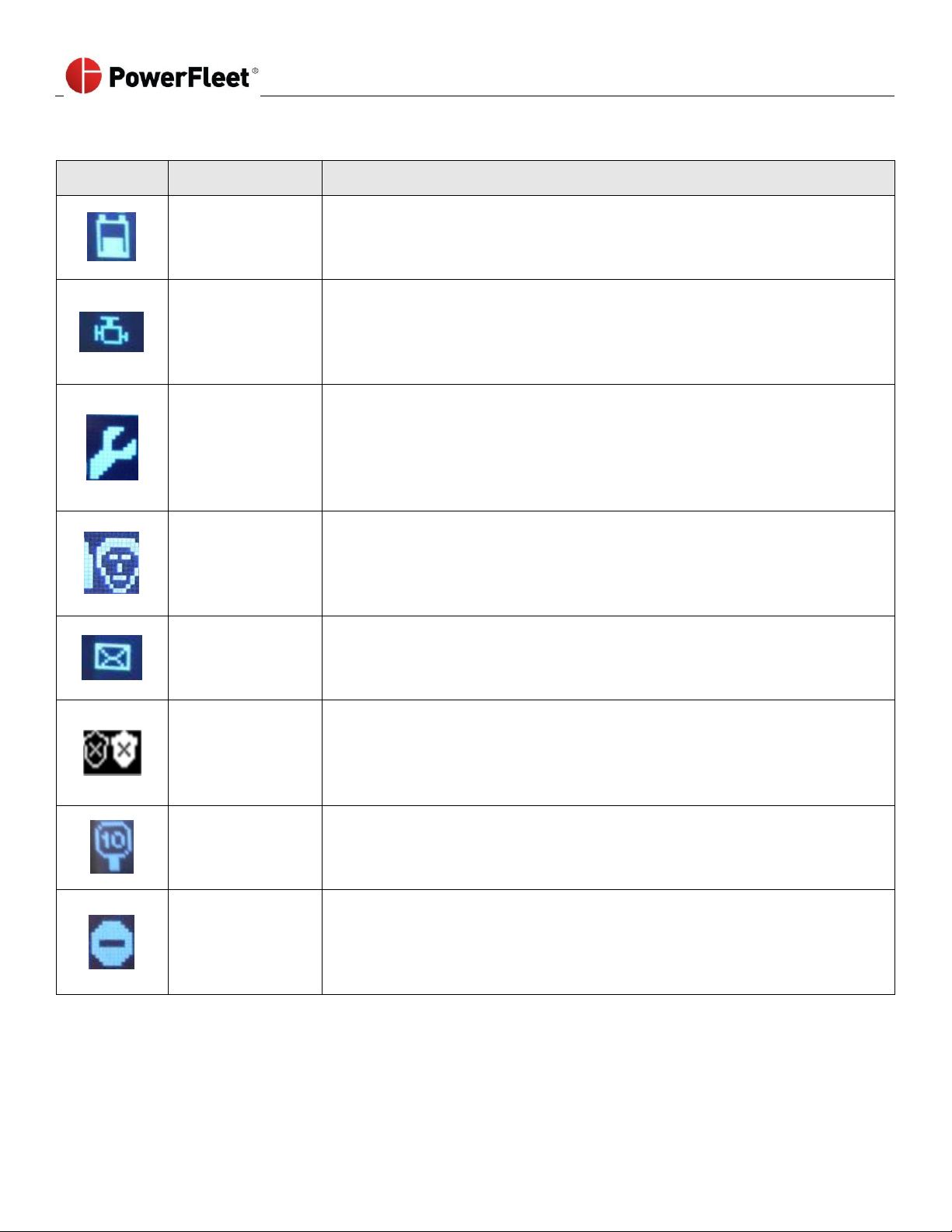INTRODUCTION....................................................................................................................................................... 8
SECTION 1: SYSTEM OVERVIEW .............................................................................................................................. 9
POWERFLEET ENTERPRISE SYSTEM DIAGRAM...........................................................................................................................................9
VAC INTERFACE:LCD, KEYPAD,ID READER AND LEDS...........................................................................................................................10
Status Indicators ......................................................................................................................................................................10
MENU SCREENS................................................................................................................................................................................14
DATA INPUT SCREENS........................................................................................................................................................................15
MULTIPLE CHOICE SELECTION SCREENS.................................................................................................................................................16
LOGIN METHODS (VARIOUS METHODS ARE BASED ON WHICH VERSION OF POWERFLEET IS PURCHASED) ............................................................17
SECTION 2: CONFIGURING THE HARDWARE............................................................................................................18
VAC CONFIGURATION .......................................................................................................................................................................18
WI-FI CONFIGURATION ON THE VAC....................................................................................................................................................19
Entering credentials on the VAC using the keypad ..................................................................................................................19
Wirelessly receiving credentials from a nearby Wi-Fi-configured VAC ....................................................................................21
Receiving credentials from a Wireless Asset Manager (WAM)................................................................................................22
VAC SYNCHRONIZATION ....................................................................................................................................................................24
Wirelessly, using Intelligent RF (IRF) ........................................................................................................................................24
Wirelessly, using Wi-Fi .............................................................................................................................................................24
IMPACT SENSOR CONFIGURATION........................................................................................................................................................24
READING VAC “INFO”SCREENS ..........................................................................................................................................................26
SECTION 3: STANDARD OPERATORS.......................................................................................................................28
LOGGING INTO THE VAC (TO START THE VEHICLE) ...................................................................................................................................28
Login Error Code Table [“Error (AXX)” plus below text when login is attempted] ...................................................................29
READING VAC “ABOUT”SCREENS .......................................................................................................................................................30
LOGGING OFF THE VAC.....................................................................................................................................................................31
ANSWERING SAFETY CHECKLISTS..........................................................................................................................................................32
Critical Shutdown.....................................................................................................................................................................34
OPERATING THE VEHICLE....................................................................................................................................................................35
Break Mode..............................................................................................................................................................................35
Idle Timeout .............................................................................................................................................................................35
Automatic Hibernate ...............................................................................................................................................................35
Motion Safety Feature .............................................................................................................................................................36
Event Shutdowns (Impact, safety non-compliance, etc.) .........................................................................................................36
Memory Status.........................................................................................................................................................................36
SECTION 4: MASTER OPERATORS (SUPERVISORS) ...................................................................................................37
Adding Temporary Users..........................................................................................................................................................37
Clearing Event Lockouts ...........................................................................................................................................................39
Checklist Administration ..........................................................................................................................................................40
Manual Vehicle Lock ................................................................................................................................................................41
Manual Vehicle Unlock ............................................................................................................................................................41
SECTION 5: MAINTENANCE OPERATORS ................................................................................................................42
Installation and Configuration .................................................................................................................................................42
VAC Timer Reset After Completed PM .....................................................................................................................................42
Diagnostic Errors......................................................................................................................................................................43
ID Optional (‘Soft’ Bypass) .......................................................................................................................................................44
Read Operator Identification ...................................................................................................................................................45
Replacing an Existing VAC........................................................................................................................................................46