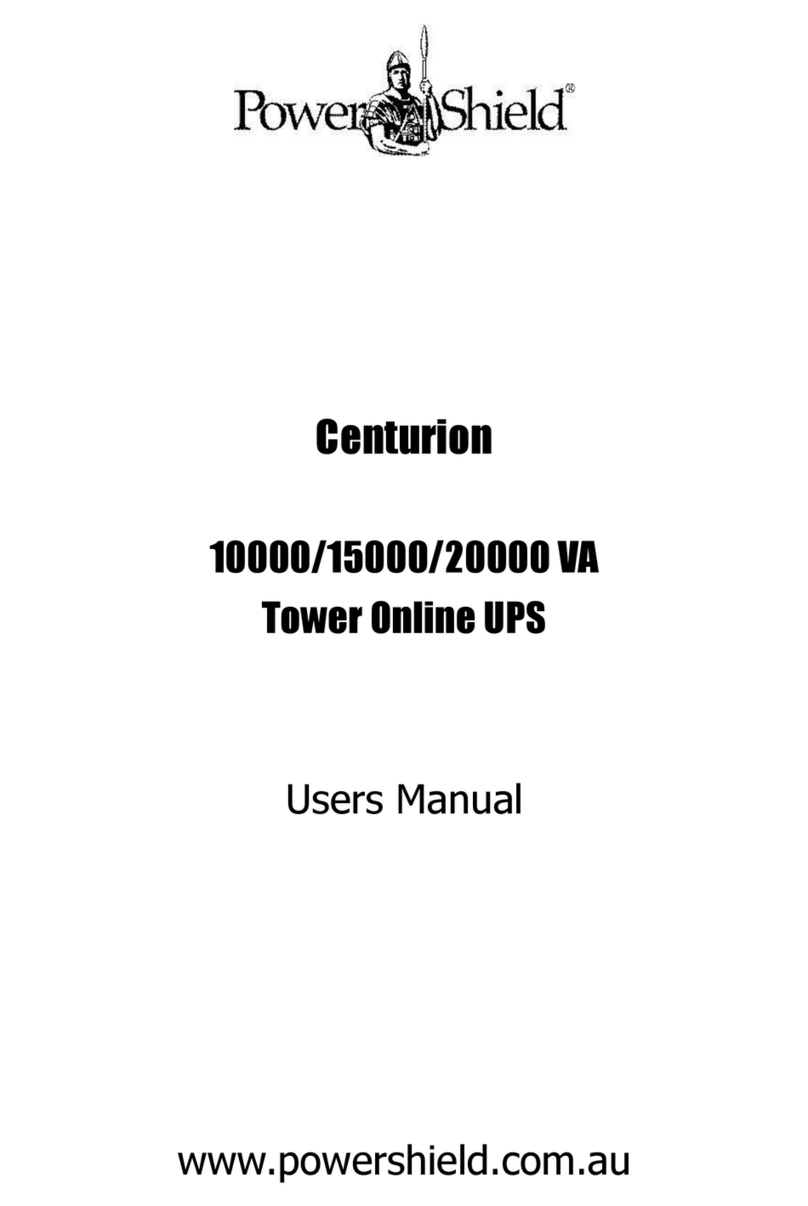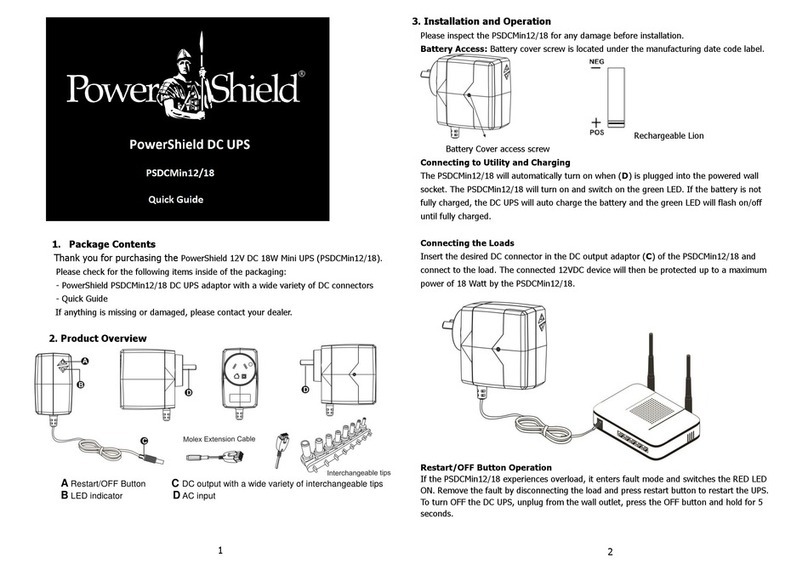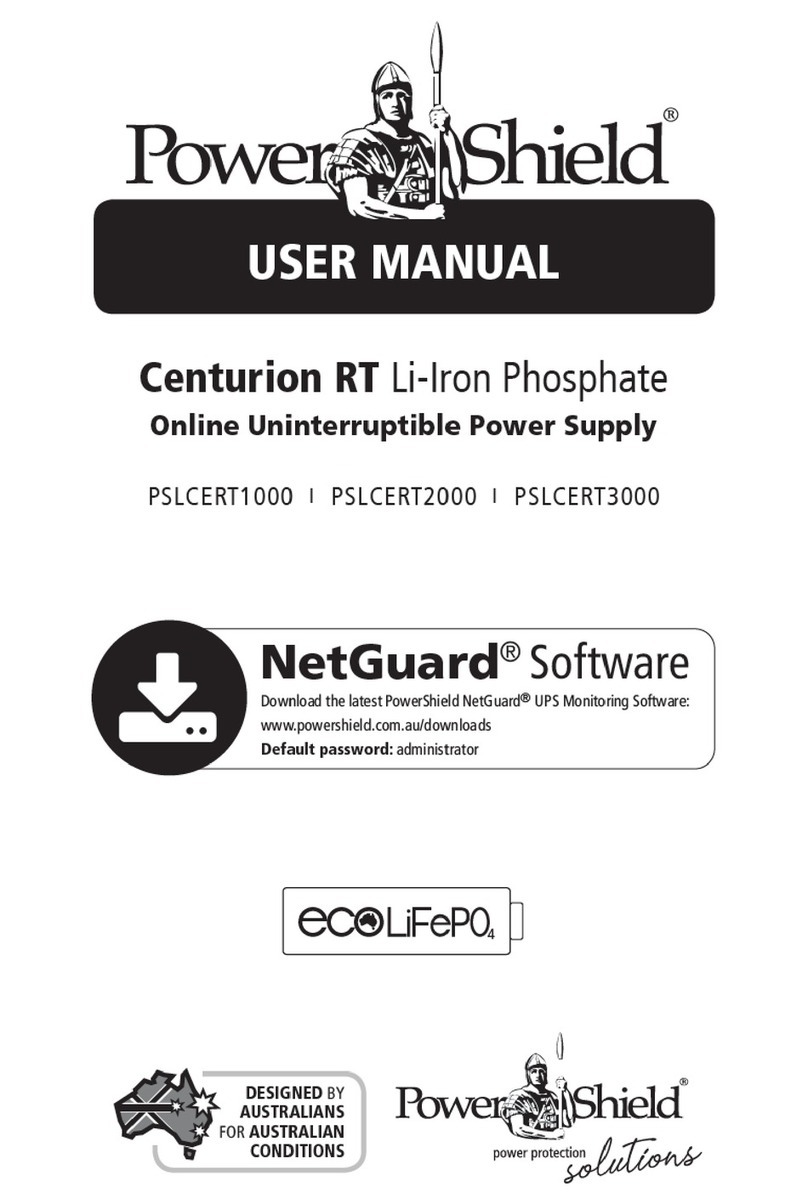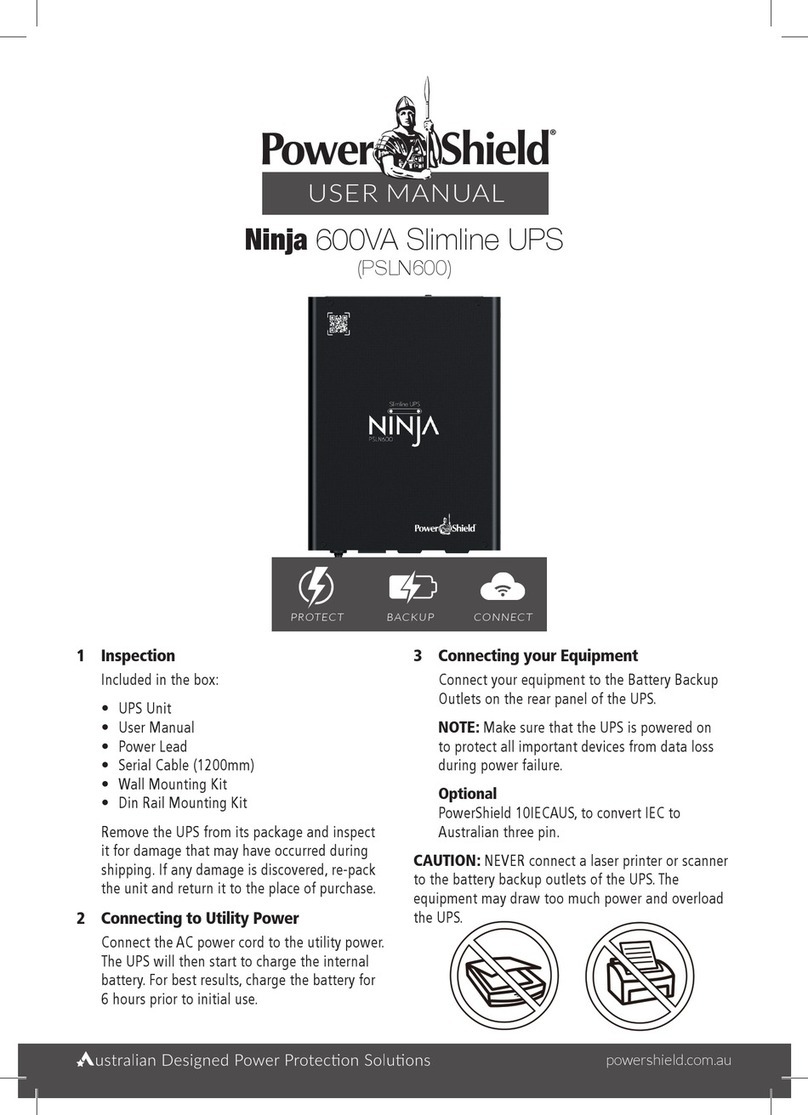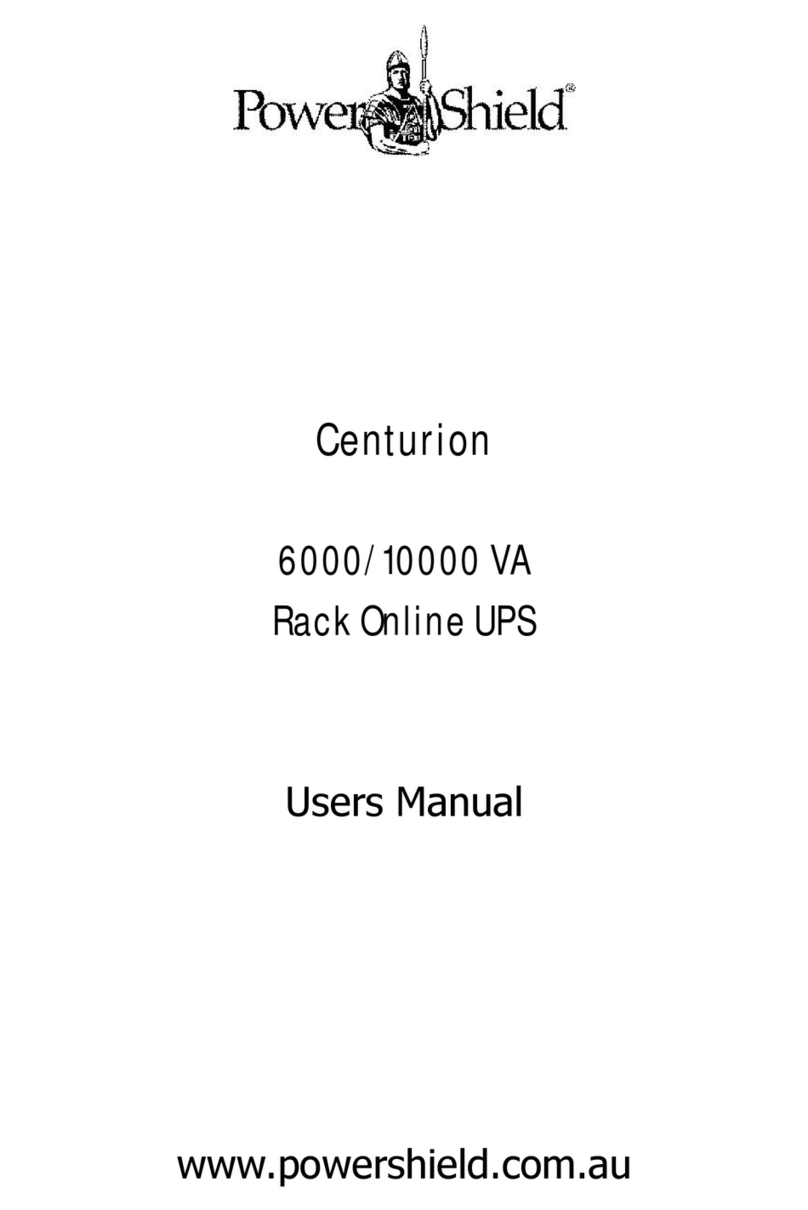7. STATUS INDICATOR AND BEEPER
SAFEGUARD provides status indicator through three
LEDs located at side of the product as well as audible
beep. The indications are shown below.
8. BATTERY REPLACEMENT
SAFEGUARD has user replaceable batteries. Please read
following warnings and instruction carefully before
proceeding with the battery replacement.
1) Remove watches, rings, or other metal objects.
2) Use tools with insulated handles.
3) Wear rubber gloves and boots.
4) Do not lay tools or metal parts on top of batteries.
5) Turn off UPS (Make sure all indicators are off)
6) Turn off mains (AC supply)
7) Disconnect AC input cord from the mains
1 TURN the unit over and Remove
the screws located on the bottom
of the UPS to open the battery
cover.
2 LIFT the battery out of its
compartment and disconnect first
the Red and then the Black wire
connecting it to the UPS. Replace
the same type of battery.
3 Slide the battery compartment
cover back to close the battery
housing.
9. TROUBLE SHOOTING
Check Power Shield FAQ web page or phone technical
support for an assistance with a problem that cannot be
resolved using the trouble shoot table below:
10.Product specification
ITEM SPECIFICATION
INPUT 240Vac Nominal
Capacity 750VA/450W
Voltage 240VAC
Voltage Range 177-290VAC
OUTPUT
Voltage Regulation ±10%
Transfer Time Typical 2-6ms, 10ms max.
Waveform
(Battery Mode) Simulated Sine Wave
BATTERY
Type & Number 12V/9AH x 1
Recharge Time 4 hours recover to 90% capacity
Dimension,
(DXWXH)mm 292 x 199 x 91 (Foot included)
Net Weight (Kg) 5.88
OPERATION ENVIRONMENT
Humidity 0-90% RH @ 0- 40°C
(non-condensing)
Noise Level Less than 40dB
INTERFACE
USB Port Supports Windows 98 SE/ME/NT
4.x/2000/2003/XP/Vista/2008
11.Warranty and Service
WARRANTY CONDITIONS
The standard warranty is two (2) years from the date of
purchase. Power Shield’s standard procedure is to
replace the original unit with a factory reconditioned unit.
Power Shield will ship the replacement unit once the
defective unit has been received by the service
department, or cross ship upon the receipt of a valid
credit card number. The customer pays for shipping the
unit to Power Shield. Power Shield pays ground freight
transportation costs to ship the replacement to the
customer within Australia capital cities metro areas only
WARRANTY CLAIMS
First please follow the troubleshooting procedure
described above. If you are unable to solve your
problem then please call 1300-305-393. You will be
required to provide the following details
The model number, serial number, and the date
purchase of the UPS. Be prepared to troubleshoot the
problem over the telephone with technical support. If
unsuccessful the technical support will issue a
Returned Material Authorization Number & Warranty
Procedure Document. Our technical support personnel
will also guide you through the process
-------------------------------------------------------------------------
WARRANTY
REGISTRATION
VERY IMPORTANT
In order to validate your warranty it is essential that you
register it. Warranties must be registered online
Please register your warranty by visiting
www.powershield.com.au
STATUS Green LED Yellow LED Red LED Beeper
On line Operation Solid on Off Off No Beep
On battery Operation Off Solid on Off 2 beeps every 30 sec
Low battery status Off
Flashing
(1 flashing
every 1sec)
Off Rapid beep
( one second intervals)
On line Overload Solid on Off Solid on Constant beeping
On battery overload Off Solid on Solid on Constant beeping
Bad battery detected
Flashing
(1 flashing
every 1sec)
Off
Flashing
(1 flashing
every 1sec)
Constant beep
Internal Fault Off Off Solid on Constant beeping
Unit performing Battery test via
software
Flashing
(1 flashing
every 1sec)
Solid on Off No Beep
Problem Probable Cause Solution
The UPS will not turn on. Battery is disconnected or utility power is
not available at the wall outlet. Connect the battery and ensure power is
available at the wall outlet. Ensure that
the UPS is turned on
Yellow LED is on, and 2 beeps
every 30 seconds. But mains are
normal.
UPS is not connected properly to the
mains. Connect the UPS according to the
installation guide.
Circuit breaker has tripped Reset circuit breaker on the UPS
UPS shutdown after a few
seconds and circuit breaker has
tripped.
UPS output is short-circuited, possibly
due to defective equipment. Disconnect your computer from the UPS
and then reset the breaker.
Inadequate runtime Battery is not fully charged. Charge the unit at least 4 hours.
Battery is near the end of useful life. As a battery ages, the amount of runtime
available will decrease. Replace battery.
PHYSICAL
PROTECTION
Surge Protection 468 Joules / 11000A