PowerShield AS400 User manual
Other PowerShield UPS manuals

PowerShield
PowerShield 8 User manual
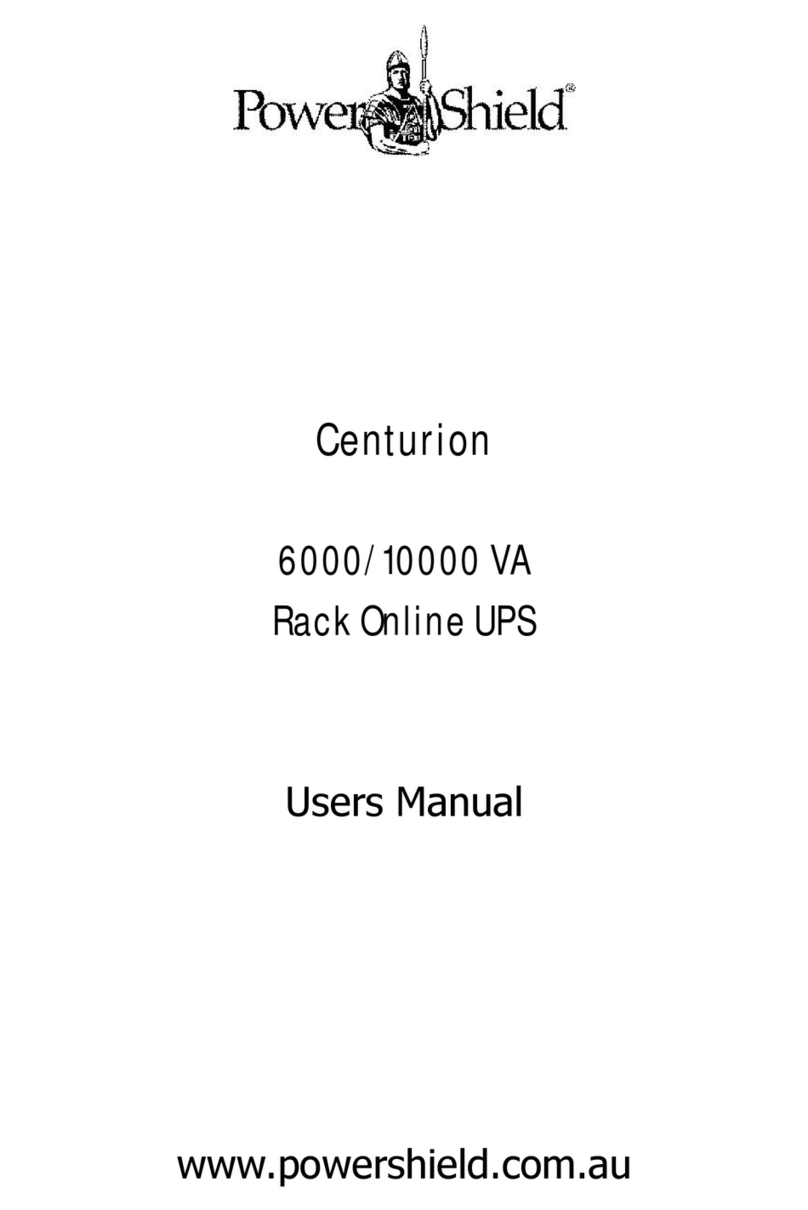
PowerShield
PowerShield Centurion PSCER6000 User manual
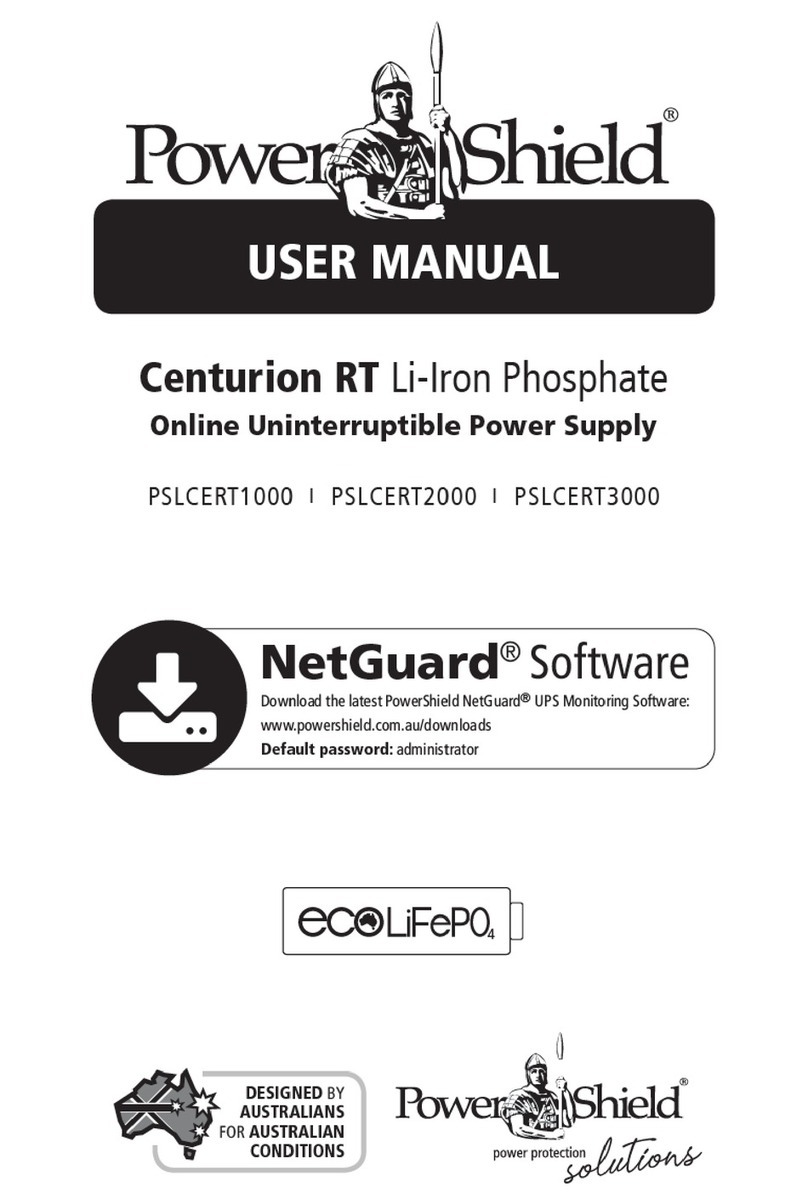
PowerShield
PowerShield Centurion RT Series User manual

PowerShield
PowerShield Centurion RT 6000VA User manual

PowerShield
PowerShield Centurion PSCE1000 User manual

PowerShield
PowerShield 1100 VA User manual
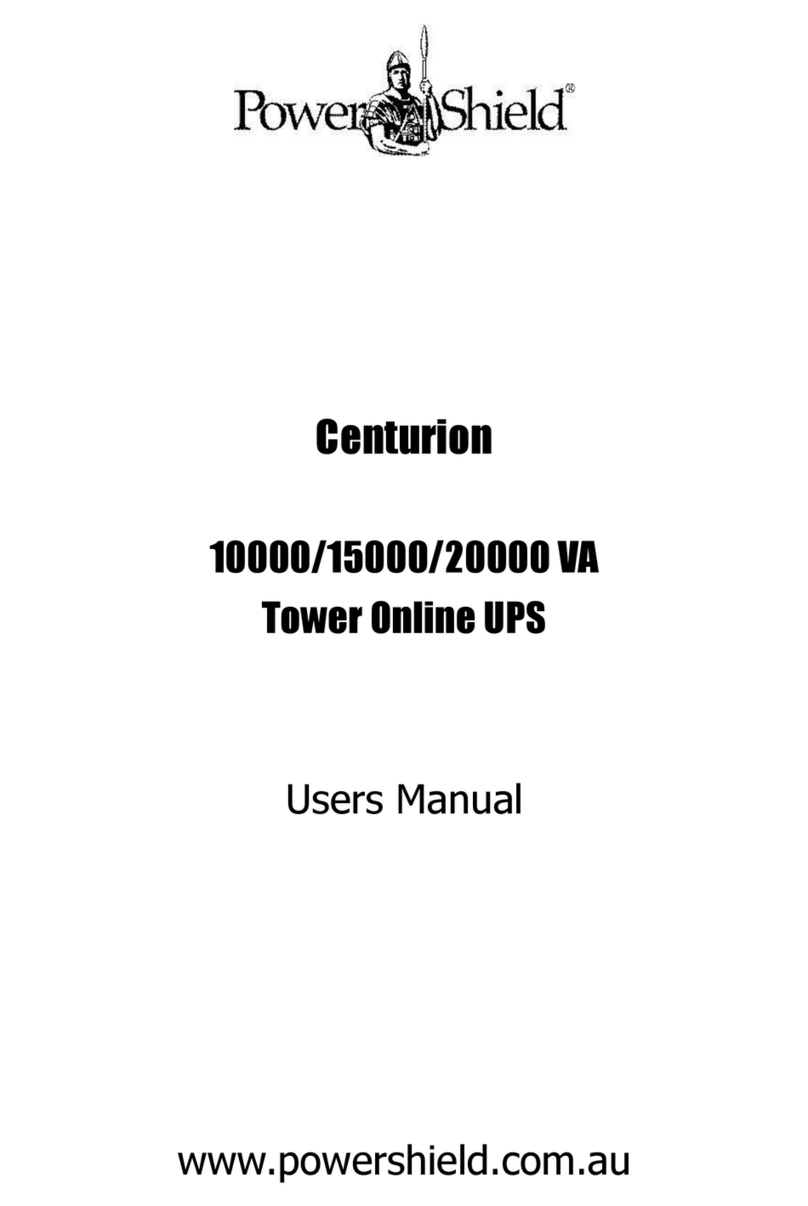
PowerShield
PowerShield Centurion 10000 VA User manual

PowerShield
PowerShield GLADIATOR User manual

PowerShield
PowerShield SAFEGUARD PSG750 User manual

PowerShield
PowerShield Centurion Series User manual

PowerShield
PowerShield PSCM1100 User manual

PowerShield
PowerShield Defender Series User manual

PowerShield
PowerShield Pilot DC 50 User manual

PowerShield
PowerShield DC Pilot 50 User manual

PowerShield
PowerShield defender PSD 650 User manual
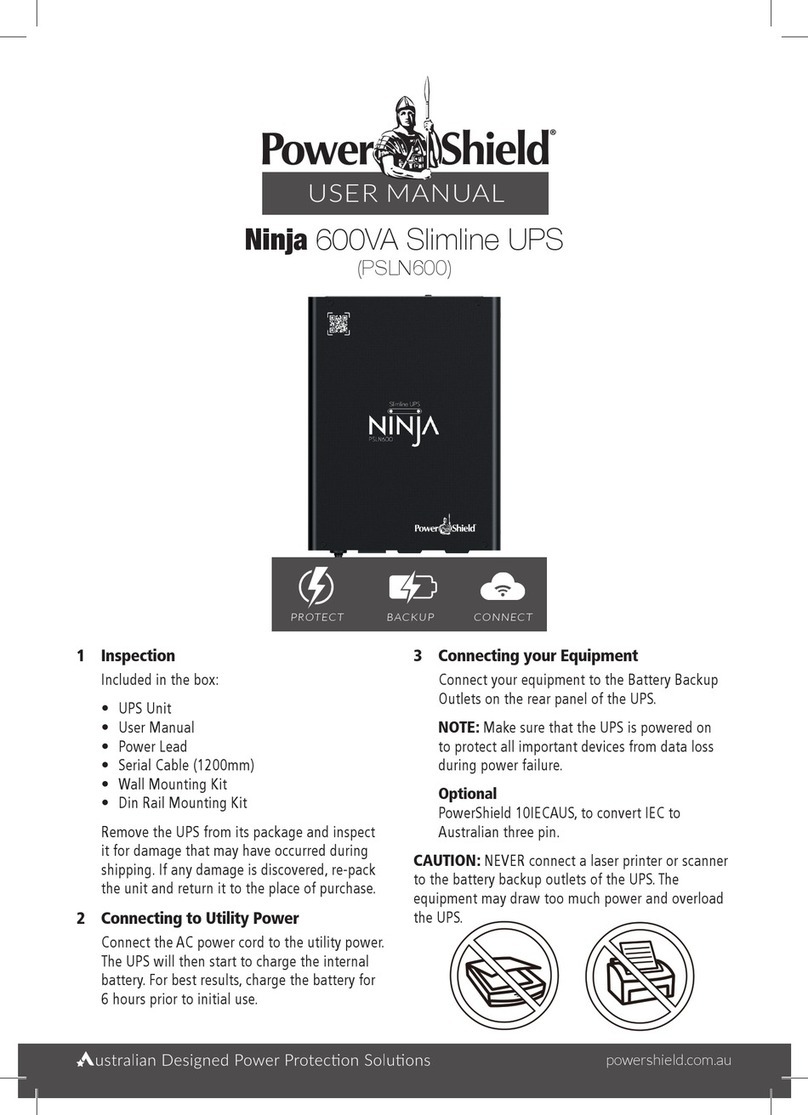
PowerShield
PowerShield Ninja Slimline PSLN600 User manual

PowerShield
PowerShield Centurion Pro Series User manual
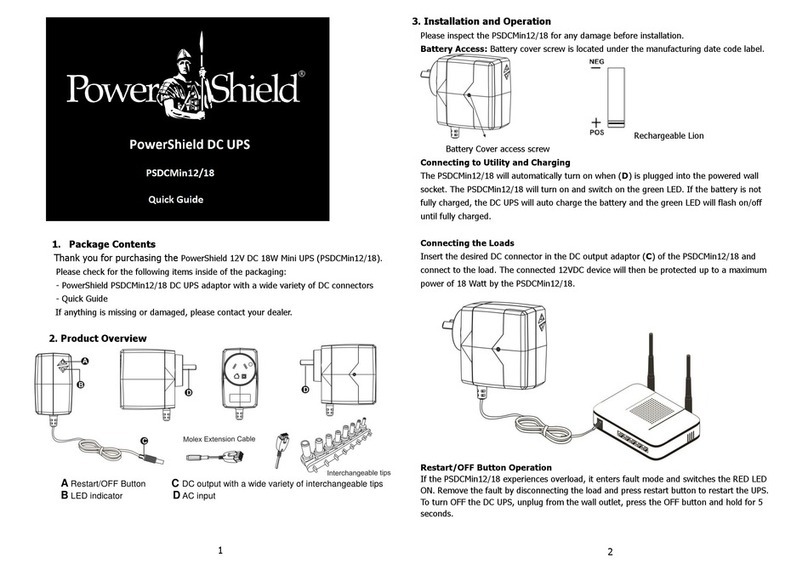
PowerShield
PowerShield PSDCMin12 User manual

PowerShield
PowerShield Defender 1200 User manual



















