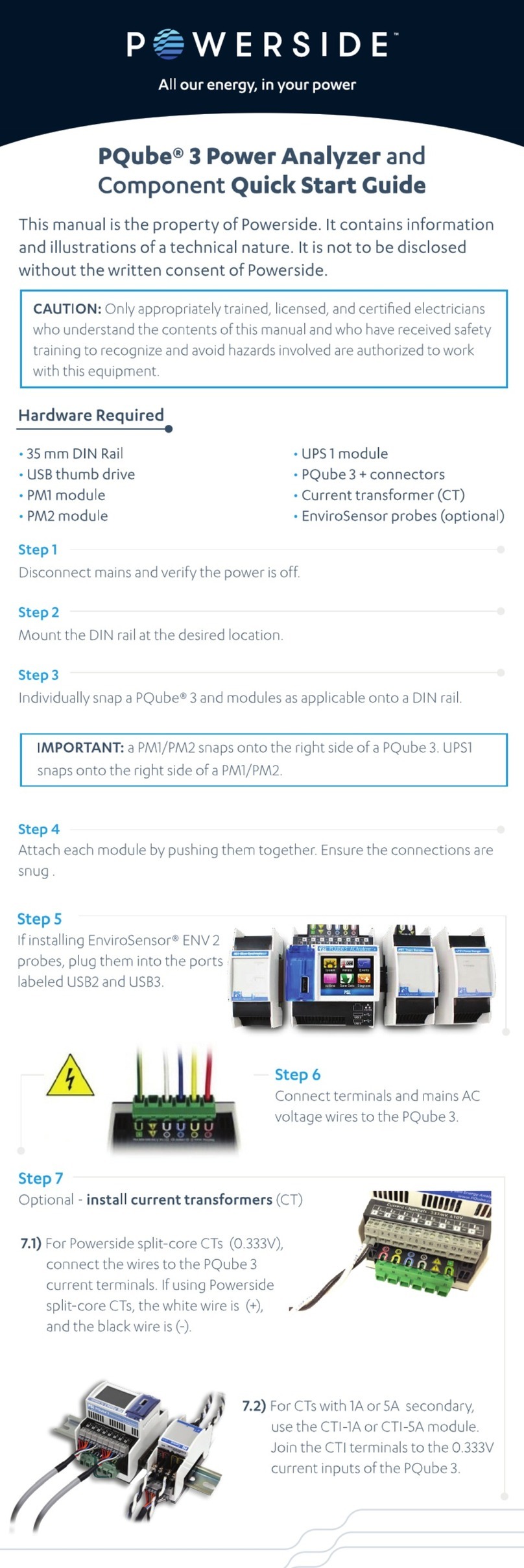QUICK INSTALLATION GUIDE
INSTALLING - CyberView X5- for PC (Windows) User
a. Download the driver/Software to operate the scanner from this link SCANNER SOFTWARE
Click link or copy and paste: https://www.scanace.com/sd.php?pid=&cid=&pcid=21
Once downloaded go to the folder where you saved the download and double click the file to install
follow the onscreen prompts to complete the installation process.
CyberView X5- for MAC
a. Download the driver/Software to operate the scanner from this link SCANNER SOFTWARE
Click link or copy and paste: https://www.scanace.com/sd.php?pid=&cid=&pcid=21
Once downloaded go to the folder where you saved the download and double click the file to install
follow the onscreen prompts to complete the installation process.
NOTE: Apple systems may display a warning that the software was from unidentified developer
because it was not downloaded from the Apple Store, once you run the installer, if you see this
warning, next click on the Apple icon – System Preferences – Security & Privacy – Look for the
message CyberView attempted to run, Select Open Anyways
NOTE: Make sure the scanner is NOT connected to the computer during the CyberView driver
installation.
b. Restart computer once the installation process is complete.
Installing the Hardware
a. Connect the slide scanner to a power source. The hardware drivers automatically loaded with the
CyberView X installation process.
1. Locate the power switch on the lower left side of the scanner. Make sure the
scanner is TURNED OFF.
Circle in OFF / Line in ON
2. Plug the AC adapter into an AC power source FIRST before plugging it into the scanner.
3. Attach the USB cable to the computer using the standard USB adapter end. Attach the USB
adapter end of the cable to back panel of the scanner.
3a. When using USB 3.0, Mini Port (USB-C) it may be necessary to use a hub if you experience
connectivity issues i.e. Scanner hangs on calibrating please wait or if it freezes mid-scan, please see
this document for more information
b. Ensure the scanner does NOT have a slide magazine loaded, turn the scanner ON.
The calibration cycle on the scanner will start automatically and will take several
minutes to complete. A green light will flash while the calibration is in progress.
The slide transport arm will move in and out of the scanner.
MAKE SURE THERE IS ENOUGH ROOM IN FRONT OF THE SCANNER FOR THE SLIDE TRANSPORT
ARM TO EXTEND FULLY; DO NOT PUSH THE ARM BACK DURING CALIBRATION.