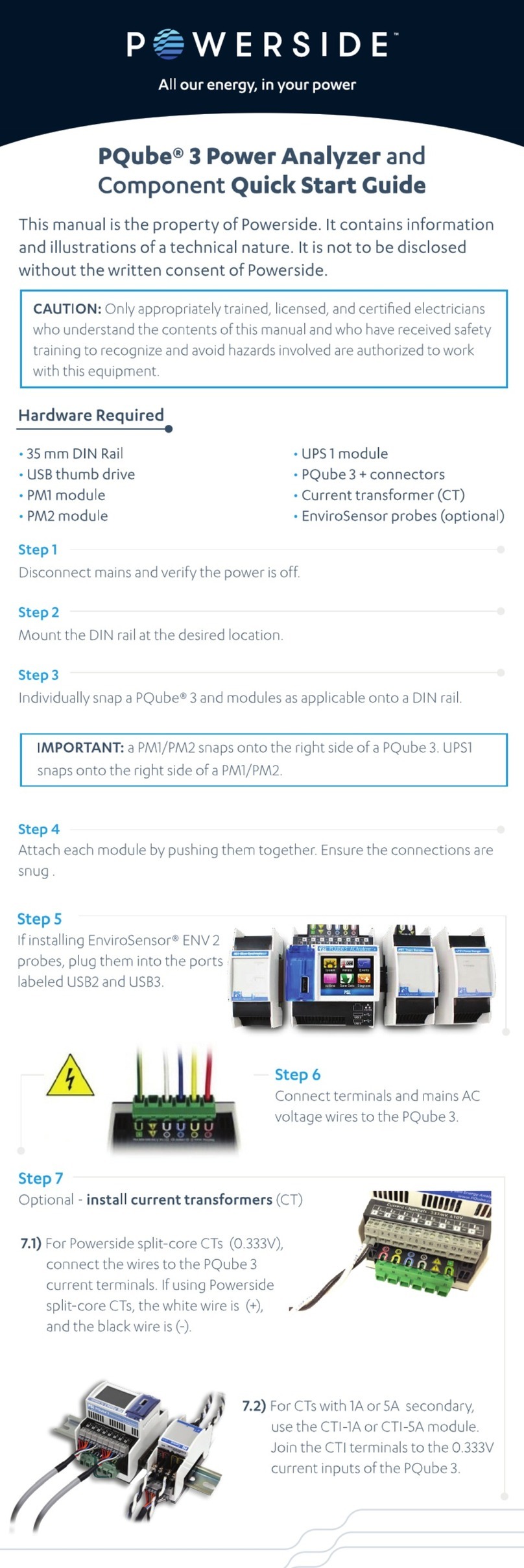4.4 UPS1 Life Expectancy and Long-Term Storage Instructions ............................................ 29
4.5 Cleaning Instructions ...................................................................................................... 30
4.6 Reasons for Reset ........................................................................................................... 30
4.7 Calibration Information for Your PQube 3...................................................................... 30
5Reference 31
5.1 List of Recorded Parameters........................................................................................... 31
5.1.1 List of recorded voltage parameters 31
5.1.2 List of recorded conducted emission parameters 31
5.1.3 List of recorded current parameters 32
5.1.4 List of recorded environmental parameters 32
5.1.5 List of recorded analog channel parameters 33
5.2 PQube 3 Operating Modes ............................................................................................. 34
5.2.1 PQube 3 LED Blinking Modes 34
5.2.2 GPS-R —LED Indications 35
5.2.3 PM1/PM2 —LED Indications 35
5.2.4 UPS1/2/3 —LED Indications 36
5.2.5 ENV2 —LED Indications 36
5.3 List of Email Commands.................................................................................................. 37
5.4 List of Email Error Codes ................................................................................................. 38
5.5 List of Error Messages..................................................................................................... 39
5.6 MS1 Module to GPS1 Receiver 8-pin Cable Pinouts:....................................................... 40
5.7 PQube3 Event Types....................................................................................................... 41
5.7.1 Triggering mechanism - general overview 42
5.7.2 Event Parameters 44
5.8 Major Sag (Dip) Curves ................................................................................................... 46
5.8.1 STANDARD 46
5.8.2 SEMI F47 47
5.8.3 Samsung Power Vaccine 47
5.8.4 ITIC 48
5.8.5 CBEMA 48
5.8.6 MIL STD 704E 49
5.8.7 MIL STD 1399 49