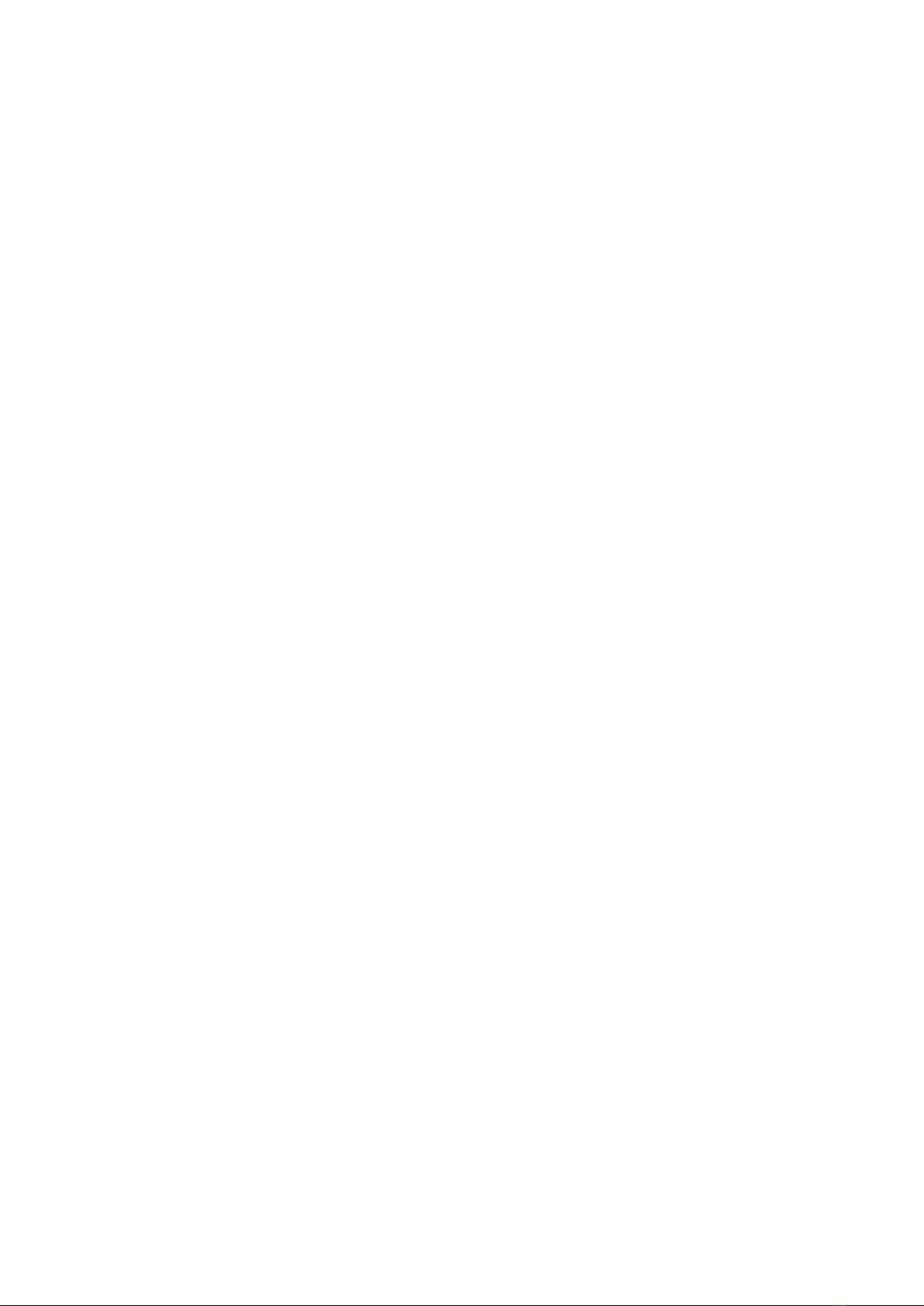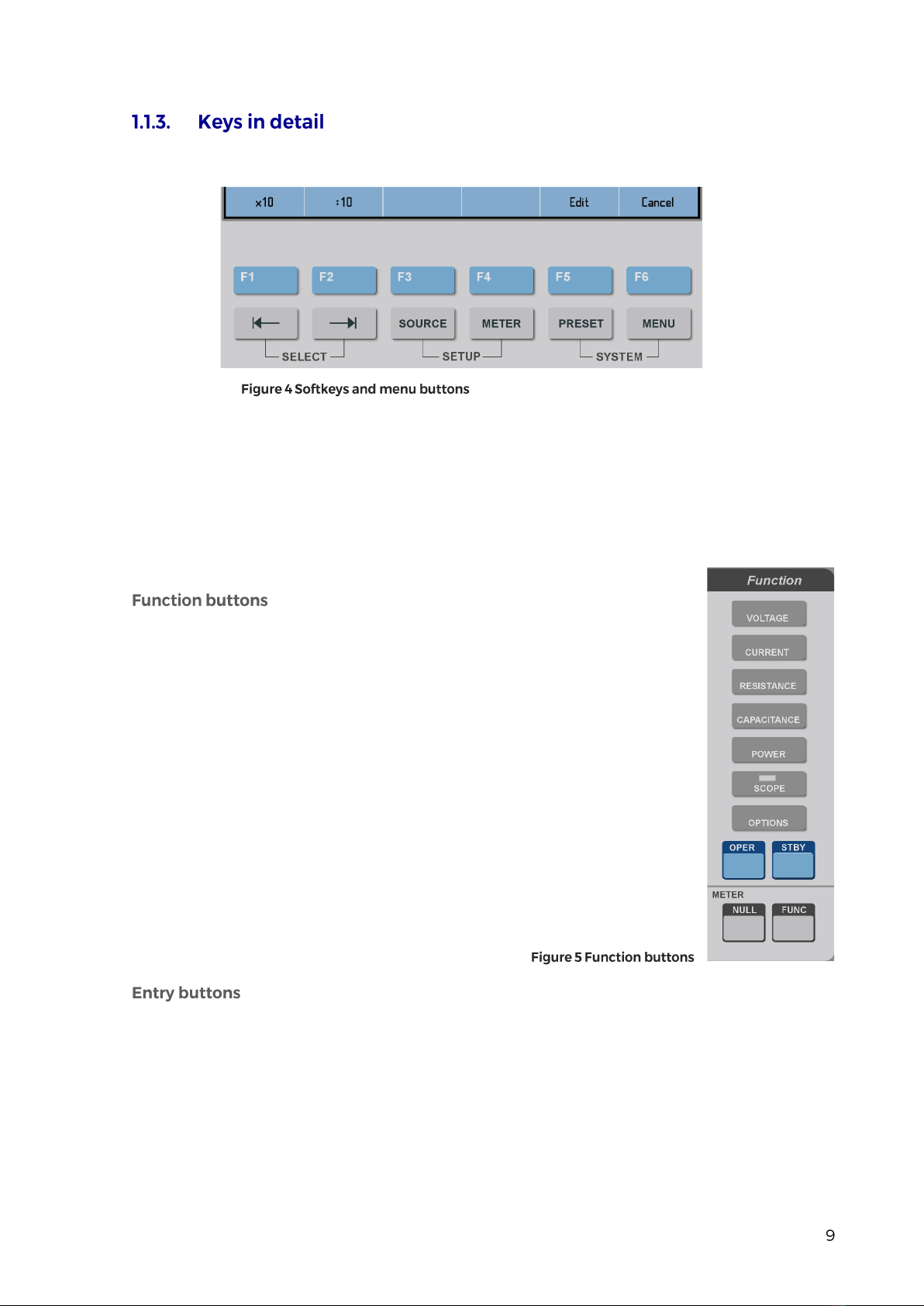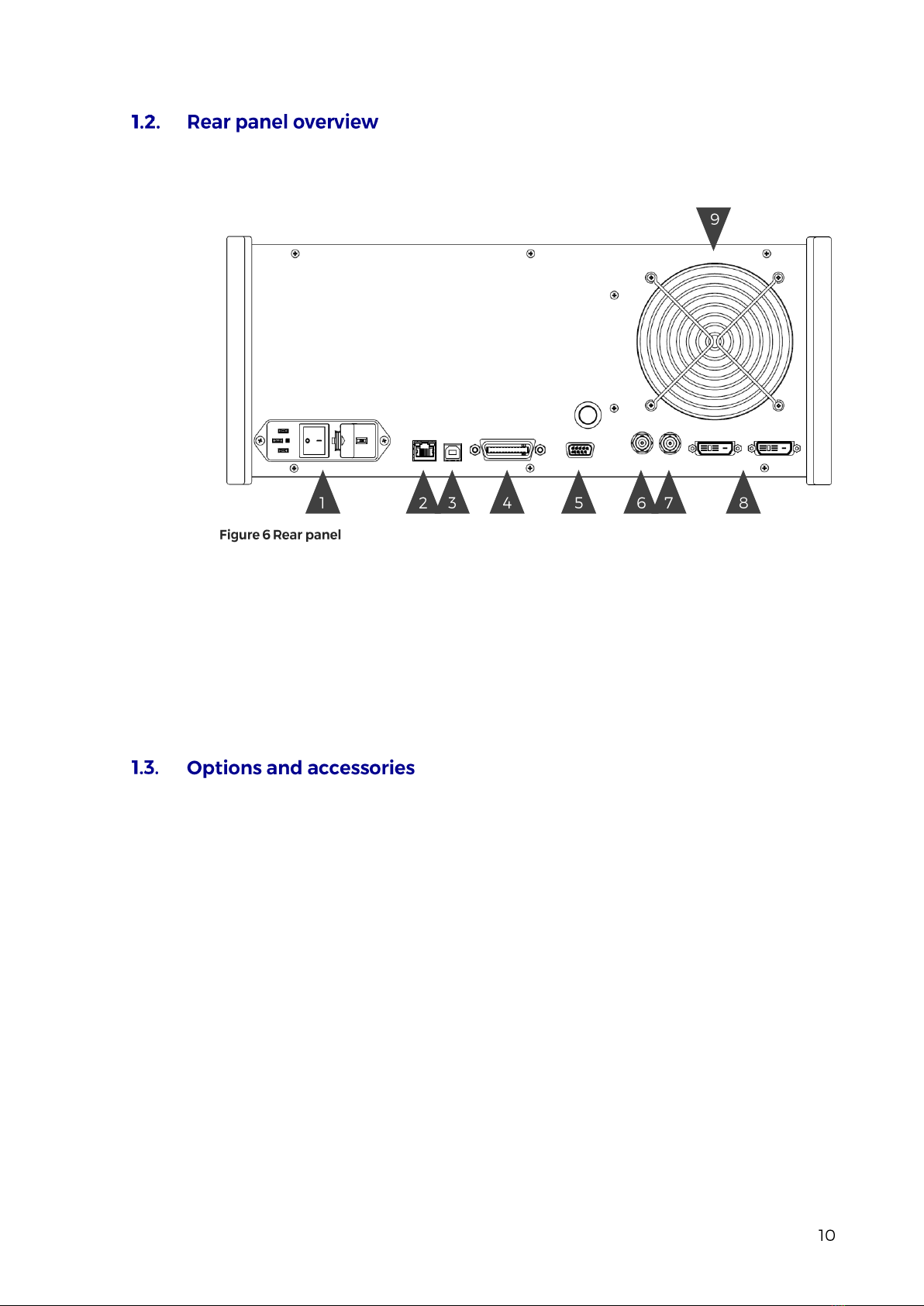All input and output terminals are located on left side of front panel. Labels between terminals show
overall maximum voltage ratings in standby. Maximum voltage ratings during operation are usually
lower and exceeding them might cause damage to the calibrator! See Specifications for detailed ratings.
1. HI. Outputs set voltage in VOLTAGE and POWER functions, set resistance in 2W mode of
RESISTANCE and CAPACITANCE functions and force signal in 4W RESISTANCE mode.
All signals are relative to LO.
2. I+. Outputs set current in CURRENT and POWER functions and senses RESISTANCE in 4W
mode. All signals are relative to I-.
3. LO. Acts as zero potential in VOLTAGE, POWER, 2W RESISTANCE, 2W CAPACITANCE
and HVR functions. Also provides zero potential to force signal in 4W RESISTANCE mode.
4. I-. Acts as zero potential in CURRENT and POWER functions. Also provides zero potential to
sense signal in 4W RESISTANCE mode. I- terminal is floating up to 20 Vpk relative to the
Ground, SETUP menu allows you to ground this terminal with relay.
5. HIR. Outputs set resistance in HVR function (option HVR).
6. GND. Ground potential, galvanically connected with housing and mains PE wire.
7. TRG. Used as external trigger for SCOPE functions (option SCO).
8. SCO. Outputs all SCOPE function signals through N-type coaxial connector (option SCO).
9. V. Measures voltage and frequency signals in METER function, relative to COM (option MER).
10. R. Connector for 9000-60 Adapter and 91 Cold Junction Compensator only, don‘t connect any
other cables to this terminal! 9000-60 adapter is used for measurement of RTDs and 4W
resistance in METERfunction (optionMER), 91 adapter is used for cold junction compensation
of thermocouples. Adapter terminals are described on the adapters themselves.
11. COM. Acts as zero potential for all METER functions (option MER).
12. A. Measures current signals in METER function, relative to COM (option MER).
Powertek MC9010 User Manual