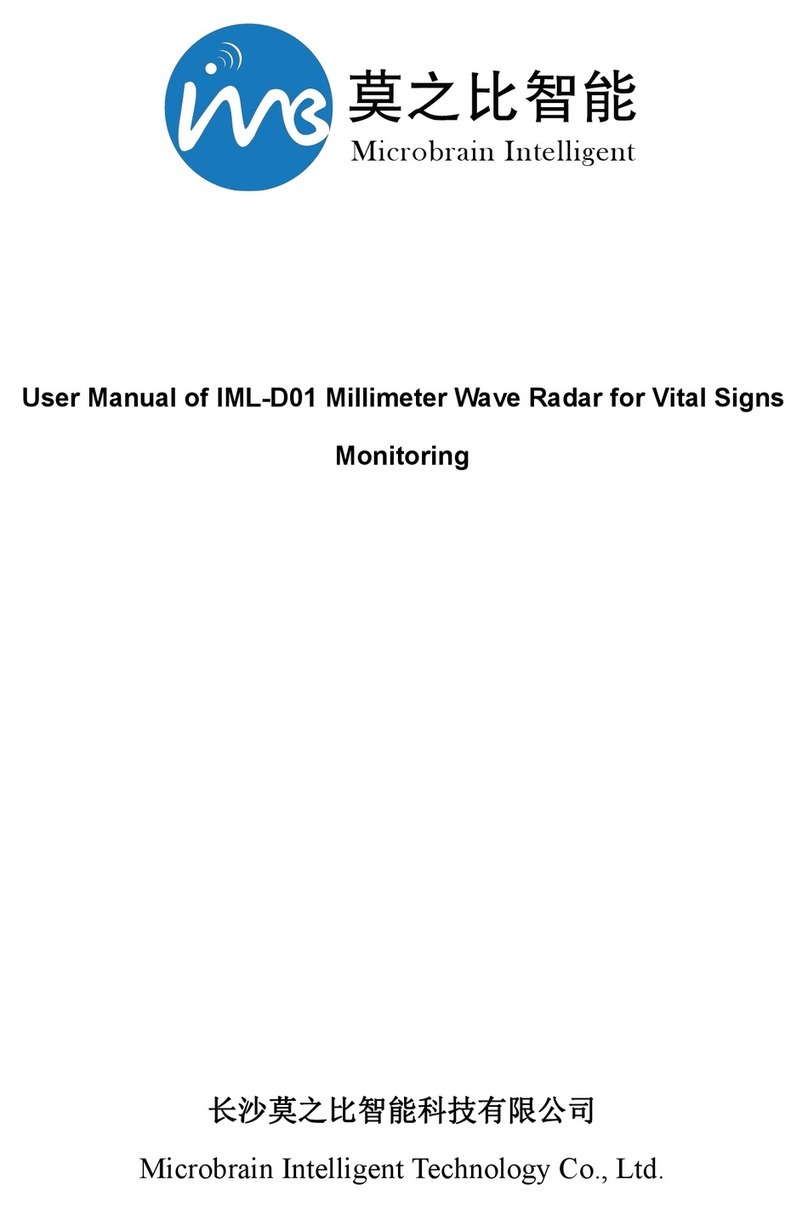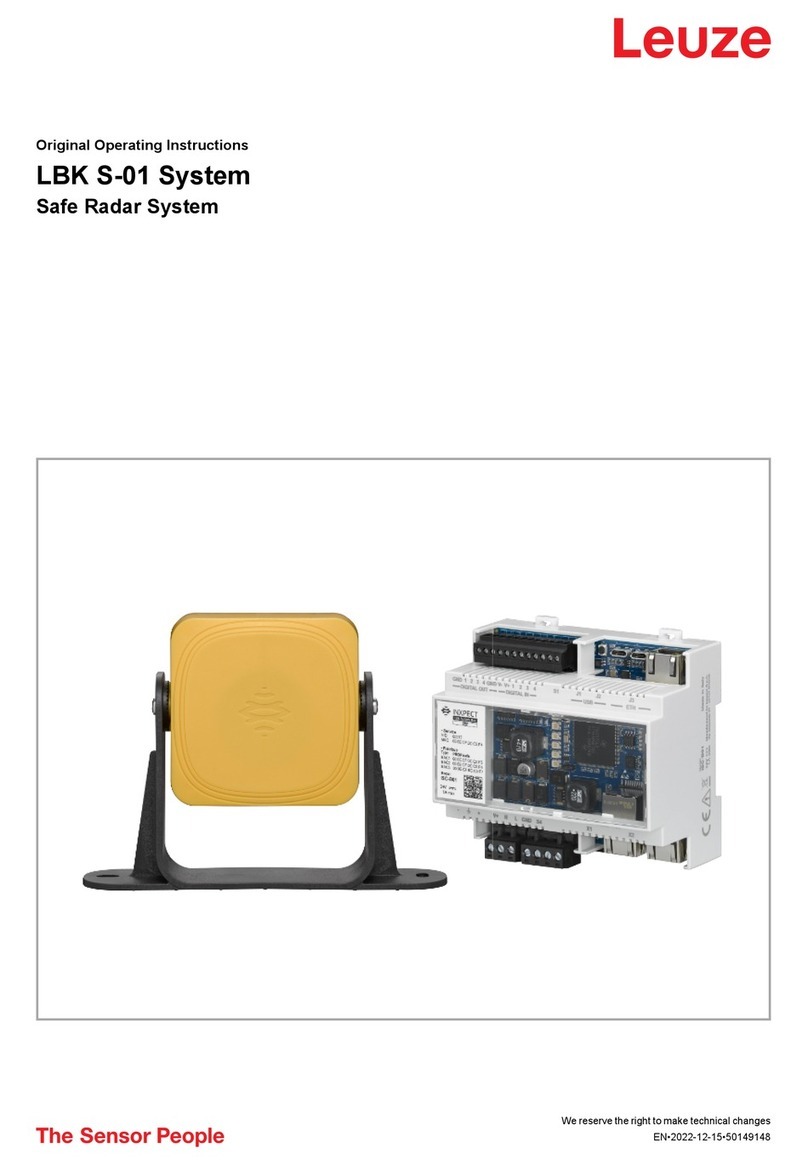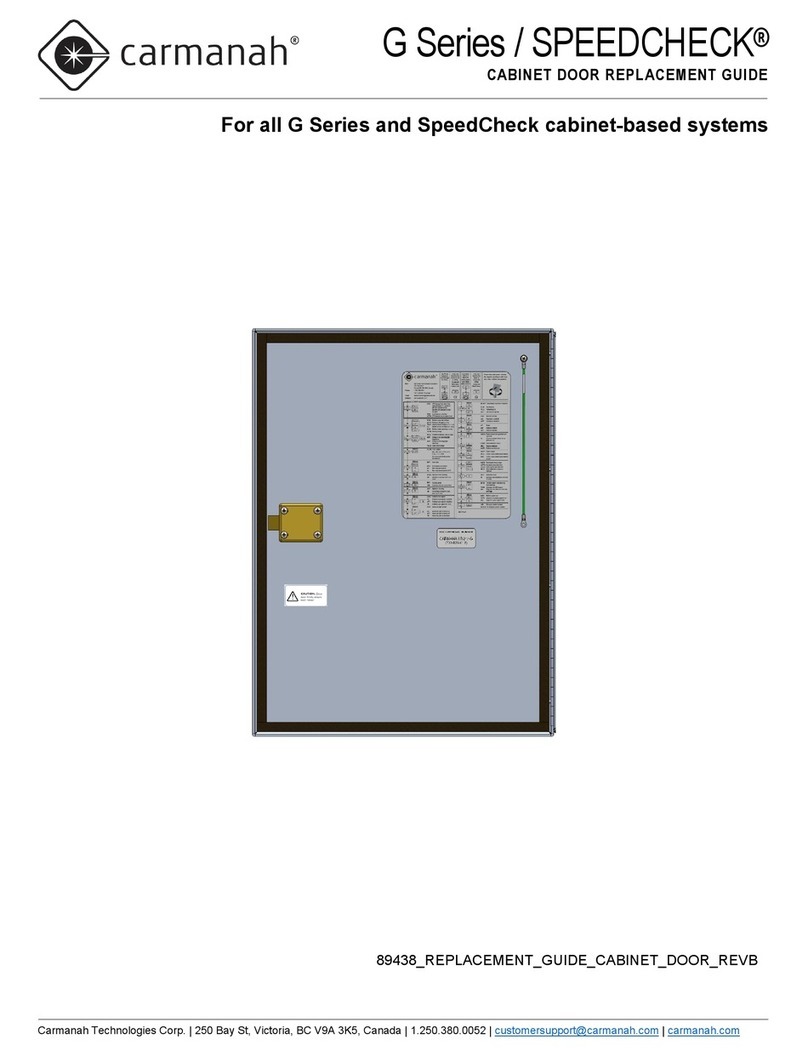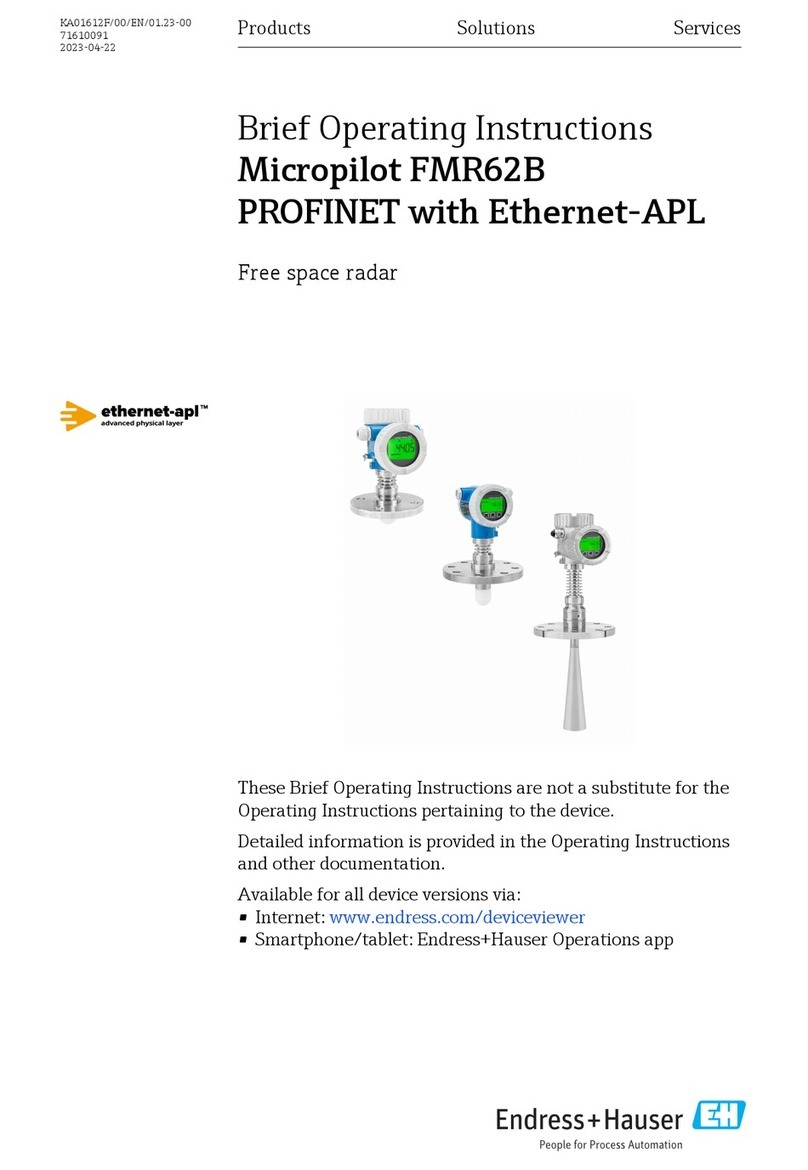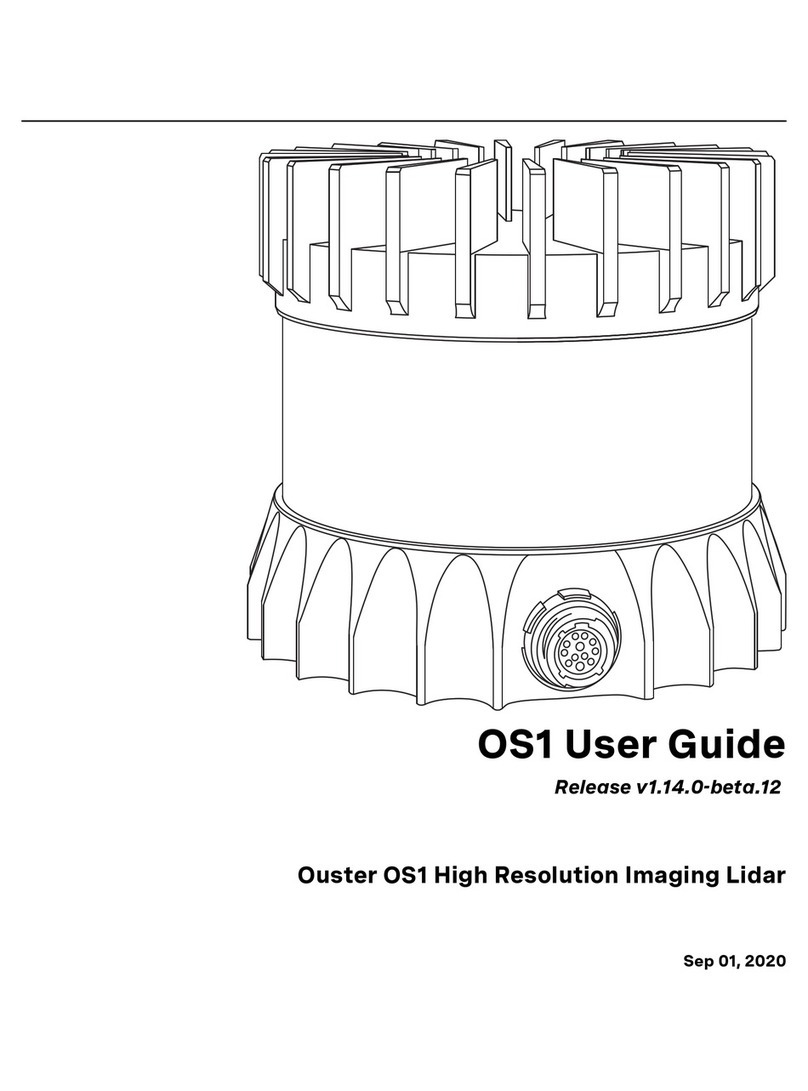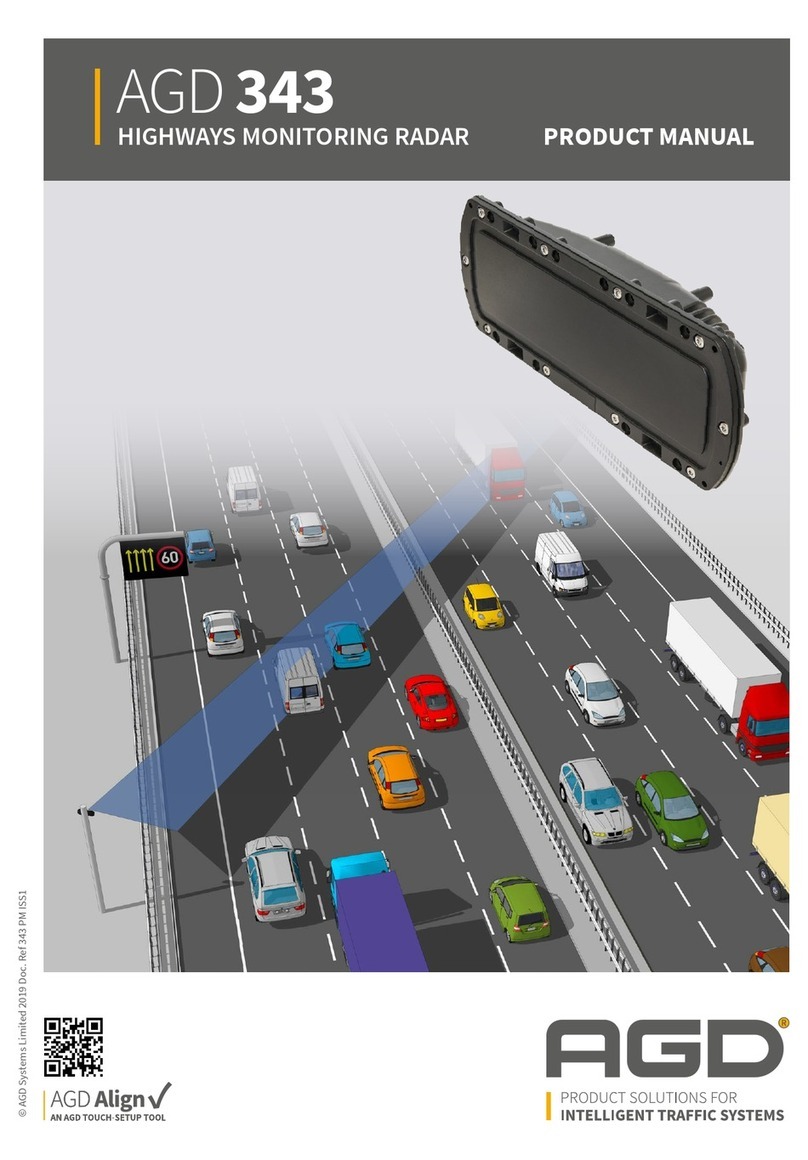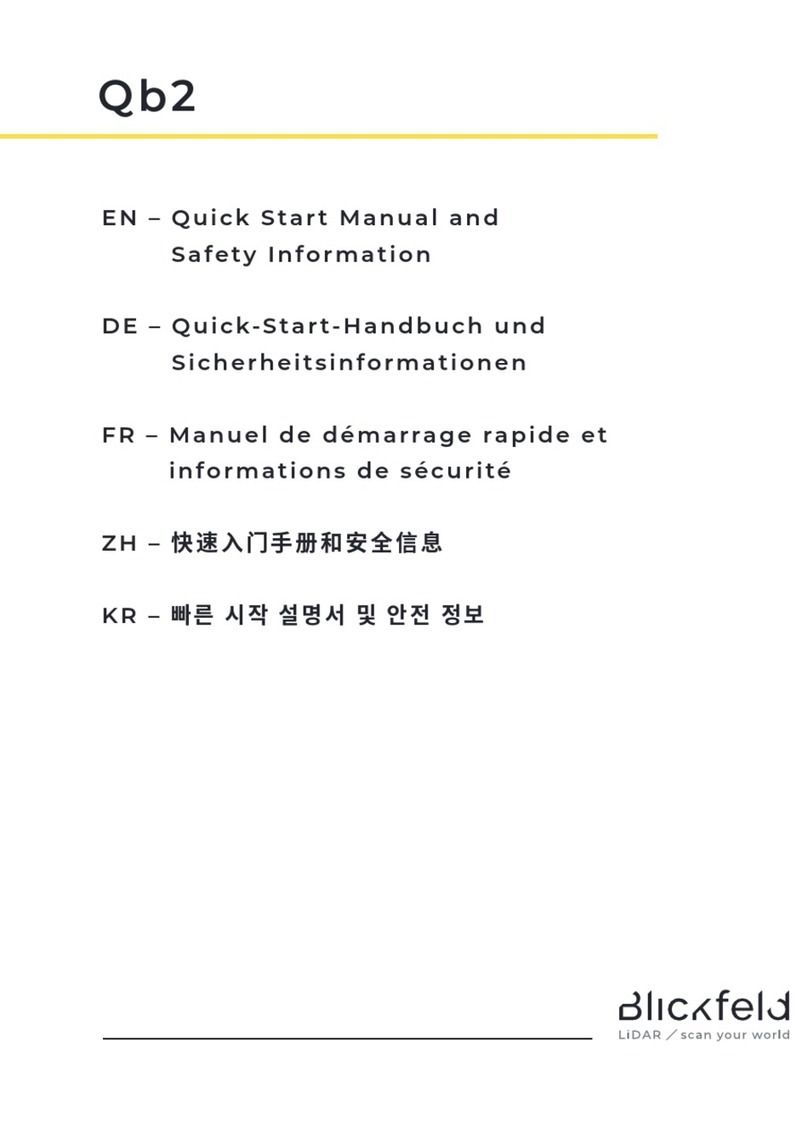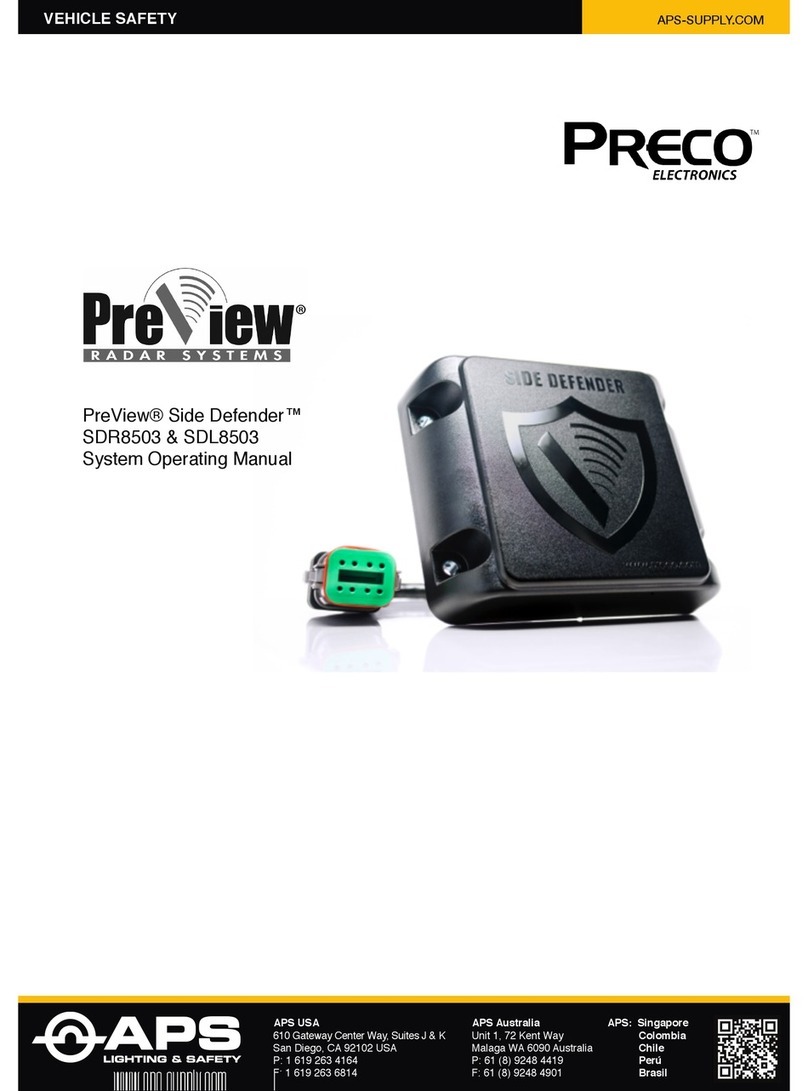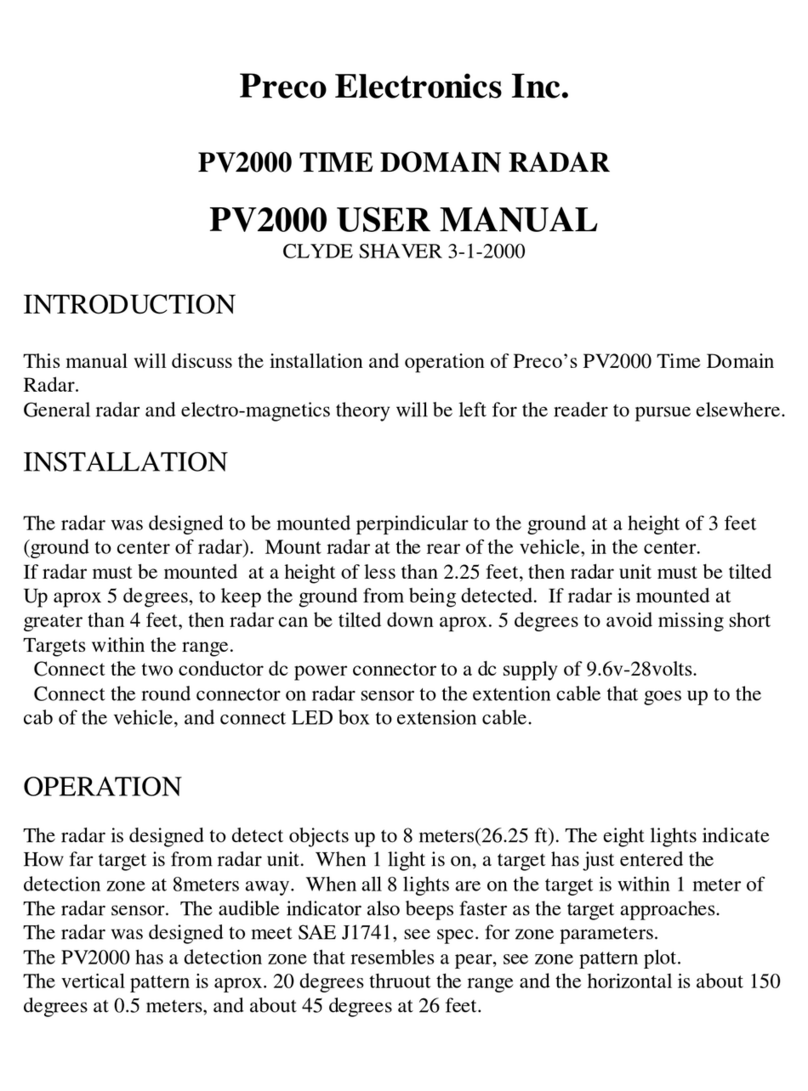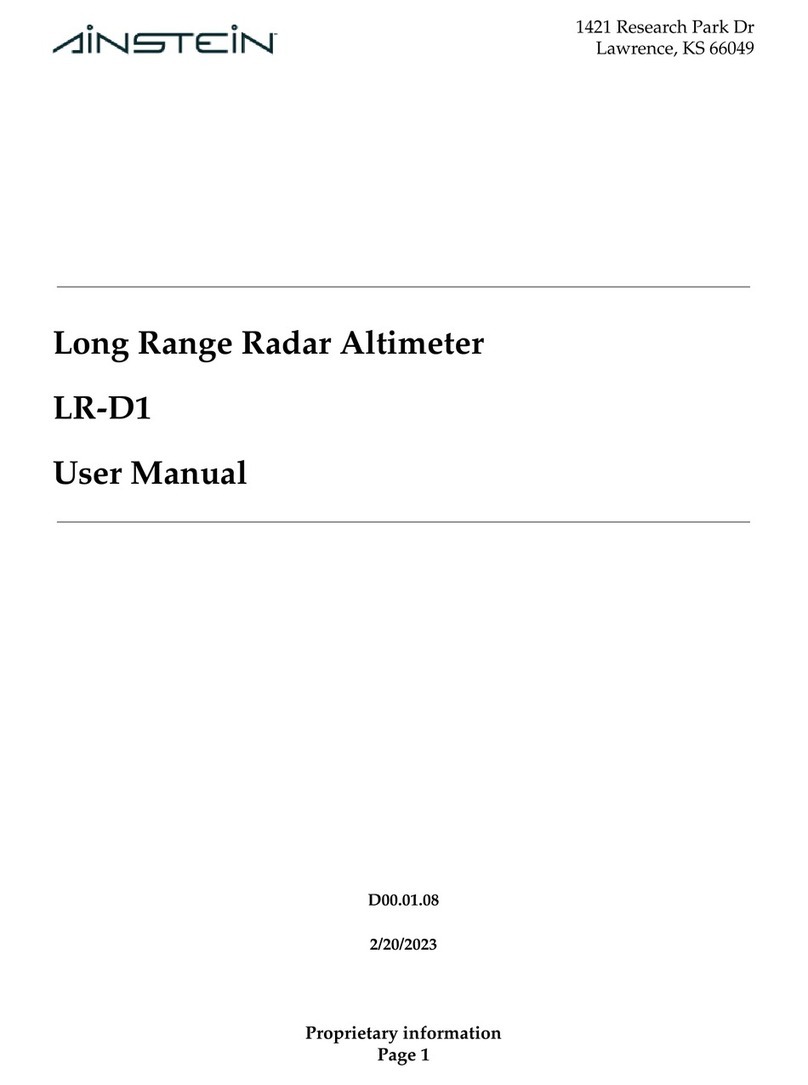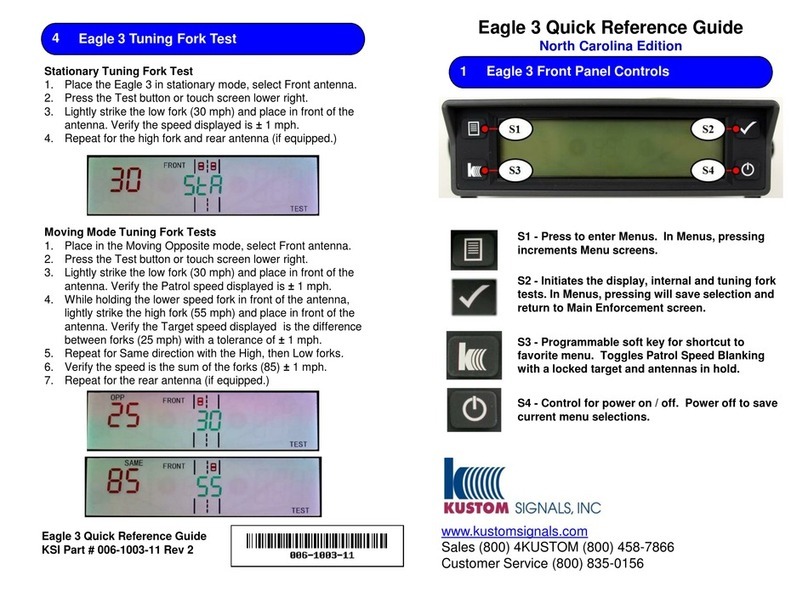WorkSight®for Waste w/VL ZC
QUICK INSTALLATION GUIDE
1
10335 W Emerald St
Boise, ID 83704
Phone 1.208.323.1000
Powered by
DOC. # 3700155B
(Gray Connector)
Red = +12/24 VDC
(Input Power)
Black = Ground
10335 W Emerald St
Boise, ID 83704
Phone 1.208.323.1000
Powered by
Contents forVWSW6020FZC
WS6220 Sensor (1)
Sensor Mounting Hardware: 4 each (shown on back)
1 1/4” x 10-24 Bolts, Locking Hex Nuts, and Flat Washers
Sensor Drill Template
WSZ-BK90 Sensor Bracket (1) (shown on back)
PVL4000BZ VideoLink (1)
VideoLink Mounting Hardware: 2 each (shown on back)
1/4-20 x 1 1/2” Cap Screws, 1/4” x 1 1/2” Screw, Flat Washers,
and 1/4-20 Nylock Nuts
PVL410B Buzzer Kit (1) (shown on back)
24V Buzzer, Red and Black Wire, Terminals, and Install Guide
WS-FLBH75 Body Cable 75’/22.9M (1)
PVL61WSW Cab Adapter Cable 16’/4.9M (1)
PVL41ZC Monitor Adapter/ Cable 59”/1500mm (1)
Mounting template and User Manuals (2)
1
Select a location for the sensor approximately 3ft/1M from the
ground. Ideally the sensor should be centered on the rear of the
vehicle. The sensor face should be perpendicular to the ground with
the ‘PreView’ graphic as shown in the install diagram.
Important!
Before the PreView Sensor is permanently installed to the vehicle,
verify the selected location provides a clear detection zone.
Temporarily attach the sensor in the proposed location, apply power
to the system, and verify nothing is detected.
Mounting
The sensor may be mounted directly on the vehicle, or attached using
the supplied bracket. If the bracket is not used, mount the sensor on
the vehicle using the drill template. Scribe position marks through the
holes and drill 1/4” (6mm) holes centered at the marks. A 1 1/2”
diameter clearance hole is required for the sensor connector and the
mating cable. Use the supplied hardware kit to secure the sensor to
the vehicle. Apply a maximum of 22 in-lbs to secure the sensor.
2
Before You Start
Mount Sensor
Note orientation:
THIS SIDE UP
Select a location in the cab to mount the VideoLink between the camera
system cable and the monitor (should be mounted so the audible can be
heard clearly). The PVL410B Buzzer Kit is supplied and may be in-
stalled if a louder audible alert is desired. Disconnect the existing cam-
era system cable from the monitor and connect the PVL41ZC adapter
between the camera cable and the monitor. Plug the Deutsch connector
into the VideoLink.
Mount / Install VideoLink
3
Route the WS-FLBH75 body cable starting from the sensor end to the
cab. Allow a small service loop in the cable at the sensor and secure
the cable every few feet (~1M) with tie wraps. Feed the display
connector into the cab and connect to the PVL61WSW cable.
Critical Note!
The sensor mating connector is fully waterproof if mated
properly. The connectors with a latch(es) must click (locking
mating connectors together). Do not route cable next to
heat sources or area that may see abrasion or rock and de-
bris damage. Bundle and store any excess cable.
Install Cables
3
2
4
4
Contact Technical Support with Questions:
Telephone: 844.787.2327
Web: www.PreViewRadar.com
The quick install guide is only a supplement to the product manuals. Please read all of the
manuals for complete information and instructions before installing the product.
Blue = Reverse
White = Buzzer
WS-FLBH75
PVL4000BZ
PVL61WSW
PVL4000BZ
PVL4000BZ
PVL41ZC
Monitor
Camera Cable
PVL41ZC
PVL61WSW
WS-FLBH75
WS6220
4
To Cab
(Black Connector)
Connect Red, Black, Blue, and (White if needed) wires as shown above
3