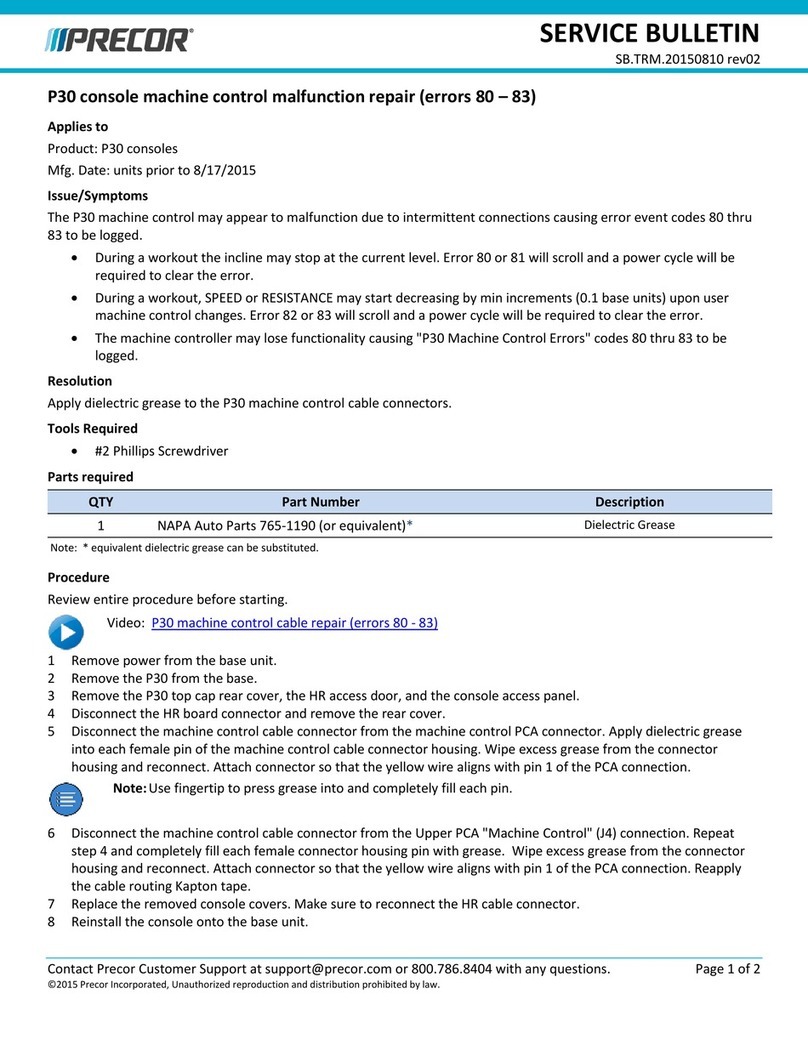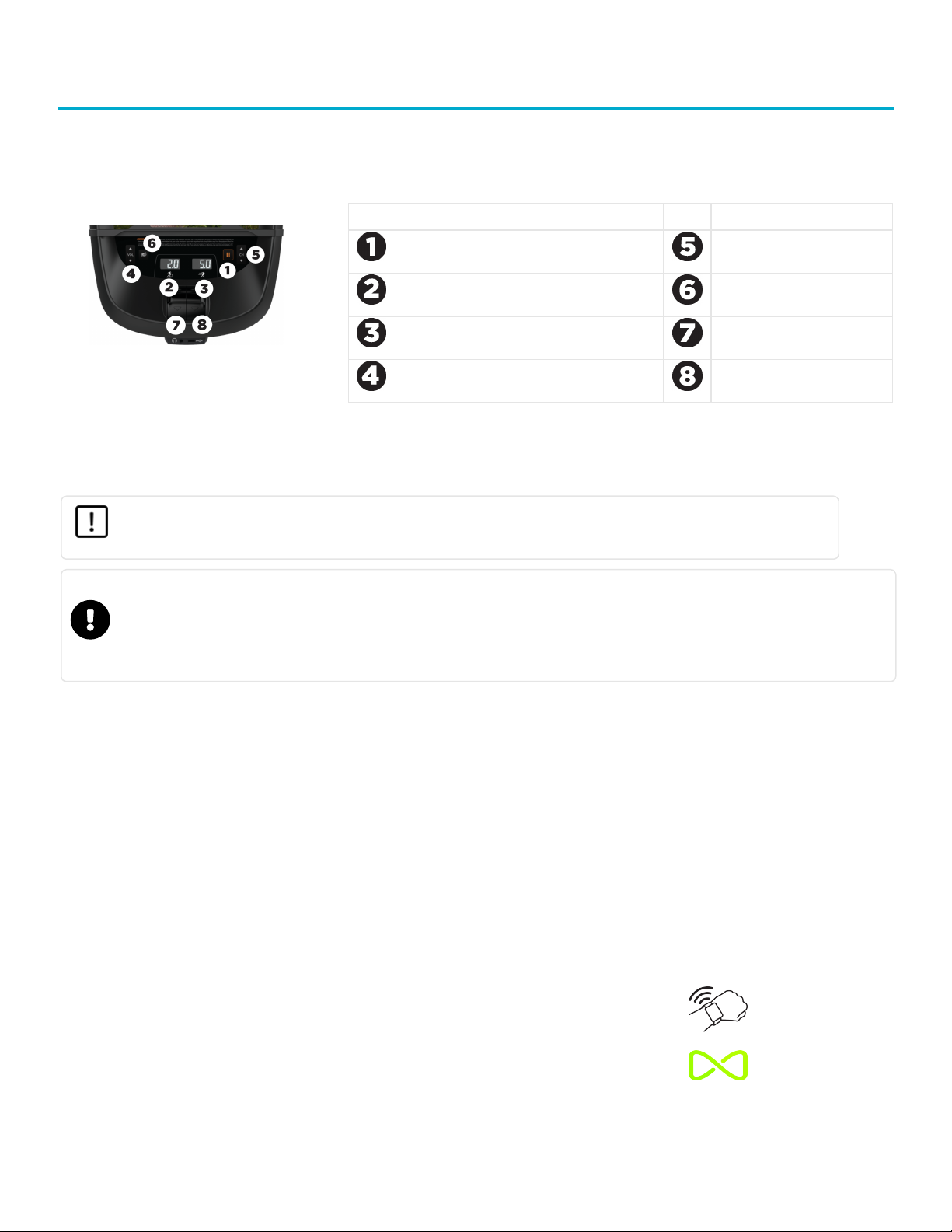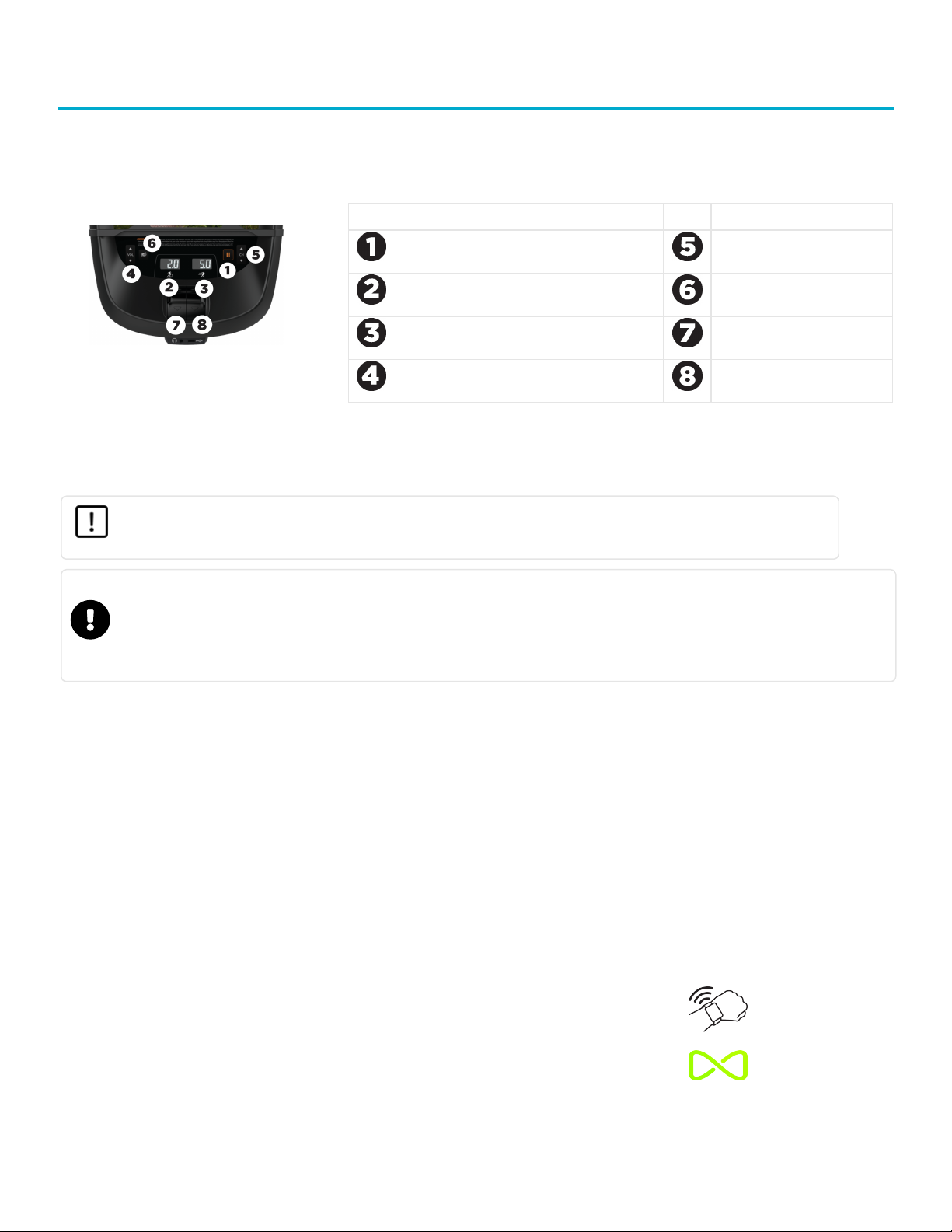
TRAINING AND EXERCISING
Get to Know the Networked Fitness Console
The P82 Console features either single or dual-motion controls on a LCD touchscreen with an embedded TV tuner, and is Preva® Network capable.
No. Function No. Function
Pause Channel up/down
Incline or stride height* indicator Mute
Intensity or resistance indicator Audio jack
Volume up/down Mobile device charger
*Stride height indicator for AMT only. Incline indicator are on the dual-motion control. The motion control(s) are loc-
ated below the indicator.
Start Exercising
CAUTION Before beginning any fitness program, see your physician for a thorough medical exam. Ask your physician for
the appropriate target heart rate for your fitness level.
IMPORTANT The heart rate features are intended for reference only. They may not be accurate for every user or at every speed and
are not intended for use as a medical device. Holding the heart rate handle touch sensor while exercising at higher intensity may also
decrease accuracy of the heart rate reading and is not recommended. Please also read your product documentation and visit
www.precor.com/en-us/customer-service/faq.
Start a Workout
Touch QuickStart to launch the Manual Program. Calculations, such as calories used, are based on a 170-lb (77 kg), 40-year old individual.
Exercisers can complete a workout with program's default values or adjust the settings to suit the training program specific for them.
Start a Featured Workout
The Featured Workout appears on the Welcome Screen and changes daily. Touch GO on the Featured Workout screen.
Start a Preset Workout
Preset workouts are a great way to tailor your client’s workouts to their fitness goals, stay challenged, and add variety to their sessions. These
workouts are arranged in the following groups: Manual, Heart Rate, Interval, Weight Loss (Fat Burner on Climbers), Variety, and Performance.
1. Touch Workouts. Select a workout and touch GO. At the end of a workout, a summary screen displays the average heart rate and
accumulated metrics achieved during a workout. Note For users with Preva accounts, save the workout for replay later.
For P82 Consoles with Precor Smart Watch Connector
For consoles with a Smart Watch Connector, follow these steps to connect your Apple Watch®:
1. Wave the Apple Watch in front of the Smart Watch Connector.
2. The Apple Watch logo on the display will change to an infinity icon. The icon turns green when the
watch connects.
Apple Watch is a trademark of Apple Inc., registered in the U.S. and other countries.