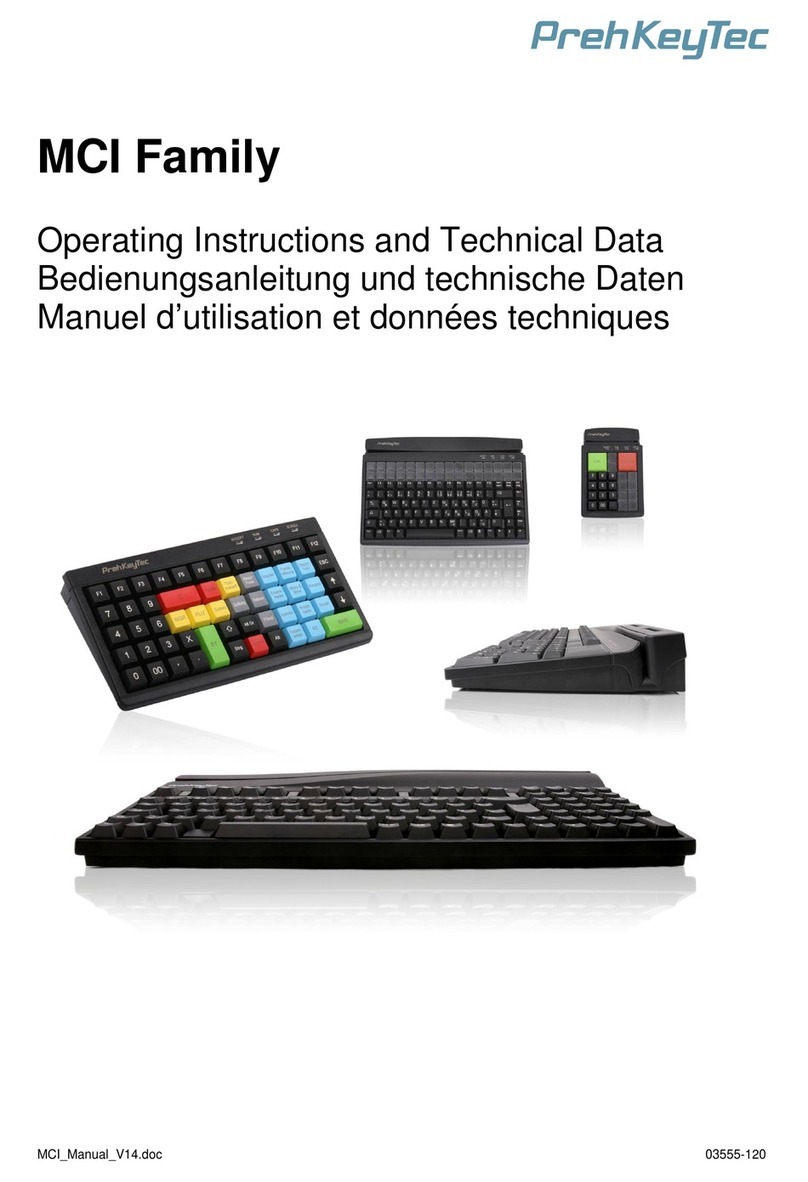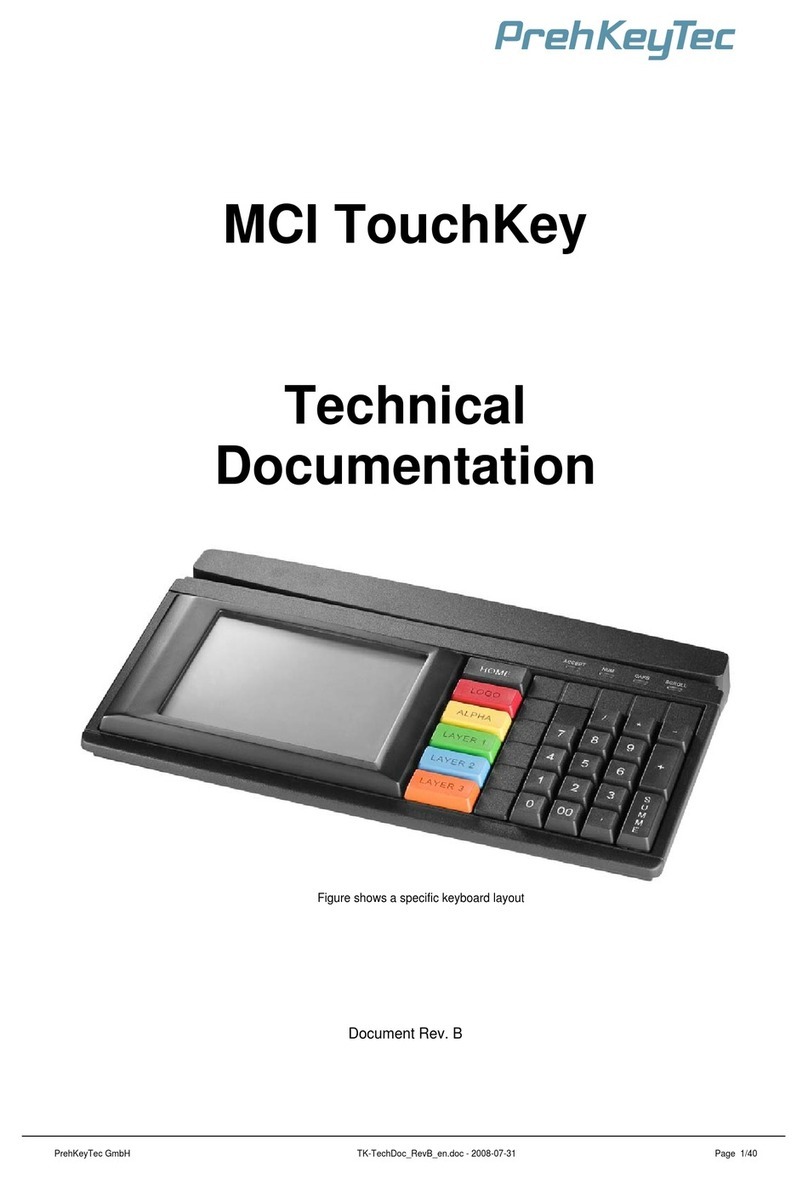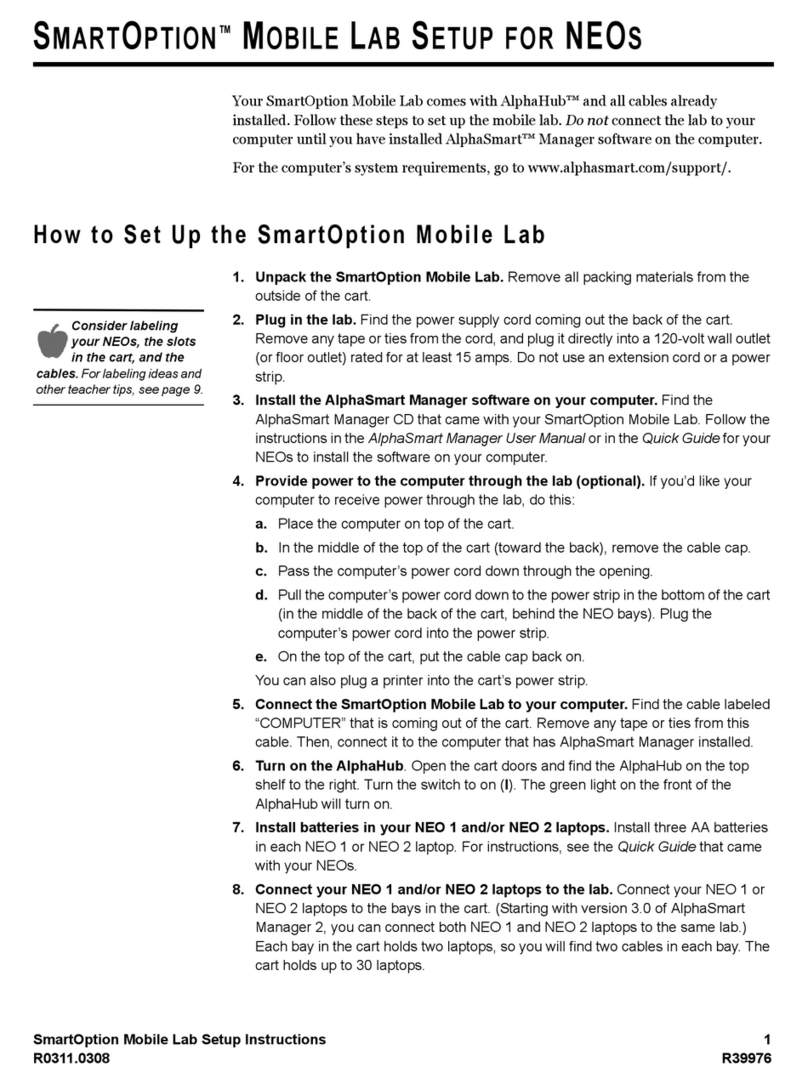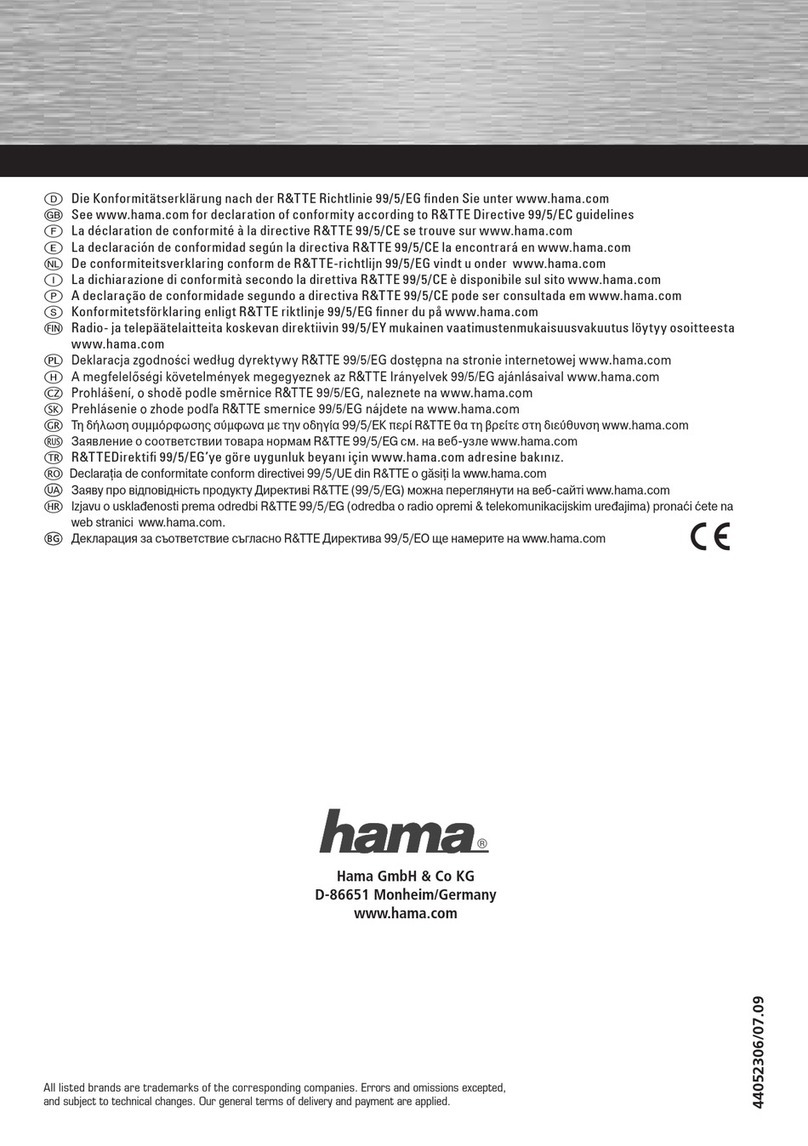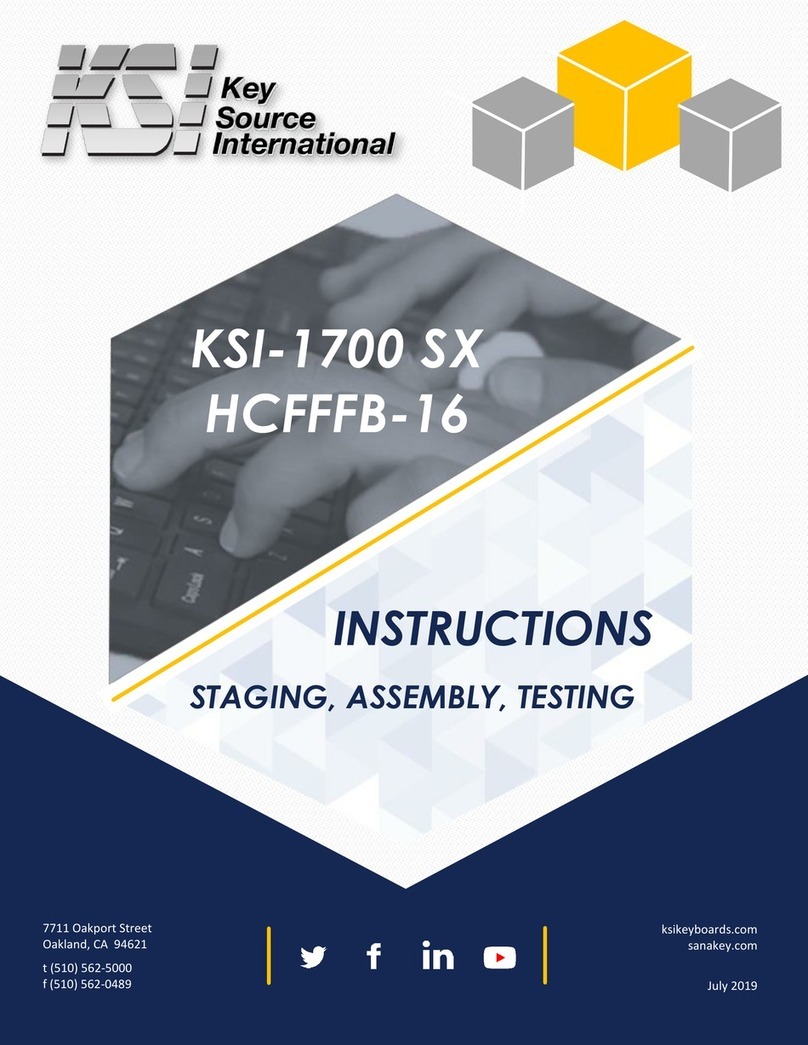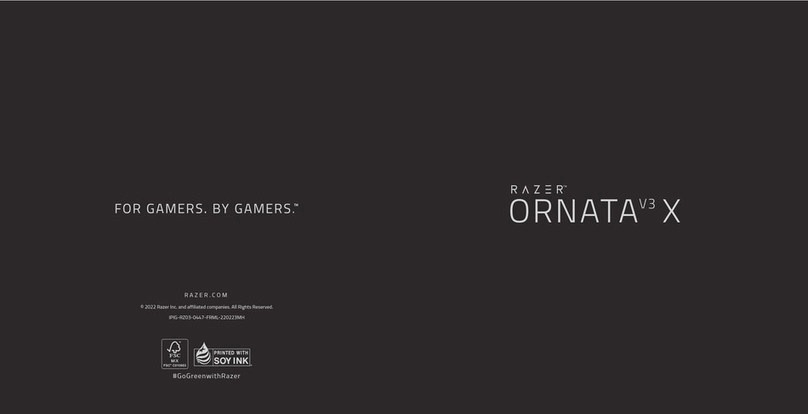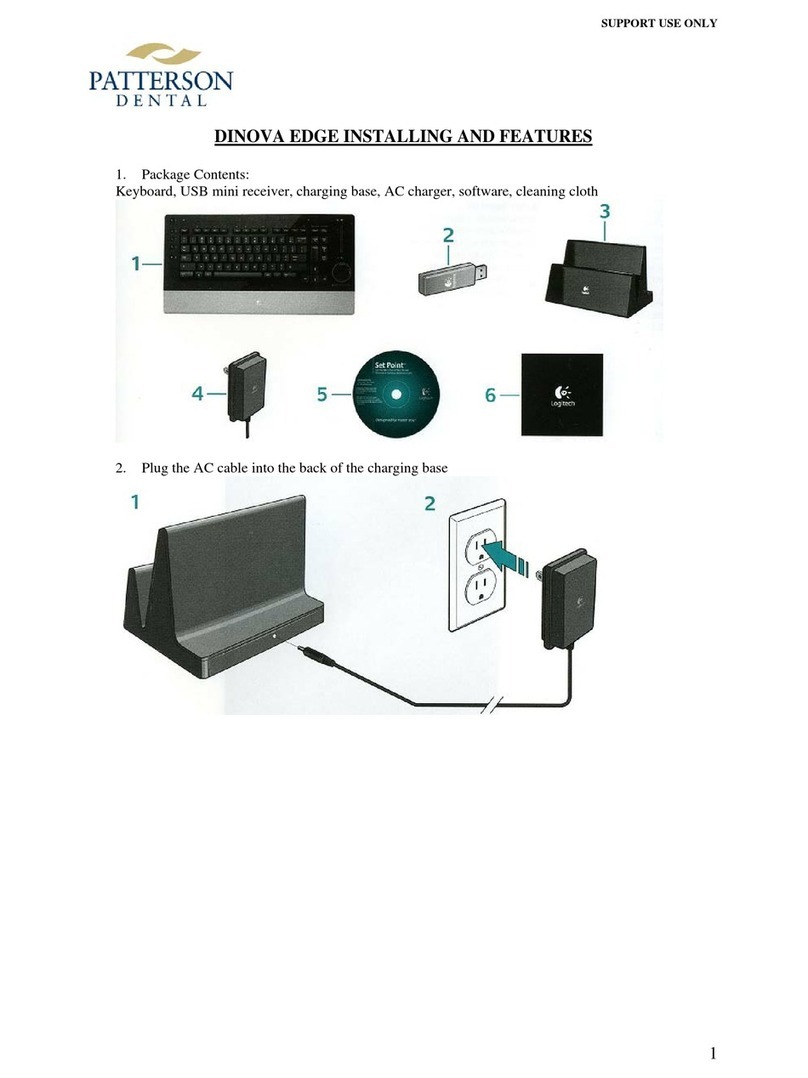PrehKeyTec ML 2 A Instruction manual

MCI_111_A_RevB.doc P/N 00355-124/0000 2011-12-01
MCI 111 A
ML 2 A
Professional Airline Devices
Operating Instructions and Technical Data

MCI_111_A_RevB.doc Page: 2 of 18 P/N 00355-124/0000 2011-12-01
1General Notes......................................................................................................................3
2Characteristics of the MCI 111 A.........................................................................................4
3Installation............................................................................................................................5
3.1 Contents of package...............................................................................................5
3.2 System requirements..............................................................................................5
3.3 USB Connection (Product code "I2") ......................................................................6
3.3.1 Virtual COM Port - Driver Installation......................................................6
3.3.2 USB Cable Installation............................................................................6
3.3.3 Cable Routing.........................................................................................6
3.4 PS2 / RS232 Connection (Product code "I1").........................................................7
3.4.1 PS/2 Connection - Keyboard only...........................................................7
3.4.2 PS/2 Connection – Keyboard with Glidepad...........................................7
3.4.3 RS232 Host Connection .........................................................................8
3.4.4 External Power Supply (optional)............................................................8
3.5 Host interface parameters - Factory defaults..........................................................9
3.6 Functional check.....................................................................................................9
4Modules.............................................................................................................................10
4.1 OCR Reader.........................................................................................................10
4.2 Magnetic stripe reader (MSR)...............................................................................11
4.3 AUX Port (optional)...............................................................................................12
4.4 2D Barcode Scanner Module (optional)................................................................12
4.5 Pointing device – Glidepad (optional)...................................................................12
5Additional Features............................................................................................................13
5.1 Flexible programming of key codes......................................................................13
5.2 Firmware Update ..................................................................................................13
5.3 TCO Features .......................................................................................................13
5.4 Encryption.............................................................................................................13
6Troubleshooting.................................................................................................................14
6.1 Technical Support.................................................................................................14
7Annex.................................................................................................................................15
7.1 Technical data.......................................................................................................15
7.1.1 OCR Reader.........................................................................................15
7.1.2 MSR Reader.........................................................................................15
7.1.3 Electronics ............................................................................................15
7.1.4 ESD and EMC behavior........................................................................15
7.1.5 Connection assignment ........................................................................16
7.1.6 Climatic parameters..............................................................................17
7.1.7 Mechanical system ...............................................................................17
7.1.8 Protection class.....................................................................................17
7.1.9 Material and surfaces............................................................................17
8Declaration of Conformity..................................................................................................18
9FCC Warning Statement....................................................................................................18

MCI_111_A_RevB.doc Page: 3 of 18 P/N 00355-124/0000 2011-12-01
1 General Notes
Preface for ML 2 A:
This manual basically applies to the MCI 111 A Keyboard but also to the Stand-Alone
OCR/MSR device ML 2 A. In this case the keyboard part does not need to be considered.
Congratulations on purchasing this PrehKeyTec product!
The MCI 111 A alphanumeric keyboard is the ideal solution for fast and error-free input of
machine-readable data.
Up to three readers provide the user with support for fast data entry:
•The OCR reader for reading passports, ID-Cards and similar documents.
•The magnetic stripe reader for credit cards, access cards, ATB tickets.
•Option "2D Barcode Scanner" for reading labels, tickets, or similar items.
•Alternative Option "AUX Port" for connecting external BCR and OCR devices.
The ergonomic design has been selected to achieve optimum adaptation to human motor function.
The two internal readers operate bi-directionally, so that documents and cards can be fed through
the reader in both directions. This means that the input device is ergonomic and easy-to-use for
both right and left-handed users.
This keyboard replaces manual input in all situations in which fast recording of ID documents and
credit card documentation is required. Example applications are airline check-in, car rental, rental
of valuable items, hotel check-in, and skiing equipment rentals.
All PrehKeyTec products undergo a continuous improvement process. For this reason, technical
modifications may be made without notice.
We would like to point out that improper handling, storage, actions and/or modifications can lead to
malfunctions and damage during use. If you modify our products as the end user, we are in no way
responsible for any warranties or liability, unless you have obtained an express, written approval
for your case of operation. This applies especially to unprofessional repair and maintenance.
Any claims for damages against PrehKeyTec – regardless of the legal reason – are excluded if we
are not responsible for intent or gross negligence. The above limitation does not apply to claims for
damages resulting from product liability laws.
These operating instructions apply only to keyboards of the MCI family.
If you have questions or problems about your MCI keyboard, please contact your distribution
partner.
Latest programming software and drivers, as well as further information is available on our web
page http://www.prehkeytec.com. For additional help contact support@prehkeytec.de

MCI_111_A_RevB.doc Page: 4 of 18 P/N 00355-124/0000 2011-12-01
2 Characteristics of the MCI 111 A
The MCI family is characterized especially by its ergonomic and compact design.
The MCI 111 A now supports reading OCR data, magnetic cards and AUX device data through
one COM port (either virtual or RS232). The data of all wedge devices are formatted following the
appropriate protocol guidelines (ARINC, SITA, etc.).
The MCI 111 A is equipped with the following modules:
•Optical character recognition device (OCR)
•Magnetic stripe reader (MSR)
•AUX device port
•2D Barcode Scanner Module (optional)
•Pointing device "Glidepad" (optional)
The optical character recognition (OCR) device supports reading passports, ID-cards and similar
machine readable documents with up to three lines of data. The MSR reads max. three tracks
according to ISO 7810/7811 and ATB documents.
The MCI 111 A is available either with USB or a combined PS2/RS232 cable. If connected via
USB, the module uses virtual COM port technology.
Depending on the keypad, keyboards of the MCI family have up to 145 programmable key
positions. In the alphanumeric keypad design, the keys of the alphabetic section are pre-assigned
according to the functions of a standard MF2 keyboard, but also here all keys can be customized
by our programming software.
Programming of the individual key positions is done with our easy-to-use programming software
WinProgrammer. You can find the appropriate software packages, as well as additional notes
regarding programming in the Support section of our web page http://www.prehkeytec.com.
The figures in this manual might show pictures not exactly matching your
customized keyboard type. However this manual basically applies to all our
MCI 111 A and ML 2 A products.

MCI_111_A_RevB.doc Page: 5 of 18 P/N 00355-124/0000 2011-12-01
2
3 Installation
3.1 Contents of package
Before starting to use your keyboard, please check whether all the parts shown below are present
and show no obvious signs of damage:
1 MCI 111 A keyboard
2 Operating Instructions
3 External Power Supply (hardware RS232 devices only)
(optional for PS2 keyboard, required for ML 2 A RS232 type)
3.2 System requirements
The MCI family keyboard has been developed for use with IBM-AT-compatible PS/2 and USB
systems. The keyboard can be used with all popular operating systems.
For proper operation we recommend to connect the device always directly to the computer –
without additional extension cables, etc.
When equipped with USB interface, only one USB cable is required. All internal modules are
connected to the internal USB hub. Installation of driver software is mandatory. To do so, please
install our CheckinPackage prior connecting the USB device.
Fig. 1 Package contents
1

MCI_111_A_RevB.doc Page: 6 of 18 P/N 00355-124/0000 2011-12-01
3.3 USB Connection (Product code "I2")
The keyboard part uses standard drivers provided by the operating system.
3.3.1 Virtual COM Port - Driver Installation
Additional driver software is required to use the wedge devices (MSR, OCR, AUX) via USB
connection. Install the PrehKeyTec Virtual COM Port driver software before connecting the device
to the PC. This driver and the utility CheckinConfigurator are included in our CheckinPackage.
Please see the Readme file included in the CheckinPackage for details about installation and
usage. A description for unattended installation of the package is also available here.
3.3.2 USB Cable Installation
In order to provide problem-free operation of the keyboard using USB, it
must be insured that the USB interface is supported by the operating
system.
In addition, insure that USB legacy support is activated in the BIOS of
your PC, if the keyboard should be also active directly after booting.
Please see the description of your motherboard for instructions regarding the BIOS settings. Most
mainboards only support legacy mode when connected directly to the PCs USB ports.
The operating systems Windows NT / 9x do not support the USB interface, or do so
only partially. Problem-free operation is not insured in these cases.
•Install our CheckinPackage to preinstall the PrehKeyTec Virtual COM Port drivers.
•Plug in the USB cable into an USB socket of your PC.
•Standard HID drivers for the keyboard part will be automatically installed by the operating
system. Then the keyboard is ready to use.
•If previously preinstalled, the virtual COM port drivers also will be installed automatically. The
COM port number and other settings can be adapted with our CheckinConfigurator.
3.3.3 Cable Routing On delivery, the USB cable is routed on the right side (top
view). If the cable outlet has to be moved to the left or center,
you can do this quite easily:
Place the keyboard with the keypad facing down on a soft
surface. To change the cable outlet to the left, move the
connection cable as shown in Fig. 3. Ensure the keyboard cable
being firmly pressed into the cable nips.
Fig. 2 USB A-Type Plug
Cable Nips
Fig. 3 cable nips

MCI_111_A_RevB.doc Page: 7 of 18 P/N 00355-124/0000 2011-12-01
Fig. 6 PS/2 Keyboard/Mouse
3.4 PS2 / RS232 Connection (Product code "I1")
This type always has a combined cable to connect all integrated modules:
•Keyboard (6pin PS2, violet)
•Glidepad (6pin PS2, green)
•RS232 host interface connector for (D-Sub 9pin female, black)
•Power Jack for optional external power supply (inside above
RS232 connector)
3.4.1 PS/2 Connection - Keyboard only
Installation must be executed when the computer is switched off. If a
keyboard is already connected to the computer, please remove it first.
Now insert the violet 6-pin mini DIN plug (Fig. 5) of the keyboard cable
into the keyboard socket provided on the computer. Insure that the poles
are correct (coding pin).
The green mouse connector remains unconnected in this case.
Never plug in the PS/2 connectors by force. This could result in bending of the
connection pins – danger of short circuits!
3.4.2 PS/2 Connection – Keyboard with Glidepad
Installation must be executed when the computer is switched off.
If a keyboard / mouse is already connected to the computer, please
remove it first.
First, insert the violet 6-pin mini DIN plug (Fig. 6) of the keyboard cable
into the keyboard socket provided on the computer (violet). Ensure the
correct orientation (coding pin).
Then insert the green 6-pin mini DIN plug for the pointing device into the
PS/2 mouse socket provided of your computer (green). Ensure the
correct orientation (coding pin).
Never plug in the PS/2 connectors by force. This could result in bending of the
connection pins – danger of short circuits!
Fig 5 PS/2 Keyboard
Fig 4 PS2 / RS232 cable

MCI_111_A_RevB.doc Page: 8 of 18 P/N 00355-124/0000 2011-12-01
3.4.3 RS232 Host Connection
Installation must be executed when the computer is switched off.
Insert the 9-pin D-Sub female connector (Fig. 7) into a free serial port
on your PC (COM x).
3.4.4 External Power Supply (optional)
Many computers, especially latest models, do not supply enough current on the PS2 ports to drive
our keyboard with all included modules at the specified voltage of 5V +/-5%. Therefore we
recommended using our optional external power supply for PS2/RS232 (I1) models.
Connect the appropriate PrehKeyTec power supply to the jack of above RS232 connector.
ATTENTION: Polarity is different to standard power supplies!
Only connect the appropriate PrehKeyTec power supply P/N 05198-048/0000
Notes:
•Please secure the connector plug against unwanted removal by means of a cable tie.
•To prevent damage, the jack automatically cuts off the Vcc line between keyboard and PC.
•The ML 2 A RS232 model (product code "I3") is only operable with external power supply.
Here the power supply is included in the delivery.
Fig. 7 RS232 Connector

MCI_111_A_RevB.doc Page: 9 of 18 P/N 00355-124/0000 2011-12-01
3.5 Host interface parameters - Factory defaults
Factory defaults for the COM port hardware / host interface:
A 9600-8-N-1
S 9600-7-E-1
Above port parameters are valid for both connection methods RS232 and virtual COM (USB).
They can be configured with our utility CheckinConfigurator.
3.6 Functional check
After power on the keyboard executes a self-test - all four LEDs light up for a short time. Then
depending on the status of the NumLock, CapsLock and ScrollLock, the associated keyboard
LEDs light up. Your MCI keyboard is now ready for use.
In addition the Accept LED displays status information for the MSR / OCR reader. As long as the
OCR/MSR is not initialized by the user application, the Accept LED will be red.

MCI_111_A_RevB.doc Page: 10 of 18 P/N 00355-124/0000 2011-12-01
4 Modules
4.1 OCR Reader
This product is equipped with our OCR (optical character recognition) module "P2" which now
supports reading both OCR data and magnetic cards through one COM port (either RS232 or
virtual USB).
The OCR device reads passports and similar machine readable
documents with up to three lines of data. Below some key features:
•Bi-directional document feed
•Reads OCR-B data from machine-readable passports with 2
lines and maximum of 44 characters
•Reads machine-readable visas with 2 lines and max. 44
characters or 2 lines with 36 characters
•Reads machine-readable travel documents with 2 lines and
36 characters, or 3 lines and 30 characters
The entire document is evaluated and sent to the host using the appropriate protocol. A successful
read is indicated by a green Accept LED, a beep is output. In case of a bad read, the LED turns
red and an error beep (3x) will be output. Parameters for sound and LED can be configured with
our utility CheckinConfigurator.
Open the booklet and only swipe the machine-readable part through the reader.
The OCR data lines must be located on the bottom side, facing towards the user.
Fig. 7 OCR Reader

MCI_111_A_RevB.doc Page: 11 of 18 P/N 00355-124/0000 2011-12-01
4.2 Magnetic stripe reader (MSR)
Unlike our standard keyboards, the MCI 111 A sends the module data through one COM port
(either RS232 or virtual USB) - in conjunction with the OCR, BCR and AUX port data.
The MSR module reads magnetic cards in accordance with ISO 7810 and 7811 (track 1, 2 and 3).
In addition it is capable of reading ATB documents (tracks 1, 2 and 3) and AAMVA driver license
cards.
The entire content of the card is evaluated, good track data are then sent to the host using the
appropriate protocol. A successful read is indicated by a green Accept LED, a beep is output. In
case of a bad read, the LED turns red and no beep will be output.
The magnetic card can be swiped through the reading device in both directions (Fig. 8). This
provides easy and ergonomic use for both right- and left-handers.
Parameters for sound and LED can be configured with
our utility CheckinConfigurator.
Please hold the magnetic card near the upper edge during a swipe.
The magnetic stripe must be facing down, towards the rear side of the keyboard.
Fig. 8 Magnetic Stripe Reader
Swipe direction

MCI_111_A_RevB.doc Page: 12 of 18 P/N 00355-124/0000 2011-12-01
4.3 AUX Port (optional)
The optional AUX (auxiliary device port) is located on the rear side of the
keyboard as 9-pin D-Sub male connector. Here additional RS232 devices,
such as Barcode readers can be connected.
Factory default protocol parameters for the AUX port:
9600-7-E-1 No flow control
Above port parameters can be configured with our utility CheckinConfigurator.
Notes:
•Devices connected to AUX port must be powered externally.
•Please remove the plastic cover in order to connect your device.
•By default, the AUX port cannot be combined with option "2D Barcode Scanner Module".
4.4 2D Barcode Scanner Module (optional)
The optional 2D Barcode Scanner Module can be used for reading labels,
tickets, or similar items. It supports 2D as well as 1D Barcodes.
Note: By default, the 2D Barcode Scanner Module is not combined with above
option "AUX Port".
4.5 Pointing device – Glidepad (optional)
With the optional glidepad, your MCI keyboard also integrates the functionality of a mouse. No
additional driver for the operating system is required to operate the pointing devices.
The drivers for the corresponding pointing device (standard two-button PS/2 or USB mouse) are
installed automatically after the first start of the operating system. Thereafter, the glidepad is
immediately ready for use.
The mouse arrow is controlled by moving your fingers on the glidepad
surface (Fig. 11). To do this, touch the glidepad with a fingertip and
move your finger, pressing lightly, in the desired direction. The mouse
arrow then follows the movement of your finger.
The two buttons below the glidepad correspond to those of a two-
button mouse.
The glidepad is a capacitive system. It is not possible to
operate the glidepad while wearing thick gloves or using
other non-conducting objects.
Fig. 10 2D Barcode Scanner
Fig. 11 Glidepad
Glide
p
ad
Left mouse button
Ri
g
ht mouse button
Fig. 9 AUX Port

MCI_111_A_RevB.doc Page: 13 of 18 P/N 00355-124/0000 2011-12-01
5 Additional Features
PrehKeyTec products are more than "just" keyboards. Below a brief list of additional features
which can be included in our products. Please contact our sales representatives for details.
5.1 Flexible programming of key codes
All key positions can be changed to customer's demands. In the alphanumeric keypad design, the
keys of the alphabetic section are pre-assigned according to the functions of a standard MF2
keyboard, but also here all keys can be customized by our programming software.
Programming of the individual key positions is done with our easy-to-use programming software
WinProgrammer. You can find the appropriate software packages, as well as additional notes
regarding programming in the Support section of our web page http://www.prehkeytec.com.
5.2 Firmware Update
The wedge device's firmware as well as the module configuration can be updated with our
CheckinConfigurator. In case the keyboard's basic firmware needs to be updated, we also can
provide our FirmwareUpdateUtility. Please contact support@prehkeytec.de for details and
assistance.
5.3 TCO Features
To reduce service costs, our keyboard supports so-called TCO features:
•God and Bad read counters for MSR, OCR, BCR(via AUX)
•Power-on time
•Counting individual key presses
•Static information (Serial number, Production date, Product code)
•Firmware information
•Other TCO features on request. Please contact support@prehkeytec.de for details.
For testing several TCO data of your keyboard can be read out using the CheckinConfigurator.
Note: The ML 2 A device does not support TCO features.
5.4 Encryption
Recent regulations enacted around patient (HIPAA) and consumer (PCI) privacy, lead
PrehKeyTec to introduce SecurEntry for our MCI family of keyboards.
Why build Encryption into the application when you can encrypt the data in the keyboard before
transmitting to the host. PrehKeyTec Engineers used advanced, processor-based keyboards to
take data security to the next level. Now personal data is secured and encrypted before it ever
leaves the keyboard.
Encryption capabilities are only included on request – following customer's requirements.
Please contact support@prehkeytec.de for additional detail information.

MCI_111_A_RevB.doc Page: 14 of 18 P/N 00355-124/0000 2011-12-01
6 Troubleshooting
6.1 Technical Support
In case of questions and troubleshooting please contact our Technical Support Team:
Email: support@prehkeytec.de
Phone: +49 9776 / 7046-222

MCI_111_A_RevB.doc Page: 15 of 18 P/N 00355-124/0000 2011-12-01
7 Annex
7.1 Technical data
7.1.1 OCR Reader
•Bidirectional document feed
•OCR-B data of machine-readable passports with 2 lines and maximum of 44 char
•Machine-readable visas with 2 lines and max. 44 char. or 2 lines with 36 char
•Machine-readable travel documents with 2 lines and 36 char., or 3 lines and 30 char
•Good/Bad read indicator (LED, Buzzer)
7.1.2 MSR Reader
•Bidirectional card swipe.
•Reads magnetic cards in accordance with ISO 7810 and 7811 (track 1, 2 and 3)
•Reads ATB documents (tracks 1, 2 and 3)
•Reads AAMVA driver license cards
•Good/Bad read indicator (LED, Buzzer)
7.1.3 Electronics
Interface Cable "I1": 2x PS/2, 1x D-Sub 9 female
Interface Cable "I2": USB 1.1 or higher
Interface Cable "I3": D-Sub 9 female (ML 2 A / RS232 only)
Power supply: 5VDC ±5%
a) I1: via PS2 (and optional external power supply)
b) I2: via USB
c) I3: via external power supply (ML 2 A / RS232 only)
Power consumption: < 500 mA (without external devices)
Keyboard LEDs: ACCEPT, NUM LOCK, CAPS LOCK, SCROLL LOCK
7.1.4 ESD and EMC behavior
Unwanted emission EN55022, class A
FCC subpart 15 class A
Immunity characteristics EN55024

MCI_111_A_RevB.doc Page: 16 of 18 P/N 00355-124/0000 2011-12-01
7.1.5 Connection assignment
USB Connector A type
1 VCC
2 USB D-
3 USB D+
4 GND
PS/2 Mini-DIN 6pol. (male)
For keyboard and pointing device (PS2 / RS232 type)
1 Data
2 -
3 GND
4 +5V
5 Clock
6 -
Host interface
D-Sub9 (DE9 type, female)
OCR / MSR / ADP wedge
1 -
2 RxD
3 TxD
4 DTR
5 GND
6 DSR
7 RTS
8 CTS
9 -
External Power Jack (for PS2 / RS232 models)
Inner contact GND
Outer contact +5V
ATTENTION: Polarity is different to standard
power supplies!
Only connect appropriate PrehKeyTec external power
supplies, P/N 05198-048/0000.
Note: Jack automatically cuts off power between
keyboard and the PC when inserting the plug.
AUX Device Port
D-Sub 9 (DE9 type, male, for external BCR / OCR
1 - *)
2 RxD
3 TxD
4 - *)
5 GND
6 - *)
7 RTS
8 CTS
9 -
*) DCD(1), DTR(4) and DSR(6) interconnected.
Fig. 12.3 RS 232 Host interface
Fig. 12.5 RS 232 AUX port
Fig. 12.4 External Power Jack
Fig. 12.1 USB plug
Fig. 12.2 PS/2 plugs

MCI_111_A_RevB.doc Page: 17 of 18 P/N 00355-124/0000 2011-12-01
7.1.6 Climatic parameters
Temperature ranges
Storage/transport -40°C to +60°C
Operation +5°C to +40°C
Relative humidity 5% to 93%
Air pressure 700hPa to 1060 hPa
Climatic test category 0/050/21 according to DIN-IEC 68, part 1, appendix A
7.1.7 Mechanical system
Keys
Actuating force 0.6 N
Stroke strength 10N, 1 min.
Lifetime > 30 x 106operations per contact element (typical value)
Keystroke 3.5 mm
Grid spacing 19 mm
7.1.8 Protection class
IP 54 according to DIN 40050/IEC 529
Only valid for the keypad in the direction of actuation
7.1.9 Material and surfaces
Housing ABS
Guide frame Polystyrene
Integrated circuit foil Polyester foil
Sealing membrane Trevira
Key caps PBT/POM
Contact mat Silicone rubber

MCI_111_A_RevB.doc Page: 18 of 18 P/N 00355-124/0000 2011-12-01
8 Declaration of Conformity
This is to certify that all varieties of statements of compliance exist for MCI family.
Of course, you can request us to send you these if you provide the precise type designation (see
the type label on the bottom of the device).
PrehKeyTec GmbH
Scheinbergweg 10
D-97638 Mellrichstadt, Germany
Fax: +49-9776 / 7046-299
9 FCC Warning Statement
NOTE: This equipment has been tested and found to comply with the limits for a Class A digital
device, pursuant to Part 15 of the FCC Rules. These limits are designed to provide reasonable
protection against harmful interference when the equipment is operated in a commercial
environment. This equipment generates uses and can radiate radio frequency energy, and, if not
installed and used in accordance with the instruction manual, may cause harmful interference to
radio communications. Operation of this equipment in a residential area is likely to cause harmful
interference in which case the user will be required to correct the interference at his own expense.
Copyright
© Copyright PrehKeyTec GmbH 2011
Published by PrehKeyTec GmbH.
PrehKeyTec GmbH reserves the right to update/modify the products described in this manual, as well as the manual itself, at any
time without prior notice.
These operating instructions may not be copied, edited, transformed into electronic form or translated into other languages without
prior written consent by PrehKeyTec GmbH.
Trademarks
The brand and product names mentioned in these operating instructions are trademarks / registered trademarks of the
corresponding owner.
Examples:
Microsoft, Windows, Windows NT, Windows 2000, Windows XP are registered trademarks of Microsoft Corporation in the United
States and other countries.
This manual suits for next models
1
Table of contents
Other PrehKeyTec Keyboard manuals