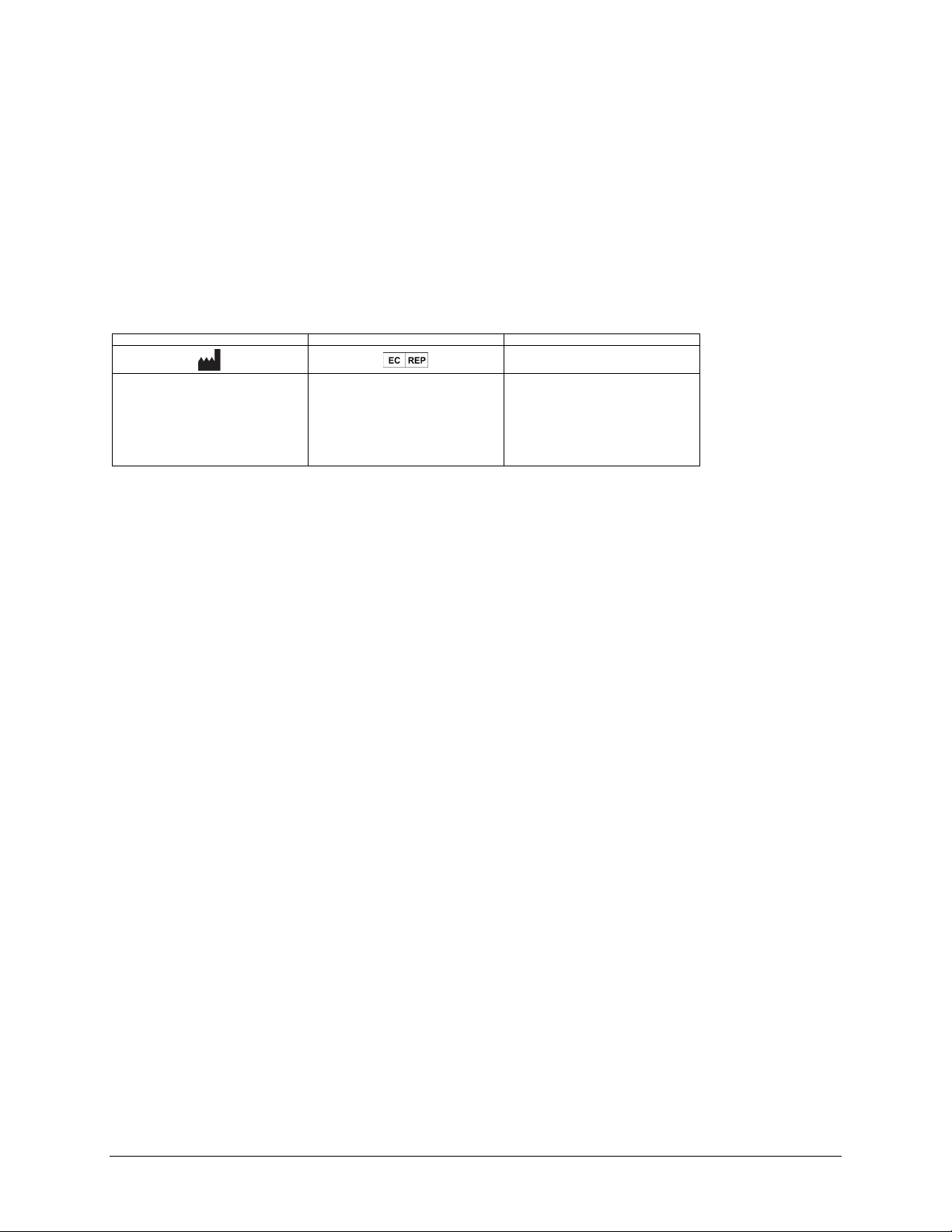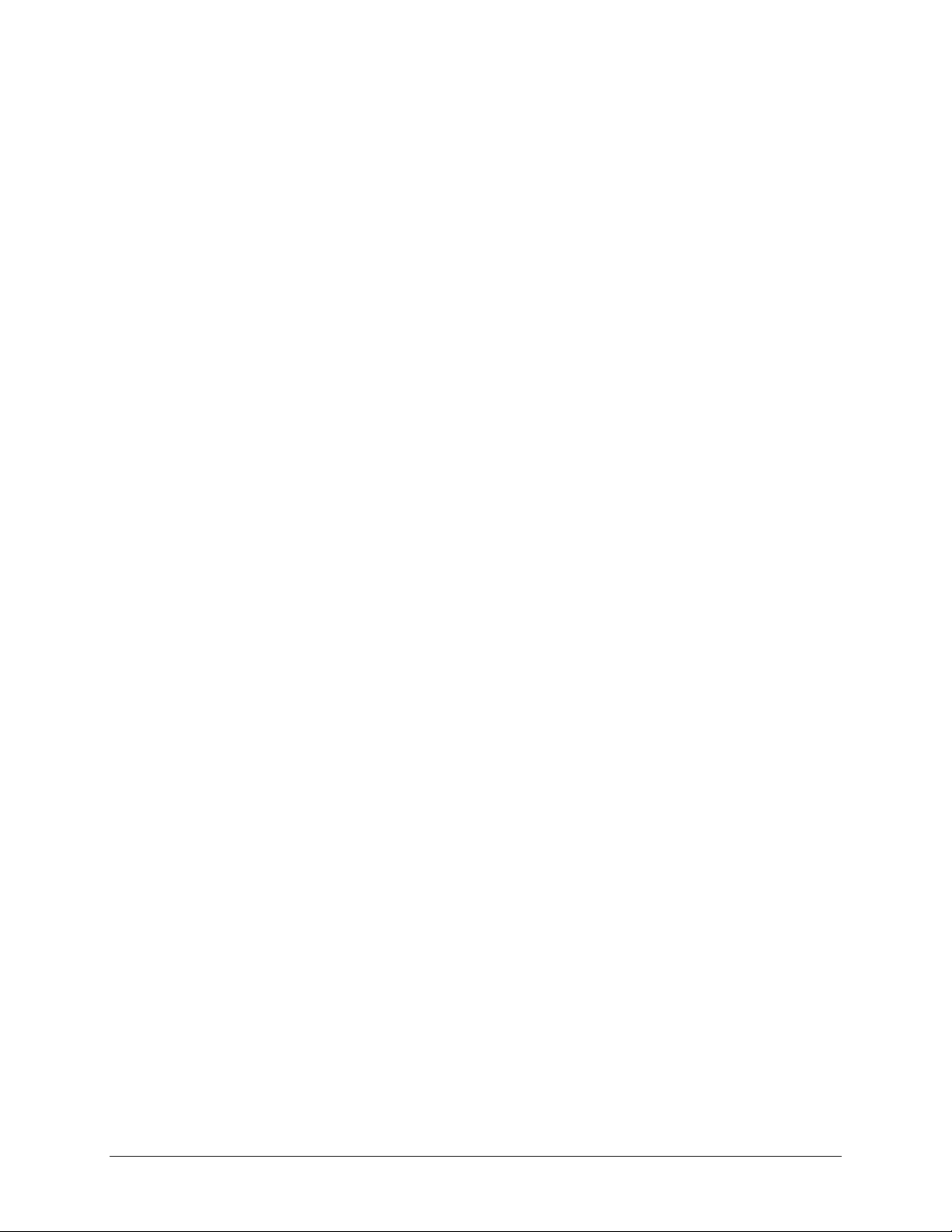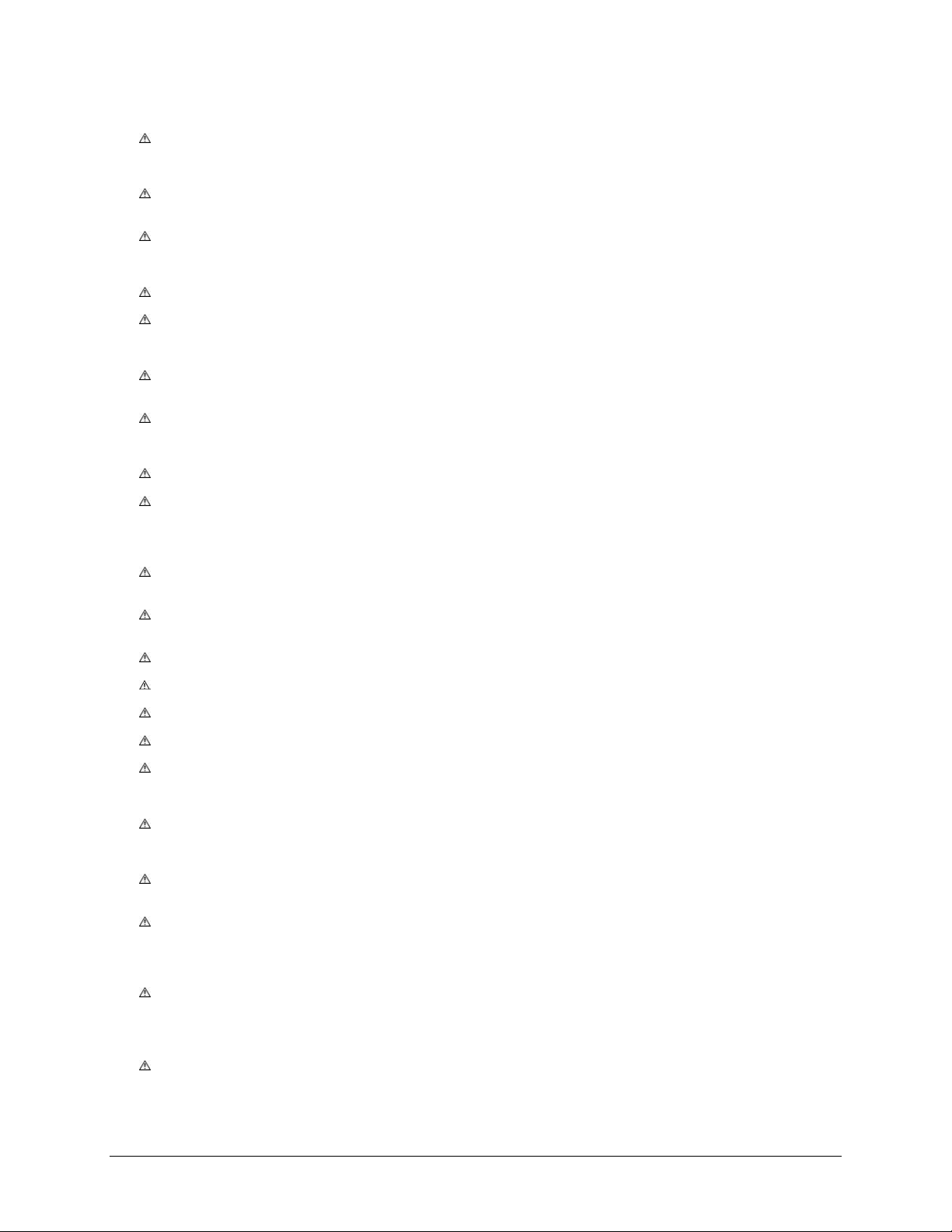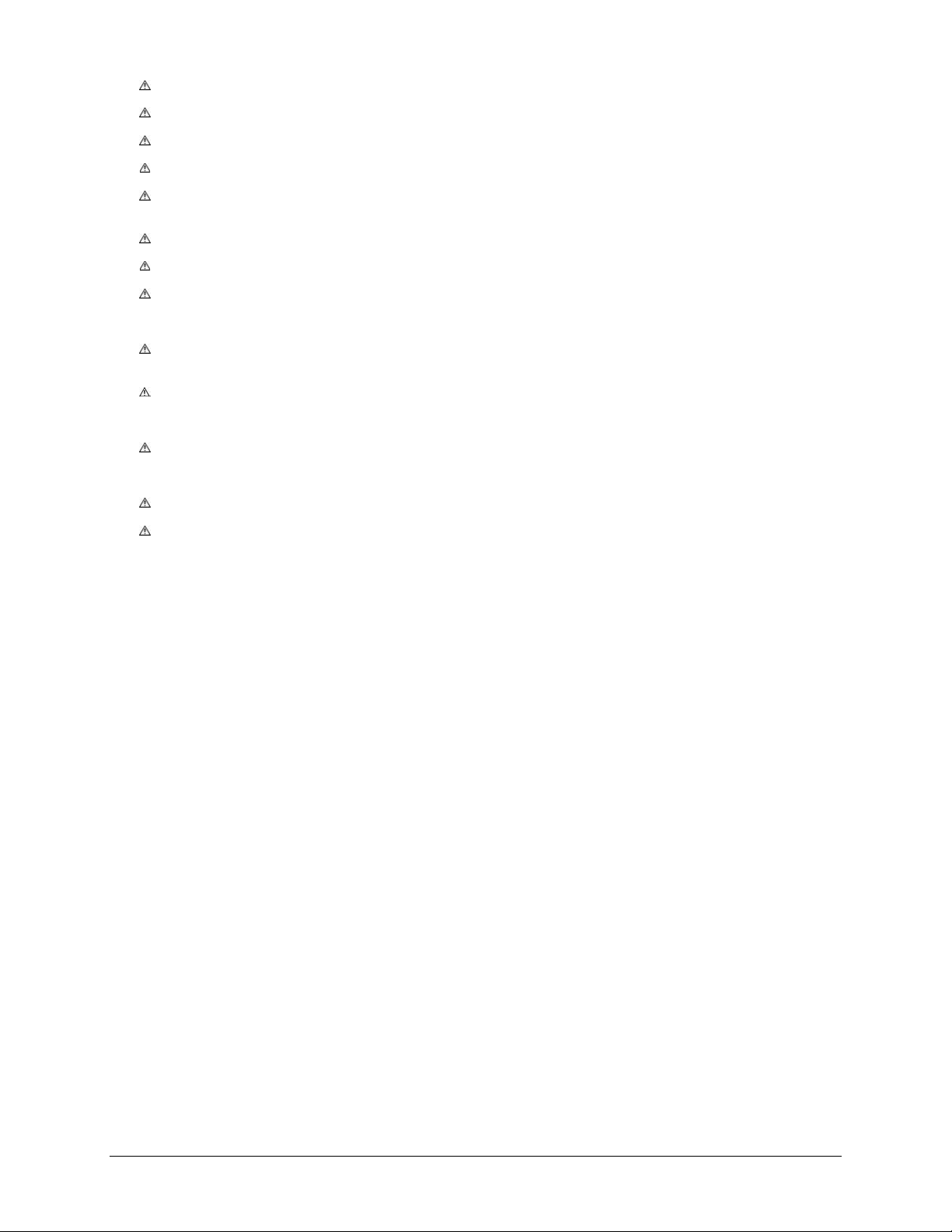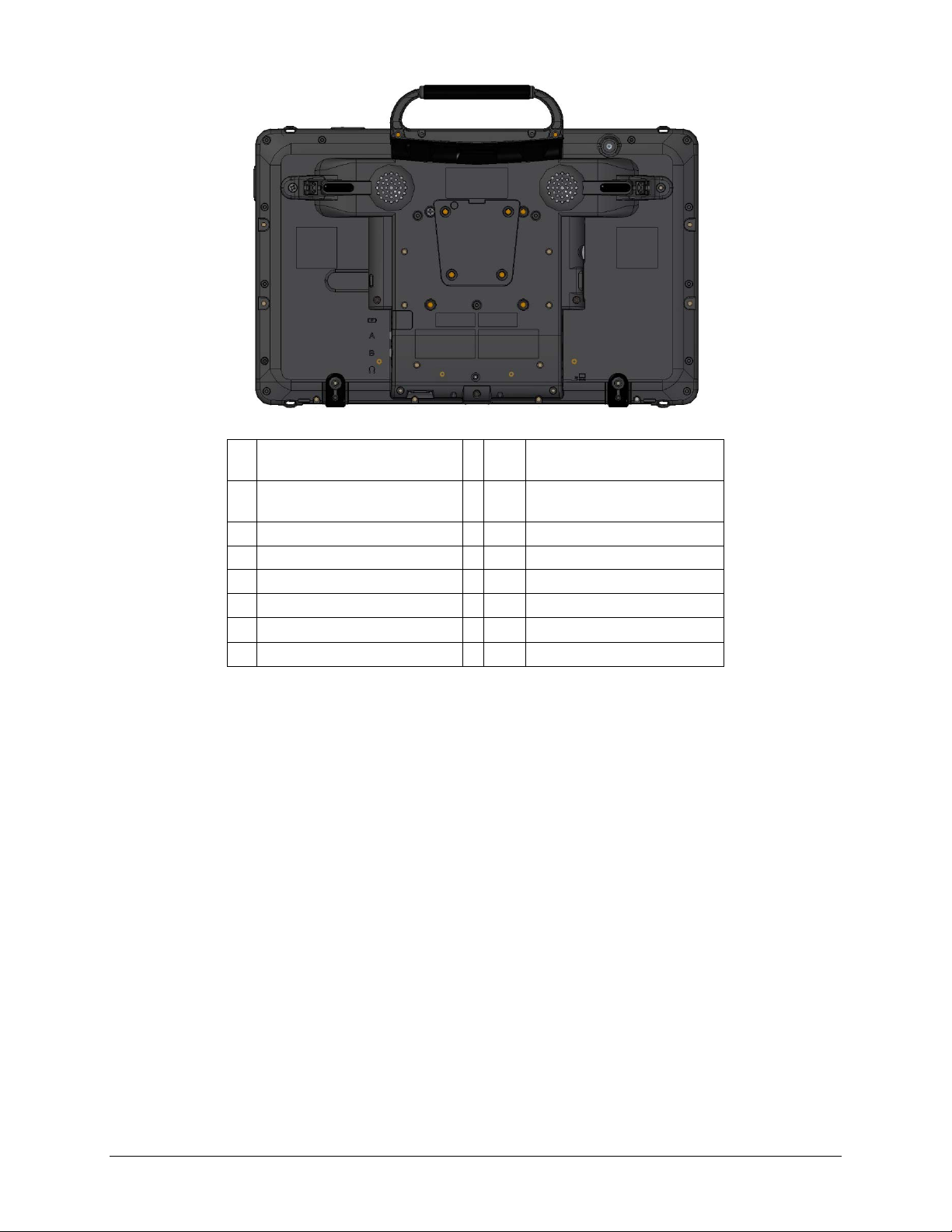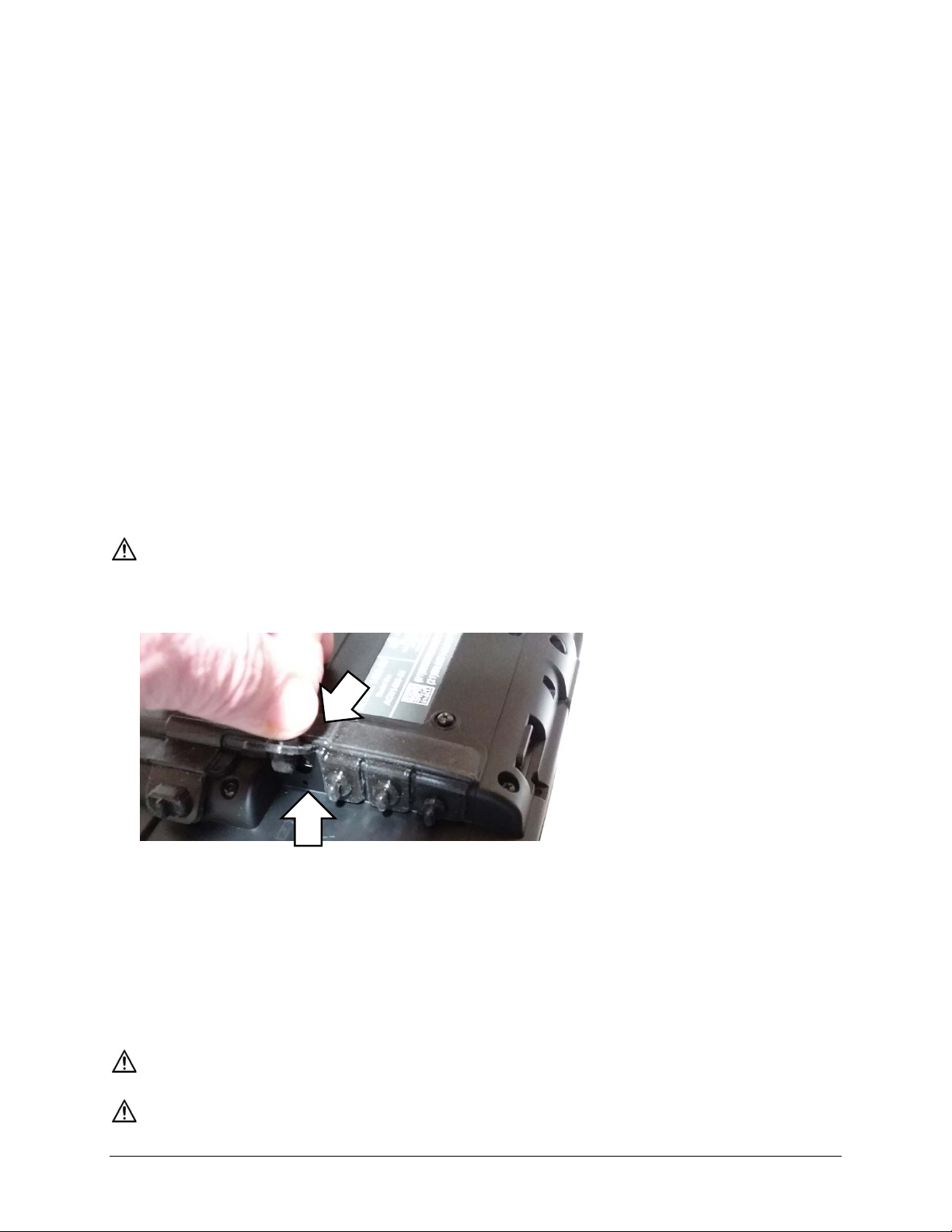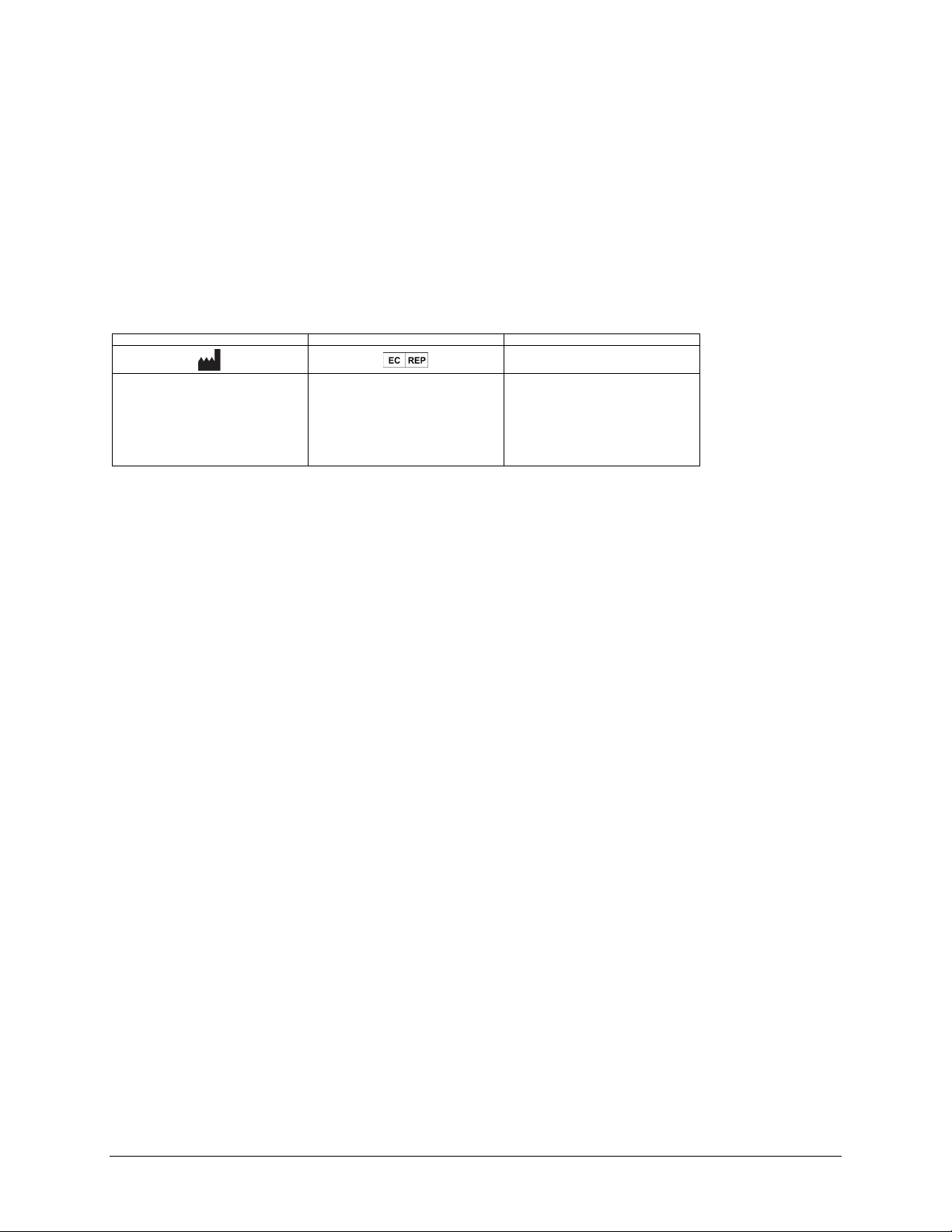
Accent 1400 User’s Guide-NuVoice 2
Copyright and Trademark Information
© 2017-2020 PRC-Saltillo. Non-commercial reprint rights for clinical or personal use granted with inclusion of copyright notice. Commercial use prohibited; may not
be used for resale. Contact PRC-Saltillo for questions regarding permissible uses.
Accent, AeroSwitch, CoreScanner, Empower, Essence, LAMP Words for Life, Look, NuPoint, and NuVoice are trademarks of PRC-Saltillo.
The MINSPEAK®, SEMANTIC COMPACTION®, UNITY®, and UNIDAD® trademarks are under license from Semantic Compaction Systems, Inc. in the United States and
other countries.
The Bluetooth® word mark and logos are registered trademarks owned by the Bluetooth SIG, Inc. and any use of such marks by PRC-Saltillo is under license.
CAVIWIPES is a trademark of Metrex Research LLC.
Intel and Intel Atom are trademarks of Intel Corporation or its subsidiaries in the U.S. and/or other countries.
Microsoft and Windows are registered trademarks of Microsoft Corporation in the United States and/or other countries.
Velcro is a registered trademark of Velcro BVBA.
Wi-Fi is a registered trademark of Wi-Fi Alliance.
Windex is a registered trademark of S. C. Johnson & Son, Inc.
WordPower is a trademark of Inman Innovations, Inc. © 2001-2019; All rights reserved. Used with permission.
Contact Information
Authorized Representative in the EU
1022 Heyl Rd
Wooster, OH 44691
USA
Tel.: (330) 262-1984 • (800) 262-1984
Fax: (330) 262-4829
Email: info@prentrom.com
Karthäuserstr. 3
D-34117 Kassel
Germany
Tel.: (05 61) 7 85 59-0
Fax: (05 61) 7 85 59-29
Email: info@prentke-romich.de
Web : www.prentke-romich.de
“Whitegates”, 25-27 High Street
Swinstead, Lincolnshire NG33 4PA
UK
Tel.: +44 (0) 1733 370 470
Fax: +44 (0) 1476 552 473
Email: info@liberator.co.uk
Document Version
18751v1.02 ∙ 03/15/2020
Applies to:
•Model ACN1400-30
•Accent 1400-30 devices with serial numbers 10000AC14 and higher
•Accent 1400-30 integrated and dedicated devices with NuVoice software
For information on using an Accent 1400 device with Empower software, view or download the Accent 1400 User’s Guide for Empower from
https://www.prentrom.com/support/devices/accent-with-empower.
End User Licensing Agreement
You have acquired a PRC device which includes software licensed by PRC-Saltillo from Microsoft Licensing Inc. or its affiliates ("MS"). Those installed software
products of MS origin, as well as associated media, printed materials and "online" or electronic documentation (software) are protected by international intellectual
property laws and treaties.
IF YOU DO NOT AGREE TO THIS END USER LICENSE AGREEMENT (EULA), DO NOT USE THE DEVICE OR COPY THE SOFTWARE. INSTEAD, PROMPTLY CONTACT PRC-
SALTILLO FOR INSTRUCTIONS. ON RETURN OF THE UNUSED DEVICE(S) FOR A REFUND. ANY USE OF THE SOFTWARE, INCLUDING BUT NOT LIMITED TO USE ON THE
DEVICE, WILL CONSTITUTE YOUR AGREEMENT TO THIS EULA (OR RATIFICATION OF ANY PREVIOUS CONSENT).
GRANT OF SOFTWARE LICENSE.
This EULA grants you the following license:
•You may use the SOFTWARE only on your PRC device.
•NOT FAULT TOLERANT. THE SOFTWARE IS NOT FAULT TOLERANT. PRC-SALTILLO HAS INDEPENDENTLY DETERMINED HOW TO USE THE SOFTWARE AND MS
HAS RELIED UPON PRC-SALTILLO TO CONDUCT SUFFICIENT TESTING TO DETERMINE THAT THE SOFTWARE IS SUITABLE FOR SUCH USE.
•NO WARRANTIES FOR THE SOFTWARE. THE SOFTWARE is provided "AS IS" and with all faults. THE ENTIRE RISK AS TO SATISFACTORY QUALITY,
PERFORMANCE, ACCURACY, AND EFFORT (INCLUDING LACK OF NEGLIGENCE) IS WITH YOU. ALSO THERE IS NO WARRANTY AGAINST INTERFERENCE WITH
YOUR ENJOYMENT OF THE SOFTWARE OR AGAINST INFRINGEMENT. IF YOU HAVE RECEIVED ANY WARRANTIES REGARDING THE DEVICE OR SOFTWARE,
THOSE WARRANTIES DO NOT ORIGINATE FROM, AND ARE NOT BINDING ON, MS.
•Note on Java Support. The SOFTWARE may contain support for programs written in Java. Java technology is not fault tolerant and is not designed,
manufactured, or intended for use or resale as online control equipment in hazardous environments requiring fail-safe performance, such as in the operation
of nuclear facilities, aircraft navigation or communication systems, air traffic control, direct life support machines, or weapons systems, in which the failure of
Java technology could lead directly to death, personal injury or severe physical or environmental damage. Sun Microsystems, Inc. has contractually obligated
MS to make this disclaimer.
No Liability for Certain damages. EXCEPT AS PROHIBITED BY LAW, MS SHALL HAVE NO LIABILITY FOR ANY INDIRECT, SPECIAL CONSEQUENTIAL OR
INCIDENTAL DAMAGES ARISING FROM OR IN CONNECTION WITH THE USE OR PERFORMANCE OF THE SOFTWARE. THIS LIMITATION SHALL APPLY EVEN IF
ANY REMEDY FAILS OF ITS ESSENTIAL PURPOSE. IN NO EVENT SHALL MS BE LIABLE FOR ANY AMOUNT IN EXCESS OF U.S. TWO HUNDRED FIFTY DOLLARS
(U.S. $250.00).
•Limitations on Reverse Engineering, Decompilation and Disassembly. You may not reverse engineer, decompile, or disassemble the SOFTWARE, except and
only to the extent that such activity is expressly permitted by applicable law notwithstanding this limitation.
•SOFTWARE TRANSFER ALLOWED BUT WITH RESTRICTIONS. You may permanently transfer rights under this EULA only as part of a permanent sale or
transfer of the Device, and only if the recipient agrees to this EULA. If the SOFTWARE is an upgrade, any transfer must also include all prior versions of
SOFTWARE.
•EXPORT RESTRICTIONS. You acknowledge that SOFTWARE is subject to U.S. export jurisdiction. You agree to comply with all applicable international and
national laws that apply to the SOFTWARE, including U.S. Export Administration Regulations, as well as end-user, end-use and destination restrictions issued
by U.S. and other governments. For additional information see http://www.microsoft.com/exporting/.