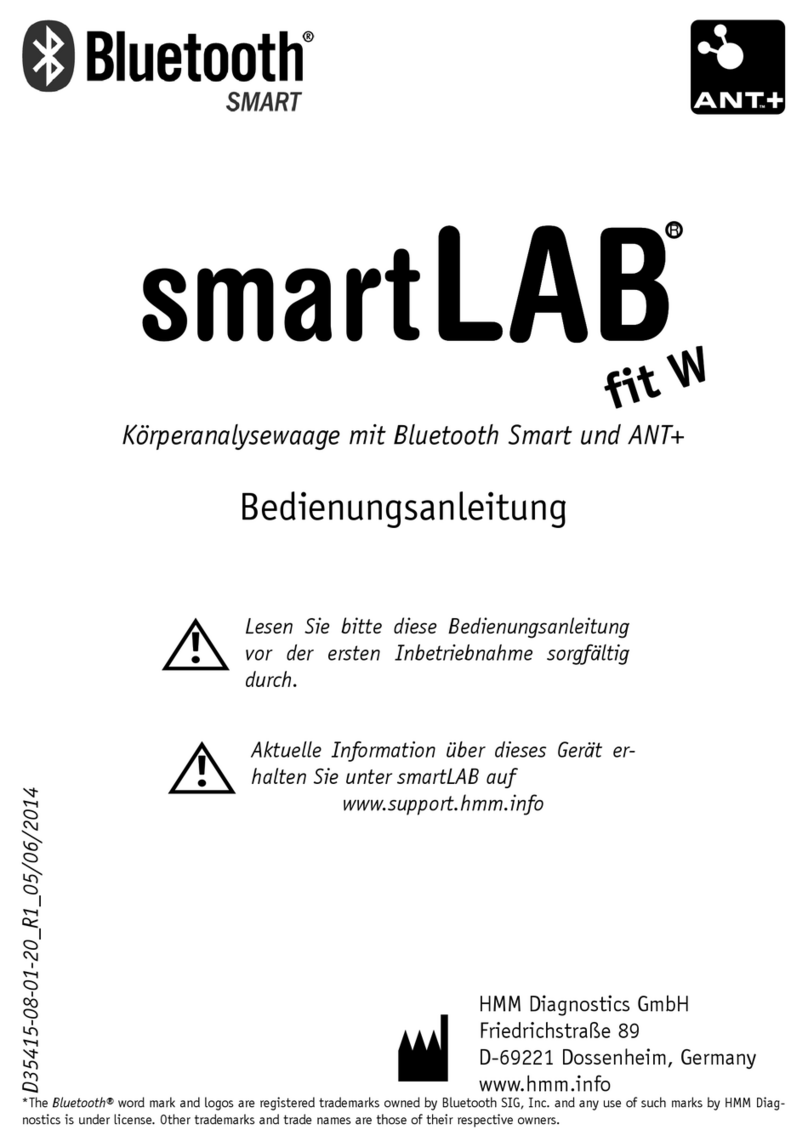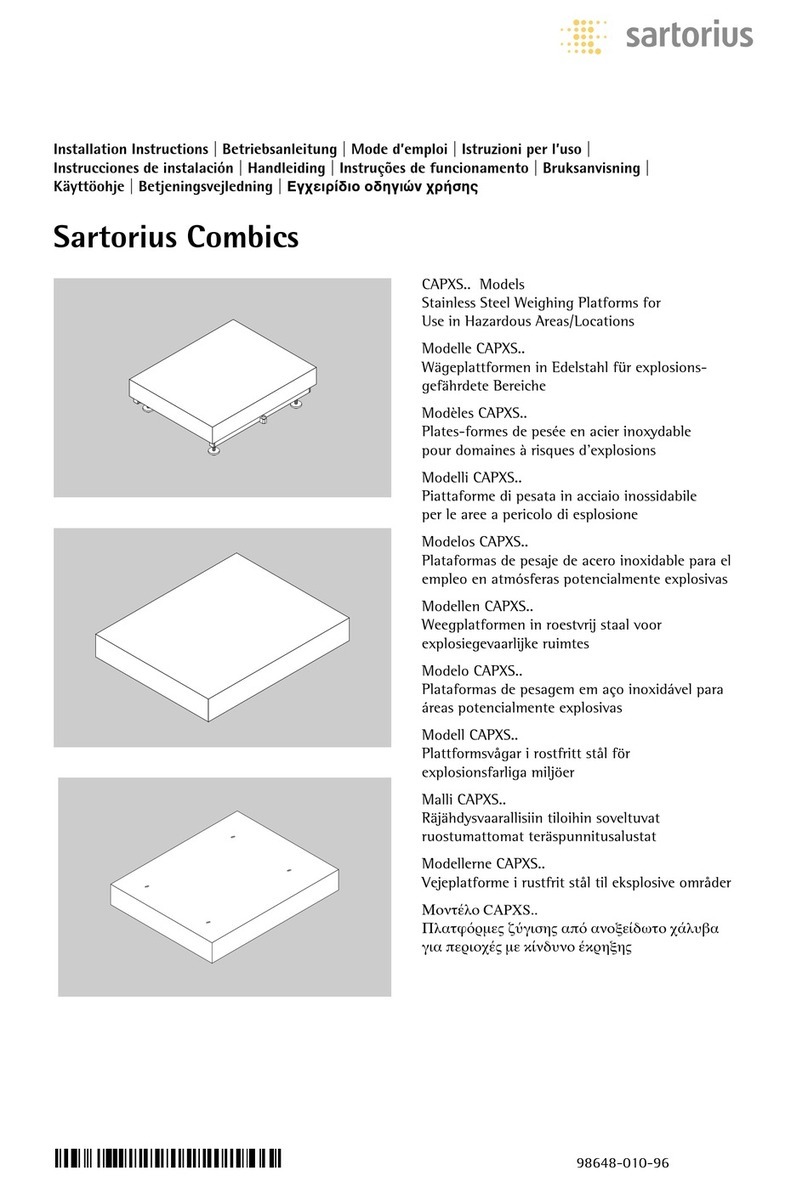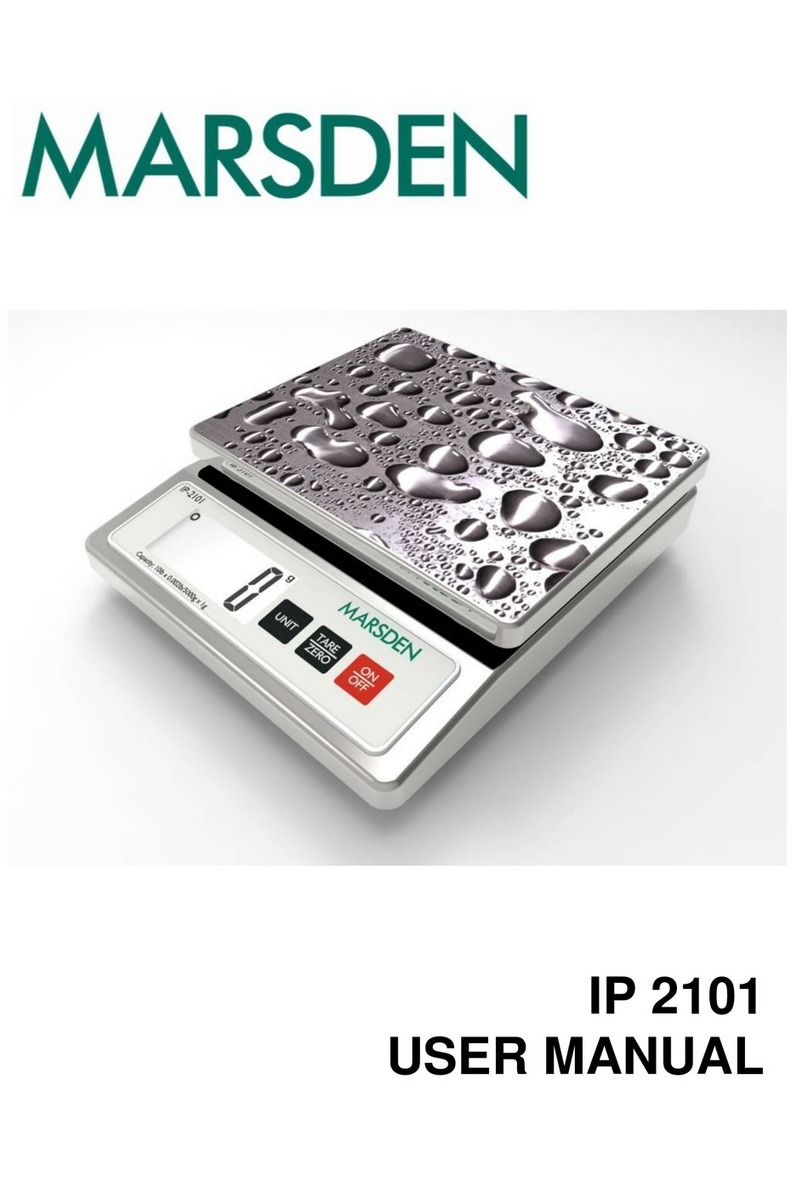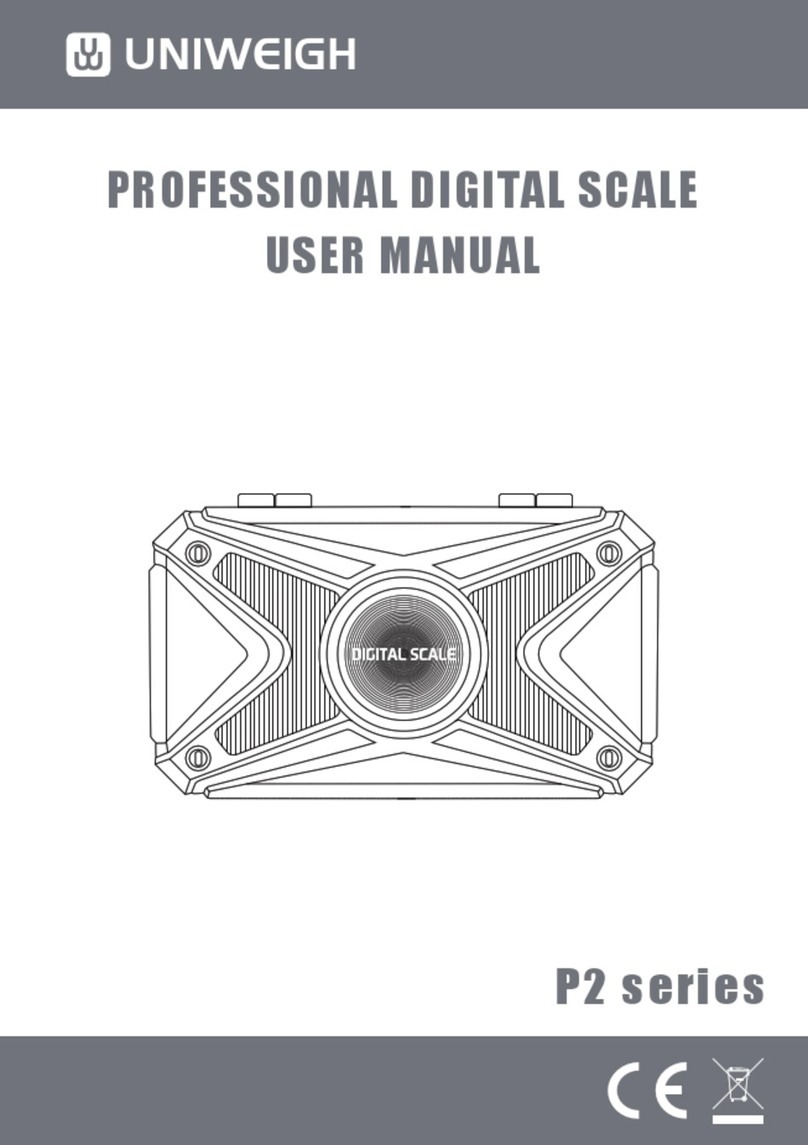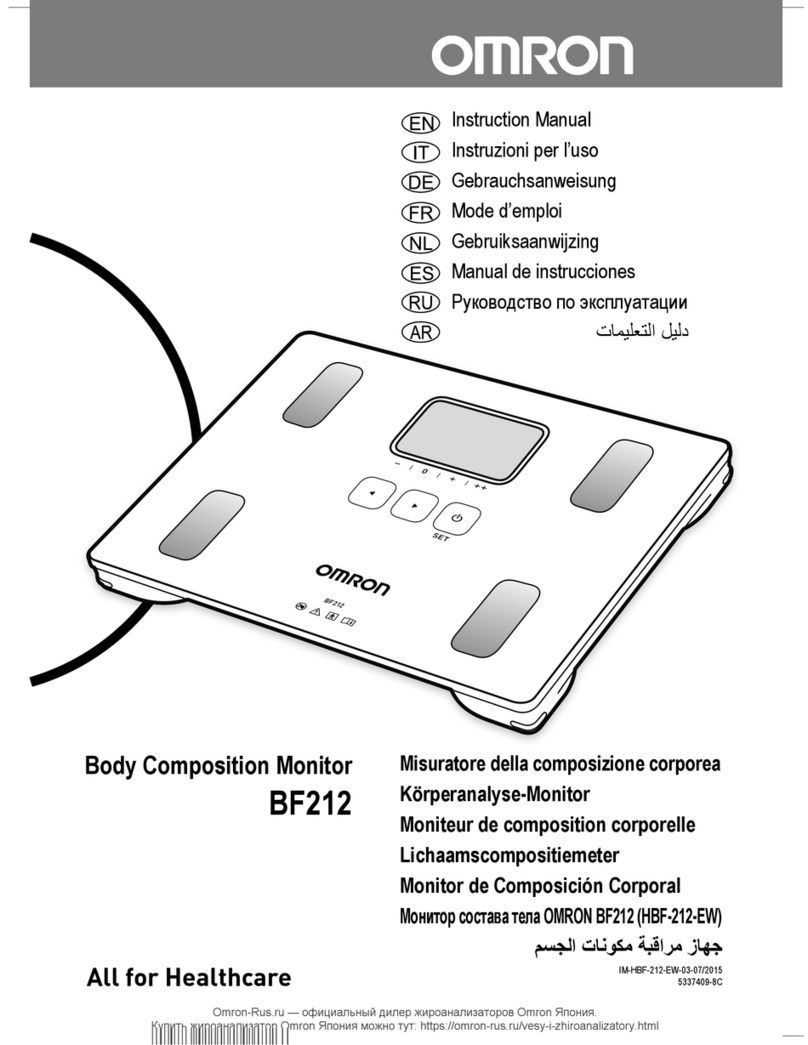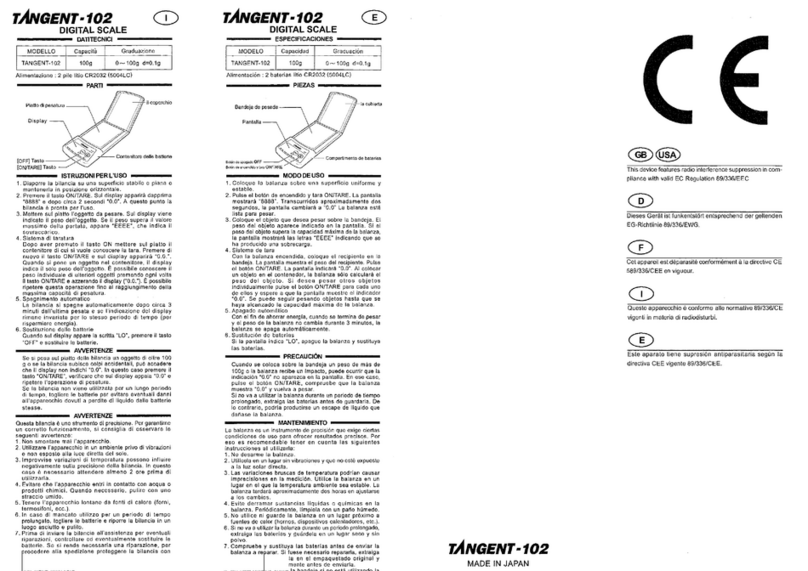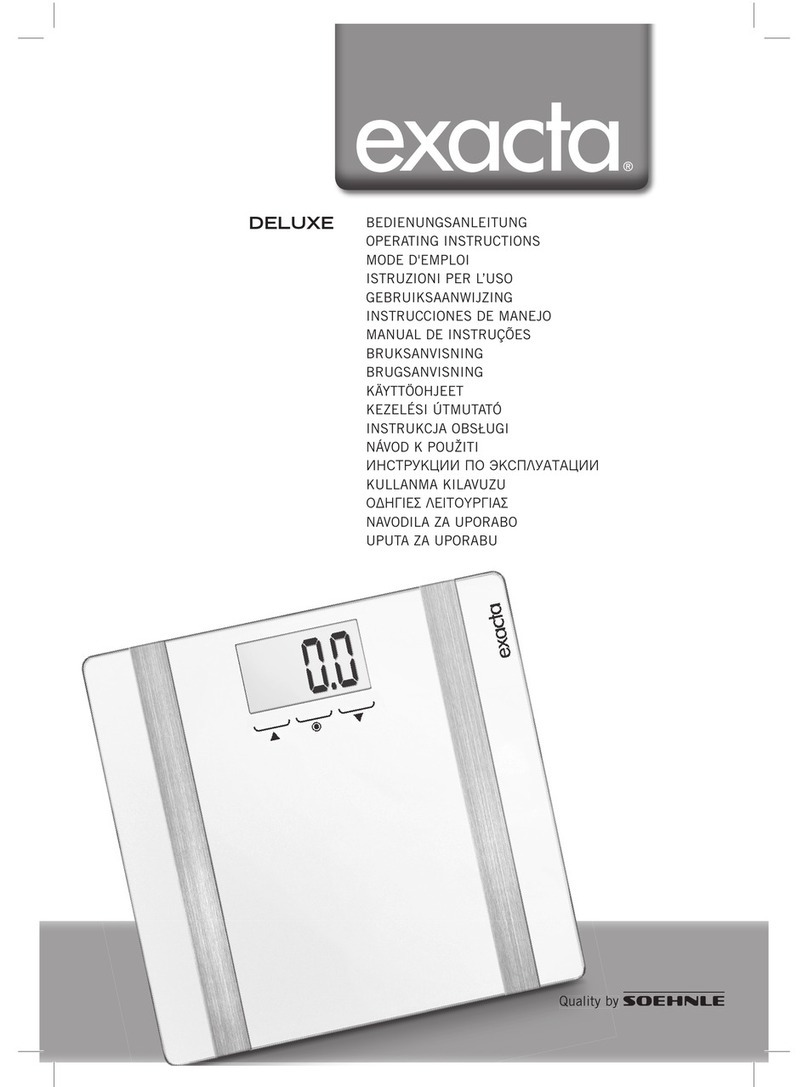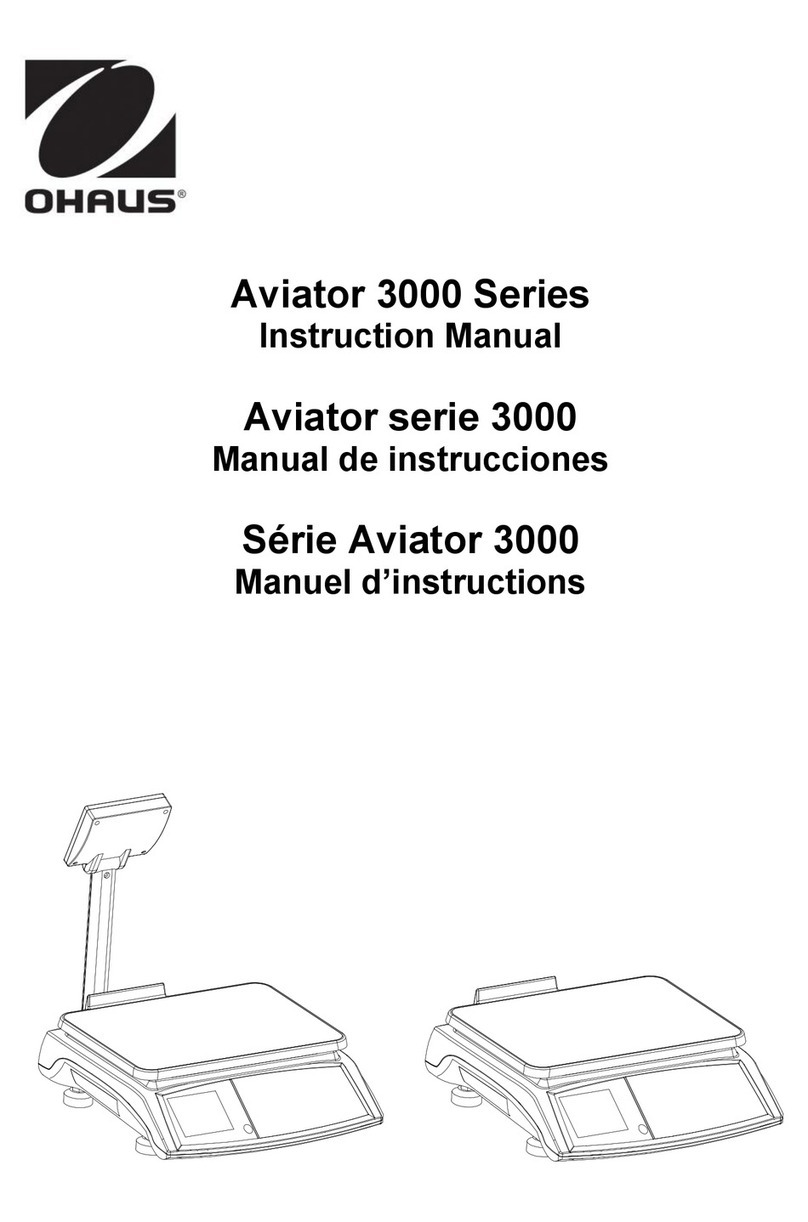PREPLINE PSPS40 User manual

PSPS40 / PSPT40
PSPS40 / PSPT40PSPS40 / PSPT40
PSPS40 / PSPT40
User/Technical Manual
Contents subject to change without notice
Version 1.0
04/2021

TABLE OF CONTENTS
TABLE OF CONTENTSTABLE OF CONTENTS
TABLE OF CONTENTS
1
11
1
Introduction
IntroductionIntroduction
Introduction ....................................................................................................................... 1
1 1 General and Safety Information ........................................................................................................................ 1
1 2 Specifications ............................................................................................................................................... 1
2
22
2
Unpacking and setup
Unpacking and setupUnpacking and setup
Unpacking and setup ............................................................................................................ 2
2 1
2 12 1
2 1 Packing List ................................................................................................................................................. 2
2 2
2 22 2
2 2 Assembling .................................................................................................................................................. 3
3
33
3
Display and keypad
Display and keypadDisplay and keypad
Display and keypad .............................................................................................................. 3
3 1
3 13 1
3 1 Faceplate
FaceplateFaceplate
Faceplate .................................................................................................................................................... 3
3 2
3 23 2
3 2 Keypad functions
Keypad functionsKeypad functions
Keypad functions .......................................................................................................................................... 4
3 3
3 33 3
3 3 The meaning of the special displayed character
:
.............................................................................................. 6
4
44
4
OPERATIONS
OPERATIONSOPERATIONS
OPERATIONS ...................................................................................................................... 7
Normal Weighing Mode
Normal Weighing ModeNormal Weighing Mode
Normal Weighing Mode .......................................................................................................... 7
ZERO funct
ZERO functZERO funct
ZERO function
ionion
ion ..................................................................................................................... 7
Setting the Tare Weight
Setting the Tare WeightSetting the Tare Weight
Setting the Tare Weight .......................................................................................................... 7
Save function
Save functionSave function
Save function ...................................................................................................................... 8
Print function
Print functionPrint function
Print function ...................................................................................................................... 8
Input the unit price directly
Input the unit price directlyInput the unit price directly
Input the unit price directly ..................................................................................................... 9
Set and Recall direct and indirect PLU
Set and Recall direct and indirect PLUSet and Recall direct and indirect PLU
Set and Recall direct and indirect PLU ........................................................................................ 9
Recall direct PLU
Recall direct PLURecall direct PLU
Recall direct PLU ............................................................................................................... 10
Recall indirect PLU
Recall indirect PLURecall indirect PLU
Recall indirect PLU ............................................................................................................. 10
5
55
5
LCD contr
LCD contrLCD contr
LCD contrast and Backlight mode setting
ast and Backlight mode settingast and Backlight mode setting
ast and Backlight mode setting .................................................................................. 10
6
66
6
Auto
AutoAuto
Auto-
--
-off time setting
off time settingoff time setting
off time setting ........................................................................................................... 10
7
77
7
Display A/D inner code and working voltage
Display A/D inner code and working voltageDisplay A/D inner code and working voltage
Display A/D inner code and working voltage .............................................................................. 10
8
88
8
The details about RS232 communication
The details about RS232 communicationThe details about RS232 communication
The details about RS232 communication .................................................................................. 11
9
99
9
Date and time setting
Date and time settingDate and time setting
Date and time setting .......................................................................................................... 14
10
1010
10
Business name setting
Business name settingBusiness name setting
Business name setting ........................................................................................................ 14
11
1111
11
Key function in the trade name or business name setting mode
Key function in the trade name or business name setting modeKey function in the trade name or business name setting mode
Key function in the trade name or business name setting mode ...................................................... 14
12
1212
12
ID
ID ID
ID setting
settingsetting
setting ........................................................................................................................ 14
13
1313
13
OS
OSOS
OS-
--
-2130D Back Feed setting
2130D Back Feed setting2130D Back Feed setting
2130D Back Feed setting ................................................................................................ 15
14
1414
14
OS
OSOS
OS-
--
-203/213 Origin setting
203/213 Origin setting203/213 Origin setting
203/213 Origin setting ................................................................................................... 15
15
1515
15
PSPT40U uPSPT40oad and download
PSPT40U uPSPT40oad and downloadPSPT40U uPSPT40oad and download
PSPT40U uPSPT40oad and download ...................................................................................... 15
16.
Calibration
CalibrationCalibration
Calibration ....................................................................................................................... 19
17
1717
17
The meaning of some disPSPT40ayed symbols
The meaning of some disPSPT40ayed symbolsThe meaning of some disPSPT40ayed symbols
The meaning of some disPSPT40ayed symbols .......................................................................... 20
18
1818
18
Troubleshooting and Battery Charging
Troubleshooting and Battery ChargingTroubleshooting and Battery Charging
Troubleshooting and Battery Charging ..................................................................................... 21
Troubleshooting
TroubleshootingTroubleshooting
Troubleshooting ..................................................................................................................................................... 21
Battery and Charging
Battery and ChargingBattery and Charging
Battery and Charging .............................................................................................................................................. 22

PSPS40 / PSPT40 .
1 .
1
11
1 Introduction
IntroductionIntroduction
Introduction
1 1 General and Safety Information
For use in dry environments only
Read and understand all operating instructions before using this product Keep this manual for future
reference
Allow sufficient warm up time Turn the scale on and allow up to 3 minutes for internal components to stabilize before
weighing
Record the weight shortly after placing a load on the platter Leaving loads in place for extended periods may vary the
load cell’s output signature and may result in a less accurate reading
Avoid extended exposure to extreme heat or cold Optimum operation is at normal room temperature See operating
temperature range in the specifications table Allow the scale to acclimate to room temperature before using
When storing the scale for extended periods, the battery must be charged every 60 days to avoid premature
performance degradation If the operating time is no longer acceptable even after recharging, the battery must be
replaced
Electronic scales are precision instruments Do not operate near cell phones, radios, computers or other electronic
devices that emit radio frequencies that may cause unstable readings
1 2 Specifications
Model
PSPS06
PSPT06
PSPS15
PSPT15
PSPS30
PSPT30
PSPS40
PSPT40
PSPS60
PSPT60
Capacity
3kg 6kg 15kg 20kg 30kg
6lb 15lb 30lb 40lb 60lb
96oz 240oz 480oz 640oz 960oz
Division
0-1.5kg: 0.5
1.5-3kg: 1g 0-3kg:1g
3-6kg:2g
0-6kg: 2g
6-15kg: 5g
0-10kg:5g
10-20kg:10g
0-15kg:5g;
15-30kg:10g
0-3lb: 0.001lb
3-6lb: 0.002lb
0-6lb:0.002lb
6-15lb:0.005lb
0-15lb:0.005lb;
15-30lb:0.01lb
0-20lb:0.01lb
20-40lb:0.02lb
0-30lb: 0.01lb;
30-60lb:0.02lb
0-48: 0.02oz
48-96: 0.05oz
0-96oz:0.05oz
96-240oz:0.1oz
0-240oz:0.1oz;
240-480oz:0.2oz
0-320oz:0.2oz
320-640oz:0.5oz
0-480oz:0.2oz;
480-960oz:0.5oz
Min eight
10g / 0.02lb /
0.4oz
20g / 0.04lb /
1oz
40g / 0.1lb /
2oz
100g / 0.2lb /
4oz
100g / 0.2lb /
4oz
Tare range
-1.5kg -3kg -6kg -10kg -15kg
-3lb -6lb -15lb -20lb -30lb
-48oz -96oz -240oz -320oz -480oz
Max eight
3.009kg 6.018kg 15.045kg 20.09kg 30.09kg
6.018lb 15.045lb 30.09lb 40.18lg 60.18lb
96.45lb 240.9oz 481.8oz 644.5oz 964.5oz
Po er-on zero
range
calibration
zero point
-10 ~+10
FS
calibration zero
point
-10 ~+10 FS
calibration
zero point
-5 ~+10 FS
calibration
zero point
-3 ~+10 FS
calibration
zero point
-1.5 ~+10 F
S
Zero Key rang
power-on zero ±1.5 FS
Interface RS232, USB

PSPS40 / PSPT40 .
2 .
Max
memory(PLU)
PSPS Series: 265 Including direct PLU :M1~M5
PSPT Series: 265 Including direct PLU: M1-M55
Scale dimension PSPS Series: 290(L)x350(D)x115(H)mm
PSPT Series: 290(L)x387(D)x450(H)mm
LCD display 18 digits
:
6 digit for weight reading
,
6 digit for unit price
,
6 digit for total price
Unit price range 0.00 – 9999.99 $/kg or $/lb
Total price range 0-999.99$
Working temp. 0
℃
~
40
℃
Po er supply 1)12Vdc,500mA with positive center, AC adaptor or 6Vdc4AH lead-acid battery.
2)Average working current is about 45mA(excluding recharge current)
3)When using AC adaptor, the lamp of “A.C.ADP” is on. When charging the battery, the
lamp of “CHARGE” is on.
Rechargeable
battery life
80 hours continuous use when backlight is off with 12 hour recharge time
30 hours continuous use when backlight is on with 12 hour recharge time
(when the battery voltage is below 5.6v, “Lo.bat” is displayed, and beep for 10 seconds
and then auto off.)
Platter size: LxD: 288x210
2
22
2 Unpacking and setup
Unpacking and setupUnpacking and setup
Unpacking and setup
Take out the scale from the box and place it on a firm, level surface Avoid locations with rapid temperature changes,
excessive dust, moisture, air currents, vibrations, electromagnetic fields, heat or direct
sunlight
Adjust the leveling feet until the bubble is centered in the circle of the level indicator
(located on the front panel)
NOTE
NOTENOTE
NOTE: Ensure that the scale is level each time its location is changed
Before using the scale for the first time, the internal rechargeable battery should be fully charged for up to 12 hours
Connect the supplied AC adapter to the power input receptacle underneath the scale Plug the AC adapter into a
properly grounded power outlet and the battery will begin charging
If the scale will be stored or transported in the future, save the packaging material to ensure the best possible
protection for the scale
2 1
2 12 1
2 1 Packing List
Scale
Tower assembly (PSPT40 only)
Manual
12Vdc/500mA adapter
Weighing platforms (one plastic platform +one stainless steel platform)

PSPS40 / PSPT40 .
3 .
2 2
2 22 2
2 2 Assembling
PSPS40: Install the weighing platforms onto the base, with the pan properly aligned
PSPT40: Follow below procedure to install the tower display
1 Pass the socket on bottom of scale base through the pole bracket, and plug it to the connector
2 Connect the column to the base and tighten them together with the hexagon socket head cap screws
3 Place the connector in the bracket, put on the cover and fix it with tapping screws
4 Installation is complete
No item
1 Scale base
2
Hexagon socket
head cap screws
(3pcs)
3 Cover
4 Tapping screws
(2pcs)
5 Column
6 Connector
7 socket
3
33
3 Display and keypad
Display and keypadDisplay and keypad
Display and keypad
3 1
3 13 1
3 1 Faceplate
Faceplate Faceplate
Faceplate
Front Display

PSPS40 / PSPT40 .
4 .
Rear Display
WEIGHT
WEIGHT WEIGHT
WEIGHT -
Weight display window
Zero
ZeroZero
Zero - Scale is zeroed, gross weight is 0, tare is 0
Tare
Tare Tare
Tare -
--
-
Dis
DisDis
Display reading is net weight; tare is not
notnot
not 0
SAVE
SAVE SAVE
SAVE -
--
-
Unit price fixing indicator
k
kk
kg/
g/g/
g/lb
lblb
lb/oz
/oz/oz
/oz - Weight unit indicator
UNIT PRICE
UNIT PRICE UNIT PRICE
UNIT PRICE -
Unit price display window
$/
$/$/
$/kg,
kg,kg,
kg,$/
$/$/
$/lb
lblb
lb, $oz
, $oz, $oz
, $oz -
--
-
Unit price per kg/lb/oz indicator
TOTAL PRICE($)
TOTAL PRICE($)TOTAL PRICE($)
TOTAL PRICE($) -
--
-
Total price display window
PRINT
PRINTPRINT
PRINT -
--
-
Data output indicator
AC
ACAC
AC -
--
-
AC Adapter in-use indicator
Charge
ChargeCharge
Charge -
--
-
Battery being charged
indicator
3 2
3 23 2
3 2 Keypad functions
Keypad functionsKeypad functions
Keypad functions
PSPS40 keypad

PSPS40 / PSPT40 .
5 .
PSPT40 keypad
0
00
0-
--
-9:
9: 9:
9: Numeric keys, used to enter numerical data or alphabets
M1
M1M1
M1-
--
-M5:
M5:M5:
M5: Direct PLU keys, used to directly recall the stored unit price
M6
M6M6
M6-
--
-M55:
M55: M55:
M55: Direct PLU keys, used to directly recall the stored unit price (only for PSPT40)
CLEAR
CLEARCLEAR
CLEAR: Used to clear the recorded data
ENTER
ENTERENTER
ENTER: Used to confirm the operation or entered data
SAVE
SAVESAVE
SAVE: Save the tare weight and unit price when input the unit price, so that the data will not be cleared after one
weighing operation
ZERO
ZEROZERO
ZERO: Used to set the zero point after the scale is stable, the range is “power-on zero point±1 5%FS”
TARE
TARETARE
TARE: Used to tare the weigh, When total weight is 0, tare weight is cleared, NET
NETNET
NET indicator is off
STPLU
STPLUSTPLU
STPLU: Ready to enter indirect store mode (PLU)
RC PLU
RC PLURC PLU
RC PLU: Ready to enter indirect recall mode (PLU)
PRINT
PRINTPRINT
PRINT: Used to output the data when has RS232 hardware
UNIT
UNITUNIT
UNIT: Switch the unit of price and weight
ON/OFF
ON/OFFON/OFF
ON/OFF: When the display is off, press O
OO
ON
NN
N/O
/O/O
/OFF
FFFF
FF key to turn on the scale When the display is on, press O
OO
ON
NN
N/O
/O/O
/OFF
FFFF
FF
key for
3s to turn off the scale Or the O
OO
ON
NN
N/O
/O/O
/OFF
FFFF
FF key is used to exit the current mode
ON/OFF+0
ON/OFF+0ON/OFF+0
ON/OFF+0:
: :
: Used to enter the business’s name setup mode
ON/OFF
ON/OFFON/OFF
ON/OFF+1
11
1: Used to enter the LCD’s contrast setup mode
ON/OFF
ON/OFFON/OFF
ON/OFF+2
22
2: Used to enter the auto-off time setup mode
ON/OFF
ON/OFFON/OFF
ON/OFF+3
33
3: Used to display A/D inner code or working voltage
ON/OFF
ON/OFFON/OFF
ON/OFF+4
44
4: Used to enter RS232 parameters setup mode
ON/OFF
ON/OFFON/OFF
ON/OFF+5
55
5: Used to enter the date and time setup mode
ON/OFF
ON/OFFON/OFF
ON/OFF+6
66
6: Used to enter ID setup mode
ON/OFF
ON/OFFON/OFF
ON/OFF+7
77
7: Used to enter OS-2030D Back Feed setup mode (If “232 out” is set to “HOST”, this setting is invalid)
ON/OFF
ON/OFFON/OFF
ON/OFF+8
88
8: Used to enter OS-2030D Origin setup mode (If “232 out” is set to “HOST”, this setting is invalid)

PSPS40 / PSPT40 .
6 .
3 3
3 33 3
3 3 The meaning of the special displayed character:
Symbol
SymbolSymbol
Symbol
7
77
7
-
--
-
segments digit
segments digitsegments digit
segments digit
Symbol
SymbolSymbol
Symbol
7
77
7
-
--
-
segments di
segments disegments di
segments di
git
gitgit
git
Symbol
SymbolSymbol
Symbol
7
77
7
-
--
-
segments digit
segments digitsegments digit
segments digit
0 A N
1 B O
2 C P
3 D Q
4 E R
5 F S
6 G T
7 H U
8 I V
9 J W
( K X
) L Y
M Z
À Â Æ
Ç È É
Ê Ë Î
Ï Ô Ù
Û Ü

PSPS40 / PSPT40 .
7 .
4
44
4 OPERATIONS
OPERATIONS OPERATIONS
OPERATIONS
Normal Weighing Mode
Normal Weighing ModeNormal Weighing Mode
Normal Weighing Mode
1 Place the scale on a flat, stable surface Level the scale using the leveling bubble at the lower left side of the display
2 With the weighing platter empty, turn on power switch (located underneath on the right-hand side of the scale) Due
to the high resolution of this scale, allow 10 minutes for the scale to warm up before use for optimum results
3 Press the ON/OFF key to power on the scale The self-check will run and the scale will display a zero reading The
scale is now ready for weighing
Note: If the scale does not zero, an error code will be displayed See Troubleshooting
TroubleshootingTroubleshooting
Troubleshooting to resolve
4 To change the weighing unit of measure, press the Unit key to toggle between kg, lb or oz
5 Set the tare weight if desired
6 Place objects on the scale platter and read the weight on the indicator
7 When finished weighing, press the ON/OFF key for 4 seconds to power off the scale
ZERO function
ZERO functionZERO function
ZERO function
1 Under the normal weighing mode, press Zero key to set the scale to zero point when the scale reading is stable
(the
weighing unit light without shining)
2 When under the tare mode, ZERO key is invalid
Note: If the scale cannot be zeroed, an error code will be displayed See Troubleshooting
TroubleshootingTroubleshooting
Troubleshooting to resolve
Setting the Tare
Setting the Tare Setting the Tare
Setting the Tare Weight
WeightWeight
Weight
This scale allows for both a manually entered pre-set tare weight, as well as a “weighed” tare weight
1
11
1 To enter a weighed tare:
To enter a weighed tare: To enter a weighed tare:
To enter a weighed tare:
a Place an empty container on the platter and press the Tare key
The display will return to zero, eliminating
the weight of the container The Zero
ZeroZero
Zero light will go off and the Tare
TareTare
Tare light will be lit
Note
NoteNote
Note: The gross weight must be positive to enter a weighed tare
b To clear the weighed tare, remove all weight from the scale The display will show a negative weight Press
the TARE key to return the display to zero, eliminating the weight of the container The Tare
TareTare
Tare light will go off
and the Zero
ZeroZero
Zero light will be lit
2
22
2 To
To To
To manually enter a known tare:
manually enter a known tare:manually enter a known tare:
manually enter a known tare:
a Use the number keys to input the tare weight Your entry will be displayed in the “WEIGHT” display window
Then press the Tare key to confirm or press the ON/OFF key to exit and not confirm
Example
ExampleExample
Example: With the platter empty, entering 100g and pressing the Tare key will display “
““
“
” kg
b To recall the previously stored tare weight, press the RC PLU key Press the ON/OFF key to return to
weighing
Note
NoteNote
Note: The previously stored tare weight can only be recalled with the RC PLU key when in tare setting
mode
c To clear the manually entered tare weight, (enter “0” and) press the Tare key to confirm
d If unit price is in un-saved mode, the tare weight and unit price will be auto cleared after transaction and
objects being moved

PSPS40 / PSPT40 .
8 .
Save
Save Save
Save function
functionfunction
function
1 Under non-save mode, tare and unit price will be cleared automatically; Press SAVE key to enter save mode
2 Under save mode, tare and unit price will not be cleared automatically; Press SAVE key to exit save mode, if the
gross weight is 0, clear tare weight and unit price
Print function
Print functionPrint function
Print function
In normal weighing mode, when the scale reading is stable (The weighing unit light without flashing), press PRINT key to
output the data via RS232 or USB serial port according to the set method Print format are as follows:
1
1 1
1 Print Out format in HOST mode
Print Out format in HOST modePrint Out format in HOST mode
Print Out format in HOST mode
ID: xxxxxx
Date: yy-mm-dd
Time: hh:mm
Gross: xxxx xxx kg/lb
Tare: xxx xxx kg/lb
Net: xxxx xxx kg/lb
Unit Price: xxxxxx xx $/kg($/lb)
Total Price: xxxxxx xx $
==========================
2
2 2
2 Print out format when OS
Print out format when OSPrint out format when OS
Print out format when OS-
--
-2130D
2130D2130D
2130D
printer is connected
printer is connectedprinter is connected
printer is connected
(example):
(example):(example):
(example):
Label dimension is 58mm × 40mm Label dimension is 58mm × 60mm
3 Content of printed out:
3 Content of printed out:3 Content of printed out:
3 Content of printed out:

PSPS40 / PSPT40 .
9 .
Input the unit price directly
Input the unit price directlyInput the unit price directly
Input the unit price directly
1 Use numerical key to enter unit price (range: 0000 00~9999 99)
2 Press ENTER key within 3s to confirm the unit price
3 Press CLEAR key to remove the input number
4 Put the weighing objects, the WEIGHT window will show its weight and TOTAL PRICE window will show it total value
Note: After unit price is entered, if there is no operation in 3s, the scale with automatically confirm the unit price and exit
the mode
If under non-save mode, the unit price will be cleared automatically after weighing and removing the objects
Set and Recall direct and indirect PLU
Set and Recall direct and indirect PLUSet and Recall direct and indirect PLU
Set and Recall direct and indirect PLU
1 Under the normal weighing mode, press ST PLU key, "St PLU" will be shown in WEIGHT window and "Addr " (prompt
to input PLU's address ) will be shown in UNIT PRICE window (The Address range is from 1 to 265, M1-M5 is for
direct PLUs) The UNIT PRICE window will display "------"
2 Input the Address by numerical keys 0~9 and CLEAR key, use ENTER key for confirmation to go to the next step,
or press ON/OFF key to exit this mode and return back to the normal weighing mode
3 When the TOTAL PRICE window displays “NAME” (prompt to input trade name), the UNIT PRICE window shows the
last six characters of the trade name
4 Use numerical keys and CLEAR key to input the trade name (the length of the trade name is 20 characters), use
ENTER key to confirm the characters on flashed position or confirm the trade name, or use ON/OFF key to exit this
mode and return back to the normal weighing mode
5 When the TOTAL PRICE window displays “INGRDT” (Ingredients, prompt to input ingredients, only available when
232 out is set to PRTd60), the UNIT PRICE window shows the last six characters of the ingredients
6 Use numerical keys and CLEAR key to input the ingredients (the length of the ingredients is 80 char), use ENTER
key to confirm the char on flashed position or confirm the ingredients, or use ON/OFF key to exit this mode and
return back to the normal weighing mode
7 When the TOTAL PRICE window displays “LIFE” (prompt to input shell life), the unit price shows the input data
8 Use numerical keys and CLEAR key to input the LIFE(<=253), use ENTER key to confirm, or press ON/OFF key
to exit this mode and return back to the normal weighing mode
9 When "Unit 0" or "Unit 1" is shown in the UNIT PRICE window, that means the weight unit of the stored unit price is
per Kg (Unit 0) or per lb (Unit 1) "------" will be shown in the TOTAL PRICE window
10 Use UNIT key to choose $/kg, $/lb or $oz, press ENTER key to save the chosen unit and go to the next step, or
press ON/OFF to exit the input and return back to the normal weighing mode
11 The TOTAL PRICE window displays “Unit P” (prompt to input unit price ), the UNIT PRICE window shows input data
12 To press 0~9 and CLEAR key to input the unit price, press ENTER key to store and confirm, or press ON/OFF key
to exit this mode and return back to the normal weighing mode
13 The TOTAL PRICE window displays "Tare" (set the digit tare), the UNIT PRICE window displays the entered data
14 Use the numerical keys 0-9, CLEAR key to input the tare weight, use ENTER key to store and confirm
15 The TOTAL PRICE window displays "ItEm C" (set the item code), the UNIT PRICE window displays the entered data
that stored previously
16 Use the numerical keys 0-9, CLEAR key to input the tare weight, use ENTER key to store and confirm then go to
the next store unit setting, namely, plus one to the last Address, then repeat the steps from 1-15 Or press
ON/OFF key to give up input and back to the normal weighing mode;

PSPS40 / PSPT40 .
10 .
Recall direct PLU
Recall direct PLURecall direct PLU
Recall direct PLU
Recall the stored direct unit price by pressing 1-9 key down more than 2 5s, the recalled unit price will be displayed in
UNIT PRICE window The TOTAL PRICE window will display “duPxx”, then followed by the actual total price
Recall indirect PLU
Recall indirect PLURecall indirect PLU
Recall indirect PLU
1 Under the normal weighing mode, press RC PLU key to enter this mode, and display "rc PLU" in WEIGHT window,
display "Addr " (The Address range is from 1 to 265) in TOTAL PRICE window The UNIT PRICE window will display
input address data
2 Use the numerical 0~9 and CLEAR key to input the PLU’s address, use Enter key to confirm and go to the next
step or press ON/OFF key to exit this mode and return back to the normal weighing mode
3 Then the UNIT PRICE window will display the recalled unit price, the TOTAL PRICE window displays “PLU XXX”(XXX is
the Address) and then will go back to the normal total price displaying mode later, and then use new unit price, tare
weight, new weight unit trade name, shell life)
5
55
5 L
LL
LC
CC
CD contra
D contraD contra
D contrast
stst
st
and Backlight mode
and Backlight mode and Backlight mode
and Backlight mode setting
settingsetting
setting
1 Under the normal weighing mode, press and hold down ON/OFF and 1 key at the same time until the WEIGHT
display window shows “SETUP”, UNIT PRICE window shows "BLGt Md" (backlight mode) and the TOTAL PRICE window
shows the backlight mode code x(x=1-3), use the numerical keys to input the backlight mode, and press ENTER key
for confirmation
Press ON/OFF key to exit this mode and the scale will automatically reset
x=1 – back light is always off
=2 – back light is always on
=3 –Backlight On Request (backlight temporarily switches off after 15 seconds of inactivity, and
reactivates with a key press or with an item placed on or removed off the pan)
2 When UNIT PRICE window shows “LCd CST” (LCD contrast) and the TOTAL PRICE window shows the contrast level x
(x=1-9,default is 9) Use the numerical keys to input the contrast level, and press ENTER key for confirmation
Press ON/OFF key to exit this mode and scale will automatically reset
6
66
6 Auto
AutoAuto
Auto-
--
-off time setting
off time settingoff time setting
off time setting
Under the normal weighing mode, press and hold ON/OFF and 2 key at the same time until the scale displays “SETUP” in
WEIGHT window, “A OFFt” (auto off time) in UNIT PRICE window and auto-off time xx (xx=00~30, when 00 is used that
means no auto off function) in TOTAL PRICE window Use numerical keys to input the auto-off time and press Enter key
for confirmation Press ON/OFF key to exit this mode and the scale will automatically reset
7
77
7 Display A/D inner code and working voltage
Display A/D inner code and working voltageDisplay A/D inner code and working voltage
Display A/D inner code and working voltage
When in normal working mode, press ON/OFF and 3 key at the same time till the UNIT PRICE window shows “CodE 2” to
enter this mode Now WEIGHT window will show “UoL x x” (Voltage x x V), this means the inner working voltage is x x V If
the scale uses AC power adaptor, the voltage is the power adaptor voltage after regulating If AC adaptor is not used, this
around voltage is battery’s voltage A/D internal code will be displayed in TOTAL PRICE

PSPS40 / PSPT40 .
11 .
8
88
8 The details about RS232 communication
The details about RS232 communicationThe details about RS232 communication
The details about RS232 communication
1 Under the normal working mode, press and hold ON/OFF key and 4 key at the same time until the WEIGHT window
shows “SETUP” Under this mode, you can set the RS232 baud rate, data format and communication format
2 After entering into this mode, the weight window will show “Setup”, the UNIT PRICE window will show “232 oUt”
(RS232 output
content format) and the TOTAL PRICE window shows one of following content:
2 1 HOST
HOSTHOST
HOST (PSPS40/PL-xxxx is connected with host device, e g a PC)
2 2 P
PP
Prtd
rtdrtd
rtd40
4040
40 (PSPS40/PSPT40-xxxx is connected with the OS-2130D, label dimension is 58mm × 40mm, date will be
printed on label)
2 3 P
PP
Prtd
rtdrtd
rtd60
6060
60 (PSPS40/PSPT40-xxxx is connected with the OS-2130D, label dimension is 58mm × 60mm, date will be
printed on label)
2 4 P
PP
PrtNd
rtNdrtNd
rtNd4
4 4
4 (PSPS40/PSPT40-xxxx is connected with OS-2130D, label dimension is 58mm × 40mm, no date will be
printed on label)
2 5 P
PP
Prt
rtrt
rtNd6
Nd6Nd6
Nd6 (PSPS40/PSPT40-xxxx is connected with the 2130D, label dimension is 58mm × 60mm, no date will be
printed on label)
Use numerical keys 0,1,2,3,4
0,1,2,3,40,1,2,3,4
0,1,2,3,4 to choose RS232 output content format (0-HOST, 1-
P
PP
Prtd
rtdrtd
rtd40
4040
40, 2-
P
PP
Prtd
rtdrtd
rtd60
6060
60, 3-
P
PP
PrtNd
rtNdrtNd
rtNd4
44
4,
4-
P
PP
Prt
rtrt
rtNd6
Nd6Nd6
Nd6), use ENTER
key for confirmation to go to the next step, or ON/OFF key to exit this mode
3 Then, the WEIGHT window will show “Setup”, the UNIT PRICE window will show “232 bPS” (RS232 band rate: bit per
second) and TOTAL PRICE window shows baud rate xxxxx Use numerical keys 1,2,3,4,5 to choose RS232 baud rate:
1--1200bps
2--2400bps
3--4800bps
4--9600bps
5--19200bps
Press Enter key for confirmation to go to the next step, or ON/OFF key to exit this mode
4 Then, the weight window will disPSPT40ay “232 dFt” (data format), the total price window will disPSPT40ay data
format xxx Use 1, 2, 3 key to select data format:
1—8N1 8 bits data, no odd or even , 1 start bit, 1stop bit
2—7O1 7 bits data, 1 even , 1 start bit, 1stop bit
3—7E1 7 bits data, 1 odd, 1 start bit, 1stop bit,
Press Enter key to confirm the input and go to the next step, or use ON/OFF key to exit this mode
5 Then, the WEIGHT window will disPSPT40ay “Prtd dt” (OS-2130D print date format), the TOTAL PRICE window will
disPSPT40ay data format xxx Use 0, 1, 2 key to select data format:
0—CANADA Candadian format: YY MM DD
1—USA USA format: DD-MMM-YY
2—Numerical Numerical format
Press Enter key to confirm the input and go to the next step, or use ON/OFF key to exit this mode
6 Then, the UNIT PRICE window shows “USb oUt” (USB output content format) and the TOTAL PRICE window shows
HOST (the scale is connected with host device, e g a PC), use ENTER key for confirmation to go to the next step, or
ON/OFF key to exit this mode
7 Then, the WEIGHT window will show “SETUP”, the UNIT PRICE window will show “USb bPS” (USB band rate: bit per
second) and TOTAL PRICE window shows baud rate xxxxx Use numerical keys 1,2,3,4,5
1,2,3,4,51,2,3,4,5
1,2,3,4,5 to choose RS232 baud rate:

PSPS40 / PSPT40 .
12 .
1--1200bps
2--2400bps
3--4800bps
4--9600bps
5--19200bps
Press Enter key for confirmation to go to the next step, or ON/OFF key to exit this mode
8 Then, the WEIGHT window will disPSPT40ay “USb dFt” (data format), the total price window will disPSPT40ay data
format xxx Use 1, 2, 3 key to select data format:
1—8N1 8 bits data, no odd or even , 1 start bit, 1stop bit
2—7O1 7 bits data, 1 even , 1 start bit, 1stop bit
3—7E1 7 bits data, 1 odd, 1 start bit, 1stop bit,
Press Enter key to confirm the input and go to the next step, or use ON/OFF key to exit this mode
Then, the Unit Price window will disPSPT40ay "D CODE", the TOTAL PRICE window will disPSPT40ay the department code
Use the numeric keys 0-9 to input the code (00-99) Press Enter key to confirm the input and go to the next step, or use
ON/OFF key to exit this mode
Then, the UNIT PRICE window will disPSPT40ay "B PRT FT" (format of barcode for printing), the TOTAL PRICE WINDOW will
show the barcode Use the numerical keys 0, 1, 2, 3 to select which format will be used
NO
TYPE 01
02
03
04
05
06
07
08
09
10
11
12
13
14
15
16
17
18
0 EAN13 D D I I I I I S P P P P C
1 EAN13 D D I I I I s P P P P P C
2 EAN13 D D I I I I I I P P P P C
3 EAN13 D D I I I I I P P P P P C
4 EAN13 D D I I I I P P P P P P C
5 EAN13 D D I I I P P P P P P P C
6 EAN13 D D I I P P P P P P P P C
7 EAN13 D D I P P P P P P P P P C
8 EAN13 D D I I I I I T W W W W C
9 EAN13 D D I I I I t W W W W W C
10
EAN13 D D I I I I I I W W W W C
11
EAN13 D D I I I I I W W W W W C
12
EAN13 D D I I I I W W W W W W C
13
I2of5 D D I I I I W W W W W P P P P P P C
D: Department Code;
I: Item Code;
S: Check-sum for price (4 digits);
S: Check-sum for price (5 digits);
T: Check-sum for weight (4 digits);

PSPS40 / PSPT40 .
13 .
T: Check-sum for weight (5 digits);
P: Total Price (If the weight window disPSPT40ay zero, it will be unit price);
W: Weight;
C: Check-sum for all characters;
Press ENTER key to confirm, press ON/OFF key to exit
Note: if the price, weight or code is not in the range, there will be a mistake when printing the labels
9 Then, the UNIT PRICE window shows “Urt CFt” (communication format), the TOTAL PRICE window shows
communication format xxx Use the numerical keys 0, 2 to select the communication format:
0—Non communication
2—When the scale becomes stable, the data will be output after pressing PRINT key, the format when
“232 out” is set to “0-HOST” is as follows The format when “232 out” is set to “1-
P
PP
Prtd
rtdrtd
rtd40
4040
40”, “2-
P
PP
Prtd
rtdrtd
rtd60
6060
60”, “3-
P
PP
PrtNd
rtNdrtNd
rtNd4
44
4” or “4-
P
PP
Prt
rtrt
rtNd6
Nd6Nd6
Nd6” can refer to "Prin
PrinPrin
Print out format when OS
t out format when OSt out format when OS
t out format when OS-
--
-2130D
2130D2130D
2130D
printer is connected
printer is connectedprinter is connected
printer is connected"
" "
" on page 7
<LF>ID: xxxxxx<CR><EXT>
<LF>Date: YY-MM-DD<CR><EXT>
<LF>Time: hh:mm<CR><EXT>
<LF>Gross: xxx xxx kg(or lb)<CR> <EXT>
<LF>Tare: xxx xxx kg(or lb)<CR> <EXT>
<LF>Net: xxx xxx kg(or lb)<CR> <EXT>
<LF>Unit price: xxxxxx xx $/kg(or $/lb)<CR><EXT>
<LF>Total price: xxxxxx xx $<CR> <EXT>
NOTE:The ID information can only be printed out after setting
Press Enter key to confirm the input and go to the next step, or use ON/OFF key to exit this mode
10 RS-232 connects between scale and host:
SCALE(Indicator) -------CABLE(9 pins)----------------------------HOST
DB9(Female)-------------DB9(Male)--------DB9(Female)-----------DB9(Male)
PIN2 TXD------------------2--------------------2---------------------------PIN2 RXD
PIN3 RXD------------------3--------------------3---------------------------PIN3 TXD
PIN5 GND------------------5--------------------5---------------------------PIN5 GND
PIN4 DSR------------------4--------------------4---------------------------PIN4 DTR
PIN6 DTR------------------6--------------------6---------------------------PIN6 DSR
PIN7 CTS------------------7--------------------7---------------------------PIN7 RTS
PIN8 RTS------------------8--------------------8---------------------------PIN8 CTS
PIN1 NC--------------------1--------------------1---------------------------PIN1 NC
PIN9 NC--------------------9--------------------9---------------------------PIN9 NC
Note: PIN4 and PIN6, PIN7 and PIN8 are shorted in the scale!
11 RS-232 cable connects between scale and OS-2130D:

PSPS40 / PSPT40 .
14 .
9
99
9 Date and time setting
Date and time settingDate and time setting
Date and time setting
1 Under the normal working mode, press and hold 5 and ON/OFF key for more than 3s to enter into this mode In this
mode, you can set the system date and time(Note: the date and time in scale will be lost after the scale power off if
no RTC module is installed)
2 After entering into this mode, the WEIGHT window will disPSPT40ay “SETUP”, the UNIT PRICE window will
disPSPT40ay “dAtE”(date, prompt to input date) and the TOTAL PRICE will disPSPT40ay the current date xx xx xx Use
the numerical keys to input the date (format: YY MM DD), use Enter key to confirm and go to the time setting mode
3 When the WEIGHT window remains “SETUP”, the unit price disPSPT40ays “TiME”(time, prompt to input time) and
the TOTAL PRICE window disPSPT40ays the current time xx xx xx, Use the numerical keys to input the time (Format:
hh mm ss), press Enter key to confirm the input and exit this mode
10
1010
10
Business name setting
Business name settingBusiness name setting
Business name setting
1 Under the normal working mode, press and hold 0 and ON/OFF key for more than 3s to enter In this mode, you
can set the business name
2 The WEIGHT window disPSPT40ays “bUSI N1” (prompt to input “business name” in first line ), the UNIT PRICE
window and
the TOTAL PRICE window disPSPT40ay the last 12 char of the business name
3 Use numerical keys and CLEAR key to input the business name (the max length of the business name is 20 char),
use ENTER key to confirm the business name and exit this mode
4 The WEIGHT window disPSPT40ays “bUSI N2”(prompt to input “business name” in second line business name), the
UNIT
PRICE window and the TOTAL PRICE window disPSPT40ay the last 12 char of the business name
5 Use numerical keys and CLEAR key to input the business name (the length of the business name is 20 char), use
ENTER key to confirm the business name and exit this mode
11
1111
11 Key function in the trade name or business name setting mode
Key function in the trade name or business name setting modeKey function in the trade name or business name setting mode
Key function in the trade name or business name setting mode
0 0 space ( ) ÀÂÆÇÈÉÊË Î ÏÔÙÛÜ 1 1ABC
2 2DEF 3 3GHI
4 4JKL 5 5MNO
6 6PQRS 7 7TUV
8 8WXYZ 9 9
12
1212
12 ID setting
ID settingID setting
ID setting
1 Under the normal working mode, press and hold 6 and ON/OFF key for more than 3s to enter this mode In this
mode, you can set ID code (Note: the data will be lost after the scale reset)
2 The weight window disPSPT40ays "SETUP”, the UNIT PRICE window disPSPT40ays “Id” and the TOTAL PRICE
window disPSPT40ays Id code xxxxxx(the default Id code is 000000)
3 Use the numerical keys to input ID code, then press Enter key to confirm the input and exit this mode

PSPS40 / PSPT40 .
15 .
13
1313
13
OS
OSOS
OS-
--
-2130D Back Feed
2130D Back Feed2130D Back Feed
2130D Back Feed
setting
settingsetting
setting
1 Under the normal working mode, press and hold 7 and ON/OFF key for more than 3s to enter this mode In this
mode, you can set the back feed (OS-2130D)
2 The WEIGHT window disPSPT40ays “SETUP”, the UNIT PRICE window disPSPT40ays “BAK FED”(Back Feed), and the
TOTAL
PRICE window disPSPT40ays “DISABL”(Disable)
3 Use 1 key to select "ENABLE" (OS-2130D will feed about one more inch so that the user can see the whole label ),
use 0 to select "DISABLE", use ENTER key to confirm and exit this mode
14
1414
14
OS
OSOS
OS-
--
-203/213 Origin
203/213 Origin203/213 Origin
203/213 Origin
setting
settingsetting
setting
1 Under the normal working mode, press and hold 8 and ON/OFF key for more than 3s to enter this mode In this
mode, you can set the origin point (OS-2130D)
2 The WEIGHT window disPSPT40ays “SETUP”, the UNIT PRICE window disPSPT40ays “ORG X”(Origin X), and the
TOTAL PRICE
window disPSPT40ays the X direction offset number
3 Use digit keys and Clear to input X offset (0-255), press Enter key to confirm the input and go to the next step
4 The WEIGHT window disPSPT40ays “SETUP”, the UNIT PRICE window disPSPT40ays “ORG Y”(Origin Y), and the
TOTAL PRICE
window disPSPT40ays the Y direction offset number
5 Use digit keys and Clear to input Y offset (0-255), press Enter key to confirm the input and the OS-2130D will print
out a new blank label samPSPT40e using new start position, and then exit this mode
15
1515
15
PSPT40
PSPT40PSPT40
PSPT40U u
U uU u
U uPSPT40
PSPT40PSPT40
PSPT40oad and download
oad and downloadoad and download
oad and download
1 Connect the scale to PC through RS232 interface, run PSPS40 exe, this software can only process * xls files
(The following is ExamPSPT40e for PSPS40-1530)
2 Software searches all serial ports on PC, and tries to connect with the scale In the Status bar, it will separately
disPSPT40ay present serial port, baud rate, data format Take the following figure for examPSPT40e,
“COM2,2400,8N1” refers to the present serial port COM2, baud rate 2400, data format 8N1 If the connection
status disPSPT40ays “Connecting the scale”, it means the Software is searching PSPS40 scale, if it disPSPT40ays
“The scale is connected”, it means the Host has been connected with the scale

PSPS40 / PSPT40 .
16 .
3 The Software can search all the present serial ports automatically, until connect with the scale Manual connection is
also available by use “Serial Set” in “Serial” menu
4 Press “Open” or “open file” button in “File” menu, it will first remind you whether to save the current file, and then
open the file and dialogue box to choose and open the right file

PSPS40 / PSPT40 .
17 .
5 Choosing “Down Load” in “Serial” menu, the scale will disPSPT40ay “DNLOAD”, the status bar will disPSPT40ay the
present download information, if it disPSPT40ays “downloading business name”, it means it’s downloading the store
name If it \ disPSPT40ays “Downloading Mxx”, it means it’s downloading the information of M1~M9 (direct unit price) If
it disPSPT40ays “Downloading No xxx”, it means it’s downloading the information of PSPT40U1~265 “Download
successful” will be disPSPT40ayed after downloading finished In downloading, to use "Serial\Download\Stop" or F9 can
stop down load PSPT40U

PSPS40 / PSPT40 .
18 .
6 Choose “UPSPT40oad” in “Serial” menu, the scale will disPSPT40ay “UPSPT40OAD” the status bar will
disPSPT40ay the present uPSPT40oad
information, if it disPSPT40ays “uPSPT40oading business name”, it means it is uPSPT40oading the store name If it
disPSPT40ays
“uPSPT40oading Mxx”, it means it is uPSPT40oading the information of M1~M9 if it disPSPT40ays
“uPSPT40oading No xxx”, it means it is
uPSPT40oading the information of PSPT40U1~265 “UPSPT40oad successful” will be disPSPT40ayed after
uPSPT40oading finished
7 Date and Time setting
Choose ”Pair” in “Serial” menu to open the date and time setting dialogue box, it will disPSPT40ay the system clock
of PC, press “Confirm” or exit the dialogue box directly After the software send date and time setting data to the scale, it
will disPSPT40ay “Pair successful ”
This manual suits for next models
1
Table of contents
Other PREPLINE Scale manuals