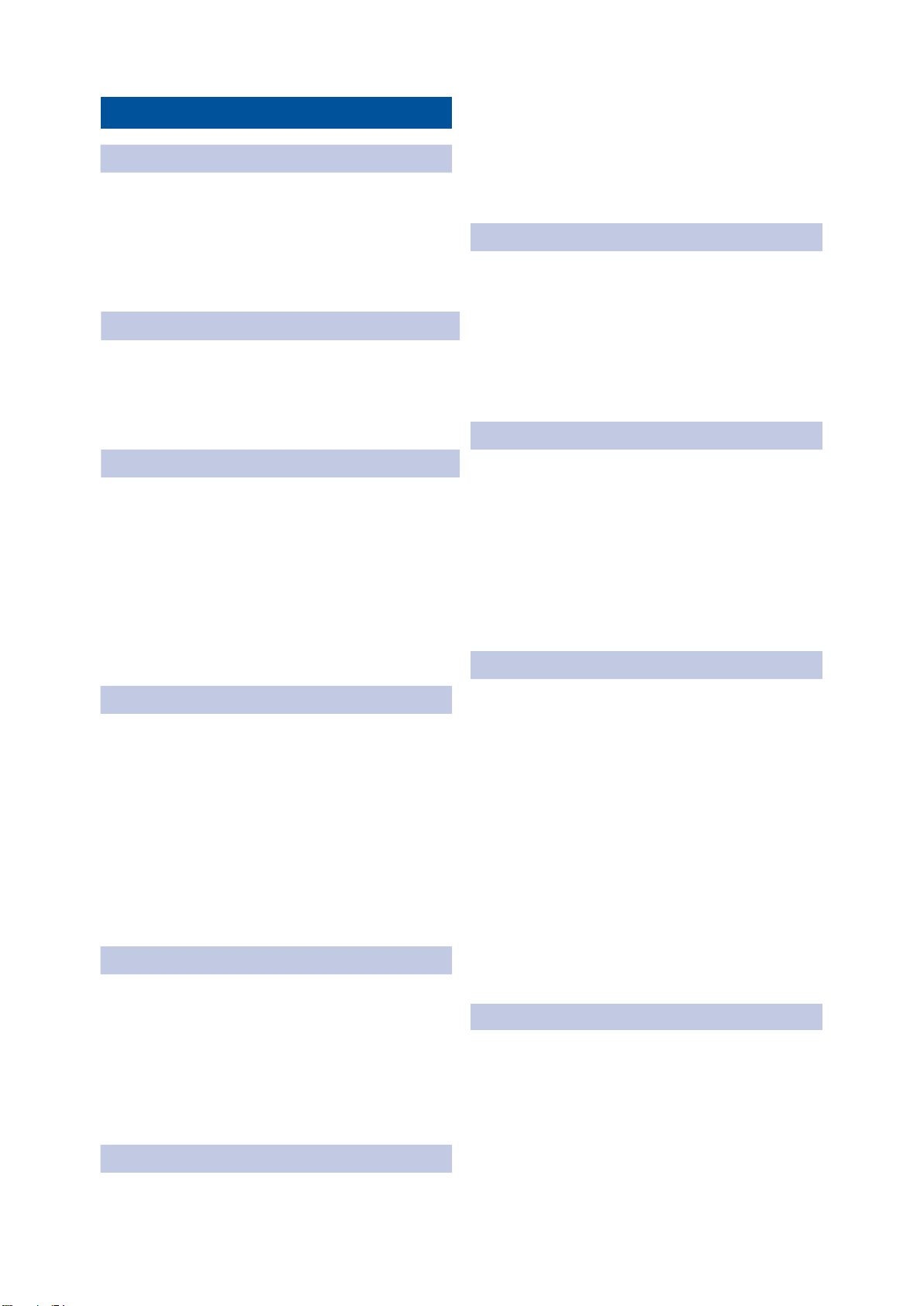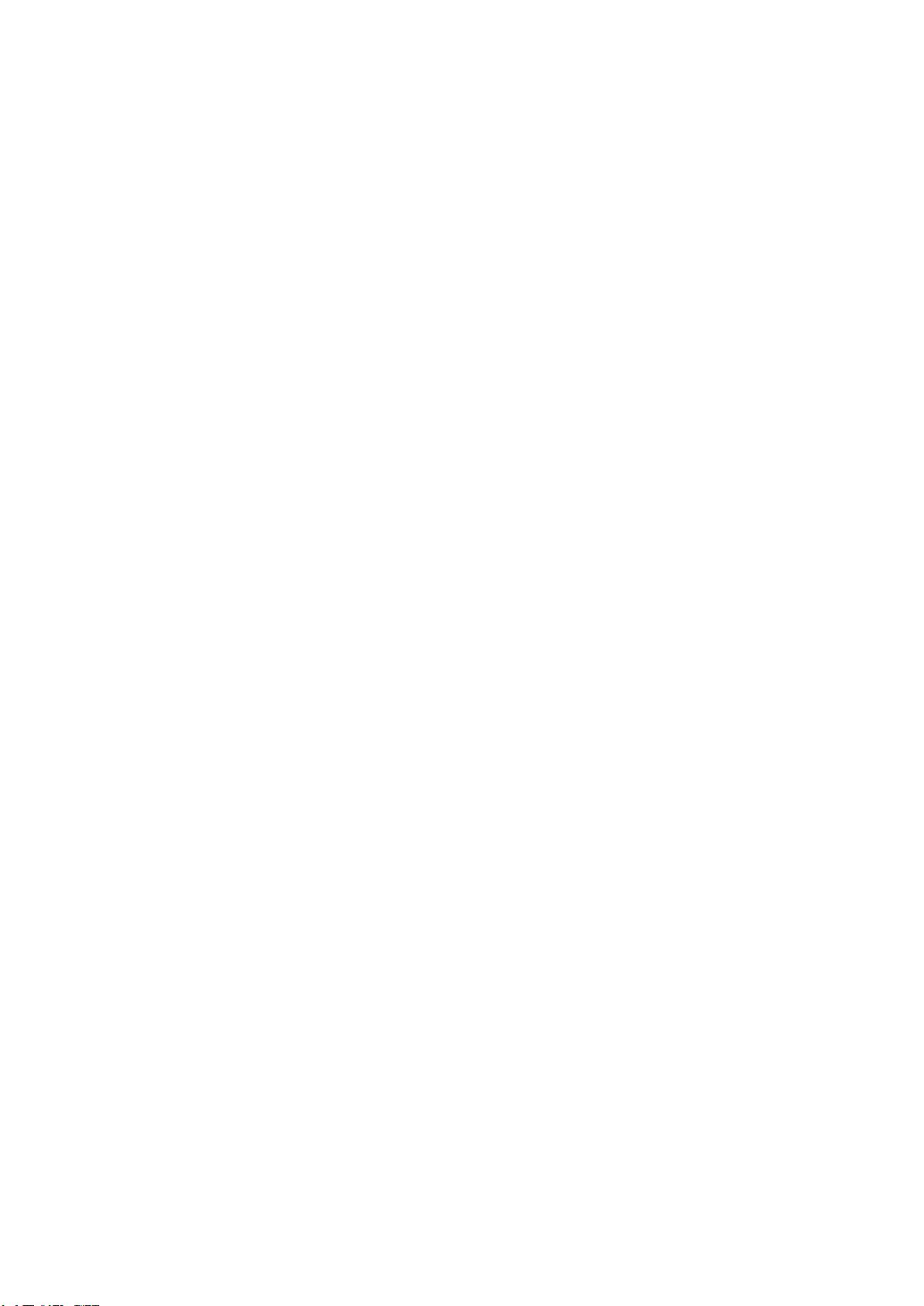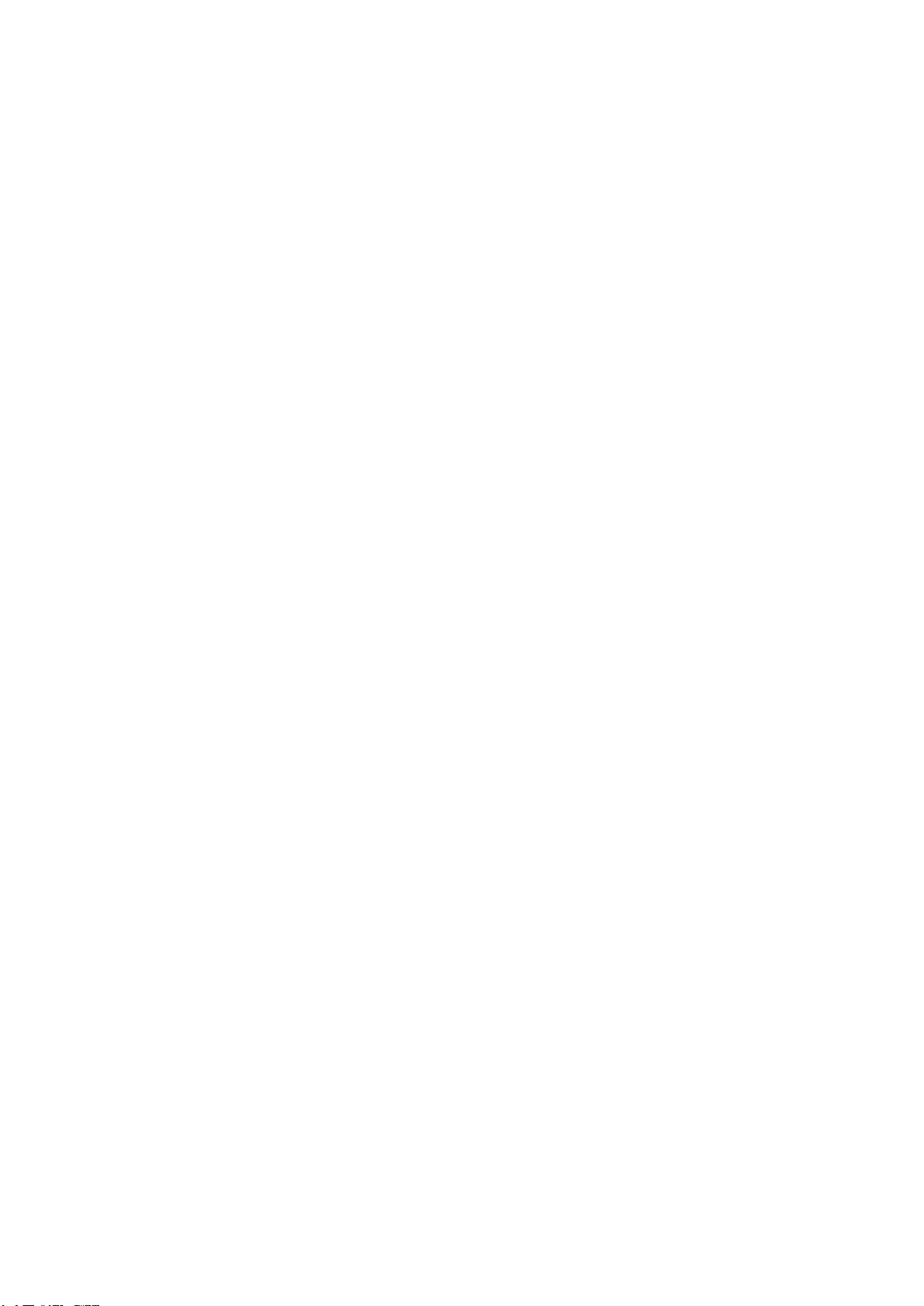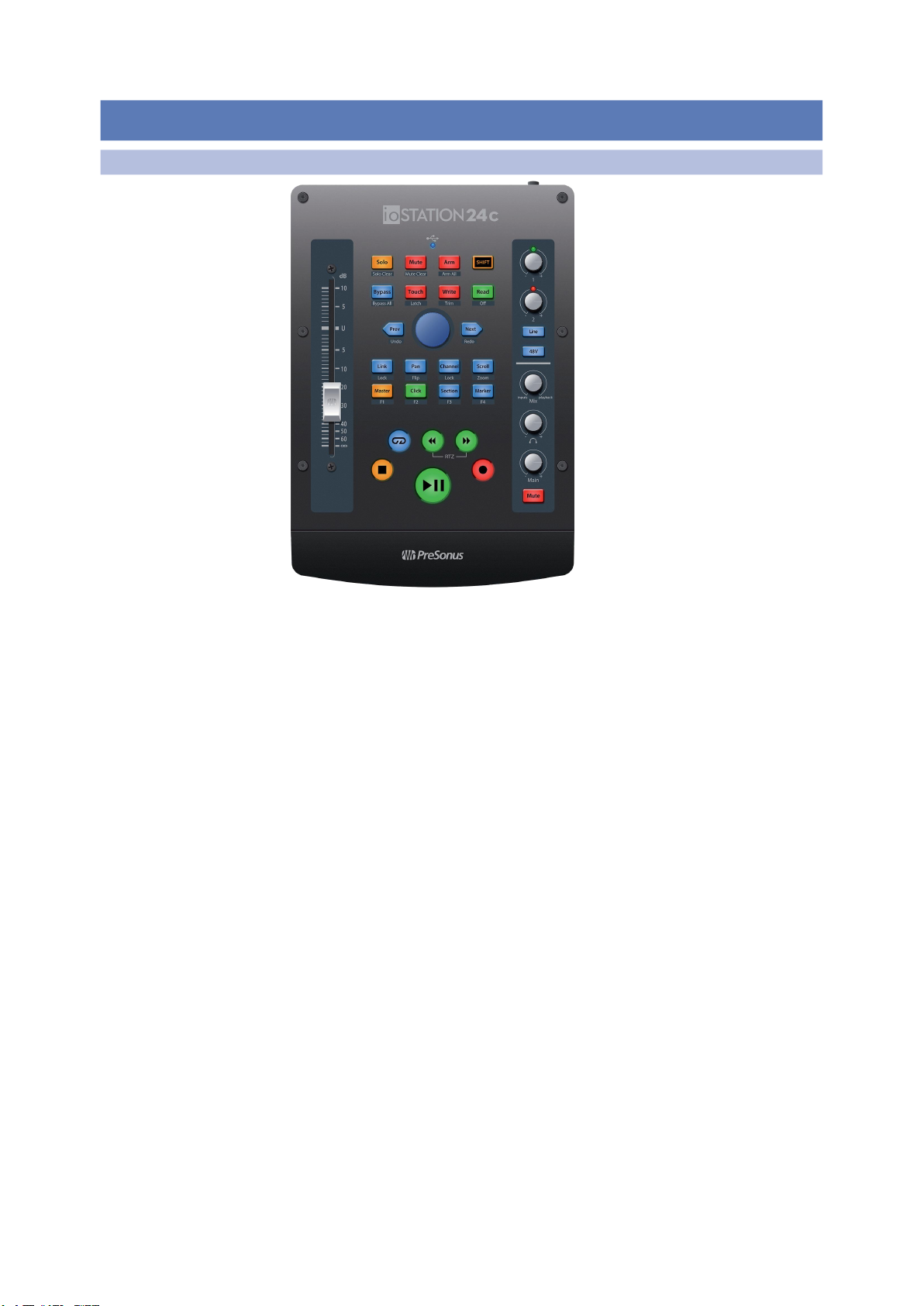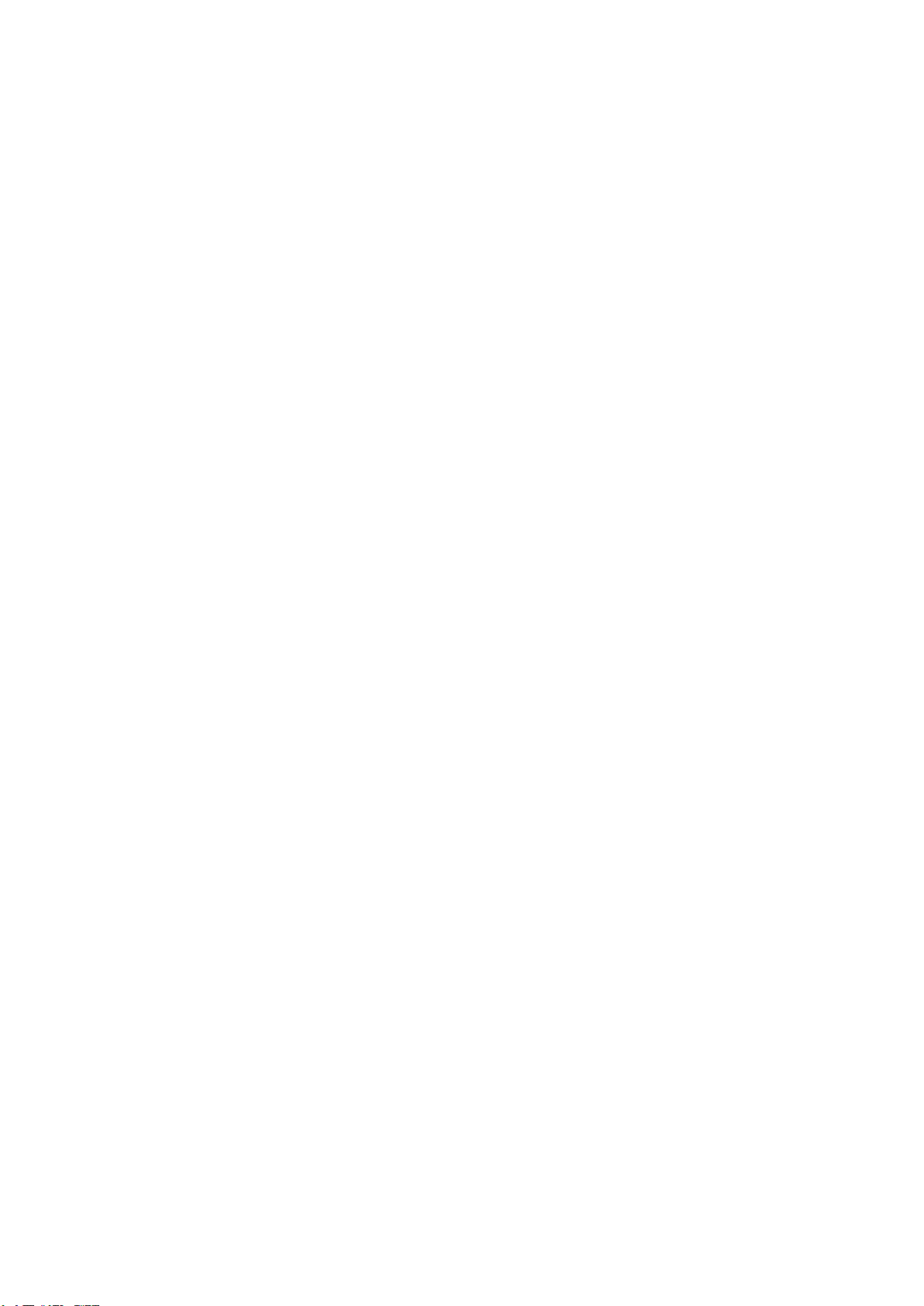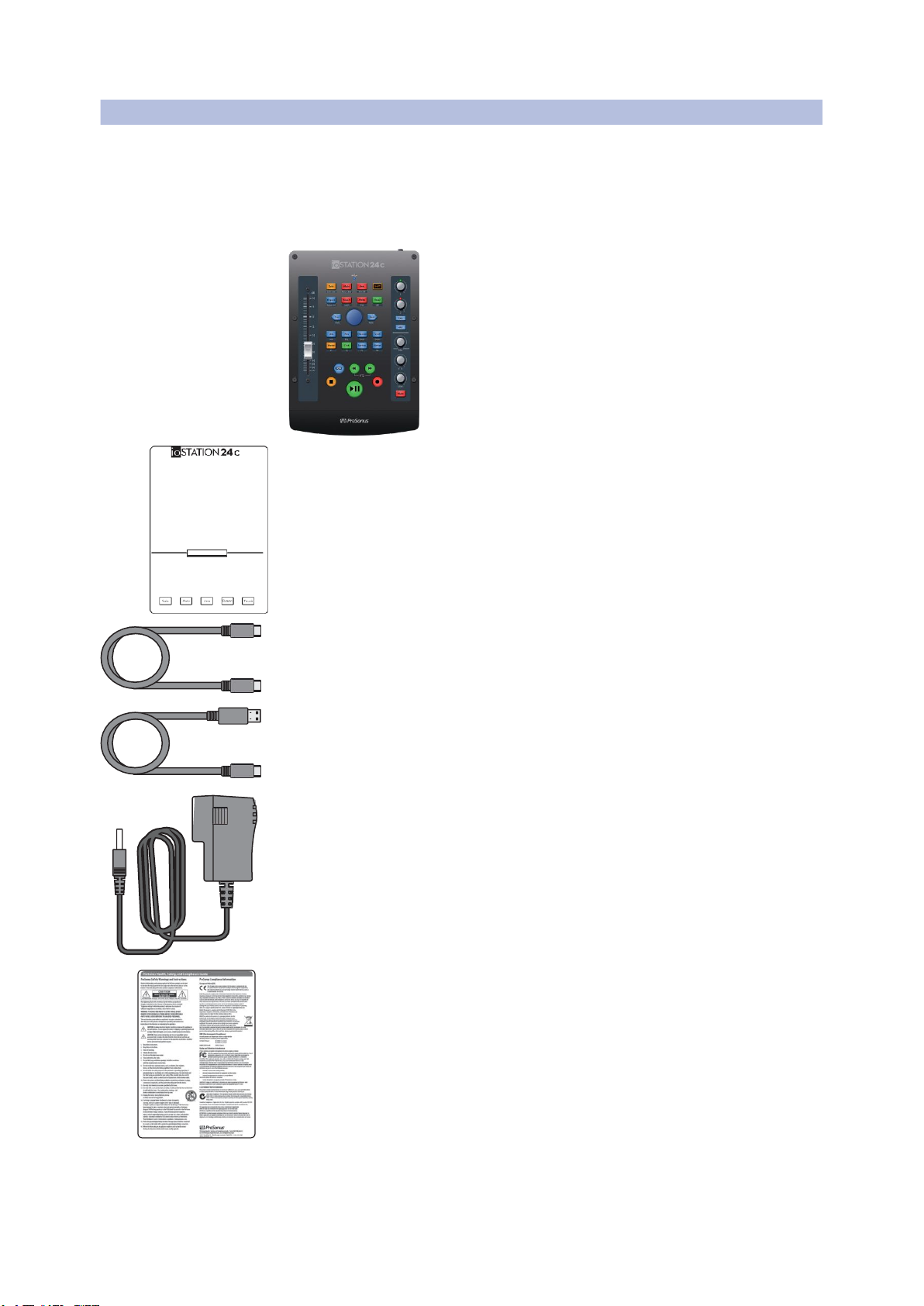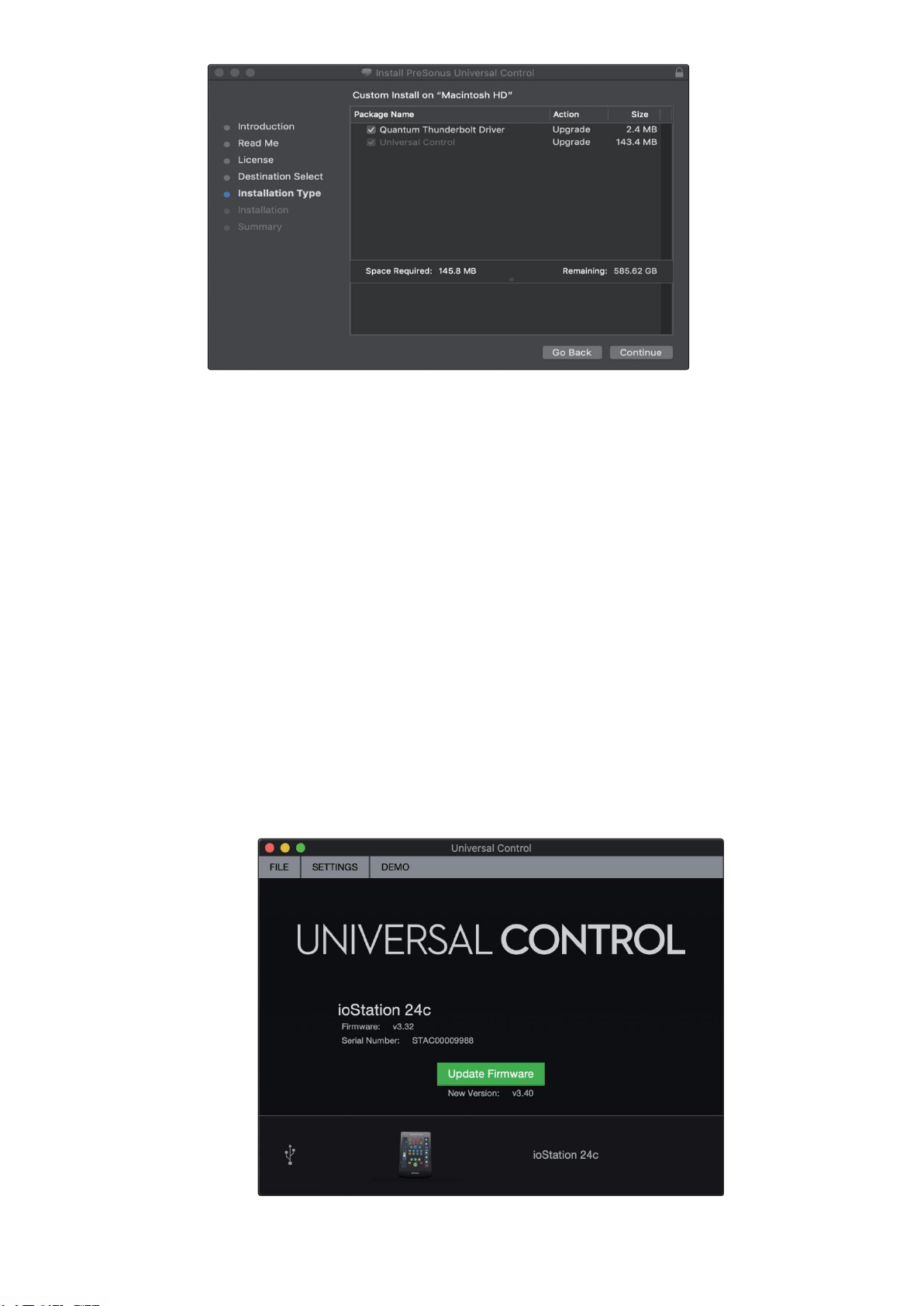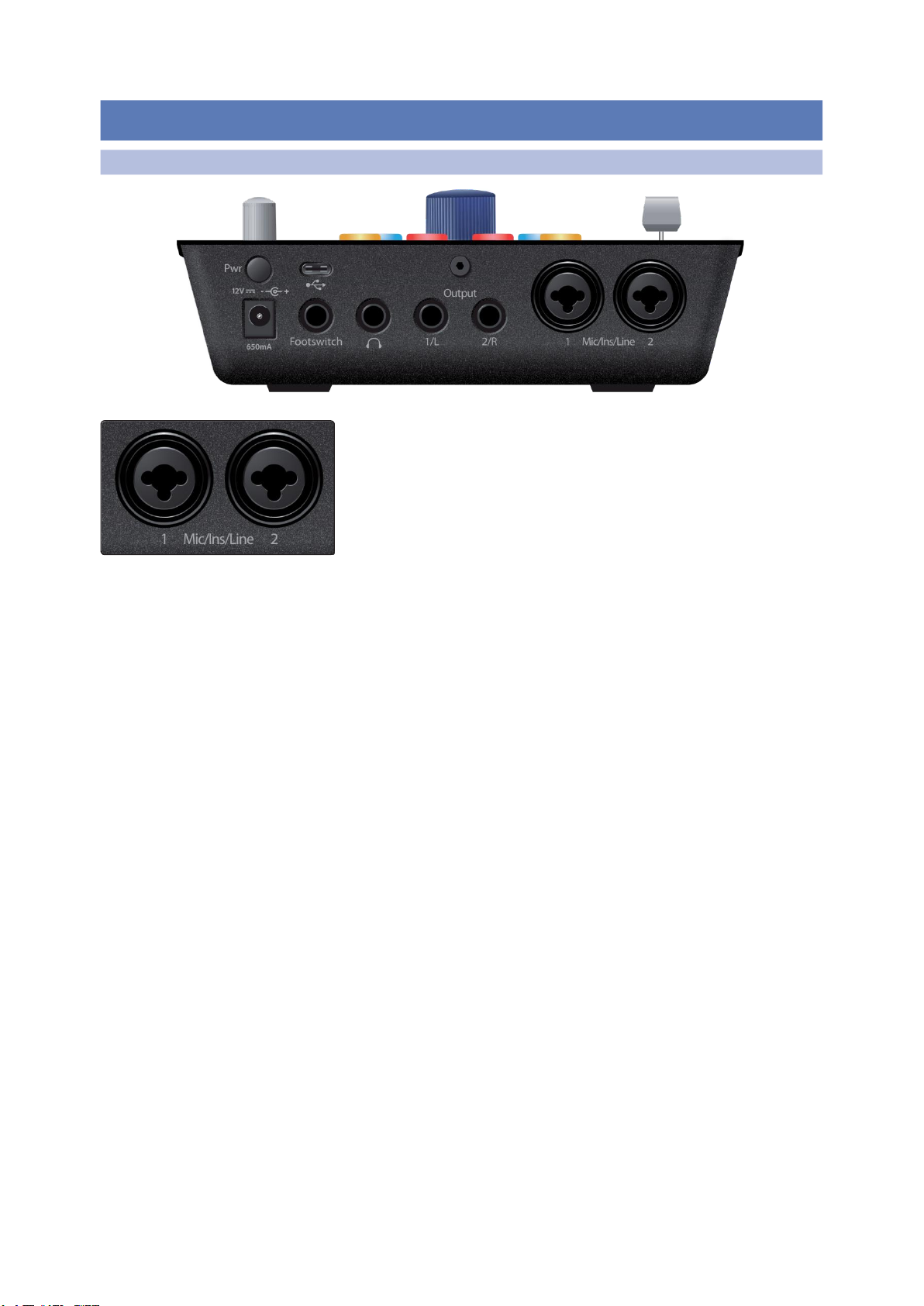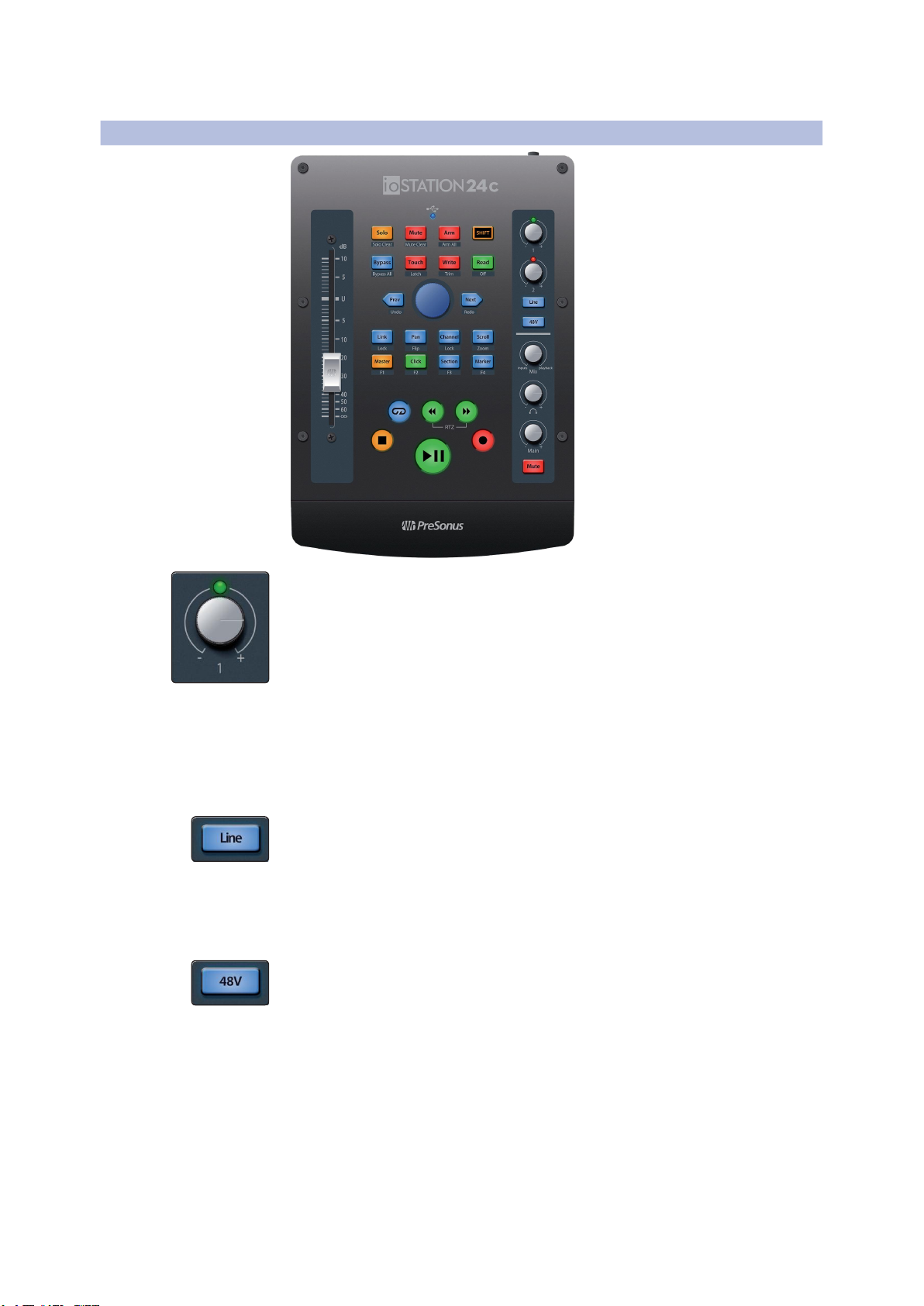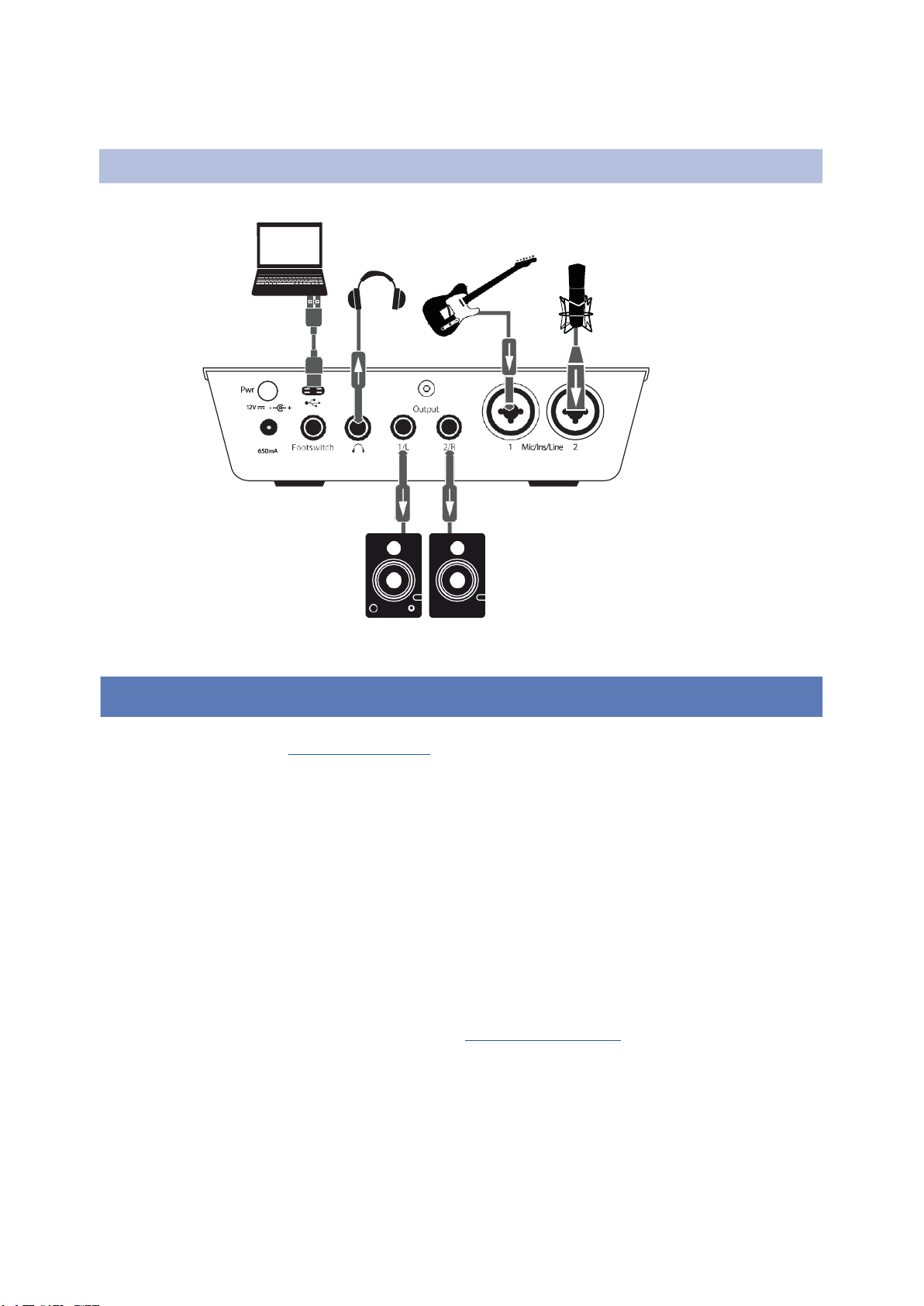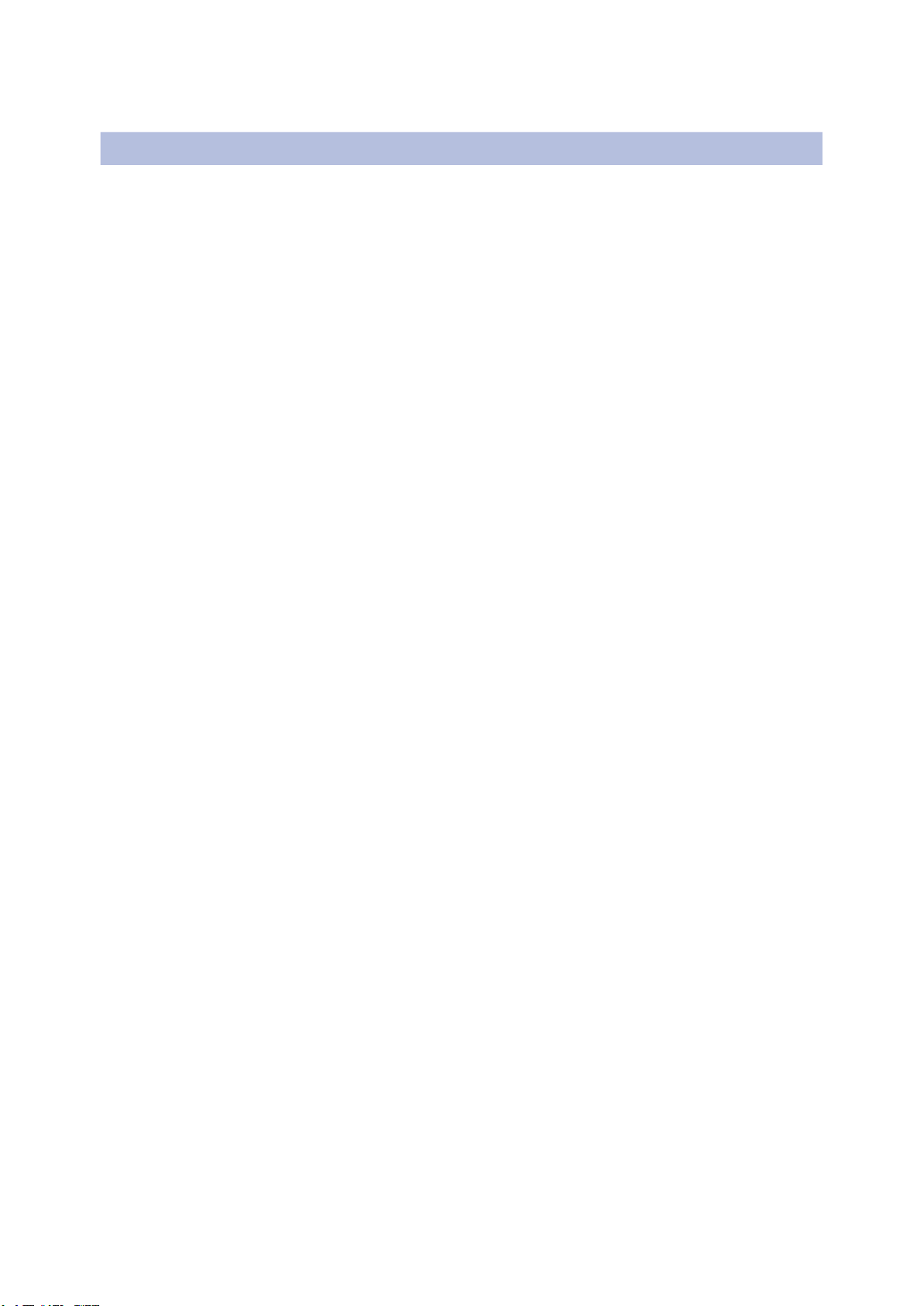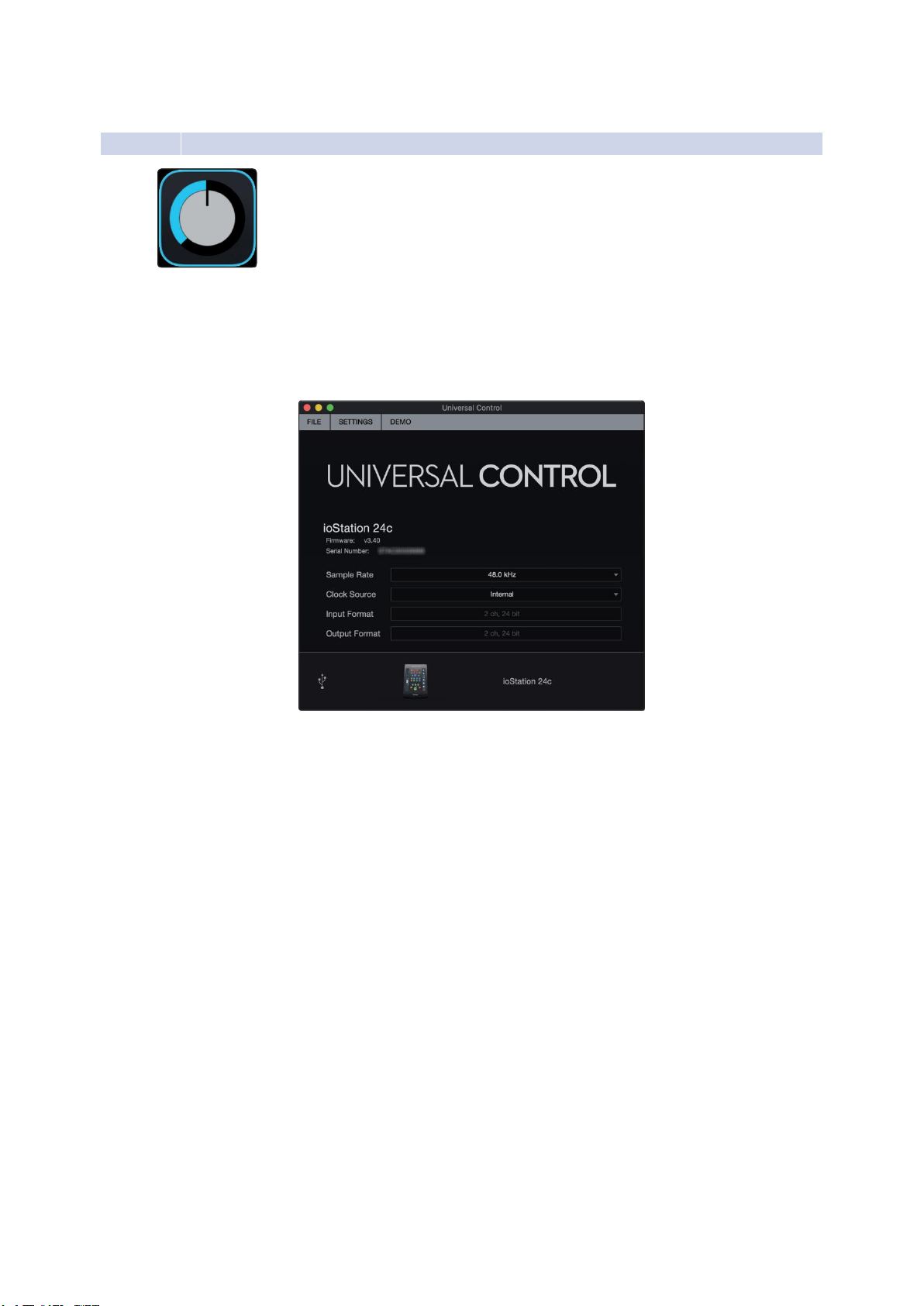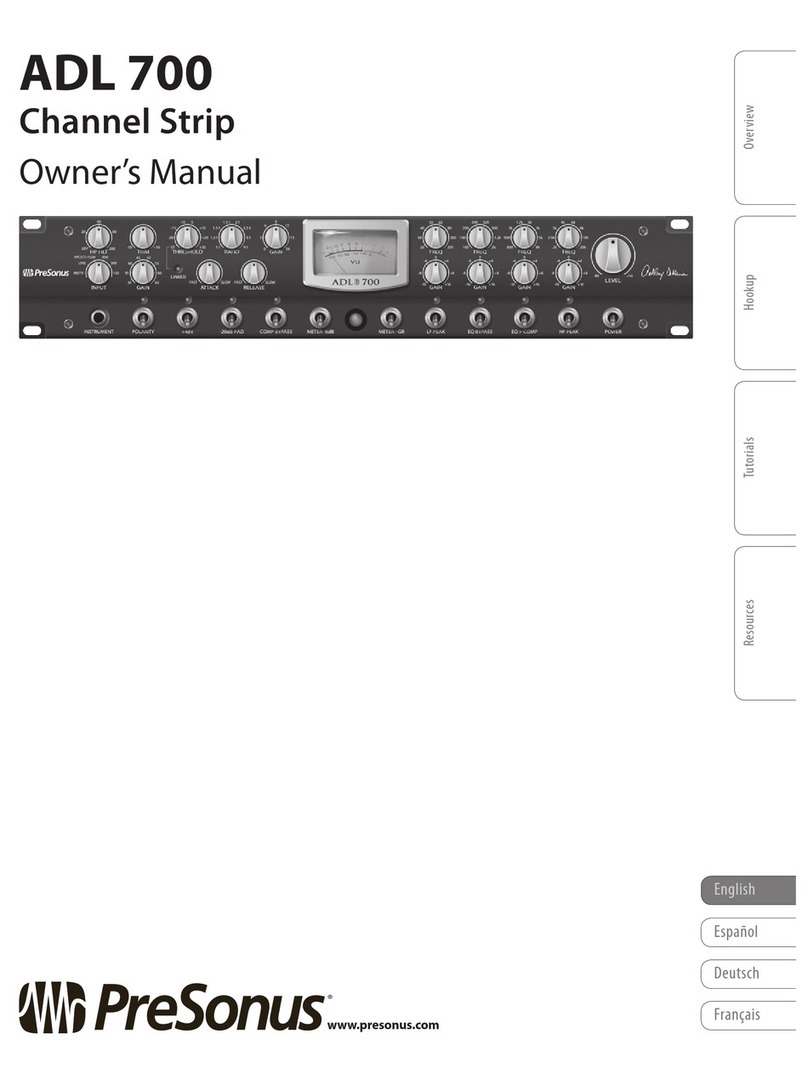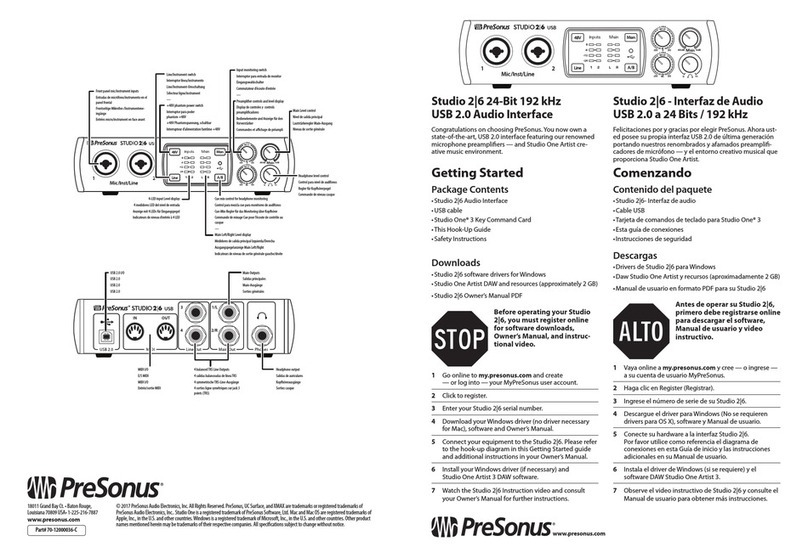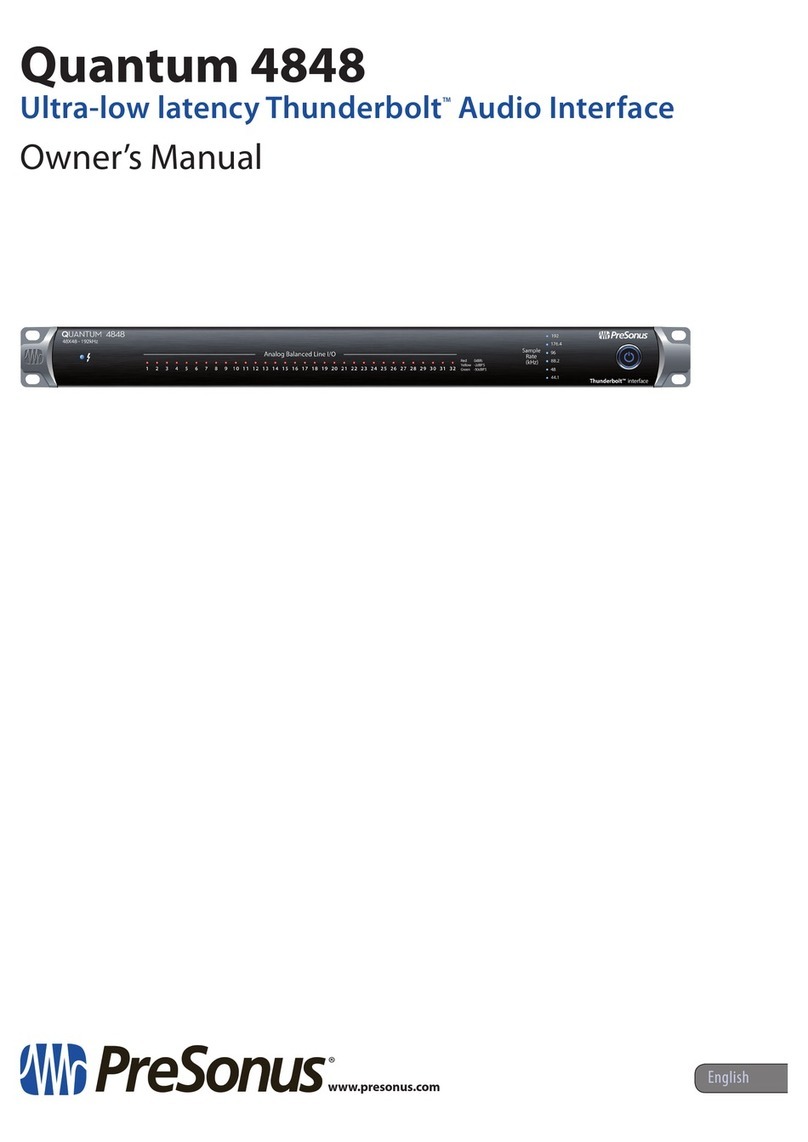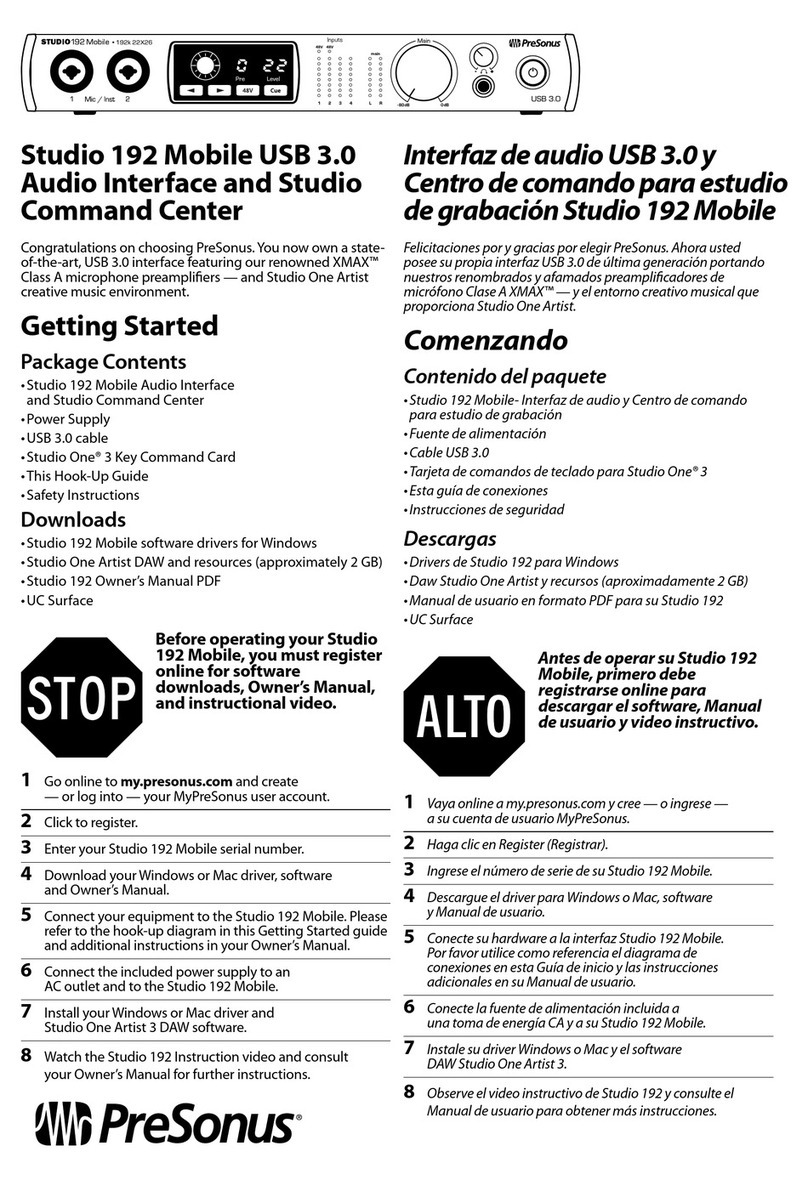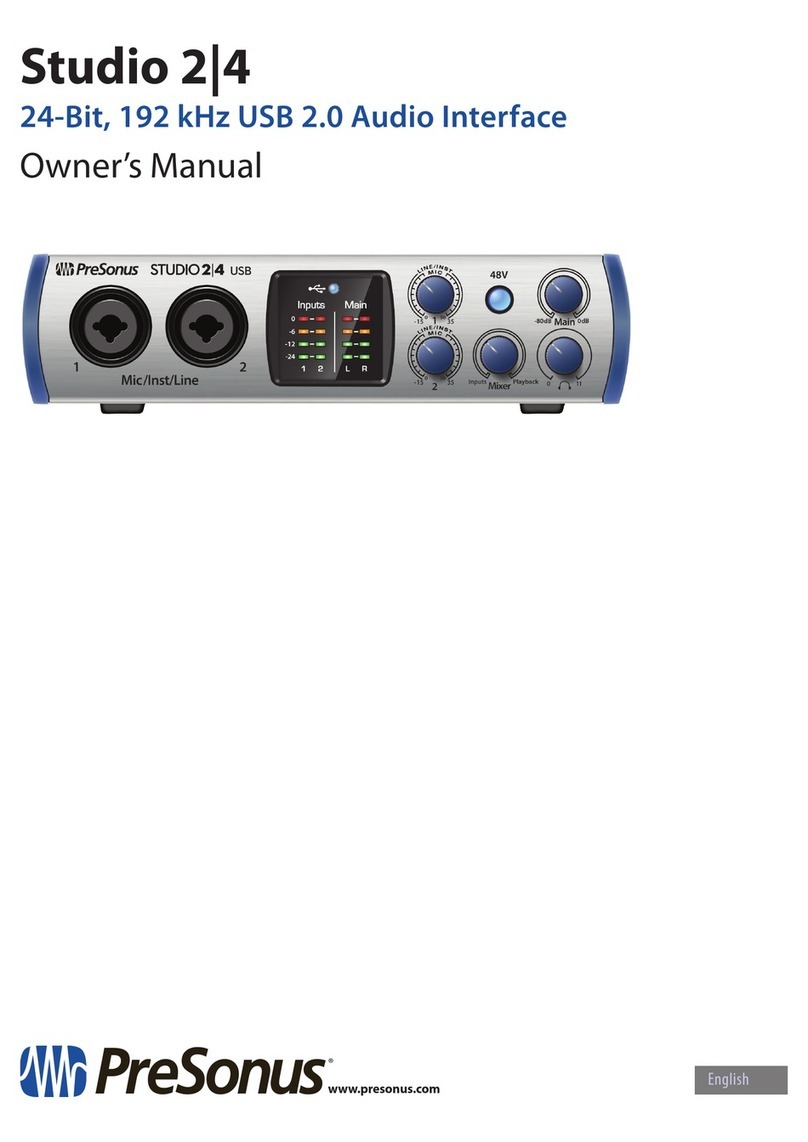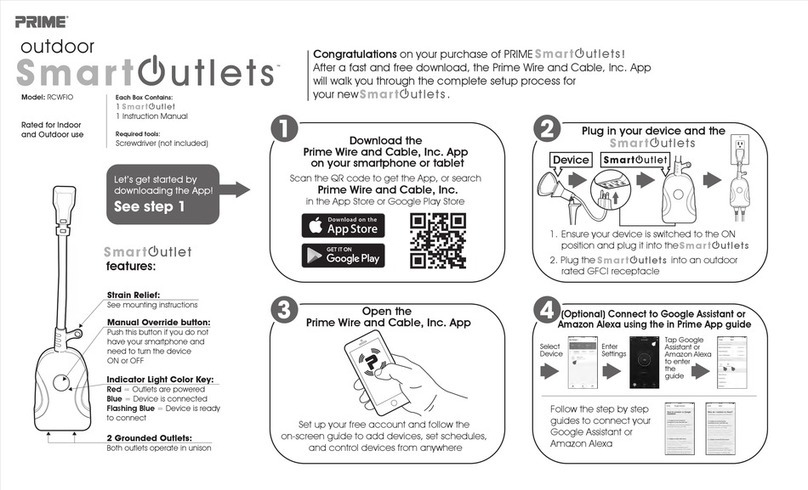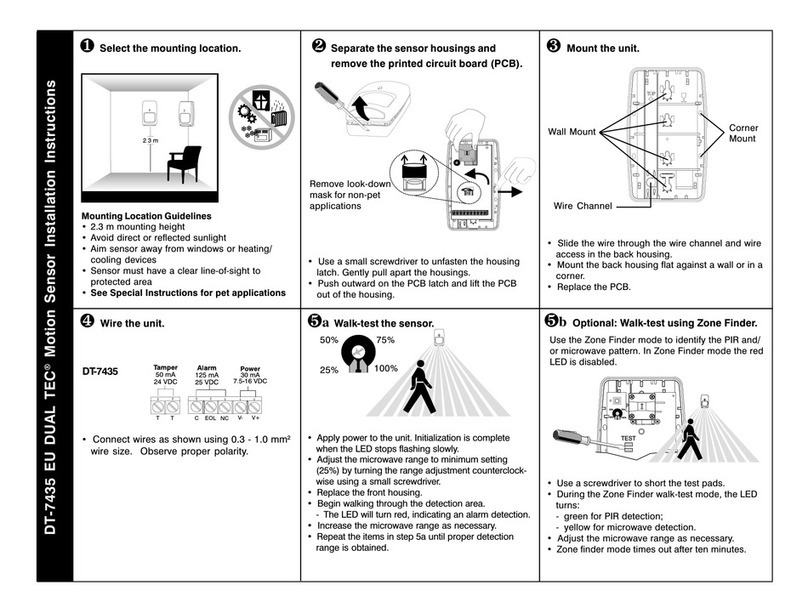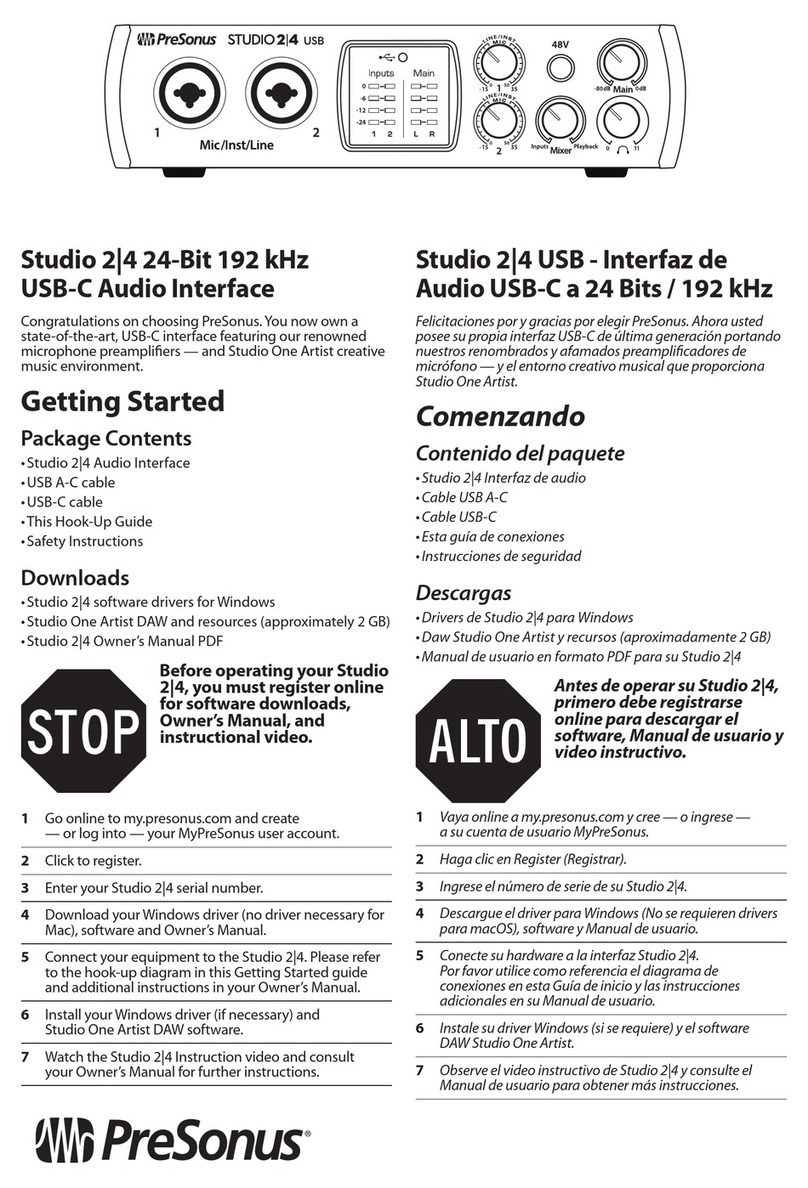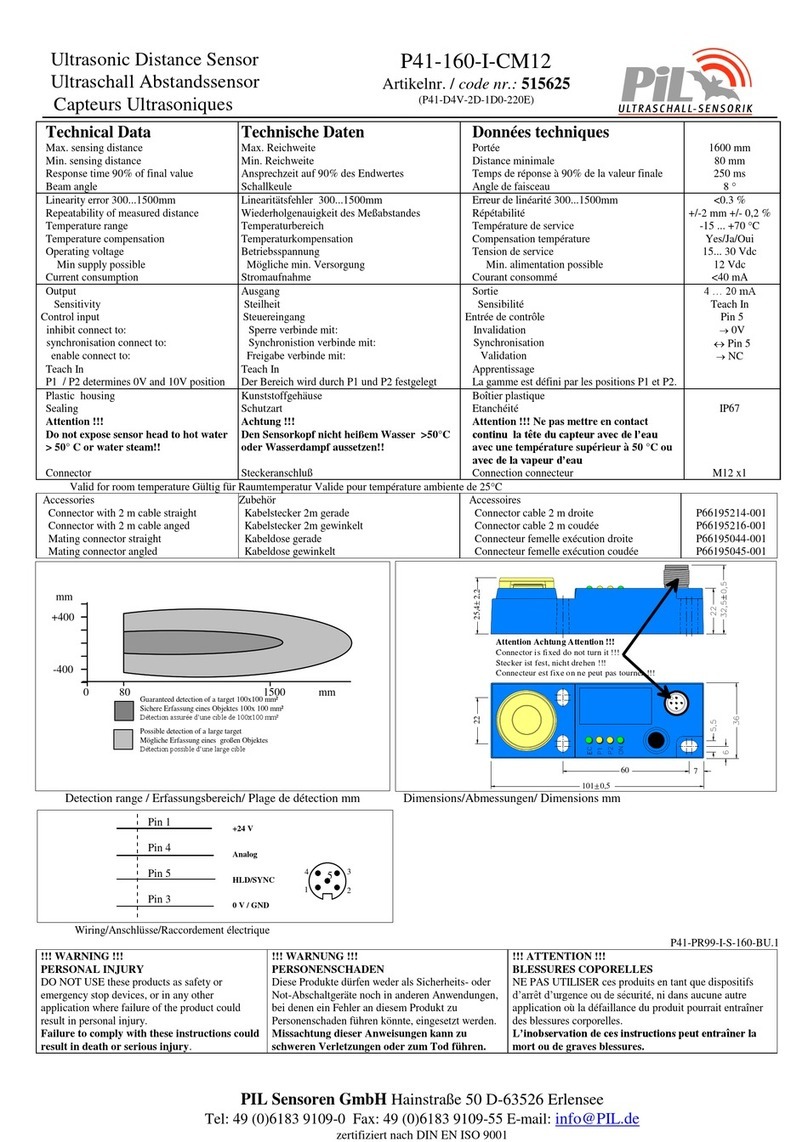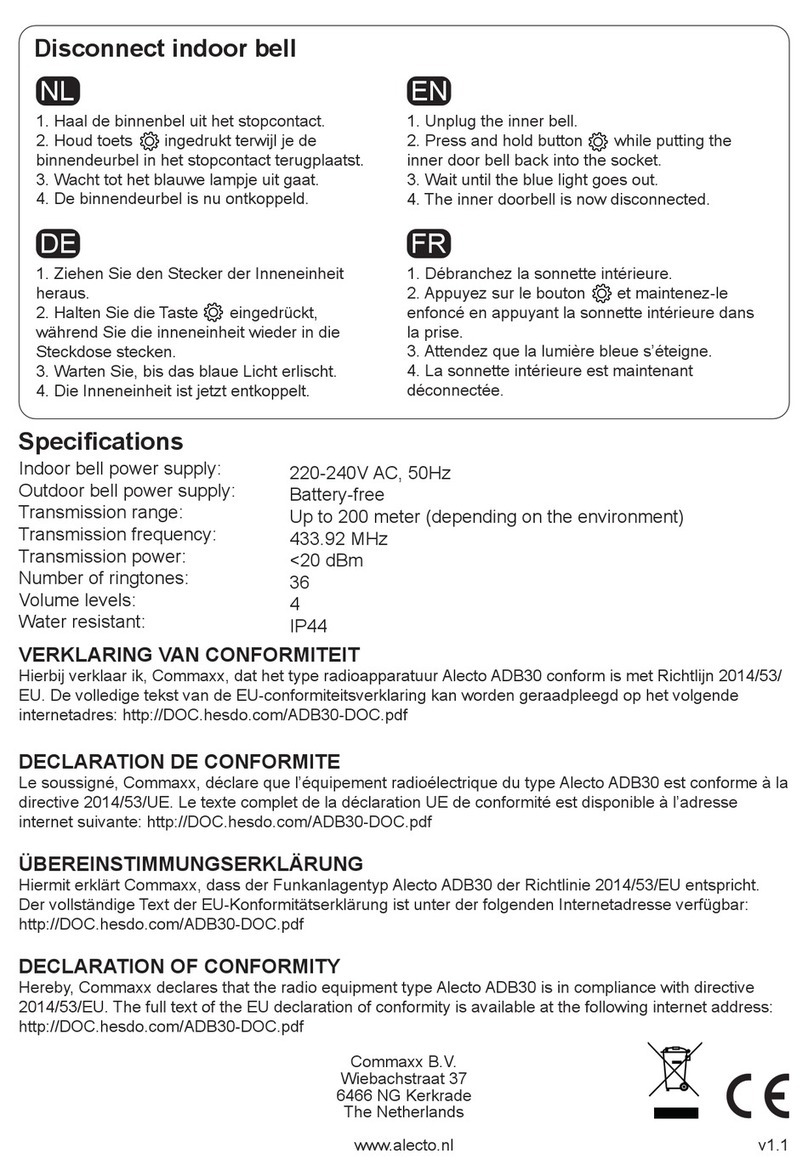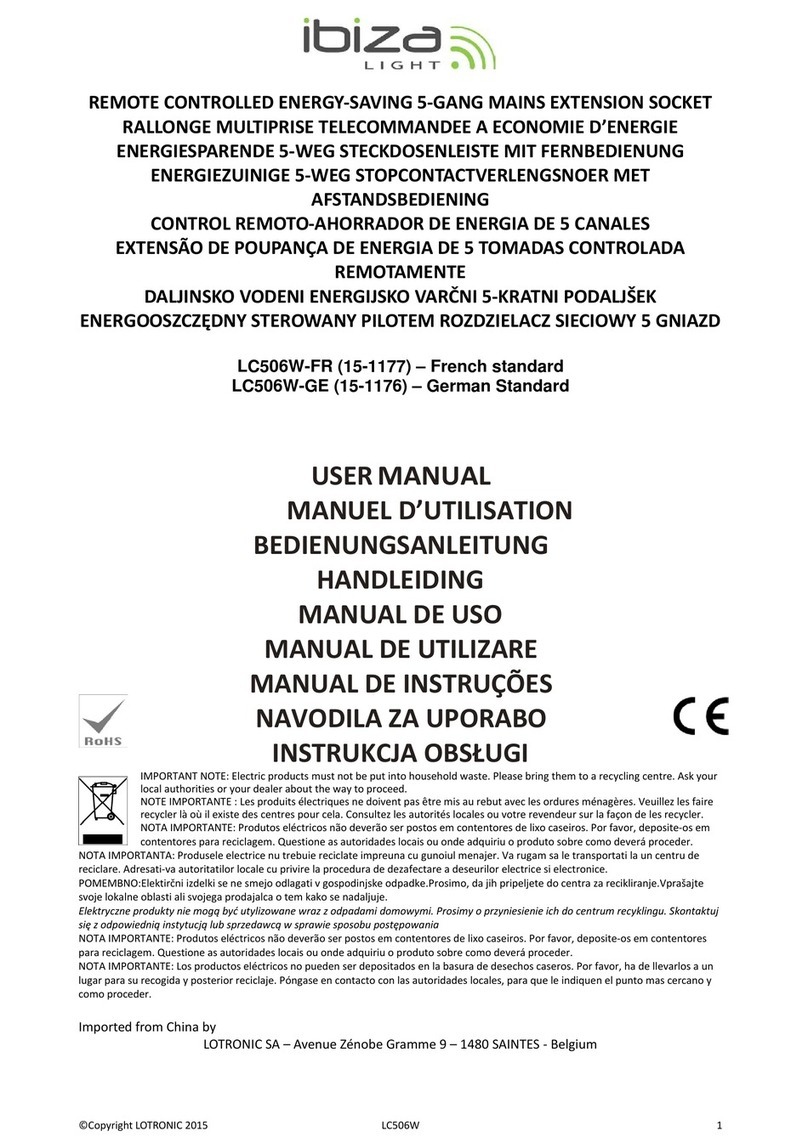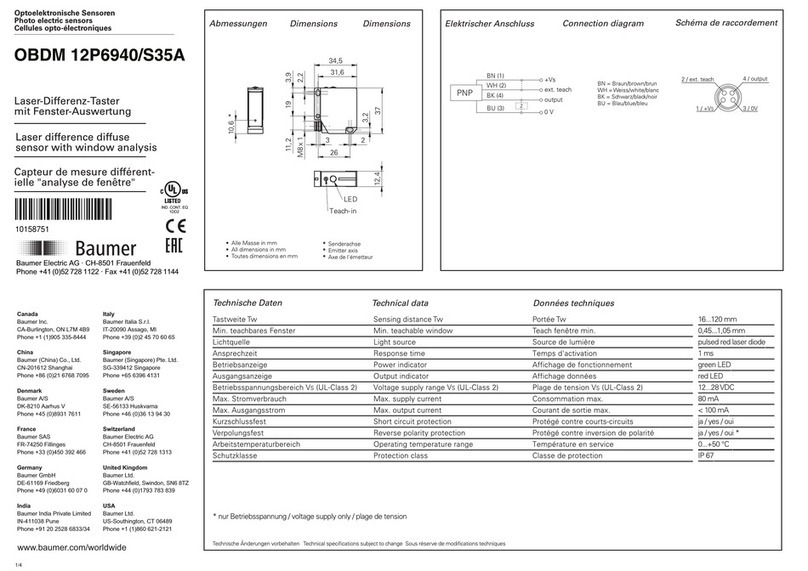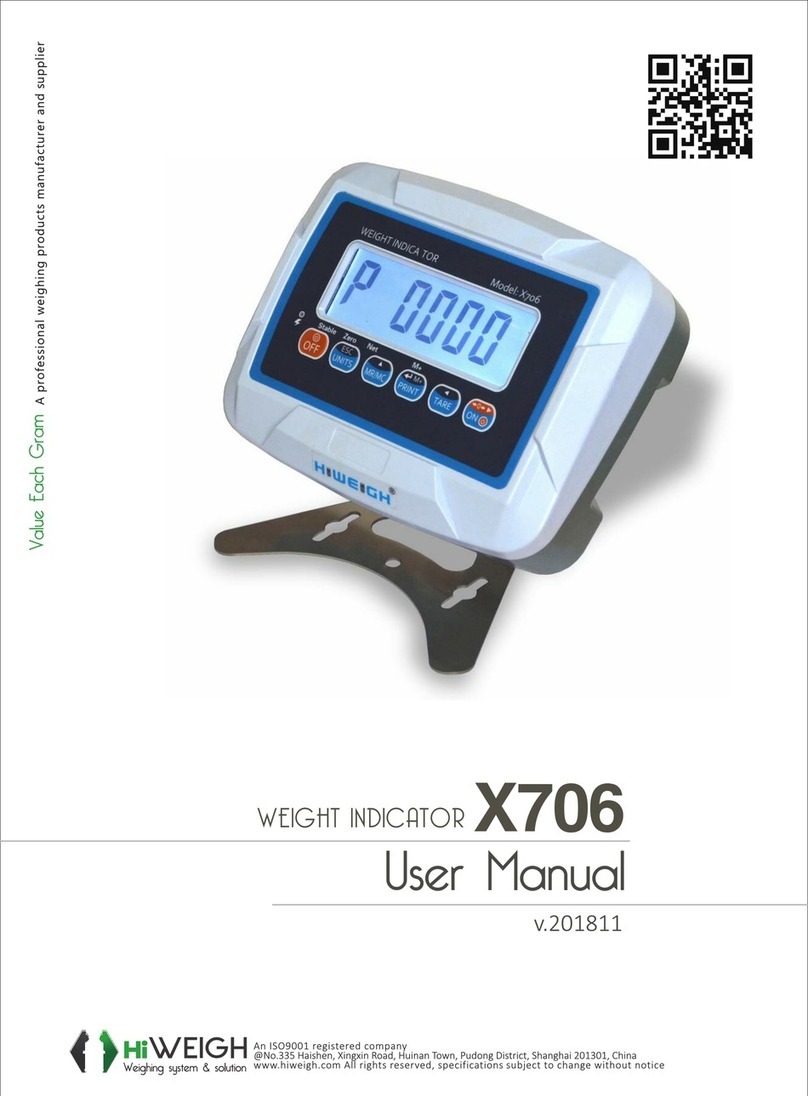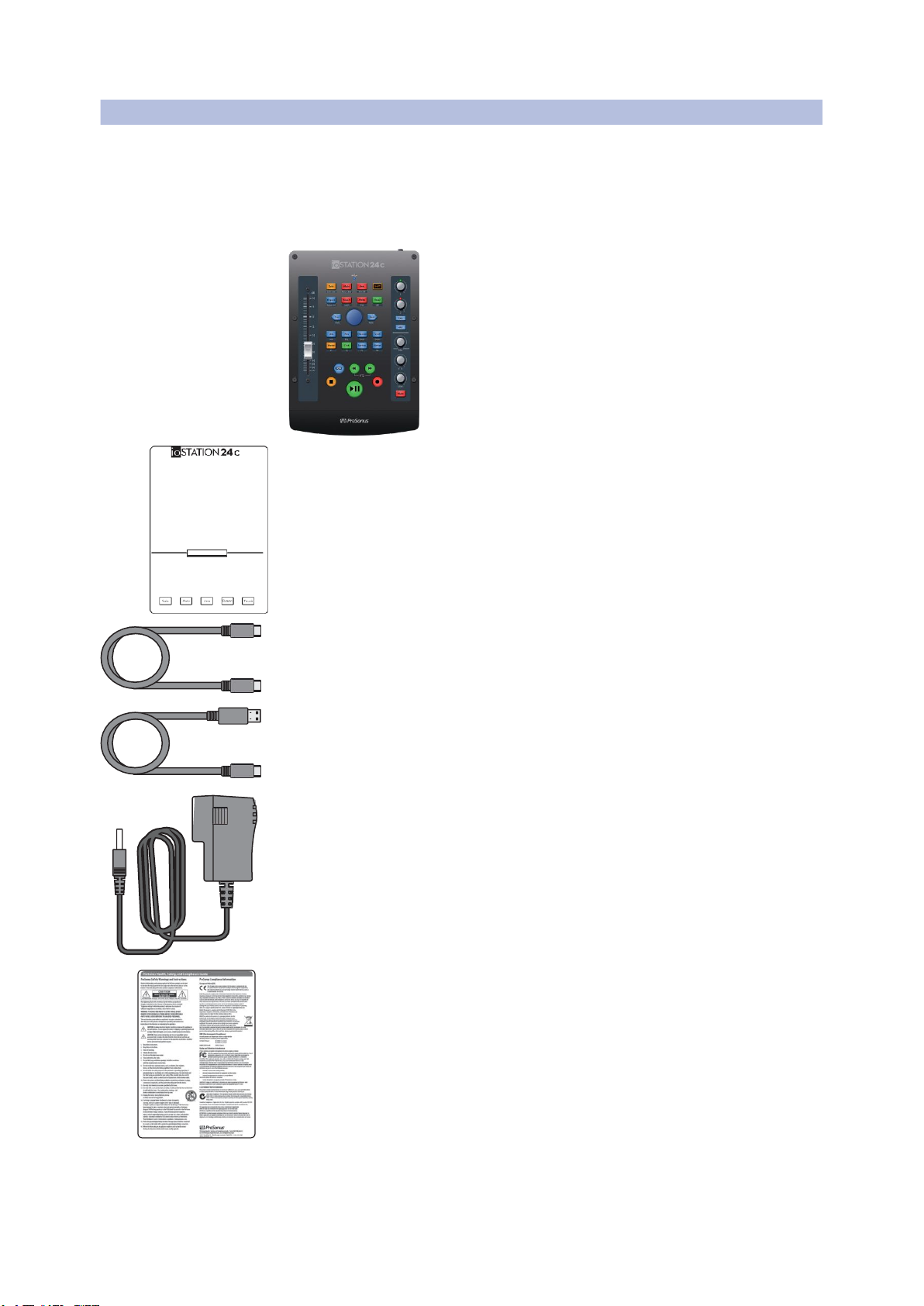
ioStation24cAudioInterfaceandProductionControllers
Owner’s Manual
1.2 What’s in the Box? 配套中 有什么?
Your ioStation 24c package contains the following:
ioStation 24c audio interface/production controller
您的 ioStation 24c 包包含以下内容:
ioStation 24c 音频接口/制作控制器
Quick Start Guide 快速入门
1m USB C cable 1m USB C 电缆
6’ (1m) USB A-C cable 1m USB A-C 电缆
External Power Supply 外部电源
PreSonus Health, Safety, and Compliance Guide
PreSonus 健康、安全和合规指南
GettingStarted•ErsteSchritte •Cómoempezar •Pourcommencer•开始
Go online to my.preson us. Navegue on line a Öffnen Sie die We bseite Allez sur my.p resonus.
登 录 my .pre sonus .com
com and register your my.presonus.com y My.PreSonus.co m und comet enregistrez votre
并 注 册 您 的 序 列 号 。
serial number. registre su número de registrieren Sie Ihre num éro de série.
无论您 是 制 作 最 新 专 辑的
Whetheryou’rea musician
serie.
producingyourla
t
est
T
an
t
o
si es
unmúsico
E
gal
,
ob
Sie als
Musiker
I
hr musicienproduisan
t
son
您的第一个播 客,
ioStation
albumor just gettingque estáproduciendo neuesAlbum produzierendernier album ouun 24c
都能 为 您 提 供 录 制 和
Quevous soyezun
音乐家还是刚刚开始使用
startedwith yourfirst su último álbumcomo oderals Einsteiger Ihrendébutant aux prisesavec
混音所需的所有工具,轻
podcast,the ioStation24c si acabade empezar conersten Podcasterstellen sonpremier podcast,
松实现触觉控制。您注册
givesyou allthe tools you su primerpodcast, el –ioStation 24c bietetl‘ioStation 24cvous
了
ioStation24c
之 后 就 可
needto recordand mixioStation 24cle ofreceIhnen allenotwendigenapporte tousles outils
以下 载
StudioOne®
的免 费
withtheeaseof hands-todas lasherramientasToolsfür dieAufnahmedontvous avezbesoin
副本以 及 其 他 插 件 、 内容
on,tactilecontrol.Once que necesitapara grabarundMischungmit einempourenregistreret mixer
等。
Studio One
是一款 功 能
you’v
e
registered your ymezclar
c
onla facilidad einfachen
W
orkflow
a
v
ec
lafacilit
é
qu’offr
e
un
齐全 的
DAW
,其设计易于 使
ioStation24c, you’llbede un controlprácticoyund physikalischencontrôletactilepratique.
用,因 此 您 可 以 快 速 将音 乐
abletodownloadyourtáctil. Unavez quehayaBedienelementen.Aprèsavoirenregistrévotre
创意带 入 声 音 现 实 。 这是 我
complimentary copyof registradosu ioStationNachdem Sie Ihr ioStationioStation 24c,vous pourrez
们为
PreSonus
的新客户献
Studio One®aswell as 24c,podrá descargarsu 24c registrierthaben,télécharger gratuitement
上 的 礼 物 。
additionalplugins,content,copiagratuitade Studio könnenSieStudiovotre exemplairegratuit
andmore. StudioOneis a One®,asícomo pluginsOne®sowiezusätzlichede StudioOne®avec entre
full-featuredDAWdesignedadiconales,contenidoyPlug-Ins, Inhalteetc. autresdes pluginsetdu www.PreSonus.com
上 提 供
witheaseof useat itscore, muchomás.StudioOne kostenlosherunterladen.contenusupplémentaires.
的
soyou canquickly bringes unDAW contodas lasStudio One isteineStudio One estune station
musicalideasto sonic funcionesdiseñado con vollwertigeDAW, die mit de travailaudio numérique
reality.It’s ourgift to you la facilidadde usoen su ihrem unkomplizierten (STAN)complète conçue
forbecoming a PreSonus núcleo,para que pueda Bedienkonzeptdafürsorgt, pour que vouspuissiez en
customer. convertirrápidamentesus dassSieIhre musikalischen toute simplicitétransformer
Please reviewyourioStationideasmusicalesenrealidadIdeen schnellzumKlingenrapidementvos idées
24cUserManualavailablesonora.Esnuestro regalobringen. Diesist unsermusicalesenréalité sonore.
atwww.PreSonus.compara ustedporconvertirseWillkommensgeschenk für C‘estnotrecadeaupour
forcompleteinformationen clientede PreSonus.Sieals PreSonusKunden.vousremercierd’être
onproper operationand Consulteel manual delWeitere Informationenmaintenant unclient
installat ion.usuariode ioStation zur Installation undPreSonus.
24cdisponibleen www. Konfigurationfinden Veuillez consulterle mode
PreSonus.compara Sie inder ioStation24c d’emploide votre ioStation
obtenerinformación Bedienungsanleitung unter 24c,disponible sur www.
completasobre su www.presonus.com. PreSonus.com,pour des
correctofuncionamientoe informations complètes
instalac ión. sursoninstallationet son
utilisation.
T
heioStation24coff
ers El
ioStation 24cofr
ece
ioStation24cbietet
L
’ioStation24coffr
e
des
IoS
tation24c
为五(
5
)个主
customized operationmodos deoperación angepasste Betriebsmodimodes defonctionnement
要
DAW
提供 个 性 化 操 作 模
modesfor five(5) majorpersonalizadosparacinco fürfünf (5)bekannteDAWs.personnaliséspourcinq (5)
式。要 选 择 您 的 操 作 模式 ,
DAWs.To selectyour(5) DAWsdestacados.Para Um einenBetriebsmodusgrandesstationsde travail
请在启 动
ioStation 24c
时按
Operat ionMode,press andseleccionar elmodode auszuwählen,haltenaudionumériques(STAN).
住
NEXT
按钮, 然 后 按 所 需
holdthe NEXT buttonwhile funcionamiento, pulse Siebeim EinschaltenPour sélectionnervotre
模式的按钮(见下文)。
poweringon yourioStation y mantengapulsadoel Ihres ioStation24cdie modede fonctionnement,
24c,thenpressthe button botónSIGUIENTE mientras NEXT-Taste gedrücktund pressezet maintenez la
forthe desiredmode (see enciendesuioStation24c drückendanndie Tastedes touche NEXTpendant
below). y,a continuación,pulseel gewünschten Modus(siehequevous mettezvotre
botóndelmodo deseado unten). ioStation24c sous tension,
(véasemásabajo). puispressezlatouche
correspondantaumode
désiré (voir ci -dessous).
Studio One MCU (Logic) MCU (Live) MCU (C ubase) HUI (ProTool s)