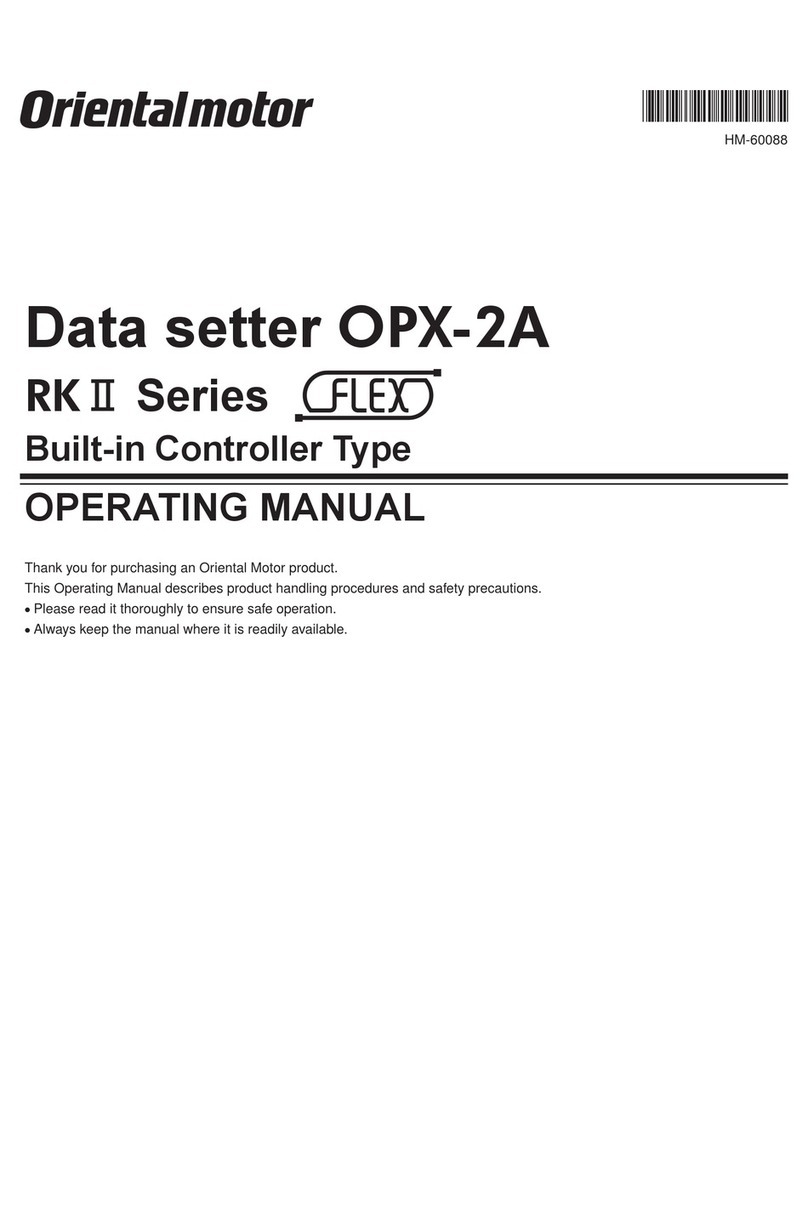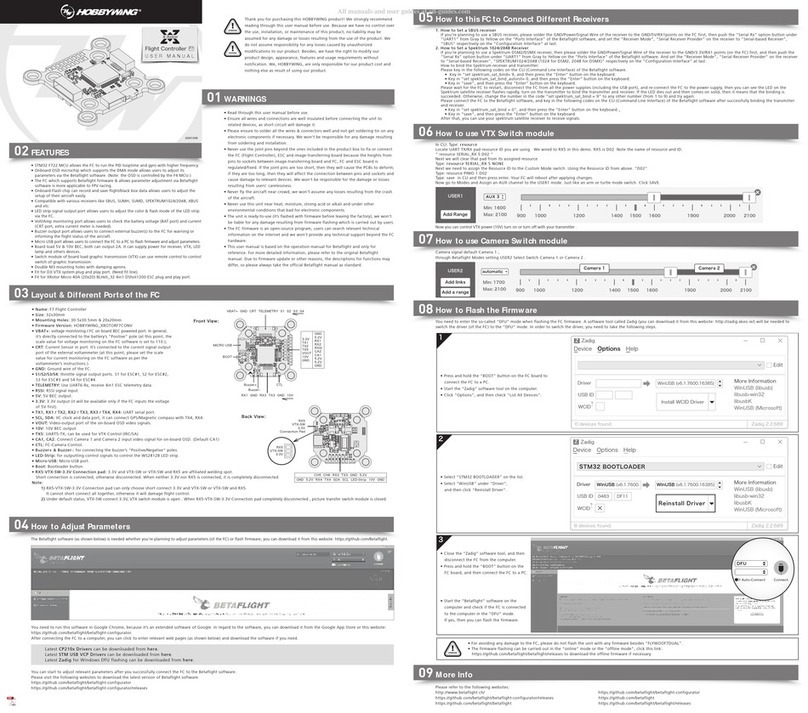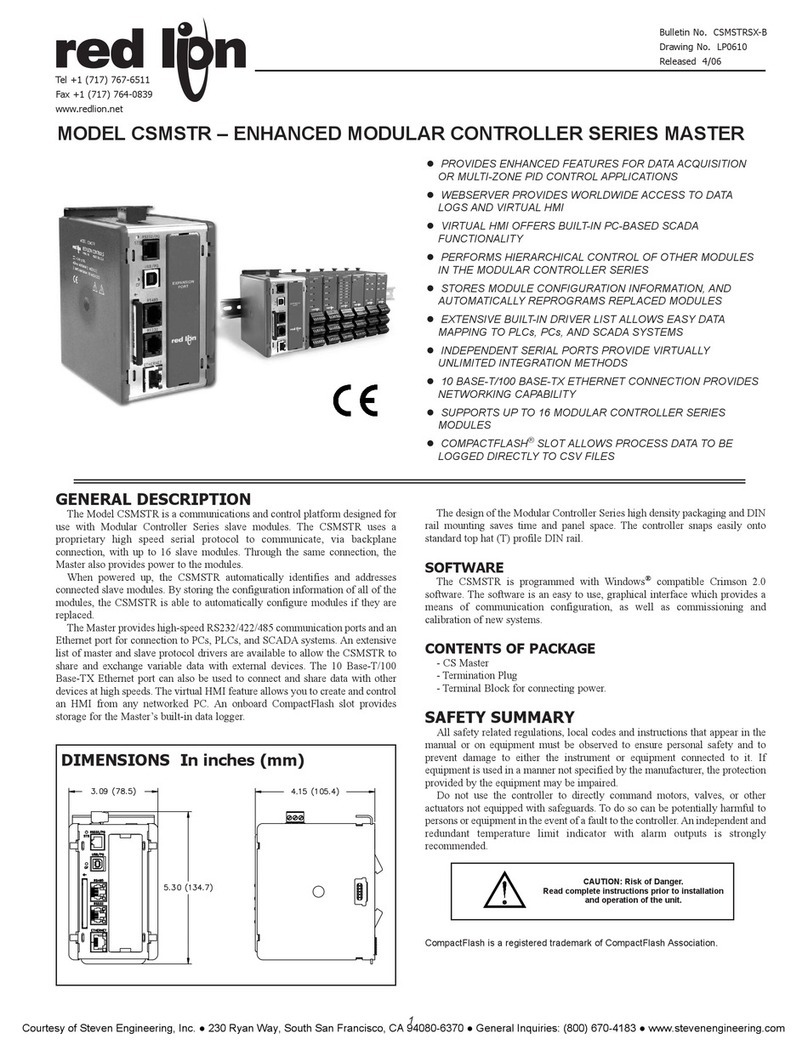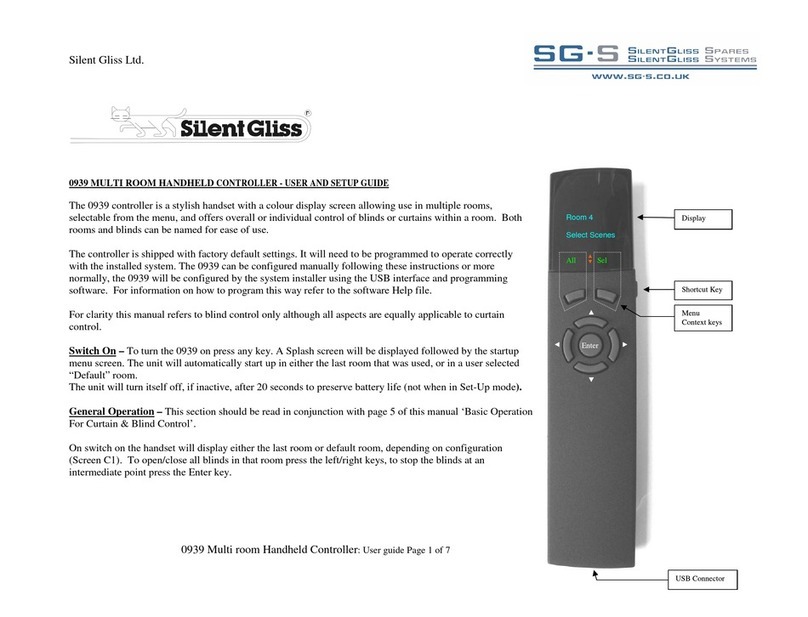PRESONUS FaderPort 16 User manual

Table of Contents
1 Overview — 1
1.1 Introduction — 1
1.2 Features — 2
1.3 Studio One Artist Features — 2
1.4 What’s in the Box — 3
1.5 What’s in your My PreSonus Account — 4
1.6 Firmware Updates — 4
2 Studio One — 6
2.1 Getting Started — 6
2.2 Grouping Faderports — 7
2.2 Channel Strip — 8
2.2.1 Select Button Modifiers — 9
2.2.2 Solo and Mute Clear — 9
2.3 Transport Controls — 9
2.4 The Session Navigator — 10
2.4.1 F1-F8 Functions — 11
2.5 Automation Controls — 11
2.5.1 User Functions — 11
2.6 Fader Modes — 12
2.6.1 Edit Plug-ins — 12
2.6.2 Sends Mode — 13
2.6.3 Cue Mix Sends Mode — 14
2.6.4 Input Gain Mode — 14
2.7 Mix Management — 15
2.7.1 Metronome Control — 15
2.8 Advanced Studio One Controls — 16
2.8.1 Link Mode — 16
2.8.2 Control Link — 16
2.8.3 Macro Controls (Channel Editor) — 16
3 Pro Tools (HUI) — 17
3.1 Getting Started — 17
3.2 Channel Strip — 18
3.2.1 Select Button Modifiers — 18
3.2.2 Select Button Editing Functions — 19
3.3 Transport Controls — 19
3.4 The Session Navigator — 20
3.4.1 F1-F8 Functions — 20
3.5 Automation Controls — 21
3.6 Fader Modes — 21
3.6.1 Edit Plug-ins — 22
3.6.2 Sends Mode — 23
3.6.3 Pan Mode — 23
3.6.4 Timecode — 23
3.7 Session Management — 23
4 Logic (MCU) — 24
4.1 Getting Started — 24
4.2 Channel Strip — 27
4.2.1 Modifier Buttons — 27
4.2.2 Panning — 28
4.3 Transport Controls — 28
4.4 The Session Navigator — 29
4.4.1 F1-F8 Functions — 30
4.4.2 Large/Temporary Marker Mode — 30
4.5 Automation Controls — 32
4.6 Fader Modes — 32
4.6.1 Edit Plug-ins — 33
4.6.2 Timecode — 34
4.6.3 Sends — 34
4.7 Mix Management — 35
5 Cubase / Nuendo (MCU) — 36
5.1 Getting Started — 36
5.2 Channel Strip — 39
5.2.1 Select Button Modifiers — 40
5.2.2 Select Button Editing Functions — 40
5.3 Transport Controls — 40
5.4 The Session Navigator — 41
5.4.1 F1-F8 Functions — 41

5.5 Automation Controls — 42
5.6 Fader Modes — 42
5.6.1 Edit Plug-ins — 43
5.7 Mix Management — 43
6 Sonar (MCU) — 44
6.1 Getting Started — 44
6.2 Channel Strip — 47
6.2.1 Select Button Modifiers — 47
6.3 Transport Controls — 48
6.4 The Session Navigator — 48
6.5 Automation Controls — 49
6.6 Fader Modes — 49
6.6.1 Edit Plug-ins Mode — 50
6.6.2 Sends Mode — 50
6.6.3 Pan Mode — 50
6.6.4 Timecode — 50
6.7 Mix Management — 50
7 Ableton Live (MCU) — 51
7.1 Getting Started — 51
7.2 Channel Strip — 53
7.2.1 Select Button Modifiers — 53
7.2.2 Select Button Editing Functions — 54
7.3 Transport Controls — 54
7.4 The Session Navigator — 55
7.5 Automation Controls — 56
7.6 Fader Modes — 56
7.6.1 Edit Plug-ins — 56
7.6.2 Timecode — 57
7.7 Mix Management — 57
7.8 Custom Live Controls — 57
8 MIDI Mode — 58
8.1 Getting Started — 58
8.1.1 Using MIDI Mode with DAW Mode — 58
8.1.2 Implementation — 58
8.1.3 DAW Setup of the MIDI Mode — 59
8.2 Using MIDI Mode with
DAW Operating Mode — 59
8.2.1 DAW Setup for MIDI Mode — 59
8.3 MIDI Mappings — 60
9 Studio One Artist Quick Start — 62
9.1 Installation and Authorization — 62
9.2 Setting Up Studio One — 63
9.2.1 Configuring Audio Devices — 64
9.2.2 Configuring MIDI Devices — 65
9.3 Creating a New Song — 69
9.3.1 ConfiguringYour Audio I/O — 70
9.3.2 Creating Audio
and Instrument Tracks — 72
9.3.3 Recording an Audio Track — 73
9.3.4 Adding Virtual Instruments
and Effects — 73
10 Customizing Your FaderPort — 75
10.1 Tune Faders — 75
10.2 Tune Fader Sensitivity — 75
10.3 Test Modes — 76
10.4 Factory Default — 76
10.5 Display Options — 76
11 Appendix — 78
11.1 Troubleshooting — 78
11.2 FaderPort Multichannel Controller
MIDI Protocol — 79
11.2.1 SysEx — 79
11.2.2 Faders — 80
11.2.3 Encoders — 80
11.2.4 Buttons and LEDs — 80
11.2.5 Value Bar — 83
11.2.6 Scribble Strips — 83

1
1 Overview
1.1 Introduction
FaderPort™ Multichannel Production Controllers
Owner’s Manual
1Overview
1.1 Introduction
Thank you for purchasing the PreSonus® FaderPort™ 16 or FaderPort 8
multichannel production controller. Featuring ultra-smooth, touch-sensitive,
motorized faders; digital scribble strips; complete automation and transport
controls; and the unique Session Navigator, FaderPort multichannel
controllers make mixing in your favorite DAW application quick and easy.
PreSonus Audio Electronics is committed to constant product improvement,
and we highly value your suggestions. We believe the best way to achieve our
goal of constant product improvement is by listening to the real experts: our
valued customers. We appreciate the support you have shown us through the
purchase of this product and are confident that you will enjoy your FaderPort!
About this manual: We suggest that you use this manual to familiarize
yourself with the features, applications, and correct connection procedures
for your FaderPort before trying to connect it to your computer. This
will help you avoid problems during installation and setup.
This manual describes the FaderPort behavior in the DAWs for
which each operation mode was designed. Please see Section
8.1 for applications not listed in the Table of Contents.
Throughout this manual, you will find Power User Tips that can quickly make
you a FaderPort expert and help you get the most out of your investment.
This manual describes the functions of both the FaderPort 16
and the FaderPort 8. Where differences occur, the FaderPort 16
will be called out first, followed by the FaderPort 8.

2
1 Overview
1.2 Features
FaderPort™ Multichannel Production Controllers
Owner’s Manual
1.2 Features
•Touch-sensitive, 100 mm long-throw, motorized faders
•LCD Scribble Strip displays
•Complete recording-transport controls: Play, Stop,
Fast Forward, Rewind, Record, Loop
•Drop Marker, Next/Prev Marker, Next/Prev Event
•General session controls: Undo/Redo, Arm All, Solo/
Mute Clear, Track Management, Click On/Off
•Session Navigator provides quick control over track scrolling,
channel banking, timeline scrolling, and much more
•Channel Controls: Level, Pan, Solo, Mute, Rec Arm
•Automation Controls: Touch, Latch, Trim, Write, Read, Off
•Optional Fader functionality: plug-in edit, bus sends, pan
•macOS® / Windows® compatible with native Studio One®
support and HUI and Mackie Control Universal emulation
•Customized MCU modes for Logic, Cubase, and Sonar
•Footswitch input for hands-free start/stop
•USB 2.0 connectivity
1.3 Studio One Artist Features
Once you register your FaderPort at my.presonus.com, you will find a license
for PreSonus Studio One Artist recording software as well as more than 4 GB of
plug-ins, loops, and samples in your user account. Studio One Artist provides
all the tools and features you need for modern recording and production.
While the FaderPort works as both MCU and HUI devices in most major
DAWs, inside of Studio One Professional and Studio One Artist, it provides
unique functions and tight integration, making Studio One’s streamlined
workflow even faster. The Quick Start Guide in Section 9 of this manual
will provide you with a brief overview of Studio One Artist’s features.
•Unlimited track count, inserts, and sends
•20 high-quality, Native Effects™ plug-ins; amp modeling (Ampire XT),
delay (Analog Delay, Beat Delay), distortion (RedLightDist™), dynamics
processing (Channel Strip, Compressor, Gate, Expander, Fat Channel, Limiter,
Tricomp™), equalizer (Channel Strip, Fat Channel, Pro EQ), modulation
(Autofilter, Chorus, Flange, Phaser, X-Trem), reverb (Mixverb™, Room Reverb),
and utility (Binaural Pan, Mixtool, Phase Meter, Spectrum Meter, Tuner)
•More than 4 GB of loops, samples, and instruments, featuring:
Presence™ XT virtual sample player, Impact virtual drum machine,
SampleOne™ virtual sampler, Mai Tai virtual polyphonic analog modeling
synth, Mojito virtual analog-modeled subtractive synthesizer
•Innovative and intuitive MIDI mapping
•Powerful drag-and-drop functionality for faster workflow
•Available for macOS® and Windows®

3
1 Overview
1.4 What’s in the Box
FaderPort™ Multichannel Production Controllers
Owner’s Manual
1.4 What’s in the Box
Your FaderPort package contains the following:
FaderPort 16 or FaderPort 8 multichannel production controller
Quick Start Guide
6’(1.8m) USB cable
External Power Supply
PreSonus Health, Safety, and Compliance Guide
FaderPort™16
Multi-channel Production Controller
Quick Start Guide
Guía rápida / Kurzanleitung / Guide de prise en main
Part# 70-52000054-A
18011Gra nd Bay Ct. • Bat onR ouge,
Louisiana7 0809USA• 1-225-216-7887
www.presonus.com
®
©2017 PreSonusAudio Electronics,Inc.All Rights Reserved.FaderPort,PreSonus,andUniversal Controlare trademarksor registeredtrademarks of PreSonusAudio Electronics,Inc.
StudioOne is a registeredtrademark ofPreSonusSoftwareLtd.Mac and Mac OS are registeredtrademarks ofApple, Inc.,in the U.S. and other countries.Windowsis a registered
trademarkof Microsoft,Inc.,in the U.S. and other countries.Other productnamesand technologies mentioned hereinmaybe trademarks of their respectivecompanies.
Allspecifications subjectto change withoutnotice.

4
1 Overview
1.5 What’s in your My PreSonus Account
FaderPort™ Multichannel Production Controllers
Owner’s Manual
1.5 What’s in your My PreSonus Account
Once you register your FaderPort, you will be able to download the following:
Studio One Artist recording software and content
Universal Control (necessary for firmware updates)
Visit http://my.presonus.com to register your FaderPort
and download your software and license.
1.6 Firmware Updates
PreSonus is committed to constant product improvement. As part of this
commitment, we offer periodic firmware updates that add features, improve
functionality, and resolve issues that are discovered in the field. Because
of this, it is highly recommended that you download Universal Control
from your My PreSonus account after registering your FaderPort.
Note: At the time of this manual’s publication, a firmware update is required for full
functionality of your FaderPort. You must download and install Universal Control and
run the firmware update on your unit.
During installation, you will be given the option to install various PreSonus
audio drivers. No driver installation is required to use the FaderPort.
Once installed, connect your FaderPort to your computer.

5
1 Overview
1.6 Firmware Updates
FaderPort™ Multichannel Production Controllers
Owner’s Manual
Universal Control will alert you if there is new firmware available for
your FaderPort. Clicking on the Update Firmware button will begin the
update process. This process can take up to five minutes. At the end of the
firmware update, you will be prompted to reboot your FaderPort.
Once rebooted, your FaderPort faders may require recalibration. This is an automated
process. Do not interfere with or interrupt the fader calibration process.
Note: One of the Operating Modes must be selected to perform a firmware update.

6
2 Studio One
2.1 Getting Started
FaderPort™ Multichannel Production Controllers
Owner’s Manual
2Studio One
2.1 Getting Started
By default, your FaderPort is configured for Studio
One. No further device setup is required.
If you have changed the FaderPort’s Operating Mode and would like to return to
using it with Studio One, press the first two Select buttons while powering on your
unit.
Press the Select button below Studio One.
Note: In addition to Studio One, this operation mode should be used with other DAWs
that provide native FaderPort support. A complete list of native-support DAW
applications is available at www.presonus.com.
Once you have selected your mode, press the Select button below the“Exit”screen
to reboot your FaderPort. This mode will be selected automatically every time you
boot your FaderPort.
Power User Tip: From the boot menu, you can also adjust the fader sensitivity and speed
to fine tune your FaderPort to work the way you want it. Please see Section 10 for more
information on the customized setup modes.
The FaderPort is a class-compliant device in both macOS® and
Windows®. Simply connect your FaderPort to a free USB port
on your computer. No further installation is necessary.
The Fadeport will automatically be added as a hardware device when
Studio One is launched. Should your FaderPort not be detected
for any reason, you can manually configure it as follows:
1. From the Start page, click on the Configure External Devices link.
2. Click the Add button.
Studio
One
MCU HUI
Select Control
Studio
One
Select
tudio
One
MCU HUI MIDI
Mode
SETUP Restar t
FaderPort
lect Control EXIT
EXIT
Restart
FaderPort

7
2 Studio One
2.2 Grouping Faderports
FaderPort™ Multichannel Production Controllers
Owner’s Manual
3. From the manufacturers list at the left, click on PreSonus
and then select the correct FaderPort model.
4. Set the Send To and Receive From fields to“PreSonus FP16
Port 1”or“PreSonus FP8” (depending on model).
Your FaderPort is now ready for use.
2.2 Grouping Faderports
If you’re running Studio One 5.2 or later, you can Group multiple FaderPort 8s and
FaderPort 16s together to increads the number of simultaneously controlled channels!
Here’s how to set up multiple FaderPort 8/16s:
1. Open Studio One’s Preferences menu (macOS, Options
menu for Windows) and click External Devices.

8
2 Studio One
2.3 Channel Strip
FaderPort™ Multichannel Production Controllers
Owner’s Manual
2. Click Placement. You should see your FaderPorts in the Ungrouped section.
3. Click and Drag your FaderPort icons up to the Group 1 area.
4. Click and Drag the icons left or right to match the
placement of the FaderPorts on your desk.
5. Click Close.
Your FaderPorts are now grouped! Grouped devices will spread
Studio One’s channels across devices of the same group.
Note: while FaderPort Classic, FaderPort 2018 and ioStation 24c cannot be Grouped,
they can still be used for Global or Selected channel control.
2.3 Channel Strip
1. Channel Name. Displays the Channel name.
2. Metering. Displays the channel metering. This can be turned on or off by
pressing SHIFT plus the push button encoder in the Session Navigator.
3. Value. Displays the Channel’s current pan position value. While the
fader is being adjusted, this value will display the current fader level.
4. Pan Display. Displays the Channel’s current pan position.
5. Pan/Param. Controls panning for the currently selected
channel. Push to set the pan position back to center.
6. Select Button. This button selects the corresponding channel in Studio
One and changes color to match the channel color codes you have
chosen in your session. Holding the Shift button allows you to select
multiple channels. See Section 2.2.1 for alternate functions and modes.
7. Solo. Isolates the corresponding channel’s output signal
in the mix. Press and hold to solo momentarily.
8. Mute. Mutes the corresponding channel’s output
signal. Press and hold to mute momentarily.
9. Touch-Sensitive Fader. This 100 mm motorized fader can be used to
control volume levels, aux send levels, panning, or plug-in parameters,
depending on mode. See Section 2.6 for more information.
Power User Tip: While in Track mode, holding the Shift button while touching and
releasing a fader will reset the volume level to 0 dB.
kick
1
R80
1
2
3
4
5
6
7
8
9

9
2 Studio One
2.4 Transport Controls
FaderPort™ Multichannel Production Controllers
Owner’s Manual
2.3.1 Select Button Modiers
Arm. Pressing the Arm button will allow you to arm track for recording by pressing
the corresponding track’s Select button.
Arm All. Press Shift + Arm to arm all tracks for recording.
2.3.2 Solo and Mute Clear
Solo and Mute Clear. These buttons will clear all solos or mutes.
2.4 Transport Controls
21 43 5 6
1. Stop. Stops playback. Press twice to return playback-cursor to zero.
2. Loop. Engages / disengages Looping.
3. Play / Pause. Starts playback at the current playback-
cursor position. Press again to pause playback.
4. Rewind. Press once to regress playback by bar, second, frame, or base sample
rate depending on mode. Press and hold for continuous rewind. Press the
Rewind and Fast Forward buttons simultaneously to Return to Zero.
5. Fast Forward. Press once to advance playback by bar, second, frame, or base
sample rate depending on mode. Press and hold for continuous fast forward.
6. Record. Press to start recording at the current playback-
cursor position for record-enabled tracks.

10
2 Studio One
2.5 The Session Navigator
FaderPort™ Multichannel Production Controllers
Owner’s Manual
2.5 The Session Navigator
The Session Navigator provides quick navigation and session
controls. Each button alters the functions of the push-button
encoder and the Next and Prev buttons on either side.
Power User Tip: Press Shift with any of these buttons to access the F1-F8 Functions. These
functions are user definable. See Section 2.4.1 for more information.
21 43 65 87
1. Channel. Encoder controls individual channel scrolling. Navigation
buttons adjust the currently visible fader bank on the FaderPort by
one bank of eight or sixteen channels (model dependent).
2. Master. Encoder controls the Master level. Push the Encoder to reset the Master
level to 0 dB. While in this mode, the navigation buttons will control banking.
3. Zoom. Encoder controls horizontal zooming. Navigation buttons control
vertical zooming. Press the encoder to undo zooming in both directions.
4. Click. Turns the metronome on/off. The metronome can be
engaged or disengaged while any mode is active.
5. Scroll. Encoder controls timeline scrolling. Push the encoder to fit the timeline
to the window size. Use the navigation buttons to scroll through the track list.
6. Section. Encoder nudges the selected event. Use the navigation
buttons to navigate through the events on the Arranger track.
Power User Tip: Enable Snap to Grid for coarse nudging. Disable it for fine tuning. By
default, this button is controlled by the User 2 function on the FaderPort. See Section
2.4.1 for details.
7. Bank. Encoder scrolls through the track list. Navigation buttons scroll
through channels in banks of sixteen or eight (model dependent). Push
the encoder to scroll the selected channel into view on the FaderPort.
8. Marker. Encoder moves the playback cursor in the Timeline. Use the navigation
buttons to scroll through markers. Press Encoder to drop a marker.

11
2 Studio One
2.6 Automation Controls
FaderPort™ Multichannel Production Controllers
Owner’s Manual
2.5.1 F1-F8 Functions
Using Shift plus any Session Navigator button will access alternate
functions for your FaderPort. By default, these are assigned as follows:
•F1. Open Inspector
•F2. Open Editor
•F3. Open Mixer
•F4. Open Browser
•F5. Open Scratch Pad (Studio One Pro)
•F6. Open Tempo Track
•F7. Open Arranger Track (Studio One Pro)
•F8. Open Marker Track
Power User Tip: The default assignments for the Function buttons can be customized
using the FaderPort device editor. See Section 2.8.2 for more information.
2.6 Automation Controls
3
4
2
5
1
6
1. Latch / Save. Engages Latch Automation on currently selected track or plug-in.
Press the SHIFT and Latch buttons simultaneously to save your session.
2. Trim / Redo. At the time of publication, Trim Automation
is not available in Studio One. Press the SHIFT and Trim
buttons simultaneously to redo the last action.
3. Off / Undo. Turns Automation off on currently selected track or plug-in.
Press the SHIFT and Off buttons simultaneously to undo the last action.
4. Read / User 3. Engages Read Automation on currently selected track
or plug-in. Press the SHIFT and Read buttons simultaneously to engage
the User 3 function. See Section 2.5.1 for more information.
5. Write / User 2. Engages Write Automation on currently selected track
or plug-in. Press the SHIFT and Write buttons simultaneously to engage
the User 2 function. See Section 2.5.1 for more information.
6. Touch / User 1. Engages Touch Automation on currently selected
track or plug-in. Press the SHIFT and Touch buttons simultaneously to
engage the User 1 function. See Section 2.5.1 for more information.
2.6.1 User Functions
By default, the three User functions are set as follows:
•User 1. Show/Hide Automation
•User 2. Snap to Grid
•User 3. Autoscroll On/Off
User buttons can be reassigned from the Control Link window. See Section 2.8.2.

12
2 Studio One
2.7 Fader Modes
FaderPort™ Multichannel Production Controllers
Owner’s Manual
2.7 Fader Modes
The faders on the FaderPort can be used to set levels, control plug-
in parameters, set send levels, and panning for every track.
1. Track. When Track mode is active, the motorized faders will display and control
channel levels. Pressing the Track button toggles metering on the scribble strip
displays on and off. Press Shift and Track simultaneously to display Timecode on
the scribble strips. While Timecode is active, the faders still control level.
2. Edit Plug-ins. When Edit Plug-ins mode is active, the motorized faders
will control the parameter settings. The scribble strip will display the
parameter each fader controls. See Section 2.6.1 for more information.
3. Sends. When Sends mode is active, the motorized faders will control the
send levels for the selected channel. See Section 2.6.2 for more information.
4. Pan. When Pan mode is active, the motorized faders will display
and control channel pan. When not active, the Pan/Param knob to
the left of the scribble strips controls the panning for the currently
selected channel. Pressing the Pan button also toggles metering
on and off in the scribble strip displays. Pressing Shift with Pan will
enable Input Gain Mode. See Section 2.6.4 for more information.
2.7.1 Edit Plug-ins
To control plug-ins in Studio One:
1. Press the Edit Plug-ins button to view the inserts for the selected channel.
2. Press the Select button under the scribble strip displaying the name of the plug-
in you’d like to edit.
3. The faders and Select buttons will control the
parameters displayed in the scribble strips.
LC-Active LF-Active
LC-Frqncy
708 Hz
LC-Slope
12dB/Oct
LF-Freqncy
12dB/Oct
LF-Gain
0.00
LF-Q
1.00
Autofill Mode
Your FaderPort offers an alternate mode for spilling plug-in parameters
across the FaderPort faders and Select buttons. Autofill mode assigns
every available parameter for the currently selected plug-in to a FaderPort
control assignment across multiple fader banks, if required. To engage
Autofill mode, press Shift + Edit Plugins on your FaderPort. This can also be
toggled from the Control Link window in Studio One (see Section 2.8.2).
1
2
3
4
kick
1
<C>
kick
1
<C>
kick
1
<C>
Vox 1
16
<C>
drum bus
Pro EQ Tricomp Limiter
kick
1
<C>

13
2 Studio One
2.7 Fader Modes
FaderPort™ Multichannel Production Controllers
Owner’s Manual
1. Use the Next and Prev buttons in the Session Navigator
to page to additional parameters.
2. Press the Edit Plug-ins button again to return to the insert select view.
Bypass Options
Press the bypass button to bypass every plug-in on the selected channel.
Press SHIFT + Bypass to disable every plug-in in the Session.
2.7.2 Sends Mode
Your FaderPort provides two ways to view and control your bus and FX sends:
individually and globally.
Press the Sends button once to control the send levels for all the sends on the
currently selected channel.
Press the Sends button again to control the first insert
bus send levels for all focused channels.
Bus 1
-7.5
Track 1 Track 2 Track 3 Track 4 Track 5 Track 6 Track 7 Track 8
Bus 1
-5.2
Bus 3
-4.0
Bus 4
-17.5
Bus 2
-9.0
Bus 4
-19.2
As you continue to press the Sends button, you can cycle through all
available send slots until the last active slot has been reached. Once
all the available sends have been cycled through, you will be returned
to view the sends for the currently selected channel once more.
When Sends are in Focus, the Bypass button will bypass, or deactivate, the Send of
the selected channels.
kick
1
<C>
kick
1
<C>
kick
1
<C>
Vox 1
16
<C>
Bus 1
-7.5
Track 1
Bus 2
-19.5
Bus 3
-4.0
Bus 4
-17.5

14
2 Studio One
2.7 Fader Modes
FaderPort™ Multichannel Production Controllers
Owner’s Manual
2.7.3 Cue Mix Sends Mode
Your FaderPort provides two ways to view and control your Cue Mix sends:
individually and globally. Press the Shift and Sends buttons once simultaneously
to control the send levels for all the sends on the currently selected channel.
Cue Mix 1
-7.5
Cue Mix 2
0dB
Cue Mix 3
-2.5
Cue Mix 4
-5.8
Track 1
Press the Shift and Sends buttons again to control the first
Cue Mix send levels for all focused channels.
Cue Mix 1
-7.5
Cue Mix 1
0dB
Cue Mix 1
-2.5
Cue Mix 1
-5.8
Cue Mix 1
-7.5
Cue Mix 1
-3.8
Cue Mix 1
-4.2
Cue Mix 1
0dB
Track 1 Track 2 Track 3 Track 4 Track 5 Track 6 Track 7 Track 8
As you continue to press the Shift and Sends buttons, you can cycle through
all available Cue Mix send slots until the last active slot has been reached.
Once all the available sends have been cycled through, you will be returned
to view the sends for the currently selected channel once more.
2.7.4 Input Gain Mode
Pressing the Shift and Pan buttons simultaneously will lauch Input Gain
Mode. From here, you can use the faders on your FaderPort to control
Input Gain for each channel in your Studio One mix console.
As you touch each fader, the current dB level will be displayed.
Note: To view the Input Gain controls in your Studio One console,
you must enable Input Controls from the Utility menu.

15
2 Studio One
2.8 Mix Management
FaderPort™ Multichannel Production Controllers
Owner’s Manual
2.8 Mix Management
The Mix Management buttons allow you to filter what channel types
you can view and control from your FaderPort as follows:
1. Audio / Inputs. Press to view Audio tracks only. Press
Shift + Audio to view all Input channels.
2. VI / MIDI. Press to view Instrument tracks only. Note: this
view displays both MIDI and Virtual Instrument tracks.
3. Bus / Outputs. Press to view buses only. Press
Shift + Bus to view Output channels.
4. VCA / FX. Press to view VCAs. Press Shift + VCA to view all Effects channels.
5. All / User. Press to view all Studio One mixer Channels visible on the screen.
Press Shift + All to view the User Remote Bank.
Power User Tip: If you’re running Studio One 5.2 or later, your FaderPort’s All filter
will automatically sync with Channel visibility settings in Studio One’s Channel List.
This means it is not necessary to use Studio One’s Remote Bank for channel visibility
sync.
2.8.1 Metronome Control
When Output Channels are in Focus, Metronome Output can be toggled by pressing
the Pan/Param encoder. Metronome volume can be adjusted by rotating the
controller.
1
2
3
4
5
Press,
then turn

16
2 Studio One
2.9 Advanced Studio One Controls
FaderPort™ Multichannel Production Controllers
Owner’s Manual
2.9 Advanced Studio One Controls
2.9.1 Link Mode
Link. When Link is enabled, the Pan / Param encoder will control any parameter
beneath your mouse. To lock a parameter to this encoder, press SHIFT + Link.
2.9.2 Control Link
Studio One provides a custom device editor for your FaderPort. The Control
Link Editor allows you to create and edit custom parameter mappings.
To edit the default parameter map, click on the pull-down menu in
the Control Link display to launch the FaderPort editor window.
Right-click on any FaderPort control and select“Assign
Command”to customize your FaderPort.
In Control Link mode, you can customize the parameters shown in the plug-in
mode for each plug-in. This can also be done by dragging parameters to the
FaderPort device editor from the top left of the toolbar or the plug-in editor.
More information about using Control Link can be
found in the Studio One Reference Manual.
2.9.3 Macro Controls (Channel Editor)
Macro. Press to display the Channel Editor macro controls for the Selected channel
on your FaderPort (Studio One Pro only).
Power User Tip: The Channel Editor is a powerful feature in Studio One Pro that allows
you to map multiple parameters to the same control, with independent range/polarity/
curve controls. Additional XY vector pads can be assigned with individual parameters;
and much more.

17
3 Pro Tools (HUI)
3.1 Getting Started
FaderPort™ Multichannel Production Controllers
Owner’s Manual
3Pro Tools (HUI)
3.1 Getting Started
By default, the FaderPort is in Studio One operation mode. To switch to Pro Tools
operation, power on the unit while pressing the first two select buttons.
This will open the boot mode screen, and you will be given the opportunity to select
which mode of operation you’d like to use. When using the FaderPort with Pro Tools,
select HUI by pressing the Select button below its scribble strip.
Once you have selected your mode, press the Select button below the“Exit”screen
to reboot your FaderPort. This mode will be selected automatically every time you
boot your FaderPort.
If you would like to change the mode at any point, power on the unit while holding
down the first two Select buttons.
Power User Tip: From this menu, you can also adjust the fader sensitivity and speed to
fine tune your FaderPort to work the way you want it. Please see Section 10 for more
information on the customized setup modes.
The FaderPort is a class-compliant device in both macOS® and Windows®. Simply
connect your FaderPort to a free USB port on your computer. No further installation
is necessary.
Once you have connected your FaderPort to your computer and the power supply,
power it on and and the power supply, power it on and, launch Pro Tools to set up
the FaderPort as a HUI device. The FaderPort 16 requires that you configure it as two
HUI devices, while the FaderPort 8 only requires you to configure it as a single HUI
device.
1. Go to Setups | Peripherals.
2. Create one HUI device under MIDI Controllers.
Studio
One
MCU HUI MIDI
Mode
SETUP Re
FaderP
Select Control EX
HUI
tudio
One
MCU HUI MIDI
Mode
SETUP Restar t
FaderPort
lect Control EXIT
EXIT
Restart
FaderPort
Other manuals for FaderPort 16
4
This manual suits for next models
1
Table of contents
Other PRESONUS Controllers manuals
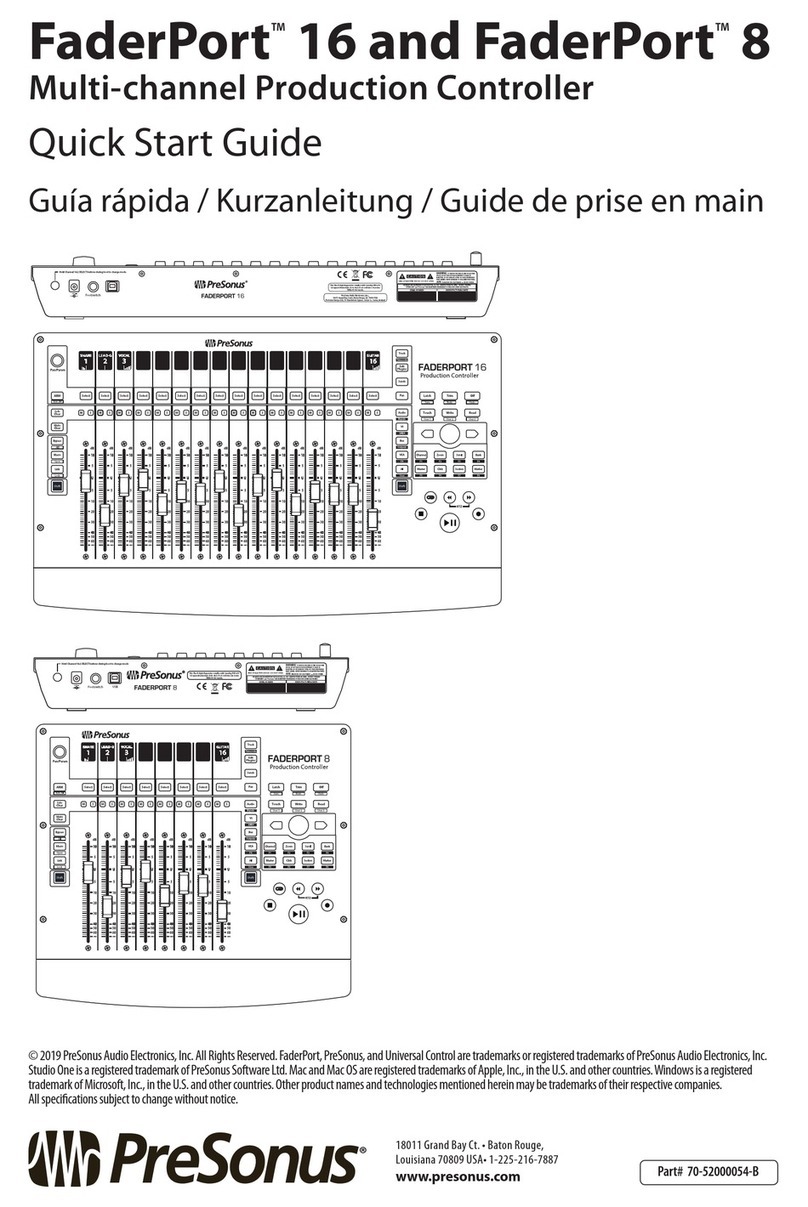
PRESONUS
PRESONUS FaderPort 16 User manual

PRESONUS
PRESONUS FADERPORT User manual

PRESONUS
PRESONUS FaderPort 8 User manual

PRESONUS
PRESONUS FaderPort 16 User manual

PRESONUS
PRESONUS ATOM SQ User manual

PRESONUS
PRESONUS Studio 24c User manual

PRESONUS
PRESONUS TubePre V2 User manual

PRESONUS
PRESONUS FADERPORT User manual

PRESONUS
PRESONUS FaderPort 16 User manual

PRESONUS
PRESONUS FaderPort 16 User manual