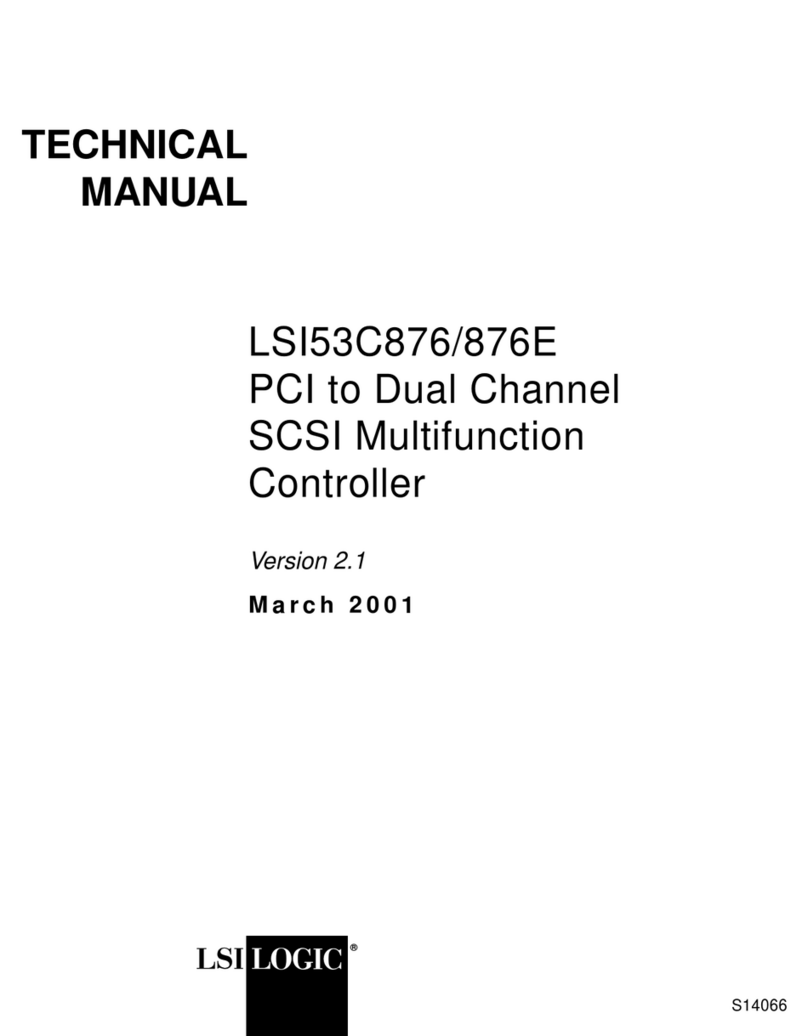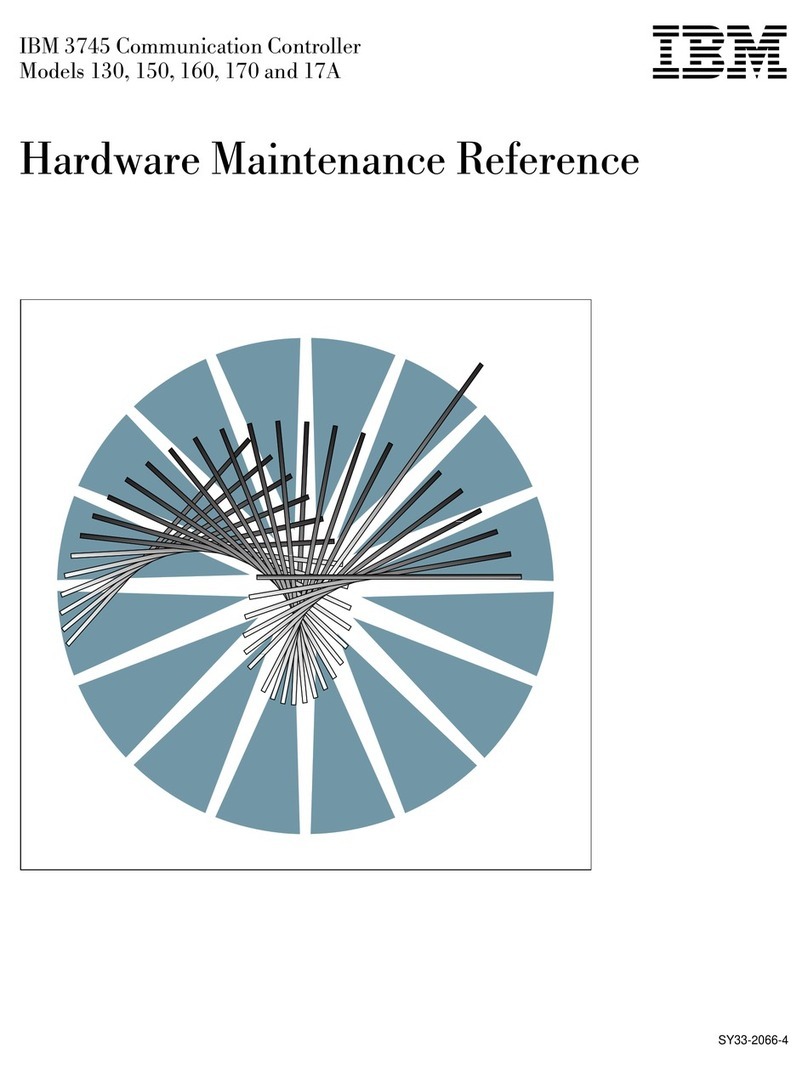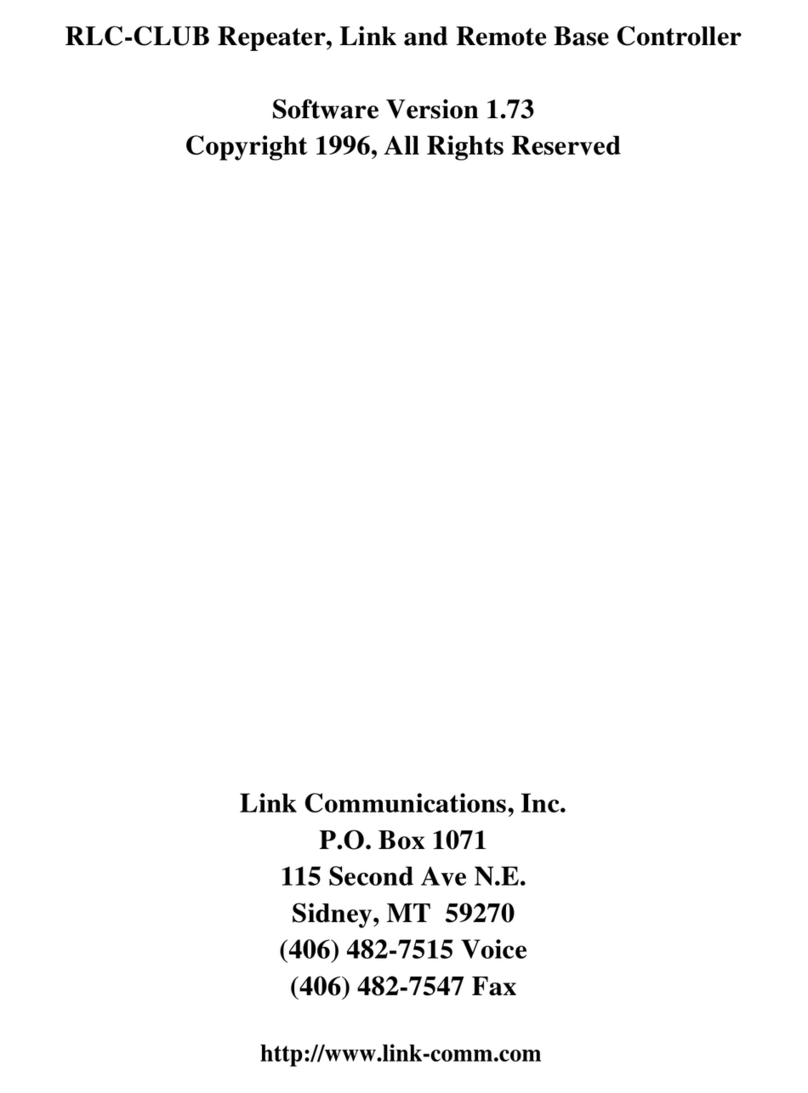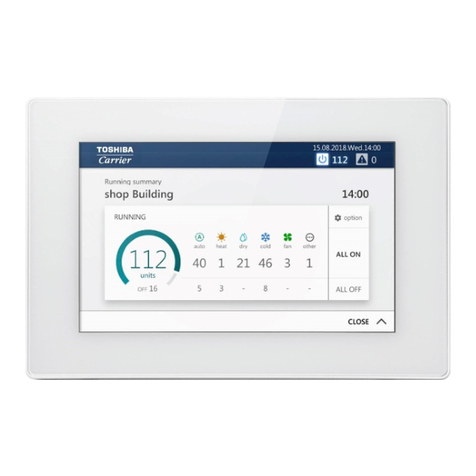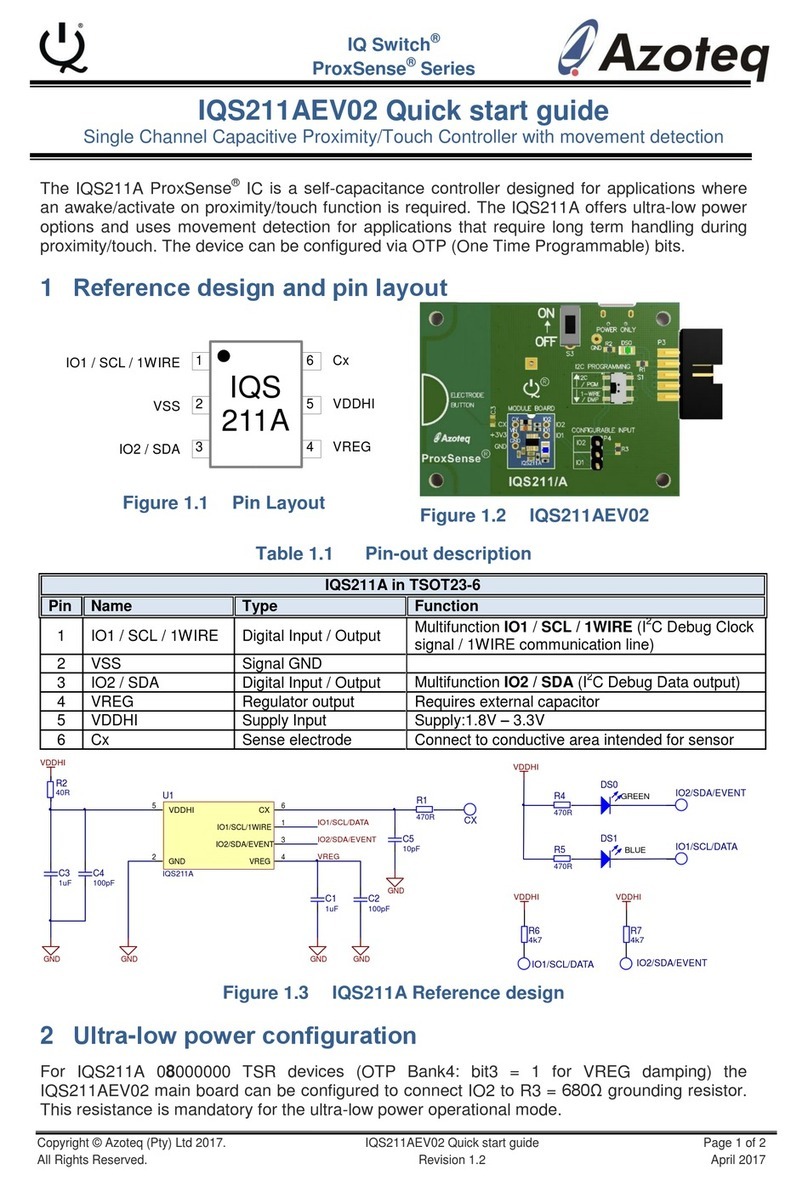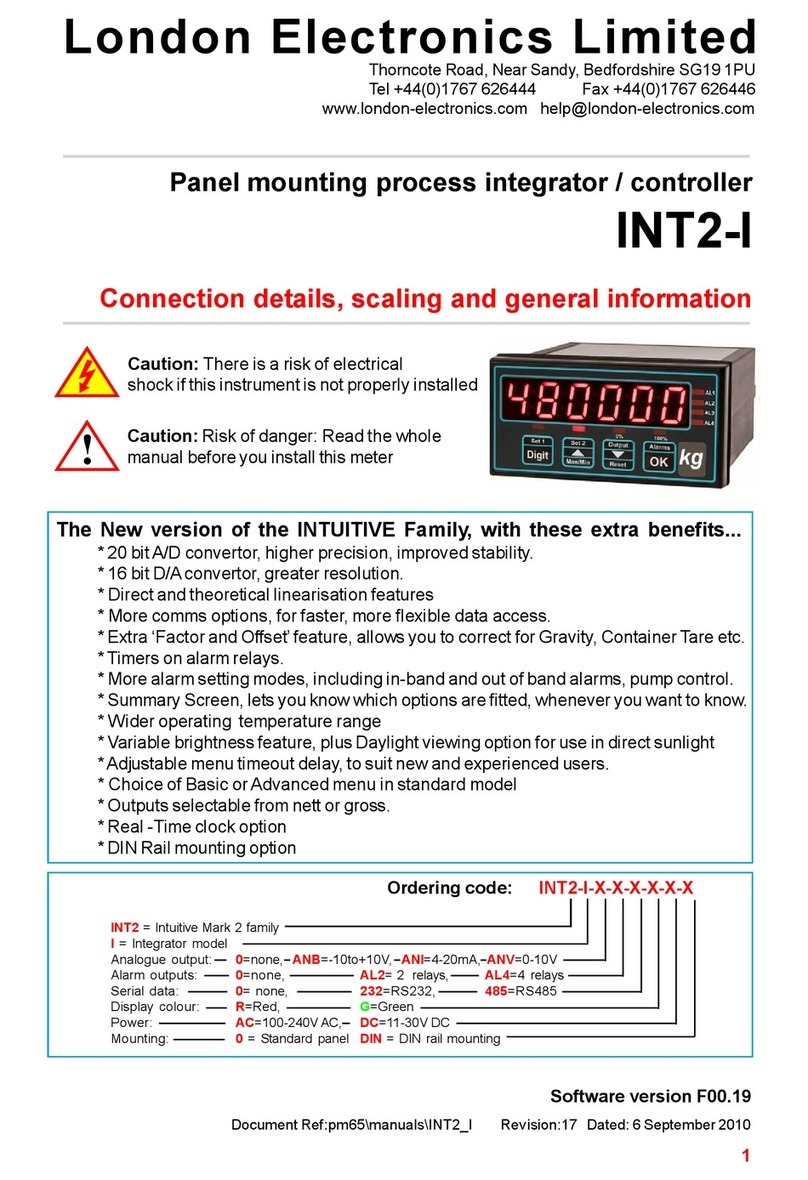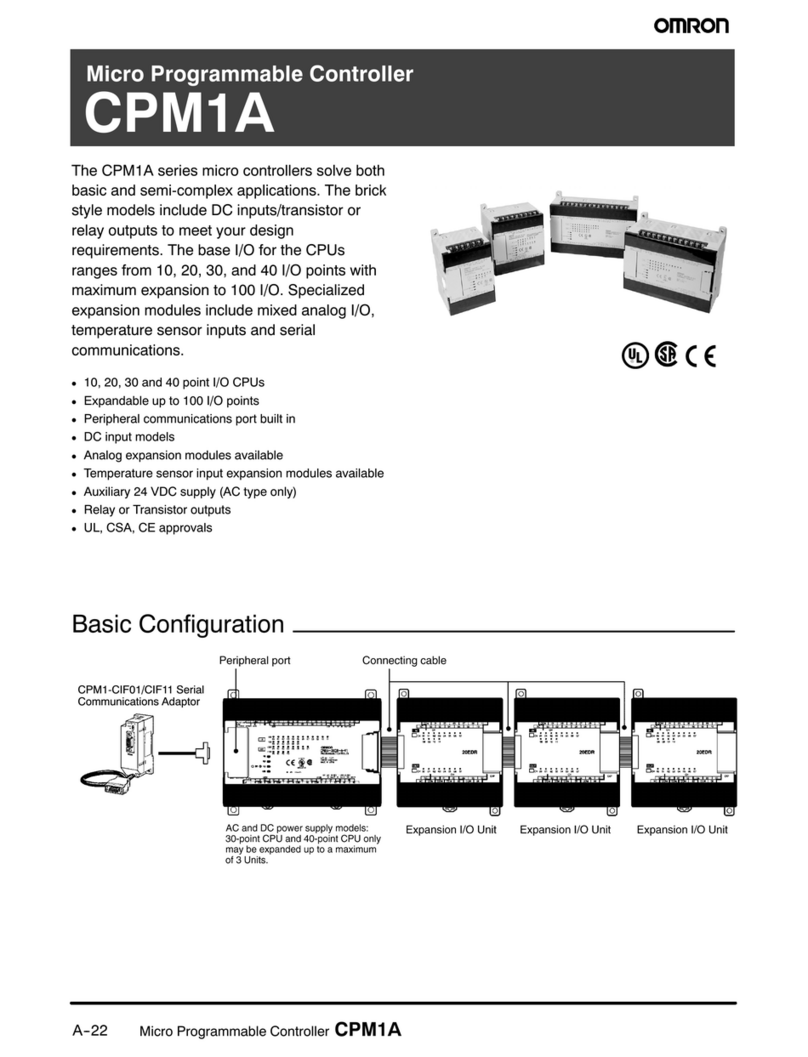PRESONUS FaderPort 8 User manual

FaderPort™8
8-channel Production Controller
Owner’s Manual
www.presonus.com English
®

Table of Contents
1 Overview — 1
1.1 Introduction — 1
1.2 About this manual — 1
1.3 FaderPort 8 Features — 2
1.4 Studio One Artist Features — 2
1.5 What’s in the Box — 3
1.6 What’s in your My PreSonus Account — 4
1.7 Firmware Updates — 4
2 Studio One — 6
2.1 Getting Started — 6
2.2 Channel Strip — 8
2.2.1 Select Button Modifiers. — 8
2.3 Transport Controls — 9
2.4 The Session Navigator — 9
2.4.1 Function Buttons — 10
2.5 Automation Controls — 10
2.5.1 User buttons — 10
2.6 Fader Modes — 11
2.6.1 Edit Plug-ins — 11
2.6.2 Control Link — 11
2.6.3 Sends Mode — 11
2.7 Mix Management — 12
3 ProTools (HUI) — 13
3.1 Getting Started — 13
3.2 Channel Strip — 14
3.2.1 Select Button Modifiers — 15
3.2.2 Select Button Editing Functions — 15
3.3 Transport Controls — 15
3.4 The Session Navigator — 16
3.5 Automation Controls — 16
3.6 Fader Modes — 17
3.6.1 Edit Plug-ins — 17
3.6.2 Sends Mode — 18
3.6.3 Pan Mode — 18
3.6.4 Timecode — 18
3.7 Mix Management — 18
4 Logic (MCU) — 19
4.1 Getting Started — 19
4.2 Channel Strip — 20
4.2.1 Select Button Modifiers — 20
4.2.2 Select Button Editing Functions — 21
4.3 Transport Controls — 21
4.4 The Session Navigator — 22
4.4.1 Function Buttons — 22
4.4.2 Large Marker Mode — 23
4.5 Automation Controls — 23
4.6 Fader Modes — 24
4.6.1 Edit Plug-ins — 24
4.6.2 Timecode — 24
4.6.3 Sends — 24
4.7 Mix Management — 25
5 Ableton Live (MCU) — 26
5.1 Getting Started — 26
5.2 Channel Strip — 27
5.2.1 Select Button Modifiers — 27
5.2.2 Select Button Editing Functions — 28
5.3 Transport Controls — 28
5.4 The Session Navigator — 29
5.5 Automation Controls — 29
5.6 Fader Modes — 30
5.6.1 Edit Plug-ins — 30
5.6.2 Timecode — 30
5.7 Mix Management — 31

6 Cubase / Nuendo (MCU) — 32
6.1 Getting Started — 32
6.2 Channel Strip — 33
6.2.1 Select Button Modifiers — 34
6.2.2 Select Button Editing Functions — 34
6.3 Transport Controls — 34
6.4 The Session Navigator — 35
6.5 Automation Controls — 35
6.6 Fader Modes — 36
6.6.1 Edit Plug-ins — 36
6.6.2 Timecode — 36
6.7 Mix Management — 36
7 Sonar (MCU) — 37
7.1 Getting Started — 37
7.2 Channel Strip — 38
7.2.1 Select Button Modifiers — 39
7.3 Transport Controls — 39
7.4 The Session Navigator — 40
7.4.1 Function Buttons — 40
7.5 Automation Controls — 40
7.6 Fader Modes — 41
7.6.1 Sends Mode — 41
7.6.2 Pan Mode — 41
7.6.3 Timecode — 41
7.7 Mix Management — 41
8 Studio One Artist Quick Start — 42
8.1 Installation and Authorization — 42
8.2 Setting Up Studio One — 43
8.2.1 Configuring Audio Devices — 44
8.2.2 Configuring MIDI Devices — 44
8.3 Creating a New Song — 49
8.3.1 Configuring Your Audio I/O — 50
8.3.2 Creating Audio and
Instrument Tracks — 51
8.3.3 Recording an Audio Track — 52
8.3.4 Adding Virtual Instruments
and Effects — 53
9 Customizing Your
FaderPort 8 — 55
9.1 Tune Faders — 55
9.2 Adjust Fader Touch — 55
9.3 Test Modes — 56
9.4 Factory Default — 56
10 Appendix — 57
10.1 Troubleshooting — 57


1
1 Overview
1.1 Introduction
FaderPort™ 8
Owner’s Manual
1Overview
1.1 Introduction
Thank you for purchasing the PreSonus® FaderPort™8 production
controller. Featuring eight ultra-smooth, touch-sensitive, motorized
faders; digital scribble strips; complete automation and transport controls;
and the unique Session Navigator, the FaderPort 8 makes mixing in
and controlling your favorite DAW application quick and easy.
PreSonus Audio Electronics is committed to constant product improvement,
and we highly value your suggestions. We believe the best way to achieve our
goal of constant product improvement is by listening to the real experts: our
valued customers. We appreciate the support you have shown us through the
purchase of this product and are confident that you will enjoy your FaderPort 8!
1.2 About this manual
We suggest that you use this manual to familiarize yourself with
the features, applications, and correct connection procedures for
your FaderPort 8 before trying to connect it to your computer. This
will help you avoid problems during installation and setup.
MCU and HUI are implemented differently in each DAW. This manual describes
the FaderPort 8’s behavior in several popular DAW applications. For DAWs not
included in this manual, please consult your application’s documentation.
Throughout this manual you will find Power User Tips that can quickly make
you a FaderPort 8 expert and help you get the most out of your investment.

2
1 Overview
1.3 FaderPort 8 Features
FaderPort™ 8
Owner’s Manual
1.3 FaderPort 8 Features
•8 touch-sensitive, 100 mm long-throw, motorized faders
•8 high-definition Scribble Strip displays
•Complete recording-transport controls: Play, Stop,
Fast Forward, Rewind, Record, Loop
•Drop Marker, Next/Prev Marker, Next / Prev Event
•General session controls: Undo/Redo, Arm All, Solo/Mute Clear,
Track Management, Click On/Off with tap tempo
•Session Navigator provides quick control over track scrolling,
channel banking, timeline scrolling, and much more
•Channel Controls: Level, Pan, Solo, Mute, Rec Arm
•Automation Controls: Touch, Latch, Trim, Write, Read, Off
•Optional Fader functionality: plug-in edit, bus sends, pan
•macOS® / Windows® compatible with native Studio One® support
and HUI and Mackie Control Universal emulation
•Footswitch input for hands-free start/stop (Positive tip)
•USB 2.0 connectivity
1.4 Studio One Artist Features
Once you register your FaderPort 8 at my.presonus.com, you will find a license
for PreSonus Studio One Artist recording software as well as more than 4 GB of
plug-ins, loops, and samples in your user account. Studio One Artist provides
all the tools and features you need for modern recording and production.
While the FaderPort 8 works as both an MCU and a HUI device in most
major DAWs, inside of Studio One and Studio One Artist, it provides
unique functions and tight integration, making Studio One’s streamlined
workflow even faster. The Quick Start Guide in Section 8 of this manual
will provide you with a brief overview of Studio One’s features.
•Unlimited track count, inserts, and sends
•20 high-quality, Native Effects™ plug-ins; amp modeling (Ampire XT),
•delay (Analog Delay, Beat Delay), distortion (RedLightDist™), dynamics
processing (Channel Strip, Compressor, Gate, Expander, Fat Channel, Limiter,
Tricomp™), equalizer (Channel Strip, Fat Channel, Pro EQ), modulation
(Autofilter, Chorus, Flange, Phaser, X-Trem), reverb (Mixverb™, Room Reverb),
and utility (Binaural Pan, Mixtool, Phase Meter, Spectrum Meter, Tuner)
•More than 4 GB of loops, samples, and instruments, featuring: Presence™
XT virtual sample player, Impact virtual drum machine, SampleOne™
virtual sampler, Mai Tai virtual polyphonic analog modeling synth,
Mojito virtual analog-modeled subtractive synthesizer
•Innovative and intuitive MIDI mapping
•Powerful drag-and-drop functionality for faster workflow
•Available for macOS® and Windows®

3
1 Overview
1.5 What’s in the Box
FaderPort™ 8
Owner’s Manual
1.5 What’s in the Box
Your FaderPort 8 package contains the following:
•FaderPort 8 production controller
•FaderPort 8 Quick Start Guide
•6’(1.8m) USB cable
•External Power Supply
•Studio One Key Commands Guide
Power User Tip: Studio One Artist and a more in-depth Owner’s Manual are available for
download from your My PreSonus user account. Visit http://my.presonus.com and register
your FaderPort 8 to receive downloads and licenses.
•PreSonus Health Safety and Compliance Guide

4
1 Overview
1.6 What’s in your My PreSonus Account
FaderPort™ 8
Owner’s Manual
1.6 What’s in your My PreSonus Account
Once you register your FaderPort 8, you will be able to download the following:
Studio One Artist recording software and content
Universal Control (necessary for firmware updates)
1.7 Firmware Updates
PreSonus is committed to constant product improvement. As part of this
commitment, we offer periodic firmware updates that add features, improve
functionality, and resolve issues that are discovered in the field. Because
of this, it is highly recommended that you download Universal Control
from your My PreSonus account after registering your FaderPort 8.
During installation, you will be given the option to install the StudioLive
AI/RM FireWire driver. This driver is not required to use the FaderPort
8. Unchecking the box will omit the driver from the installation.
Once installed, connect your FaderPort 8 and select
your operating mode (S1, MCU, or HUI).

5
1 Overview
1.7 Firmware Updates
FaderPort™ 8
Owner’s Manual
If there is new firmware available for your FaderPort 8, Universal Control will alert
you that an update is available. Clicking on the Update Firmware button will begin
the update process. This process will take approximately five minutes. At the end
of the firmware update, you will be prompted to reboot your FaderPort 8. Once
rebooted, your FaderPort 8 faders may require recalibration. This is an automated
process. Do not interfere with or interrupt the fader calibration process.
Note: One of the Operating Modes must be selected to perform a firmware update.

6
2 Studio One
2.1 Getting Started
FaderPort™ 8
Owner’s Manual
2Studio One
2.1 Getting Started
When you first power on your FaderPort 8, you will be given the opportunity
to select which mode of operation you’d like to use. When using the
FaderPort 8 with Studio One, you will need to select Studio One mode.
Studio One. Studio One operation should be used with Studio One
and other DAWs that provide native FaderPort 8 support. A complete
list of native-support DAW applications is available at www.presonus.
com. Press the Select button below to enable Studio One mode.
Once you have selected your mode, press the Select button below the“Exit”screen to
reboot your FaderPort 8. This mode will be selected automatically every time you
boot your FaderPort 8.
If you would like to change the mode at any point, power on the unit while
holding down the first two Select buttons.
Power User Tip: From the boot menu, you can also adjust the fader sensitivity and
speed to fine tune your FaderPort 8 to work the way you want. Please see Section 9 for
more information on the customized setup modes.
The FaderPort 8 is a class-compliant device in both macOS® and Windows®.
Simply connect your FaderPort 8 to a free USB port on your computer. No further
installation is necessary.
To configure your FaderPort 8 in Studio One:
1. From the Start page, click on the Configure External Devices link.

7
2 Studio One
2.1 Getting Started
FaderPort™ 8
Owner’s Manual
2. Click the Add button.
3. From the manufacturers list at the left, click on
PreSonus and then select the FaderPort 8.
4. Set the Send To and Receive From fields to FaderPort 8 on your FaderPort 8.
Your FaderPort 8 is now ready for use.

8
2 Studio One
2.2 Channel Strip
FaderPort™ 8
Owner’s Manual
2.2 Channel Strip
1. Channel Name and Level. Displays the Channel name and current fader level.
2. Metering. Displays the channel metering. This can be turned on or off by
pressing SHIFT plus the push button encoder in the Session Navigator.
3. Pan Position. Displays the Channel’s current pan position.
4. Pan/Param. Controls panning for the currently selected
channel. Push to set the pan position back to center.
5. Select Button. This button selects the corresponding channel in Studio One and
changes color to match the channel color codes you have chosen in your session.
6. Solo. Isolates the corresponding channel’s output signal
in the mix. Press and hold to solo momentarily.
7. Mute. Mutes the corresponding channel’s output
signal. Press and hold to mute momentarily.
8. Touch-Sensitive Fader. This 100 mm motorized fader can be used to control
volume levels, aux send levels, panning, or plug-in parameters, depending on
mode. See Section 2.6 for more information.
2.2.1 Select Button Modifiers.
Arm. Pressing the Arm button will allow you to arm track for recording by pressing
the corresponding track’s Select button.
Arm All. Press Shift + Arm to arm all tracks for recording.
Macro. Press to open the Channel Editor macro controls for the Selected channel on
your FaderPort.
Solo and Mute Clear. These buttons will clear all solos or mutes.
1
2
3
4
7
5
6
8

9
2 Studio One
2.3 Transport Controls
FaderPort™ 8
Owner’s Manual
2.3 Transport Controls
21 43 5 6
1. Stop. Stops playback. Press twice to return to zero.
2. Loop. Engages / disengages Looping.
3. Play / Pause. Starts playback at the current playback-
cursor position. Press again to pause playback.
4. Rewind. Press once to regress playback by bar, second, frame, or base sample
rate depending on mode. Press and hold to regress in finer increments.
5. Fast Forward. Press once to advance playback by bar, second, frame, or base
sample rate depending on mode. Press and hold to advance in finer increments.
6. Record. Press to enable record ready. Press with Play to start recording
at the current playback-cursor position for record-enabled tracks.
2.4 The Session Navigator
The Session Navigator provides quick navigation and session controls. Each button
alters the functions of the push-button encoder and the Next and Prev buttons on
either side. Pressing Shift with any of these buttons to access the F1-F8 Functions
The functions are user definable. See Section 2.6.2 for more information.
2
14
36
58
7
1. Channel. Encoder and navigation buttons control individual channel scrolling.
Push the encoder to scroll the selected Channel into view on the FaderPort 8.
2. Master. Encoder controls the Master level. Push the
Encoder to reset the Master level to 0 dB.
3. Zoom. Encoder controls horizontal zooming. Navigation buttons control
vertical zooming. Press the encoder to undo zooming in either direction.
4. Click. Turns the metronome on and off.
5. Scroll. Encoder controls timeline scrolling. Push the encoder to fit
timeline. Use the navigation buttons to scroll through the track list.
6. Section. Encoder will nudge the selected event. Use the navigation
buttons to navigate through the events on the current track.
7. Bank. Encoder and navigation buttons scroll through channels in banks of eight.
Push the encoder to scroll the selected channel into view on the FaderPort 8.
8. Marker. Encoder moves the playback cursor in the Timeline. Use the navigation
buttons to scroll through markers. Press Encoder to drop a marker.

10
2 Studio One
2.5 Automation Controls
FaderPort™ 8
Owner’s Manual
2.4.1 Function Buttons
Using Shift plus any other Session Navigator buttons will access the Function buttons
for your FaderPort 8. By default, the Function buttons are assigned as follows:
•F1. Open Inspector
•F2. Open Editor
•F3. Open Mixer
•F4. Open Browser
•F5. Open Scratch Pad
•F6. Open Tempo Track
•F7. Open Arranger Track
•F8. Open Marker Track
Power User Tip: The default assignments for the Function buttons can be customized
using the FaderPort 8 device editor. See Section 2.6.2 for more information.
2.5 Automation Controls
The Automation controls provide access to the automation modes for the currently
selected channel. Holding the Shift button will provide access to additional functions.
3
4
2
5
1
6
1. Latch / Save. Engages Latch Automation on currently selected track. Press
the SHIFT and Latch buttons simultaneously to save your session.
2. Trim / Redo. At this time, Trim Automation is not available in Studio One.
Press the SHIFT and Trim buttons simultaneously to redo the last action.
3. Off / Undo. Turns Automation off on currently selected track. Press
the SHIFT and Off buttons simultaneously to undo the last action.
4. Read / User 3. Engages Read Automation on currently selected
track. Press the SHIFT and Read buttons simultaneously to engage
the User 3 function. See Section 2.5.1 for more information.
5. Write / User 2. Engages Write Automation on currently selected
track. Press the SHIFT and Write buttons simultaneously to engage
the User 2 function. See Section 2.5.1 for more information.
6. Touch / User 1. Engages Touch Automation on currently selected
track. Press the SHIFT and Touch buttons simultaneously to engage
the User 1 function. See Section 2.5.1 for more information.
2.5.1 User buttons
By default, the three User buttons are set as follows:
•User 1. Show/Hide Automation
•User 2. Snap to Grid
•User 3. Autoscroll On/Off
User buttons can be reassigned from the FaderPort 8
Control Link window. See Section 2.6.2.

11
2 Studio One
2.6 Fader Modes
FaderPort™ 8
Owner’s Manual
2.6 Fader Modes
The eight faders on the FaderPort 8 can be used to set levels,
control plug-in parameters, set send levels, and panning.
1
2
3
4
1. Track. When Track mode is active, the motorized faders will display and
control channel levels. Press Track again to view metering on the scribble
strip displays. Press Shift and Track simultaneously to display Timecode on
the scribble strips. While Timecode is active, the faders still control level.
2. Edit Plug-ins. When Edit Plug-ins mode is active, the motorized faders will
control the parameter settings. The scribble strip will display the parameter
each fader controls. See Section 2.6.1 and 2.6.2 for more information.
3. Sends. When Sends mode is active, the motorized faders will control the
send levels for the selected channel. See Section 2.6.3 for more information.
4. Pan. When Pan mode is active, the motorized faders will display and
control channel pan. When not active, the Pan/Param knob to the left of
the scribble strips controls the panning for the currently selected channel.
Press the Pan button again to view metering on the scribble strip displays.
2.6.1 Edit Plug-ins
To control plug-ins in Studio One:
1. Press the Edit Plug-ins button to view the inserts for the selected channel.
2. Press the Select button under the scribble strip displaying
the name of the plug-in you’d like to edit.
3. The faders and Select buttons will control the
parameters displayed in the scribble strips.
4. The Edit Plug-ins button again to return to the insert select view.
2.6.2 Control Link
In Control Link mode, you can customize the parameters shown in the plug-in
mode for each plug-in. This can also be done by dragging parameters to the
FaderPort 8 device editor from the top left of the toolbar or from the plug-in editor.
2.6.3 Sends Mode
Press the Sends button once to control the send levels for all the sends on the
selected channel.
Press the Sends button again to control the send levels
for all focused channel to the same bus.
Continue pressing the Sends button once more to cycle through the
remaining sends. Once all the available sends have been cycled through,
you will view all the sends on the selected channel once more.

12
2 Studio One
2.7 Mix Management
FaderPort™ 8
Owner’s Manual
2.7 Mix Management
These buttons allow you to limit the tracks you see on your FaderPort 8 by type.
1
2
3
4
5
1. Audio / Inputs. Press to view Audio tracks only. Press
Shift + Audio to view all Input channels.
2. VI. Press to view Instrument tracks only.
3. Bus / Outputs. Press to view buses only. Press
Shift + Bus to view Output channels.
4. VCA / FX. Press to view VCAs. Press Shift + VCA to view all Effects channels.
5. All / User. Press to view all Studio One channels (mixer and
outputs). Press Shift + All to view the User Remote Bank.
Power User Tip: Use the User Remote bank to hide channels that you do not want to view
on the FaderPort 8.

13
3 ProTools (HUI)
3.1 Getting Started
FaderPort™ 8
Owner’s Manual
3ProTools (HUI)
3.1 Getting Started
When you first power on your FaderPort 8, you will be given the opportunity
to select which mode of operation you’d like to use. When using the
FaderPort 8 with ProTools, you will need to select HUI mode.
HUI. Select HUI to use your FaderPort 8 with ProTools by
pressing the Select button below its scribble strip.
Once you have selected HUI mode, press the Select button below the“Exit” screen to
reboot your FaderPort 8. Once selected, your FaderPort 8 will automatically boot into
HUI mode every time it is powered on.
If you would like to change the mode at any point, power on the unit while
holding down the first two Select buttons.
Power User Tip: From this menu, you can also adjust the fader sensitivity and speed to
fine tune your FaderPort 8 to work the way you want. Please see Section 9 for more
information on the customized setup modes.
The FaderPort 8 is a class-compliant device in both macOS® and Windows®.
Simply connect your FaderPort 8 to a free USB port on your computer. No further
installation is necessary.

14
3 ProTools (HUI)
3.2 Channel Strip
FaderPort™ 8
Owner’s Manual
Once you have connected your FaderPort 8 to your computer,
launch ProTools to set up the FaderPort 8 as a HUI device
1. Go to Setups | Peripherals
2. Create one HUI device under MIDI Controllers
3. Set the Receive From and Send To menus to“FaderPort 8” and “#Ch’s”menu to 8.
4. Click“OK”
Your FaderPort 8 is now ready to use. Enjoy!
3.2 Channel Strip
1. Channel Name and Level. Displays the Channel name and current fader level.
2. Metering. Displays the channel metering. This can be turned on or off by
pressing SHIFT plus the push button encoder in the Session Navigator.
3. Pan Position. Displays the Channel’s current pan position.
4. Pan/Param. This push-button encoder controls pan for the currently
selected channel while in Track mode. For stereo channels, this will default
to the left pan control. Press the encoder to access the right pan control.
5. Select Button. This button selects the corresponding channel in ProTools.
While selected, several editing functions are available. See Section 3.2.2.
6. Solo. Isolates the corresponding channel’s output signal in the mix.
7. Mute. Mutes the corresponding channel’s output signal.
8. Touch-Sensitive Fader. This 100 mm motorized fader can be used to control
volume levels, aux send levels, panning, or plug-in parameters, depending on
mode. See Section 3.6 for more information.
1
2
3
4
7
5
6
8

15
3 ProTools (HUI)
3.3 Transport Controls
FaderPort™ 8
Owner’s Manual
3.2.1 Select Button Modifiers
Arm. Pressing the Arm button will allow you to arm track for recording by pressing its
Select button.
Arm All. Press Shift + Arm to arm all tracks for recording.
Solo and Mute Clear. These buttons will clear all solos or mutes in the currently
focused bank of channels.
3.2.2 Select Button Editing Functions
Selecting a track will provide several powerful editing functions. Each
function is dependent on the currently active Fader Mode.
Track Mode
•Pan. While selected, the Pan/Parameter encoder will control the pan position
for that track. As previously mentioned, for stereo channels, this encoder will
default to control the left pan. To access the right pan, press the encoder.
Edit Plug-ins
•Inserts. When Edit Plug-ins mode is active, the inserted plug-ins for the
Selected channel will be displayed. See Section 3.6.1 for more information.
Sends
•Sends. When Sends mode is active, the aux sends for the Selected
channel will be displayed. See Section 3.6.2 for more information.
3.3 Transport Controls
21 43 5 6
1. Stop. Stops playback.
2. Loop. Engages / disengages Looping.
3. Play / Pause. Starts playback at the current playback-
cursor position. Press again to pause playback.
4. Rewind. Press once to regress playback by bar, second, frame, or base sample
rate depending on mode. Press and hold to regress in finer increments. Press
the Rewind and Fast Forward buttons simultaneously to Return to Zero.
5. Fast Forward. Press once to advance playback by bar, second, frame, or base
sample rate depending on mode. Press and hold to advance in finer increments.
6. Record. Press to enable record ready. Press with Play to start recording
at the current playback-cursor position for record-enabled tracks.

16
3 ProTools (HUI)
3.4 The Session Navigator
FaderPort™ 8
Owner’s Manual
3.4 The Session Navigator
The Session Navigator provides quick navigation and session
controls. Each button alters the functions of the push-button
encoder and the Next and Prev buttons on either side.
2
14
36
58
7
1. Channel. Encoder and navigation buttons control individual channel
scrolling. Press Shift and Channel to clear clip and peak holds.
2. Master. Encoder and navigation buttons control the Master level.
3. Zoom. Encoder and navigation buttons control horizontal zooming.
4. Click. Turns the metronome on and off.
5. Scroll. Press once to enable audio scrubbing. Press
twice to enable faster audio scrubbing.
6. Section. This function is not available in HUI mode.
7. Bank. Encoder and navigation buttons scroll through channels in banks of eight.
8. Marker. Encoder and navigation buttons scroll through markers. Press Encoder
to drop a marker. Press Shift and Marker to toggle between Smart Tools.
3.5 Automation Controls
3
4
2
5
1
6
1. Latch / Save. Engages Latch Automation on currently selected track. Press
the SHIFT and Latch buttons simultaneously to save your session.
2. Trim / Redo. Engages Trim Automation on currently selected track. Press
the SHIFT and Trim buttons simultaneously to redo the last action.
3. Off / Undo. Turns Automation off on currently selected track. Press
the SHIFT and Off buttons simultaneously to undo the last action.
4. Read / User 3. Engages Read Automation on currently selected track. Press the
SHIFT and Read buttons simultaneously to engage the Transport window.
5. Write / User 2. Engages Write Automation on currently selected track. Press
the SHIFT and Write buttons simultaneously to engage the Mixer window.
6. Touch / User 1. Engages Touch Automation on currently selected track. Press
the SHIFT and Touch buttons simultaneously to open the Arrangement window.
Other manuals for FaderPort 8
1
Table of contents
Other PRESONUS Controllers manuals

PRESONUS
PRESONUS FADERPORT User manual

PRESONUS
PRESONUS Studio 24c User manual

PRESONUS
PRESONUS FADERPORT User manual

PRESONUS
PRESONUS ATOM SQ User manual

PRESONUS
PRESONUS FaderPort 16 User manual

PRESONUS
PRESONUS FaderPort 16 User manual

PRESONUS
PRESONUS FaderPort 16 User manual

PRESONUS
PRESONUS FaderPort 16 User manual
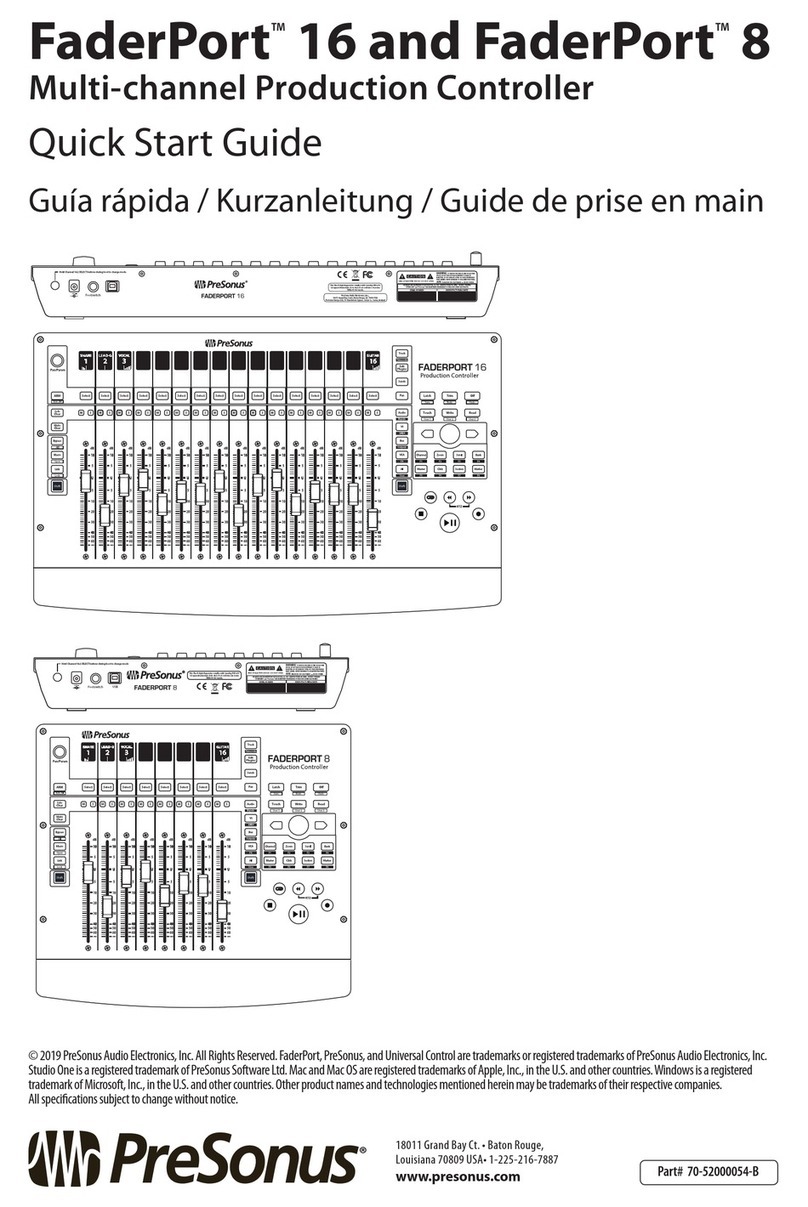
PRESONUS
PRESONUS FaderPort 16 User manual

PRESONUS
PRESONUS TubePre V2 User manual