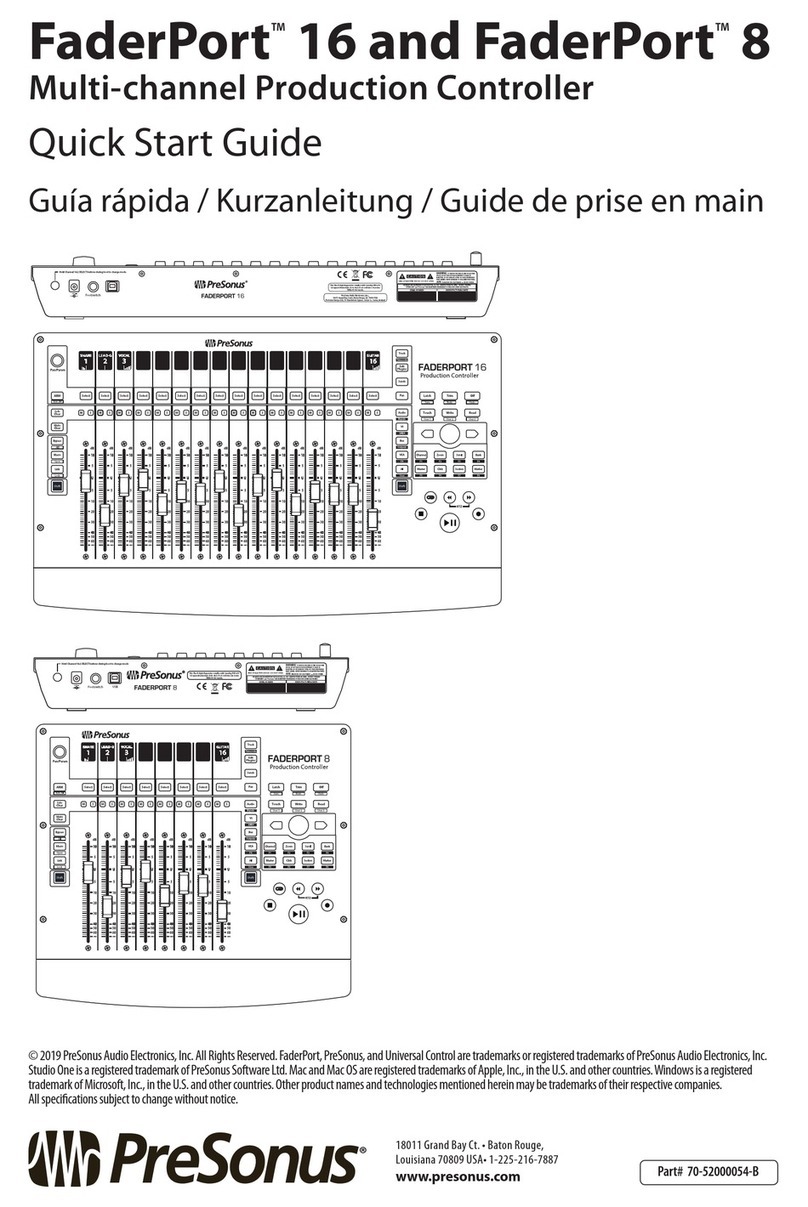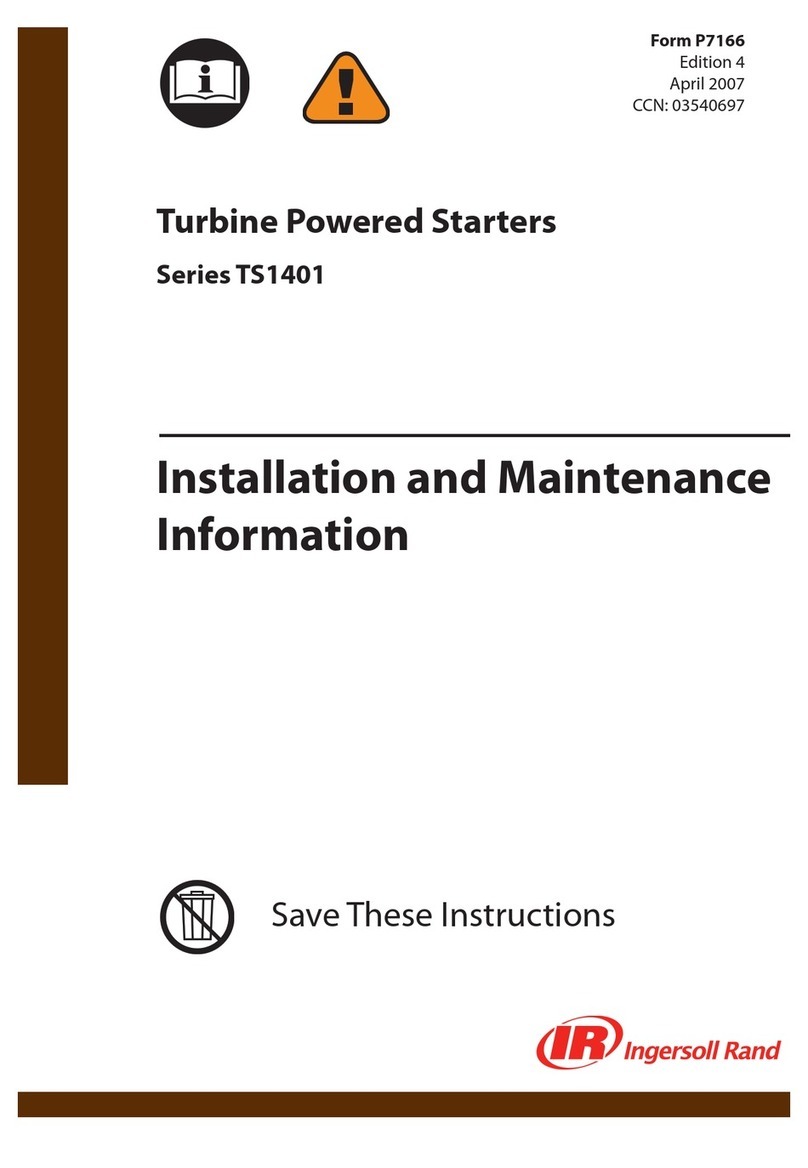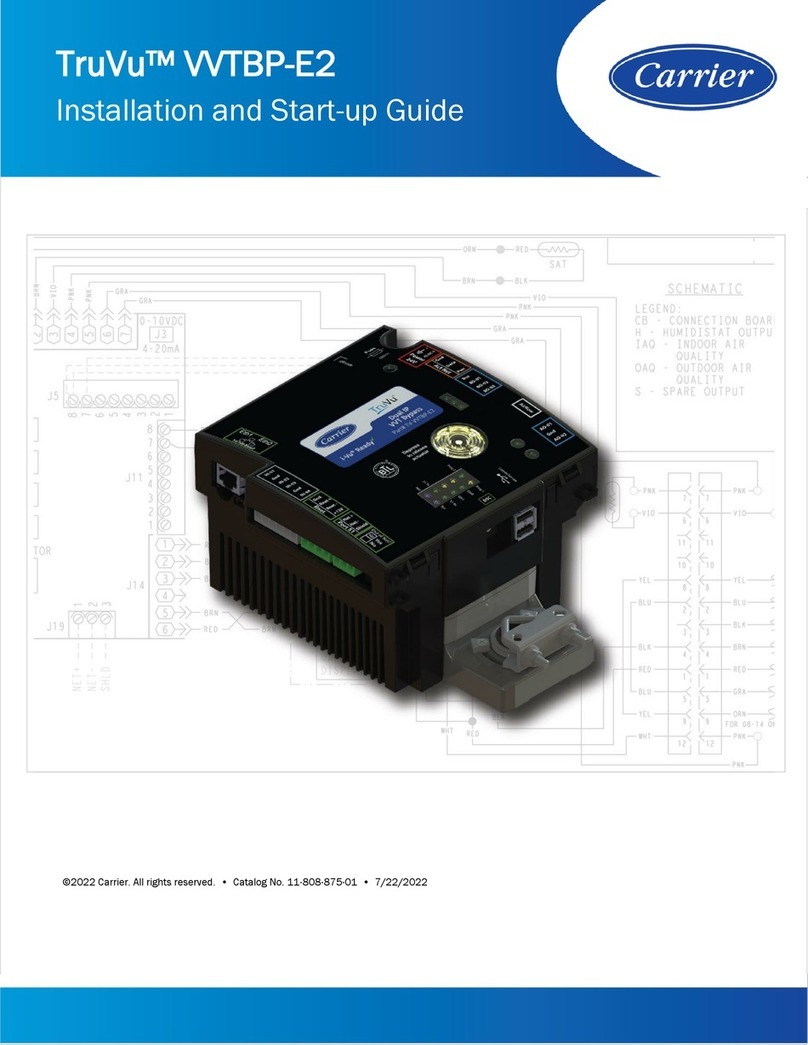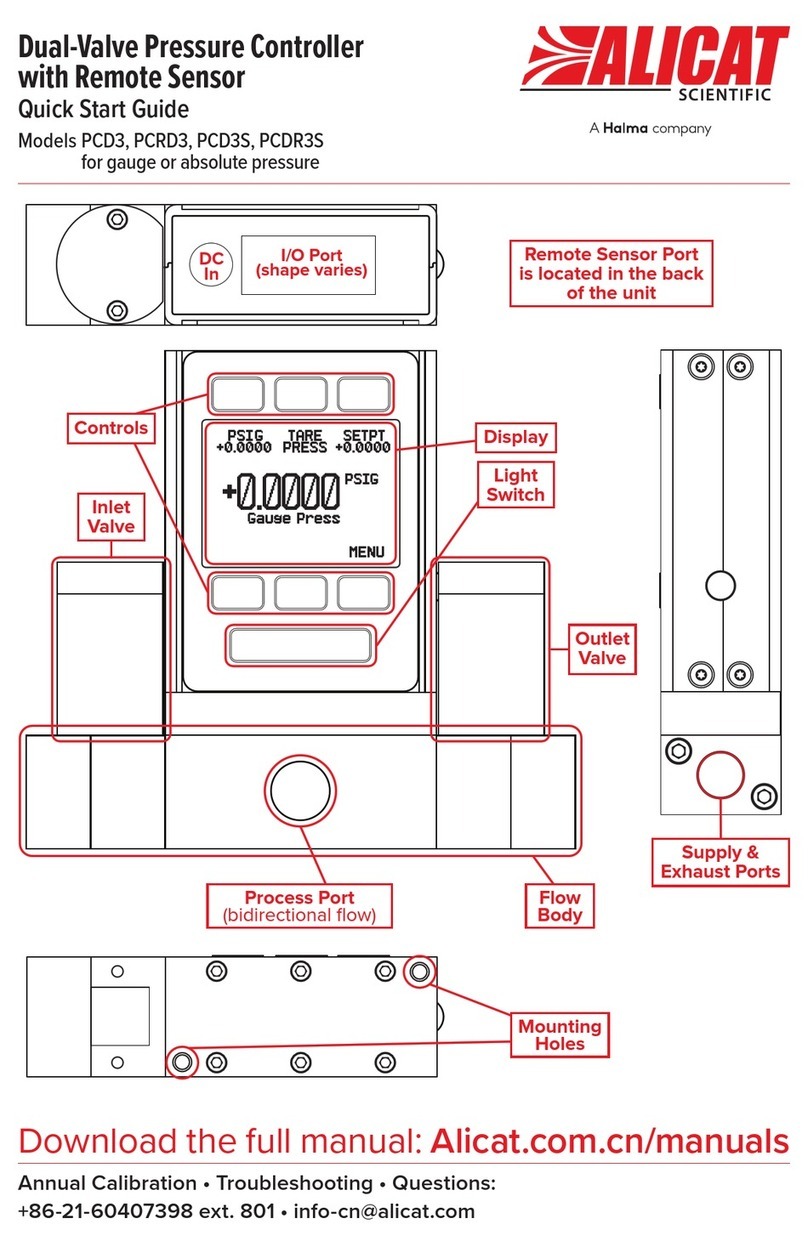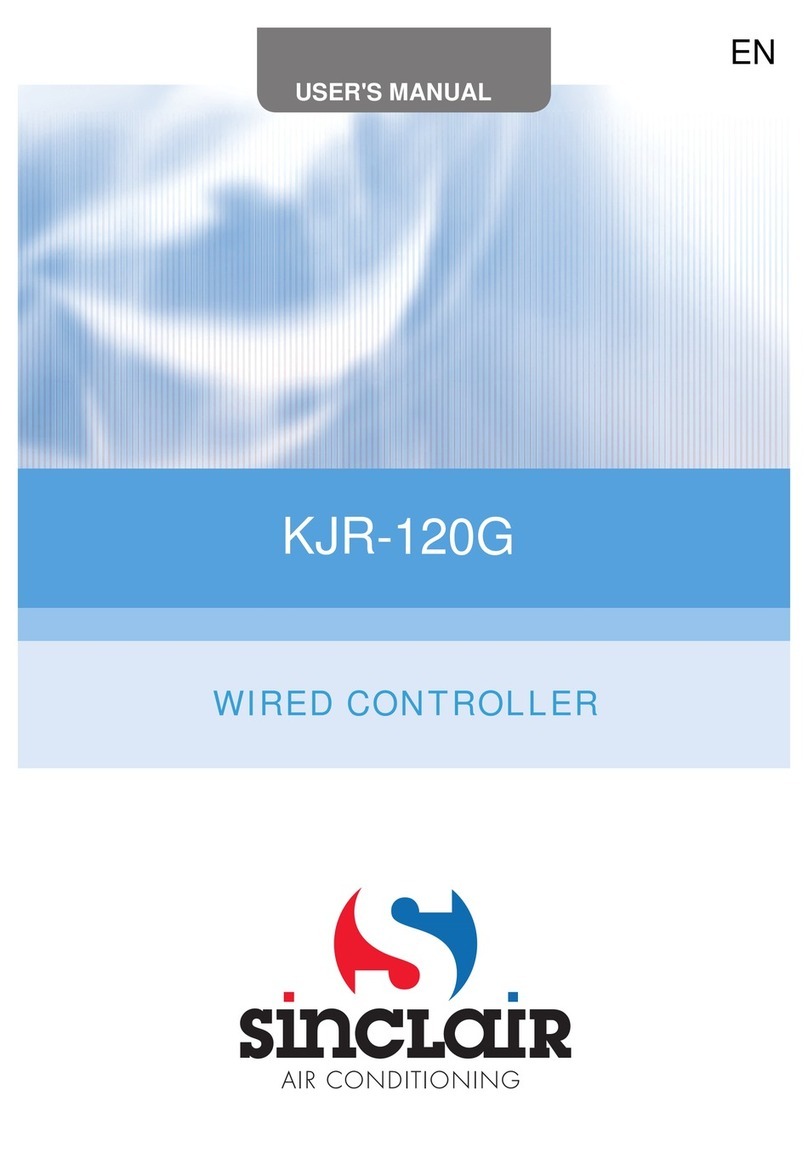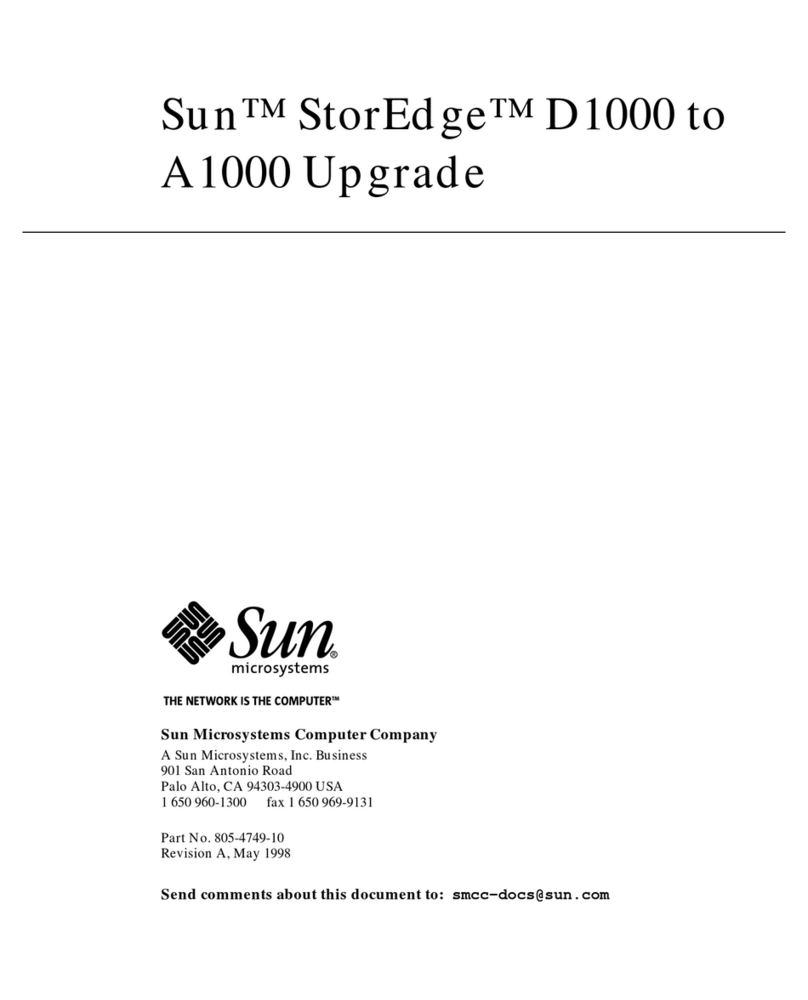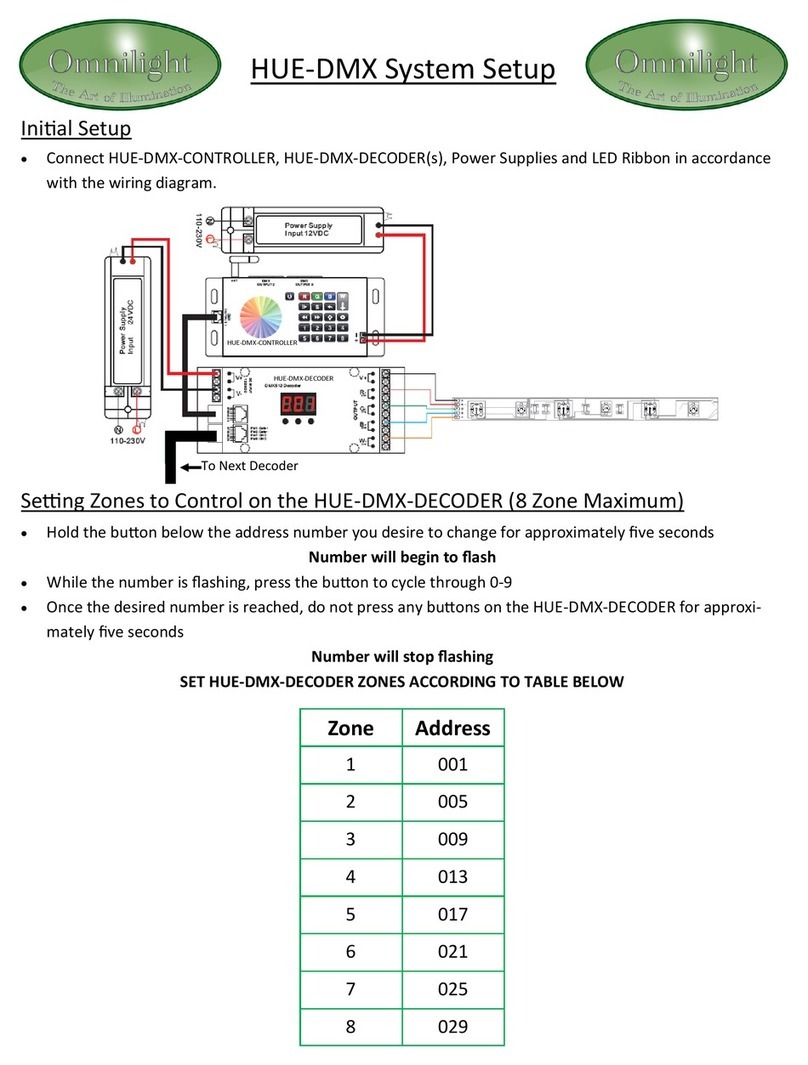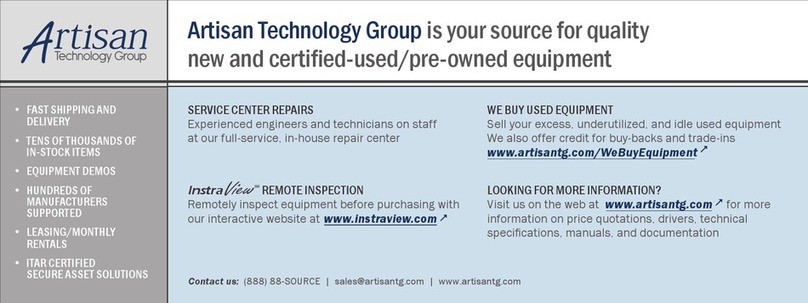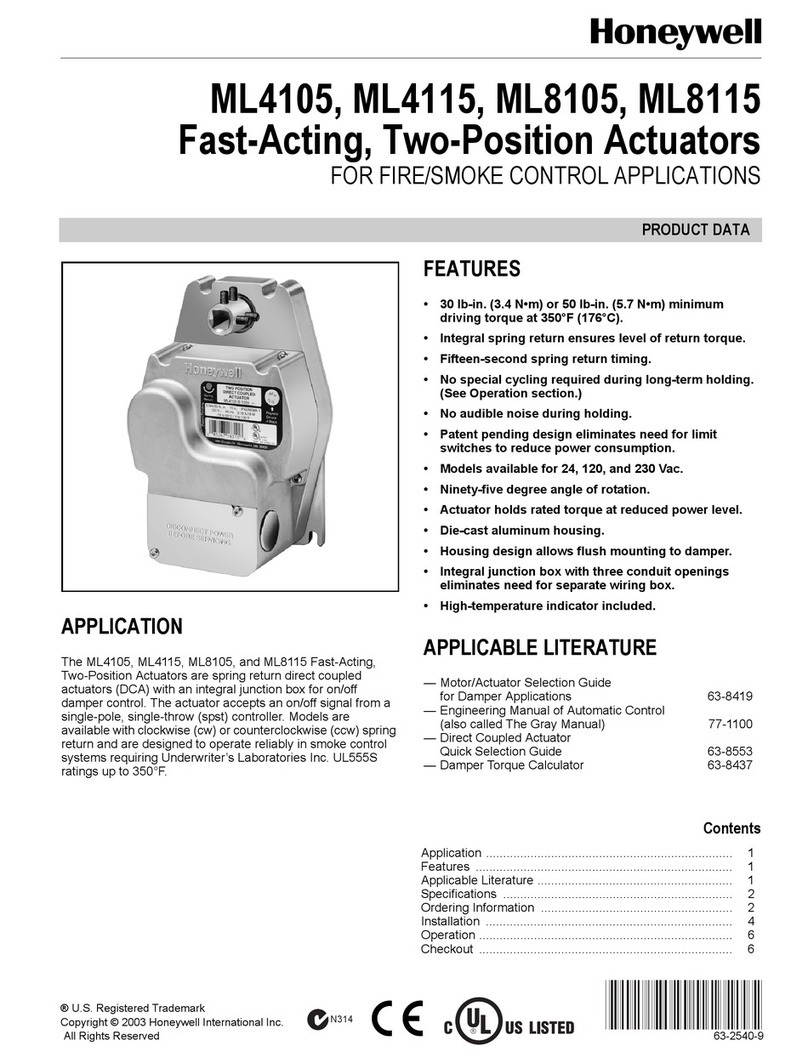Before operating your FaderPort controller, you must register
online for software downloads, the Owner’s Manual, and
instructional videos.
Please Note: A firmware update is required for your FaderPort 16.
Download and install Universal Control from your My PreSonus
account and follow the onscreen instructions.
1. Go online to my.presonus.com and create — or log
into — your My.PreSonus user account.
2. Click to register.
3. Enter your FaderPort 16 serial number.
4. Download your Windows or Mac software and
Owner’s Manual.
5. Install your Windows or Mac drivers and software.
6. Connect your FaderPort 16 to your computer. Please
refer to the diagrams in this Quick Start Guide and
additional instructions in your Owner’s Manual.
7. Connect the included power supply to an AC outlet
and to the FaderPort 16 controller.
8. Watch the FaderPort 16 Instruction video and consult
your Owner’s Manual for further instructions.
Bevor Sie Ihren FaderPort Controller verwenden können, müssen
Sie sich online registrieren, um auf die Software-Downloads, die
Bedienungsanleitung und Video-Tutorials zugreifen zu können.
Wichtiger Hinweis: Die Firmware Ihres FaderPort 16 muss aktualisiert
werden. Laden Sie Universal Control aus Ihrem My.PreSonus-Konto
herunter, starten Sie die Installation und folgen Sie den Anweisungen
auf dem Bildschirm.
1. Öffnen Sie die Webseite my.presonus.com und
erstellen Sie ein neues Konto – oder loggen Sie sich in
Ihren My.PreSonus-Konto ein.
2. Klicken Sie, um sich zu registrieren.
3. Geben Sie die Seriennummer Ihres FaderPort ein.
4. Laden Sie die Software für Windows oder Mac sowie
die Bedienungsanleitung herunter.
5. Installieren Sie die Treiber und Anwendungen für Ihr
Betriebssystem.
6. Schließen Sie Ihren FaderPort Controller an Ihren
Computer an. Beachten Sie dazu bitte die Abbildung
in dieser Kurzanleitung sowie die zusätzlichen
Anweisungen in Ihrer Bedienungsanleitung.
7. Schließen Sie das mitgelieferte Netzteil an einer
Steckdose und dem FaderPort Controller an.
8. Sehen Sie sich das FaderPort Einführungs-Video
an und lesen Sie für weitere Informationen die
Bedienungsanleitung.
Deberás registrarte en línea antes de operar tu controlador
FaderPort para obtener descargas de software, el manual del
propietario y videos didácticos.
Por favor, toma nota: Se requiere de una actualización de firmware
para tu FaderPort 16. Descarga e instala Universal Control desde tu
cuenta My PreSonus y sigue las instrucciones en pantalla.
1. Visita my.presonus.com y regístrate — o entra usando
tu perfil de usuario My.PreSonus.
2. Haz click para registrarte.
3. Ingresa el número de serie de tu FaderPort.
4. Baja tu software para Windows o Mac y el manual
para el usuario.
5. Instala tu software y los drivers para Windows o Mac.
6. Conecta tu FaderPort a tu computadora. Por favor
consulta los diagramas en esta guía rápida e
instrucciones adicionales en tu manual de usuario.
7. Conecta la fuente de poder externa incluida a
un enchufe de corriente alterna y al controlador
FaderPort.
8. Observa el video didáctico del FaderPort y consulta
tu manual del propietario para obtener más
instrucciones.
Avant de faire fonctionner votre contrôleur FaderPort, vous
devez vous enregistrer en ligne pour les téléchargements de
logiciels, le mode d’emploi, et des vidéos de formation.
À noter : une mise à jour du firmware est nécessaire pour votre
FaderPort 16. Téléchargez Universal Control depuis votre compte My
PreSonus, installez-le et suivez les instructions à l’écran.
1. Allez sur my.presonus.com et créez – ou connectez-
vous à – votre compte utilisateur My.PreSonus.
2. Cliquez sur Register (enregistrer un produit).
3. Saisissez le numéro de série de votre FaderPort.
4. Téléchargez vos logiciels pour Windows ou Mac et le
mode d’emploi.
5. Installez vos pilotes et logiciels pour Windows ou
Mac.
6. Connectez votre FaderPort à votre ordinateur.
Veuillez vous référer aux schémas de ce Guide de
prise en main et aux instructions supplémentaires de
votre mode d’emploi.
7. Connectez l’adaptateur secteur fourni à une prise de
courant et au contrôleur FaderPort.
8. Regardez la vidéo d’instructions pour FaderPort et
consultez votre mode d’emploi pour des instructions
supplémentaires.