PRESONUS FaderPort 16 User manual




















Other manuals for FaderPort 16
4
Table of contents
Other PRESONUS Controllers manuals

PRESONUS
PRESONUS FaderPort 16 User manual

PRESONUS
PRESONUS FADERPORT User manual

PRESONUS
PRESONUS ATOM SQ User manual
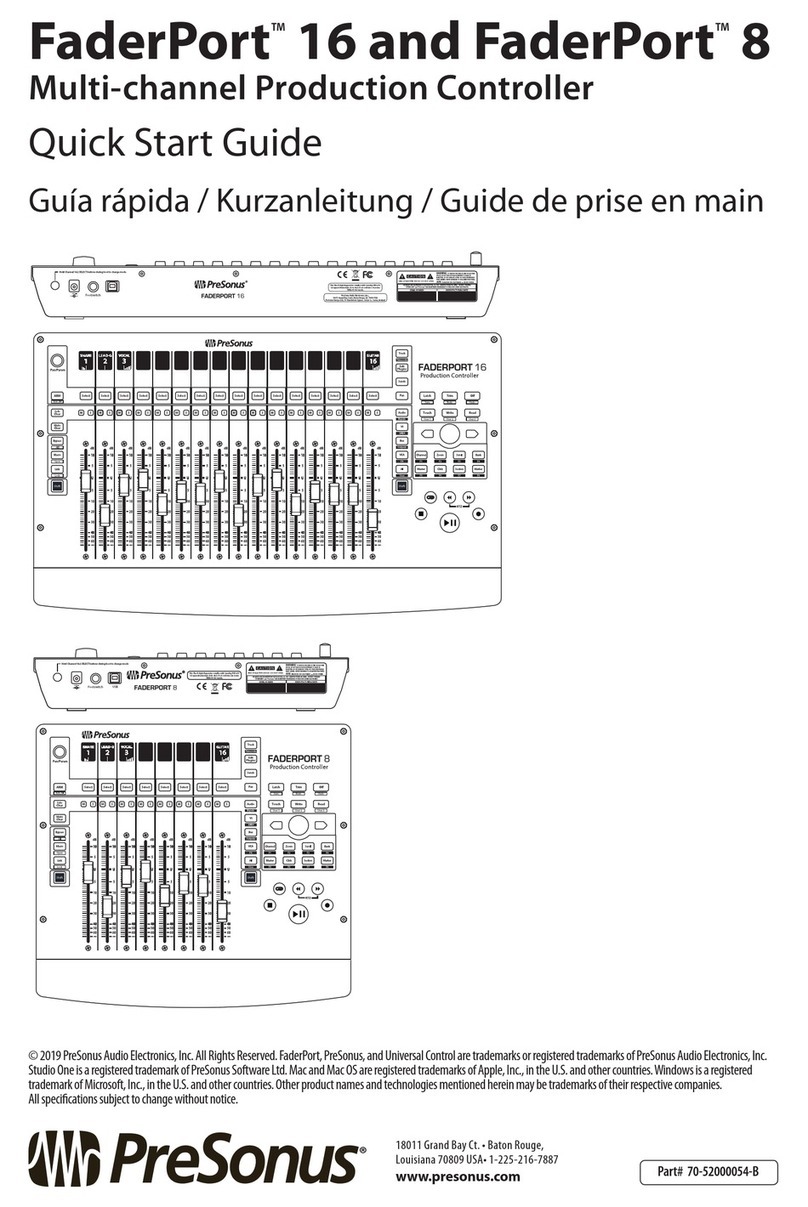
PRESONUS
PRESONUS FaderPort 16 User manual

PRESONUS
PRESONUS Studio 24c User manual

PRESONUS
PRESONUS FaderPort 8 User manual

PRESONUS
PRESONUS FaderPort 16 User manual

PRESONUS
PRESONUS FADERPORT User manual

PRESONUS
PRESONUS TubePre V2 User manual

PRESONUS
PRESONUS FaderPort 16 User manual
Popular Controllers manuals by other brands
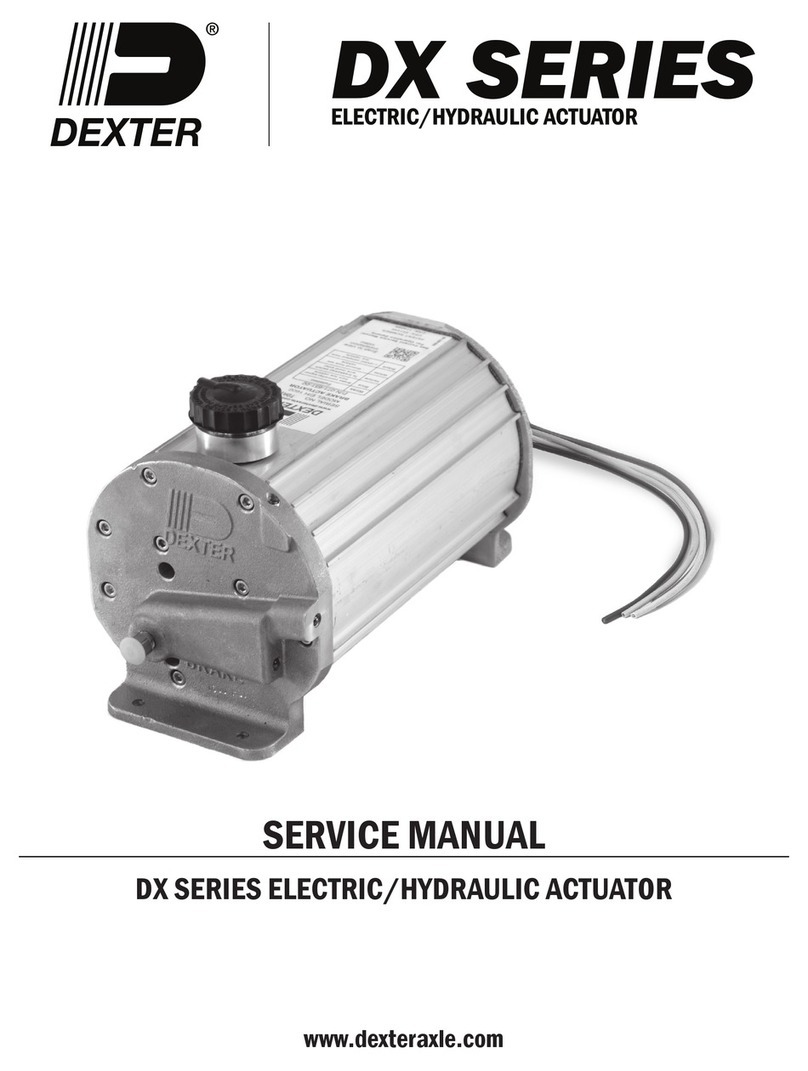
Dexter Laundry
Dexter Laundry DX Series Service manual

Lutron Electronics
Lutron Electronics AYFSQ-F Easy-to-follow Instructions
NXP Semiconductors
NXP Semiconductors MK30DX64VMC7 Reference manual

Digital Dream
Digital Dream DM500 user manual

Ltech
Ltech LT-3600RF manual

STI
STI STI-SA5000 Series quick start guide

2VV
2VV AirGENIO Assembly, installation and operation instructions
CircuitWerkes
CircuitWerkes Sicon-8 Operation & technical manual
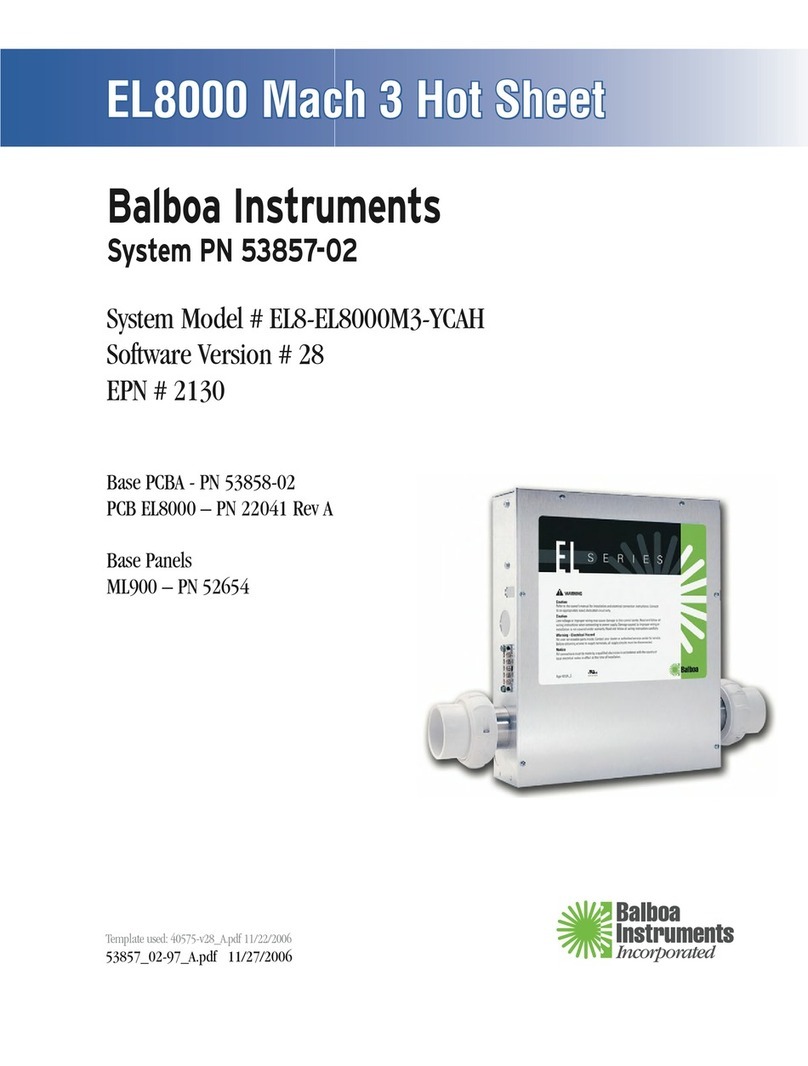
Balboa Instruments
Balboa Instruments EL Series Hot sheet

ULTRAFRYER Systems
ULTRAFRYER Systems ULTRASTAT23 operating instructions

Airbot
Airbot OMNIBUS F4 Pro v2 Firmware update guide

Federal Signal Corporation
Federal Signal Corporation FC Description, Specifications, Installation, Operation, and Service Manual

HERA
HERA 24V WiFi Controller 2 DIM Assembly and operating instructions

Leadshine Technology Co.
Leadshine Technology Co. 3DM683 user manual

Heatit
Heatit Z-WATER installation guide
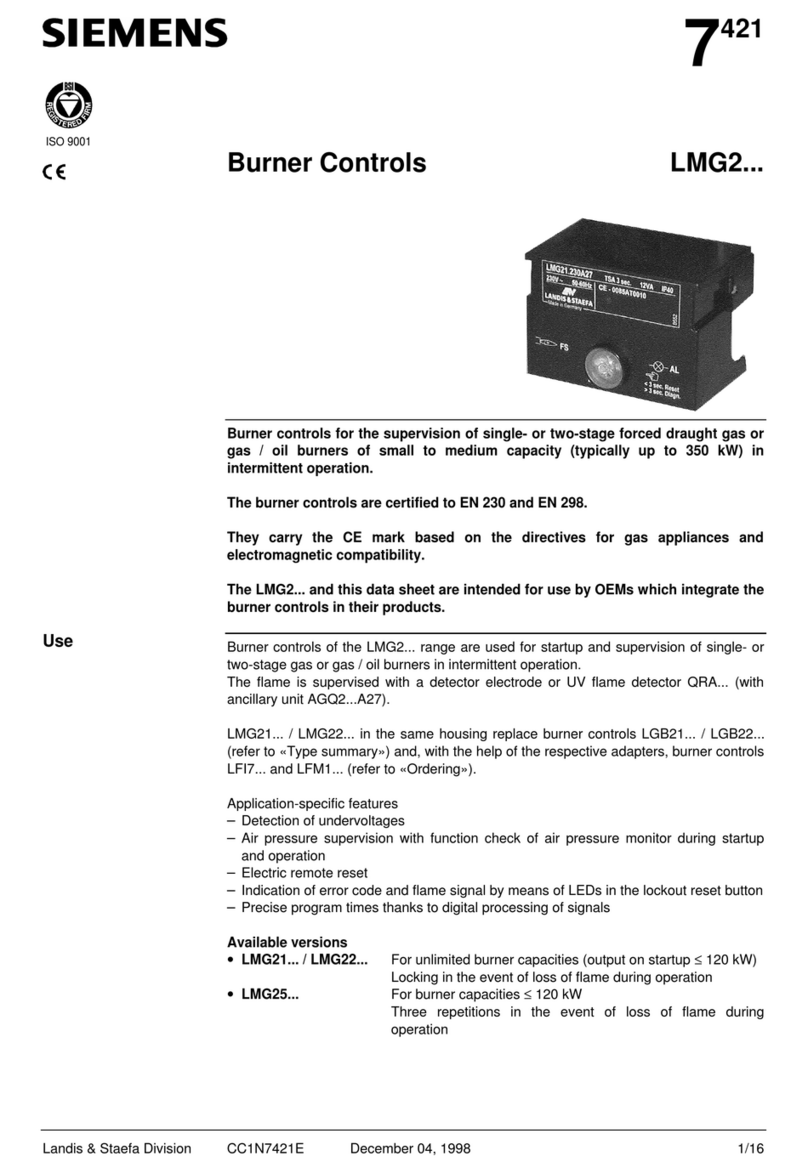
Siemens
Siemens LMG2 Series manual

Motortech
Motortech MIC3+ installation instructions
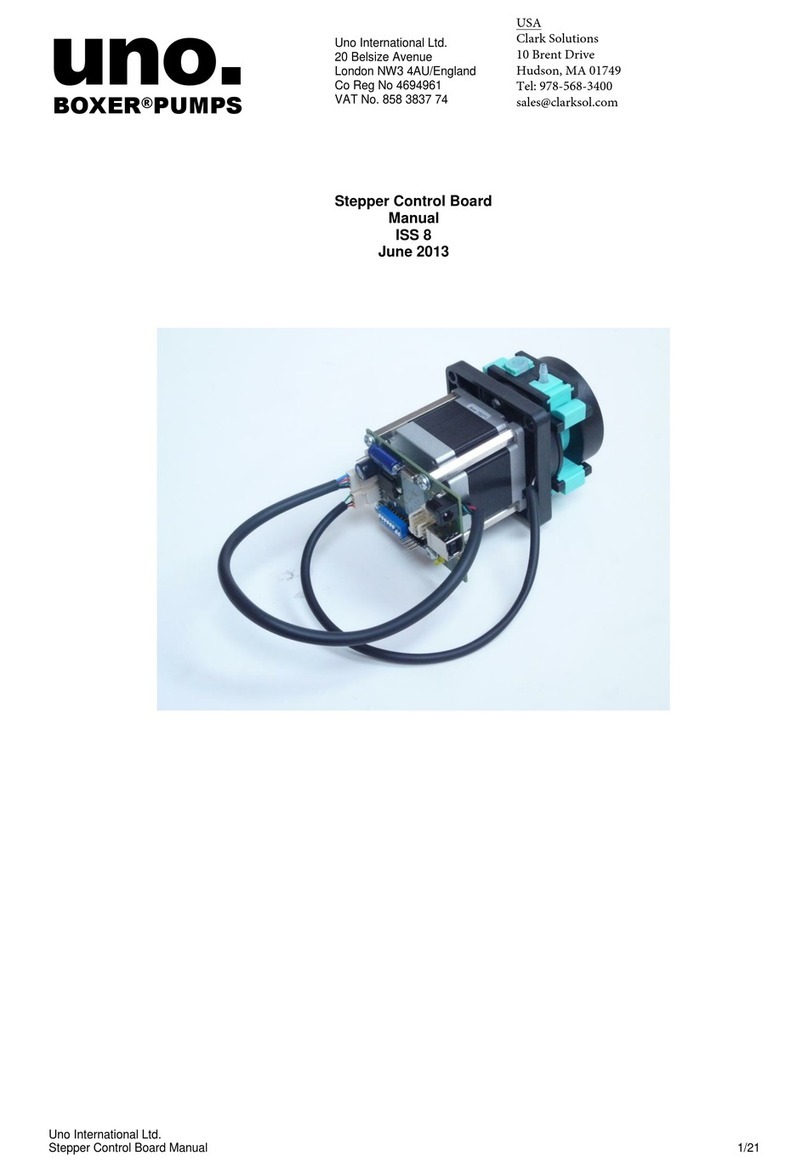
Uno International
Uno International Stepper Control Board manual