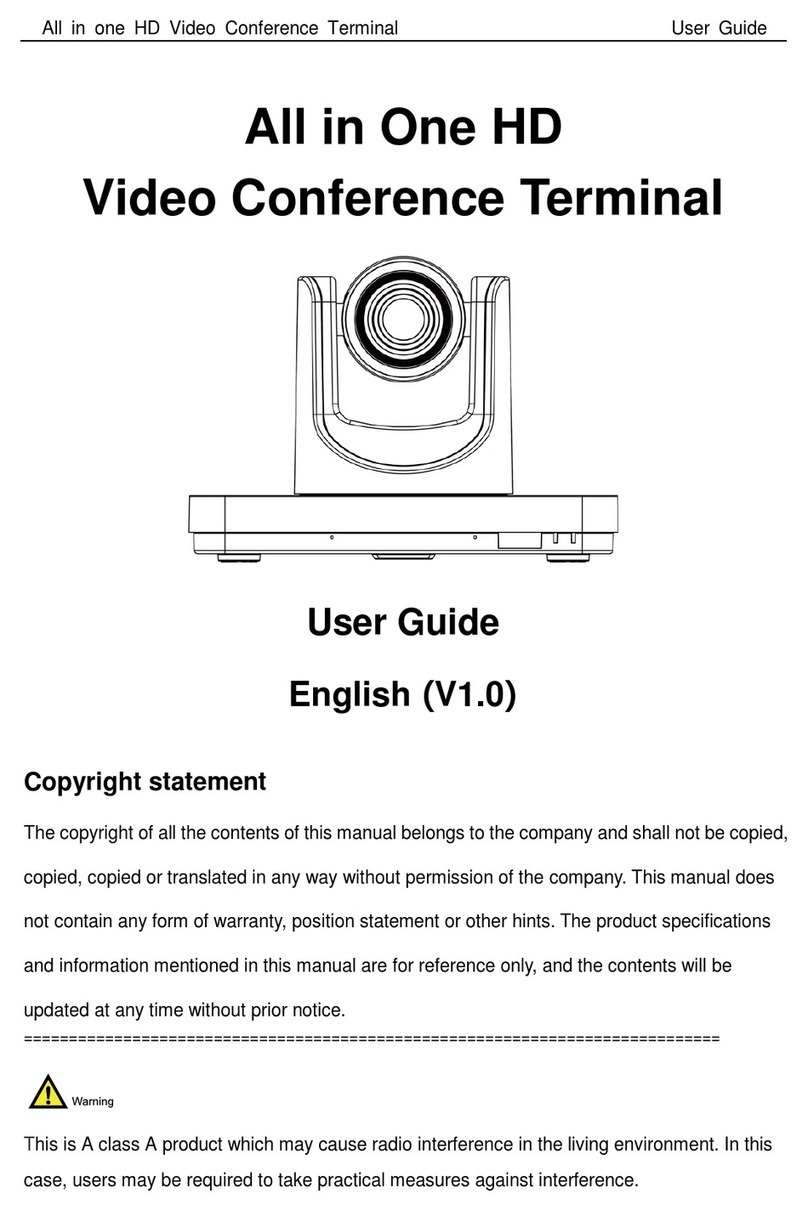Integrated Intelligent HD Video Conference Terminal User Guide
2
2 About Product
Integrated intelligent high-definition video conference terminal, using Android operating system,
with a variety of audio and video and wired and wireless input and output interface
configuration, audio and video interaction, desktop sharing, multimedia sharing, recording and
other functions in one, to meet users daily meetings, remote training High-end professional
applications in various scenarios such as telemedicine, collaborative office, command and
dispatch.
2.1 Product Features
Integrated Platform Integration Design
The platform supports audio input and output; two HDMI output interfaces; one LAN interface;
one USB 2.0 interface; supports dual-band 2.4/5 GHz Wi-Fi interface; and supports Bluetooth
2.1/3.0/4.1/5.0 protocol, the integration of the conference terminal platform is fully integrated.
4K Ultra HD
Support 4K Ultra HD, ultra high definition with ultra high resolution, while backward compatible
with 1080p and 720p resolution.
Autofocus Lens
Wide-angle field of view up to 84°, small lens with large field of view, and support for EPTZ, so
as not to move.
Built-in Microphone
The built-in microphone array can pick up the sound in all directions, and the pickup distance is
up to six meters. The excellent noise suppression ability can produce perfect sound effects.
Android Operating System
The Android operating system version 6.0 can seamlessly port Android video conferencing
applications, combining software and hardware, tailored to the needs of customers.
Fully Open API
Fully Open API, support the development of third-party applications, easy to customer
secondary development to achieve customization needs.