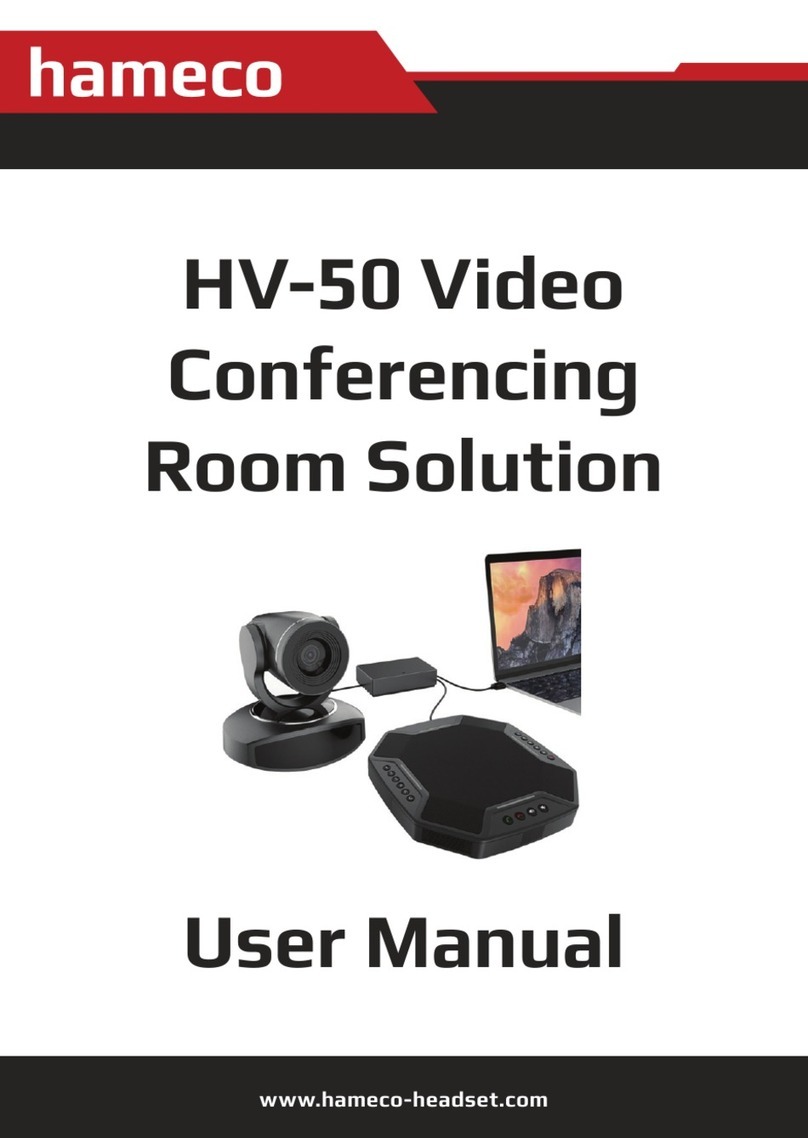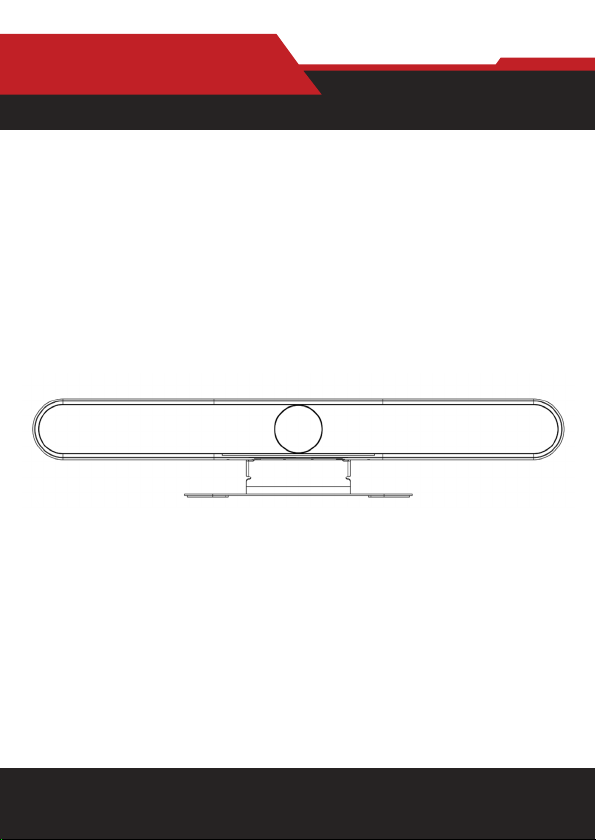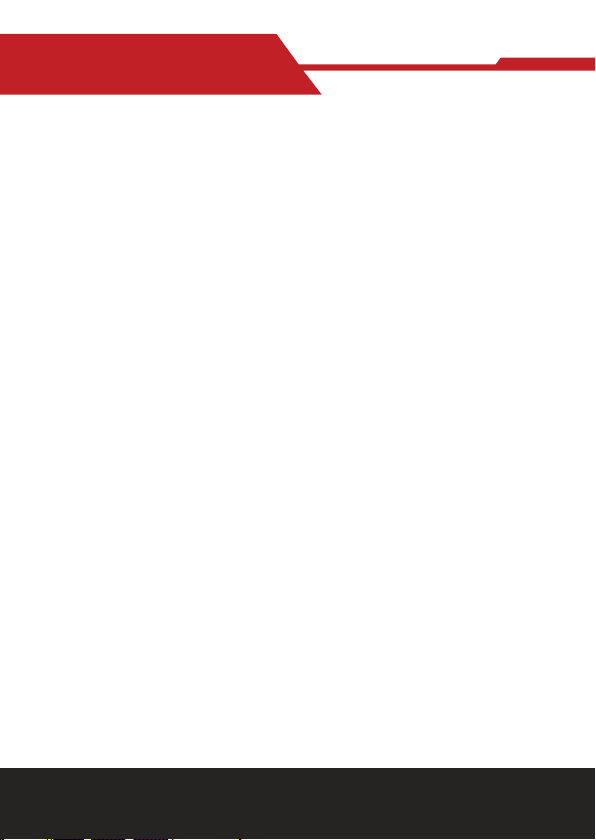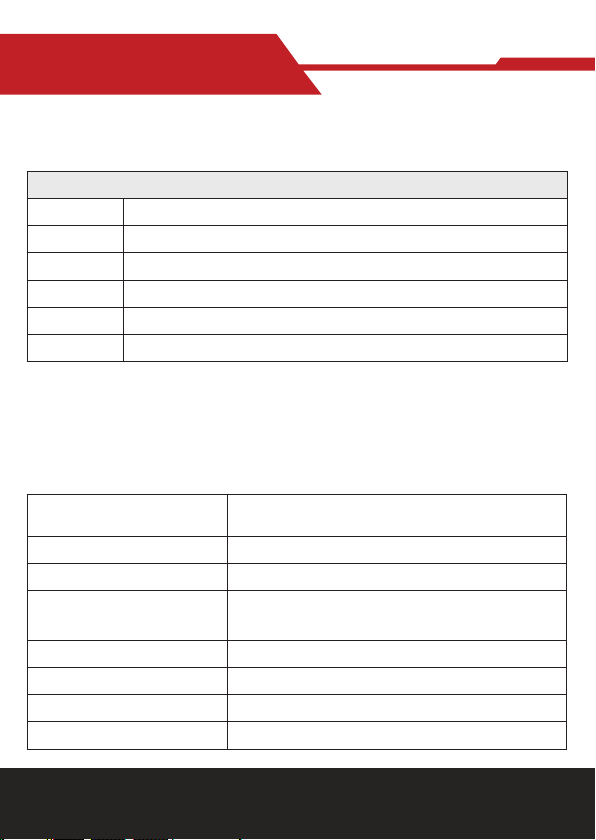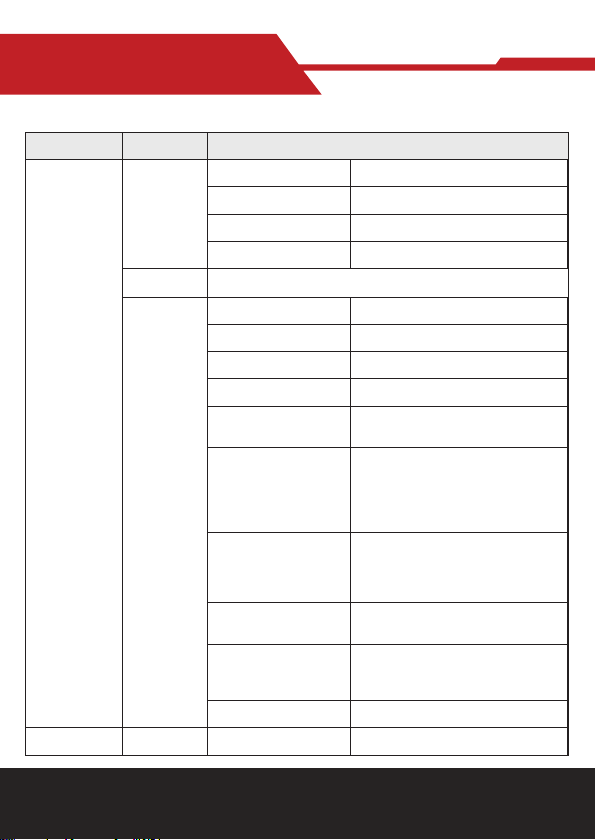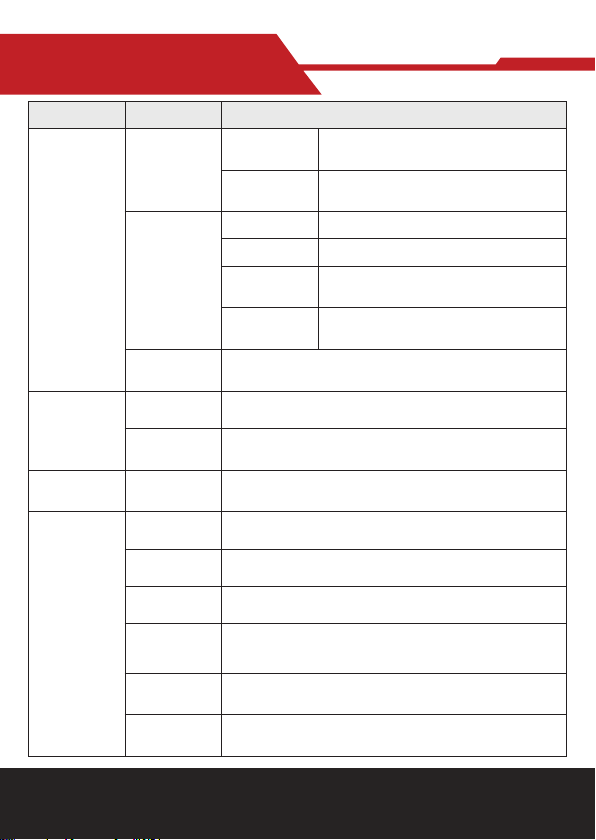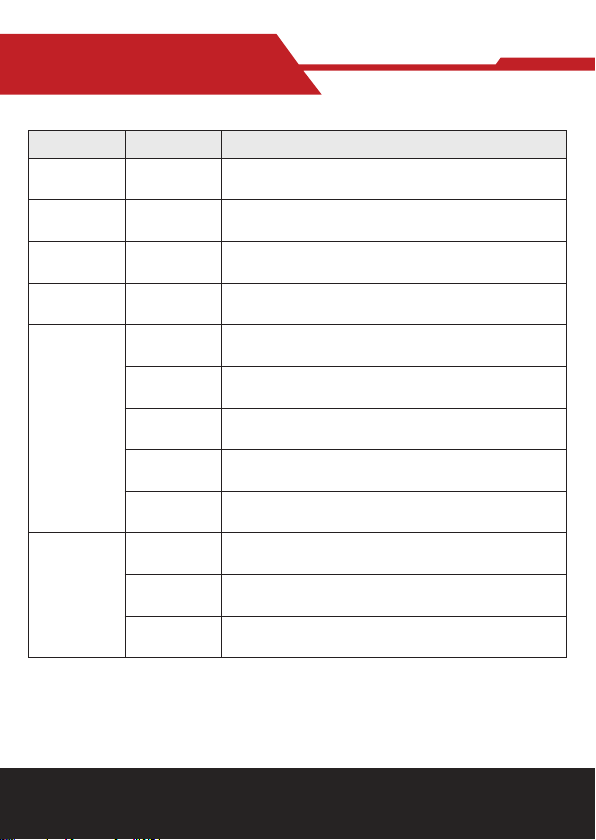www.hameco.eu
HV-43 user manual
7
With all in one design, this device has 4K UHD camera, microphone array, high delity
speaker and electric privacy cover. Boasting powerful functions like face recognition,
voice localization, voice tracking, and intelligent noise reduction, this product could au-
tomatically adjust the image size according to the number of participants to present the
optimal frame. It can also detect the speaker position in real time and lock the target
while having a close up, which allows users to have hands free operatio n. This device
has 6 array microphone composed of MEMS microphones, and it can also be matched
with external cascading microphone and advanced 3A audio algorithm, you will have an
exceptional full duplex communication experience.
2.2 Product Features
• Integrated Design : Built in 4K UHD camera, microphone array, high delity speaker and electric
privacy cover.
• Ultra HD: This device adopts 8 M high quality CMOS image sensor, able to capture 4K ultra HD image
to present
true to life image, bringing excellent image resolution and clarity.
•Distortion less Wide Angle Lens: 120° wide angle with no distortion lens allows every participant is on
the frame with no need to adjust the camera.
algorithm, sup porting AEC, AGC, ANS processing, and bringing excellent full duplex communication.
• Automatic Privacy Cover: Privacy cover will automatically close to ensure the privacy security.
• Microphone Array: Built in 6 array microphone enable speaker can be tracked in real time. THIS DE-
VICE break the distance limitation to provide virtual meeting as if you are there.
•Built in Speaker: Built in dual 10W high quality studio speaker, ensuring every participant can hear
and be heard clearly.
• Audio Processing: The audio processing algorithm adopts high delity 48K audio sampling rate, loss-
less audio transmission technology, supports AEC, AGC, ANS processing, bringing high quality calls of
6 meters full duplex.
• Auto Framing: Built in face detection algorithm, automatically detect participant and provide optimal
framing.
• Bluetooth 5. 0: Connect mobile phone and other devices through Bluetooth to be used as Bluetooth
speaker and microphone.
•Low Noise and High SNR : Low noise CMOS ensure the ultra SNR of image. The advanced 2D, 3D
noise reduction technology further reduce the noise while ensuring the image clarity.
• Powerful Compatibility: Compatible with Windows7, windows10, Mac OS 10.10 or higher system,
applicable to major cloud based video conference platforms.