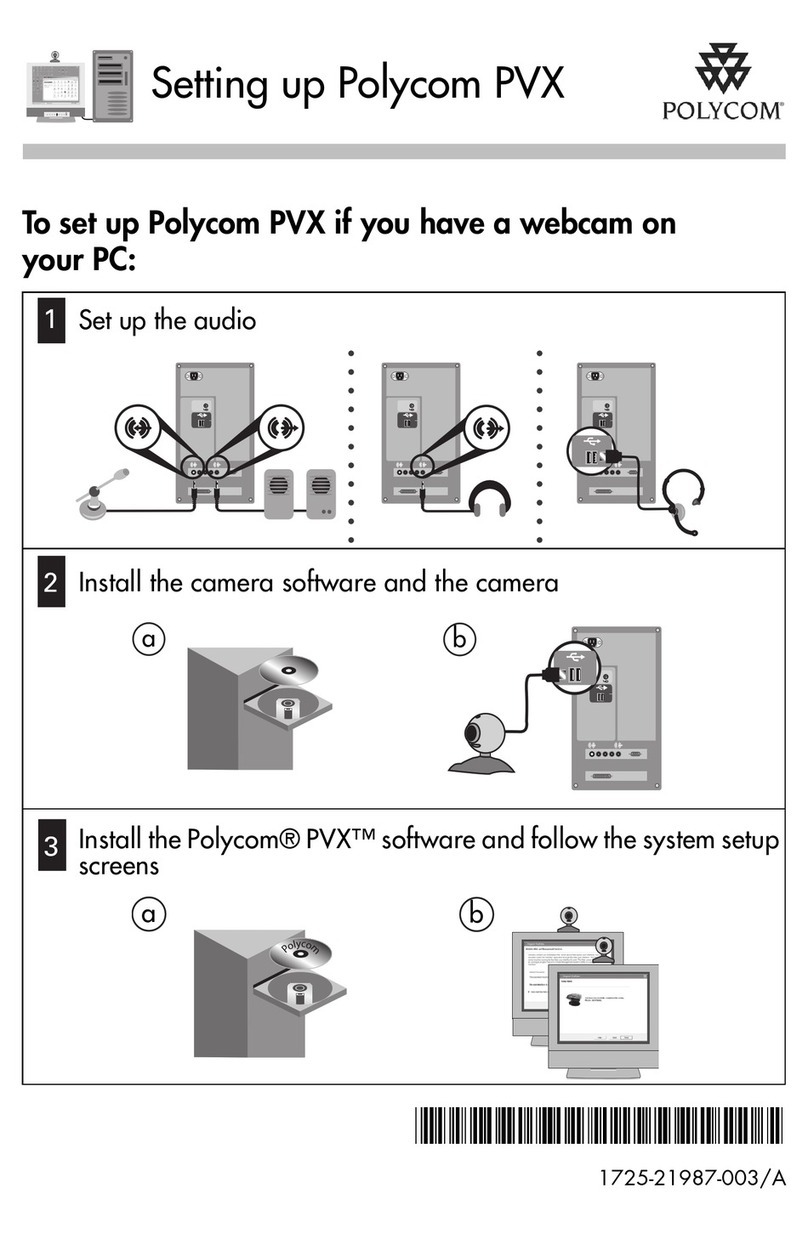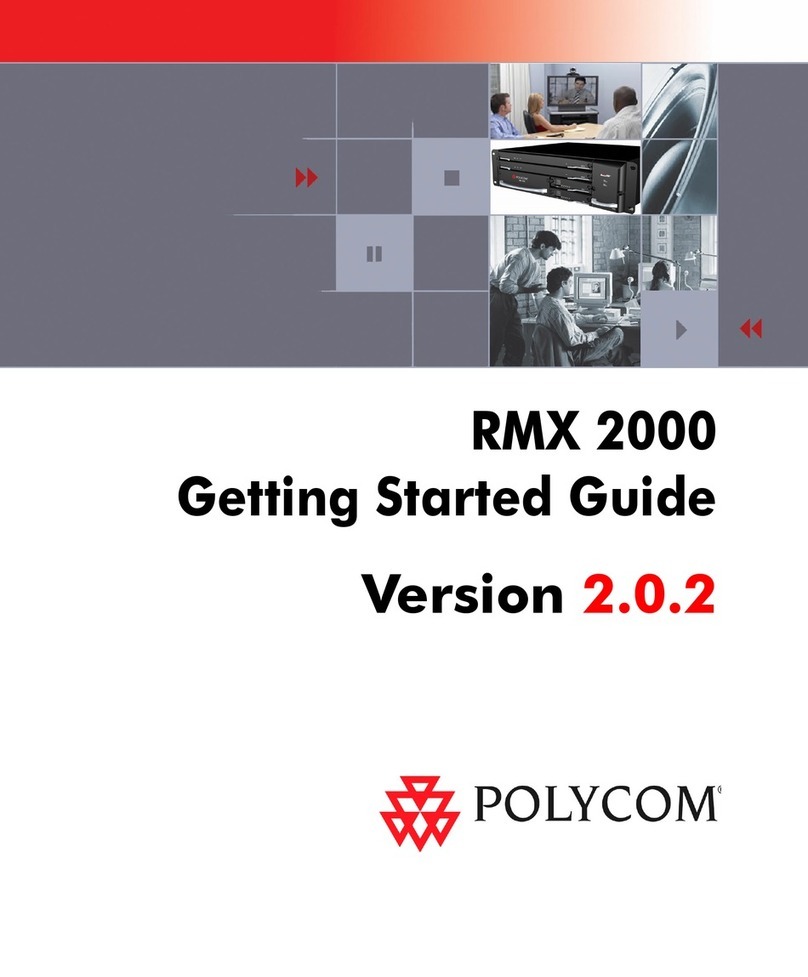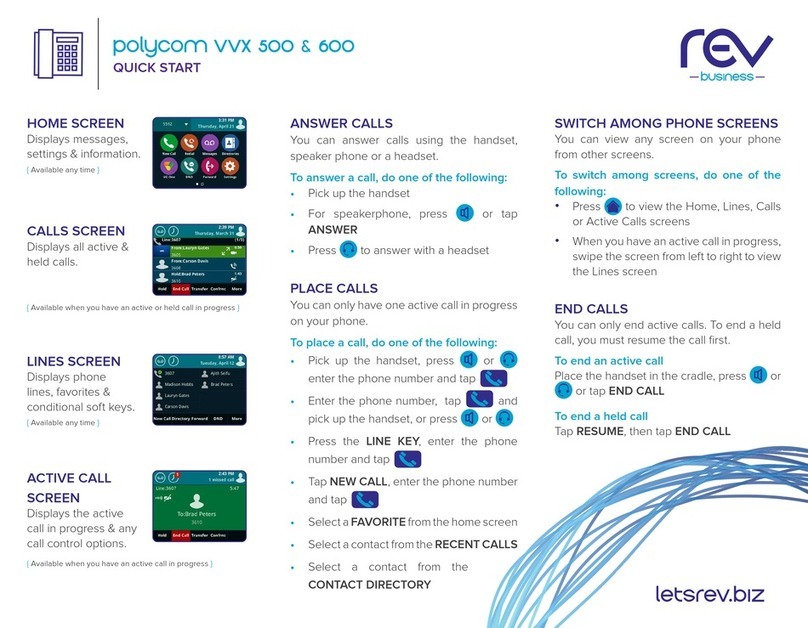Polycom HDX Series Assembly instructions
Other Polycom Conference System manuals
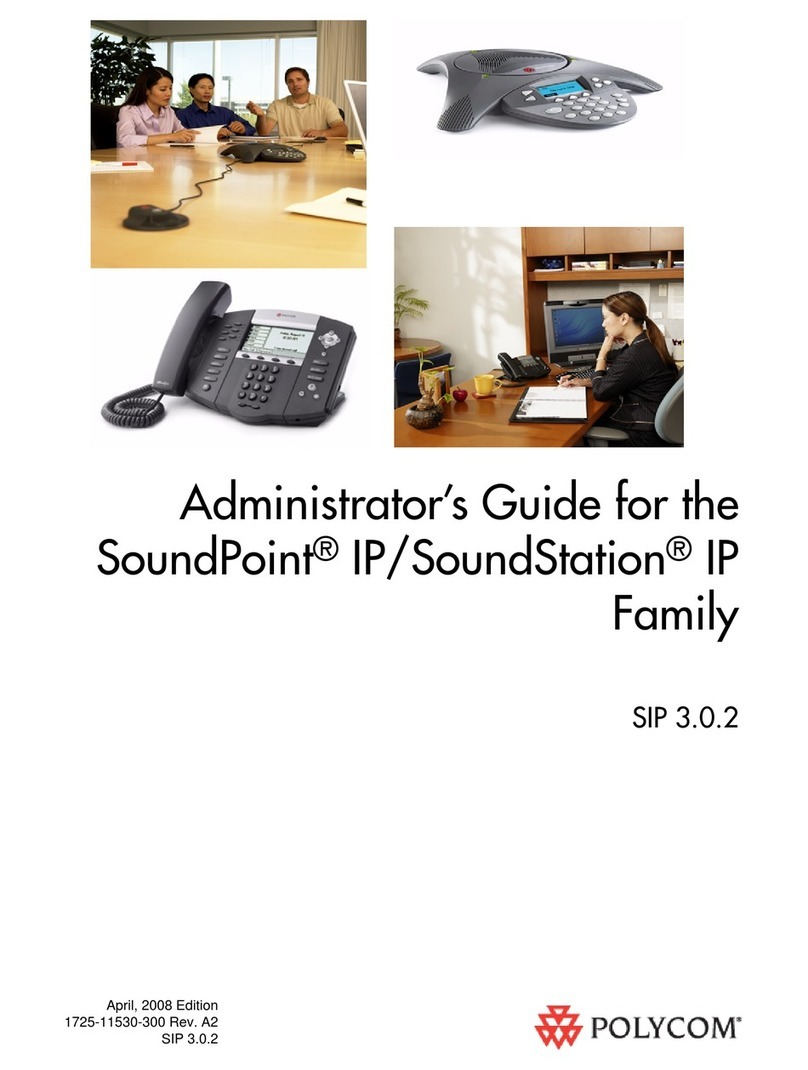
Polycom
Polycom SIP 3.0.2 Service manual
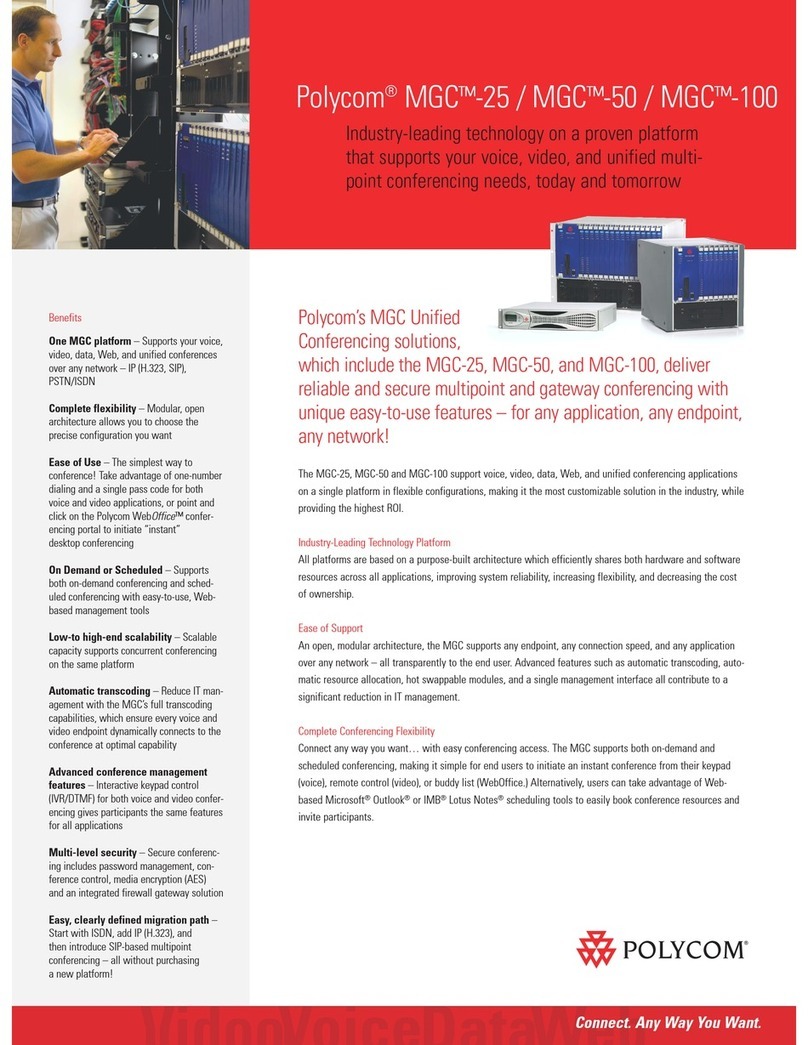
Polycom
Polycom MGC-100 User manual

Polycom
Polycom RealPresence Group Series User manual
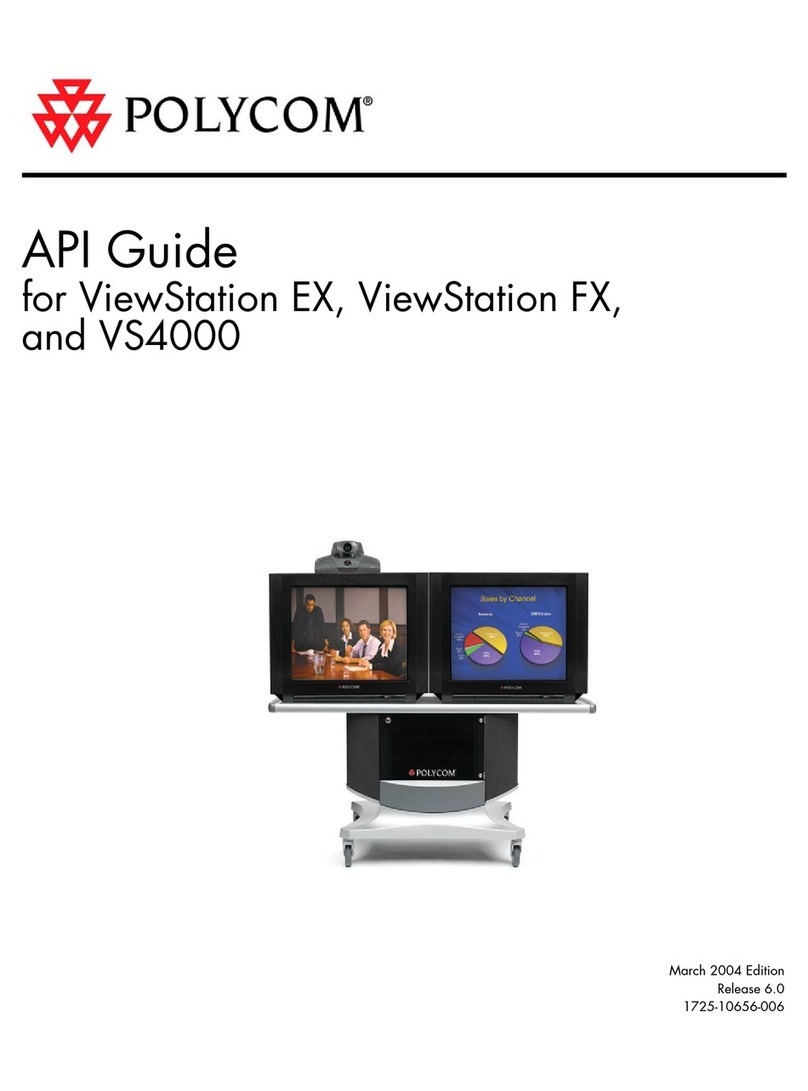
Polycom
Polycom VIEWSTATION EX User manual

Polycom
Polycom realpresence trio 8800 Specification sheet
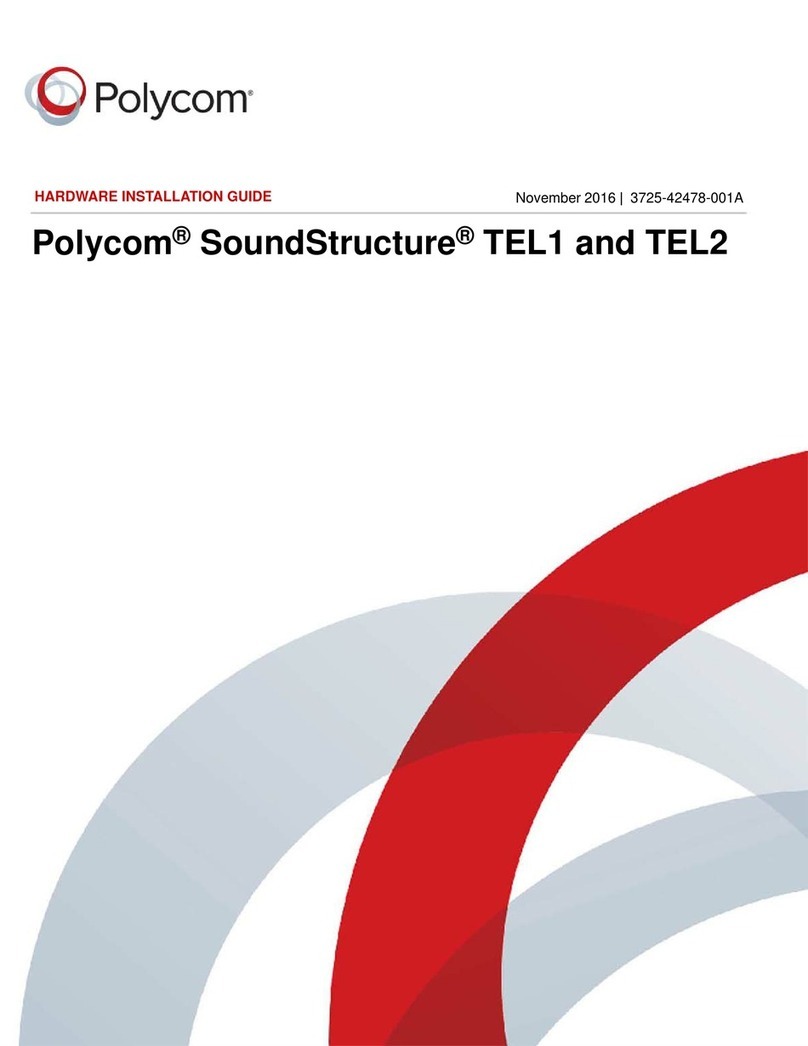
Polycom
Polycom SoundStructure TEL1 Manual

Polycom
Polycom CX5500 User manual
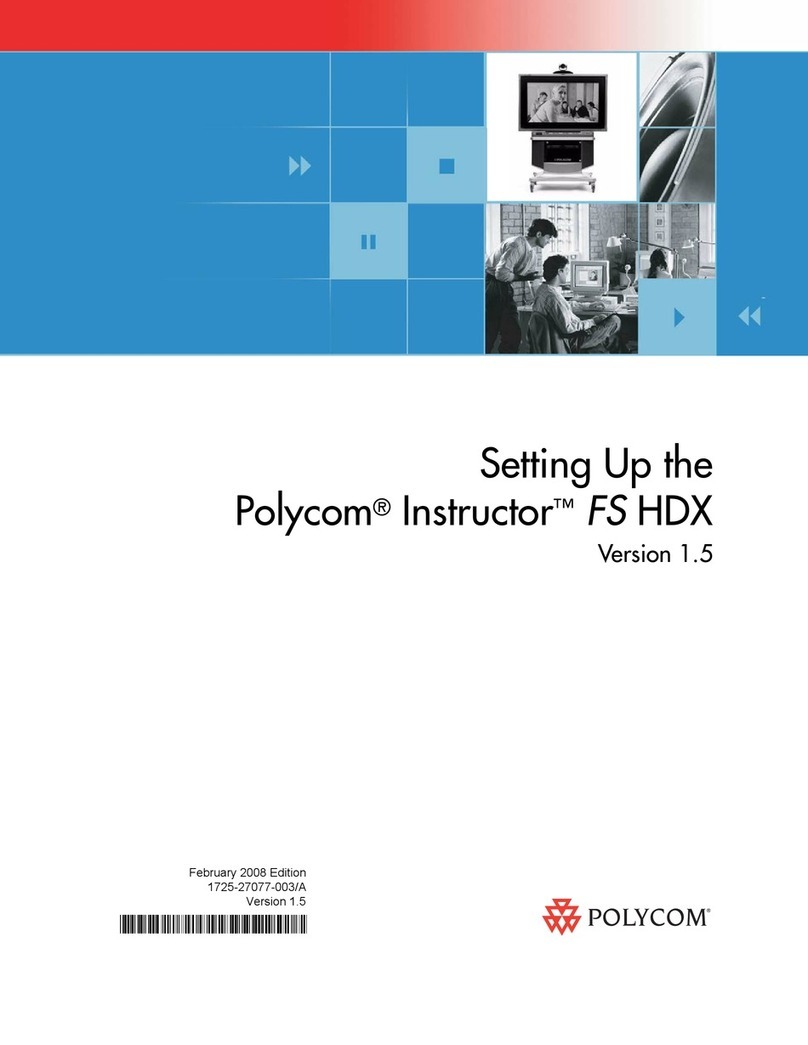
Polycom
Polycom Instructor FS HDX User instructions

Polycom
Polycom ViewStation H.323 User manual
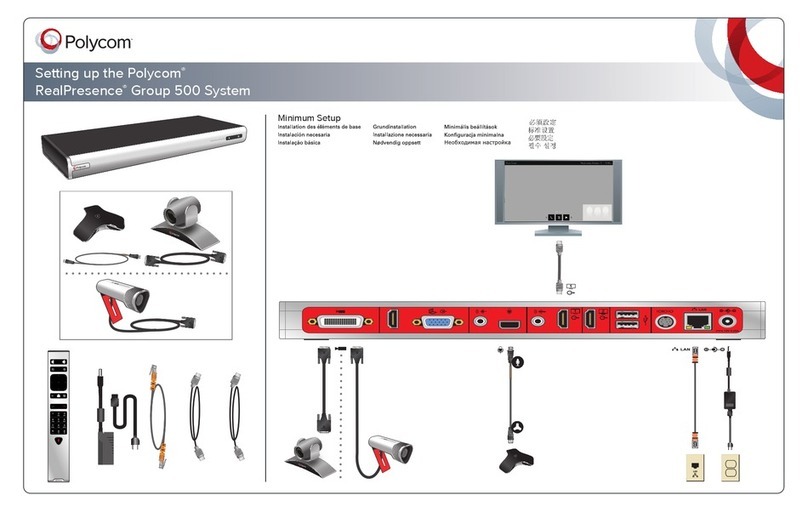
Polycom
Polycom RealPresence Group 500 systems User instructions
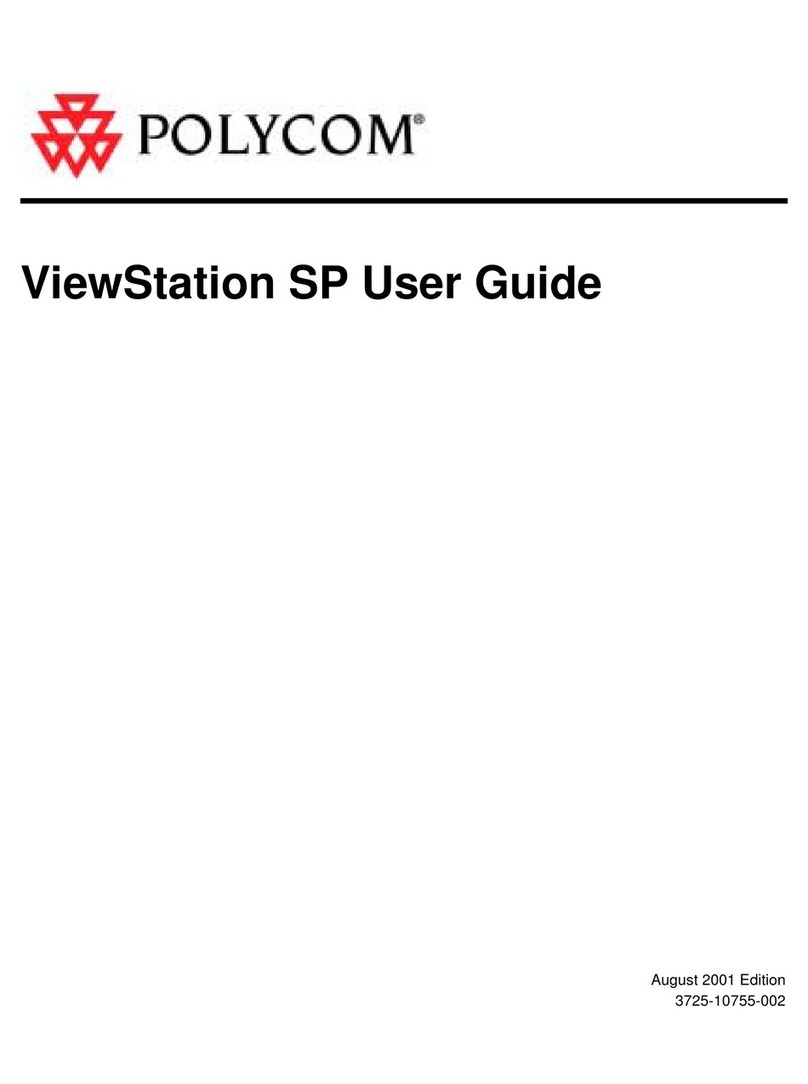
Polycom
Polycom ViewStation SP128 User manual

Polycom
Polycom SoundStation IP 7000 User manual
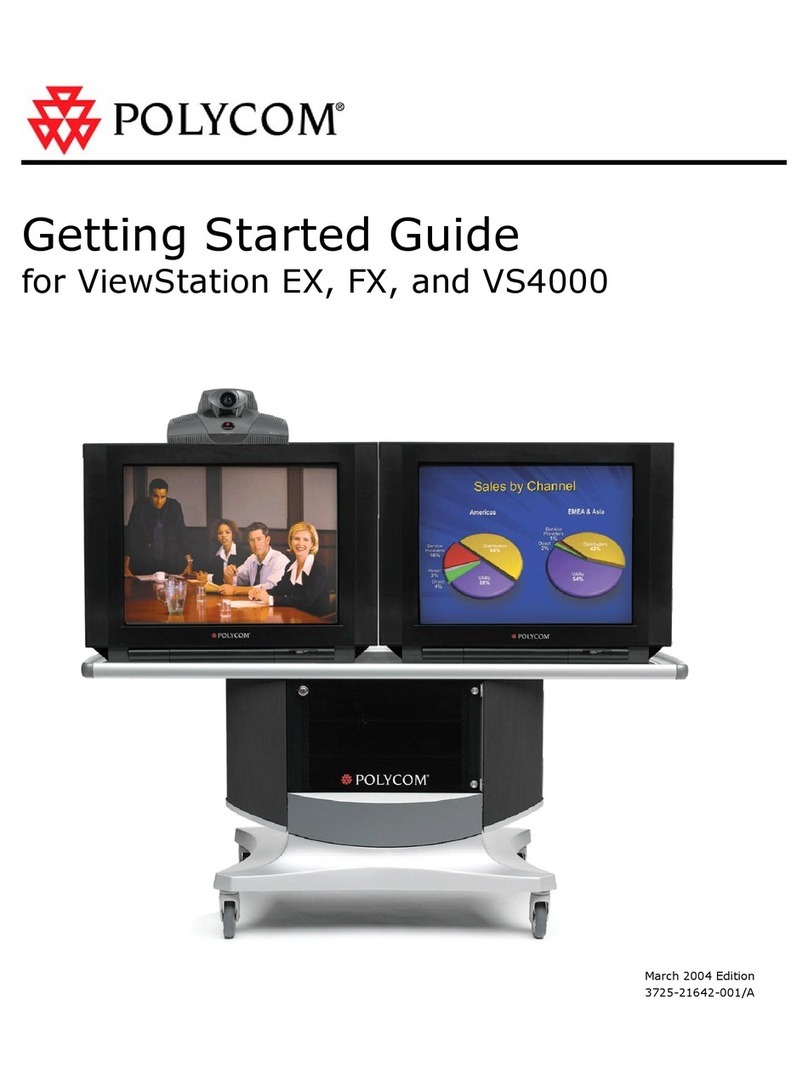
Polycom
Polycom VIEWSTATION EX User manual
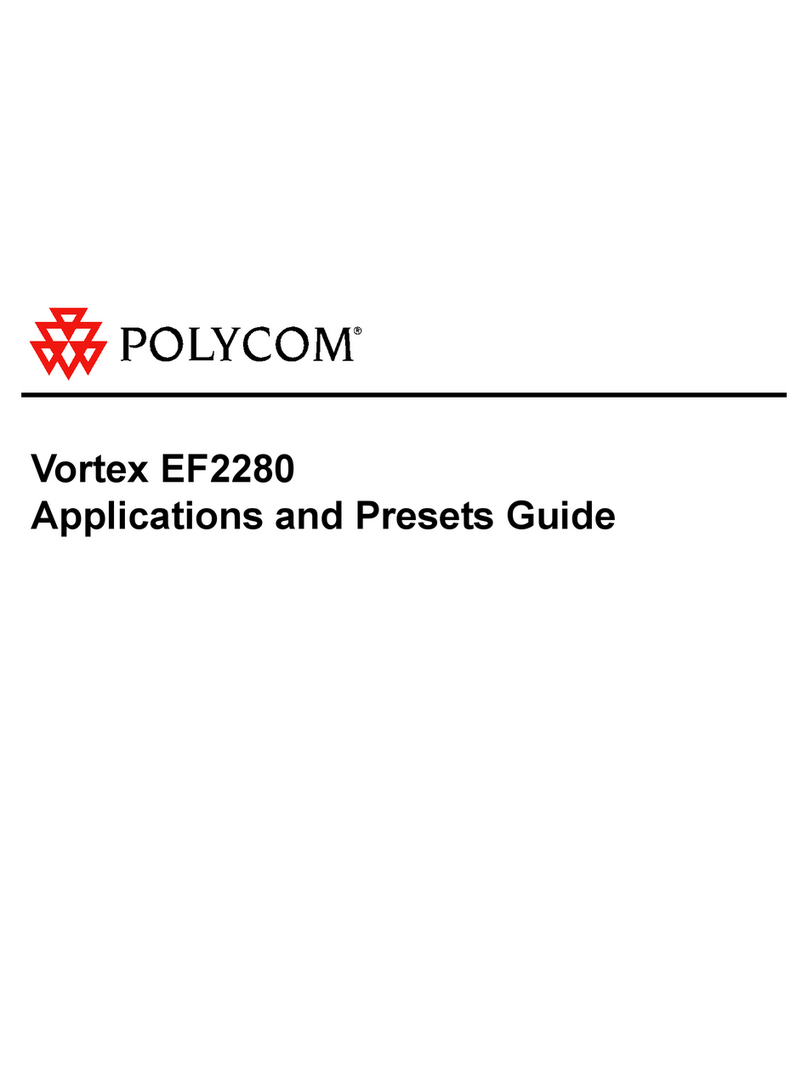
Polycom
Polycom Vortex EF2280 User guide

Polycom
Polycom realpresence group 550 User manual
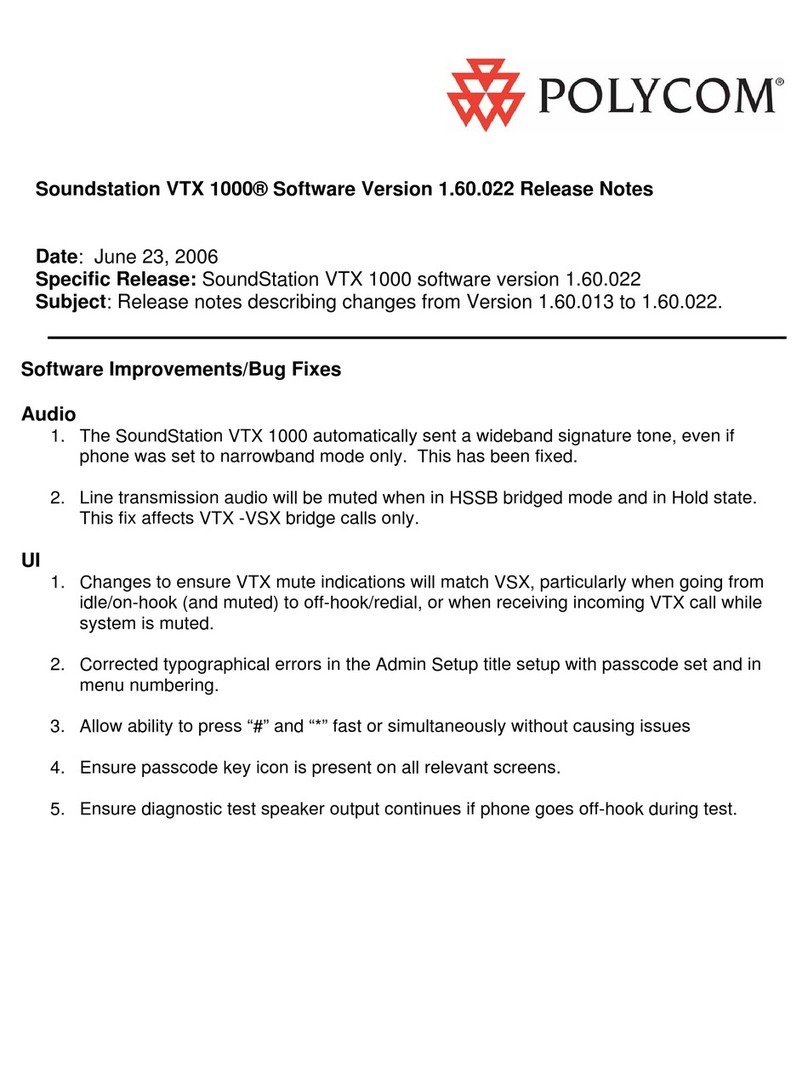
Polycom
Polycom NOT FOUND VTX 1000 How to use
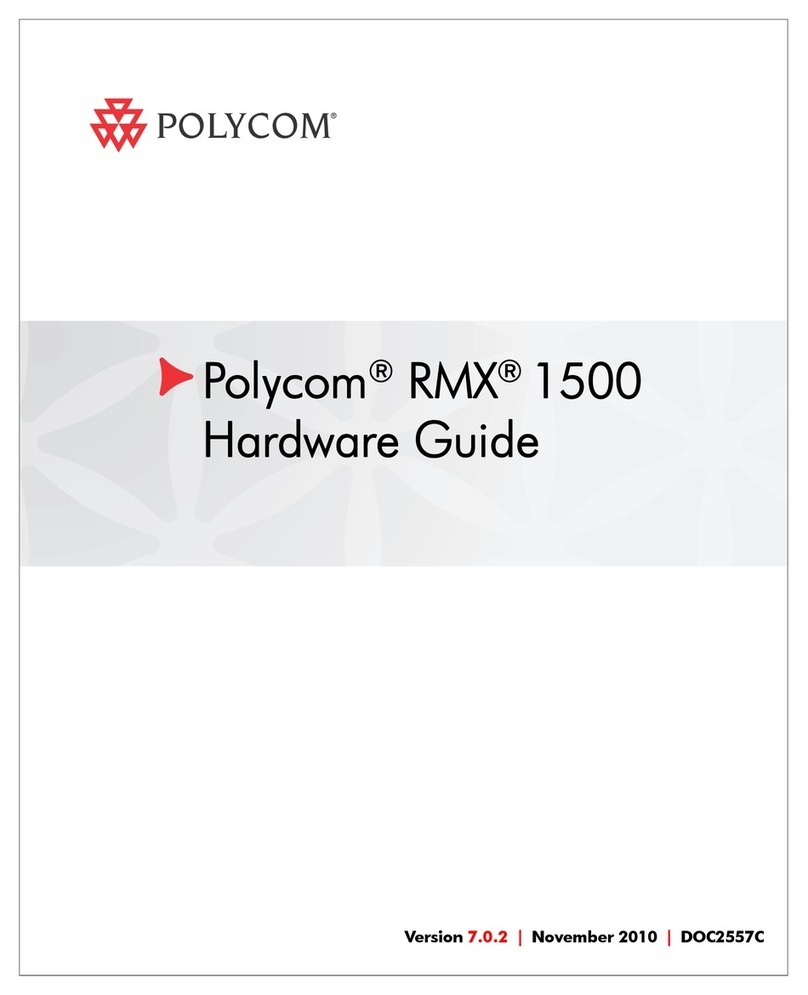
Polycom
Polycom RMX DOC2557C Installation instructions

Polycom
Polycom CX5100 User manual
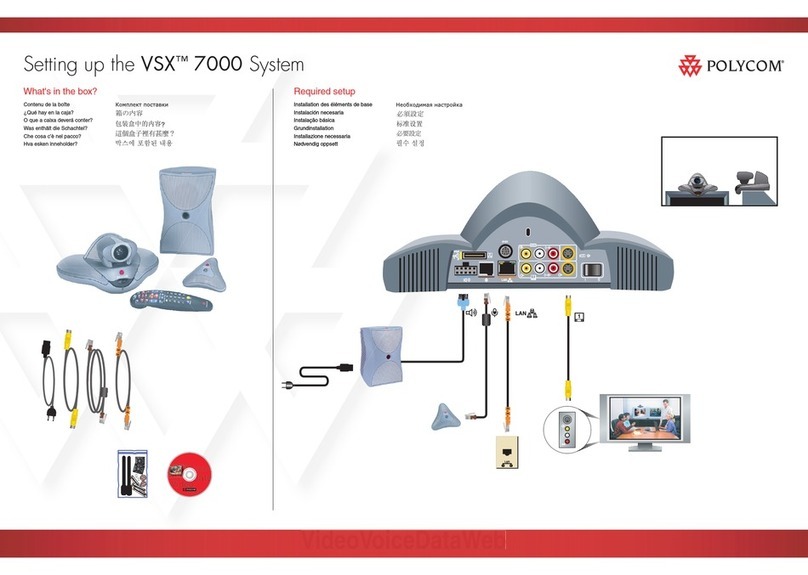
Polycom
Polycom VSX 7000 User instructions
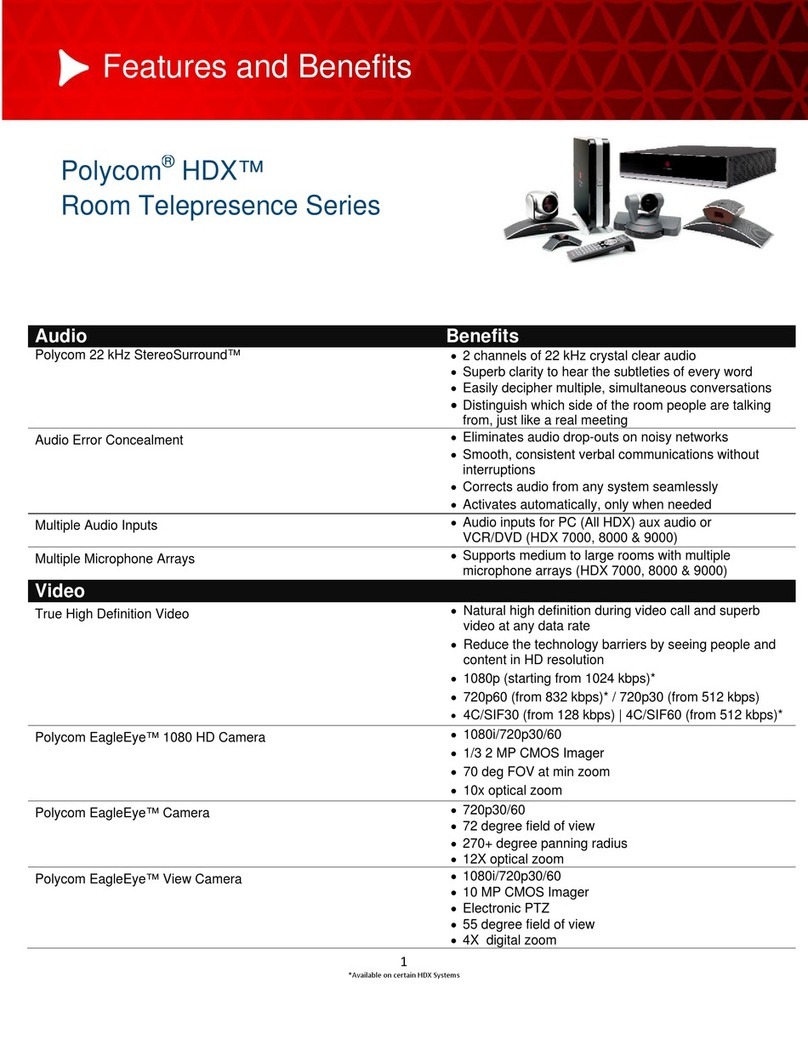
Polycom
Polycom HDX 9000 Series User manual
Popular Conference System manuals by other brands

Jabbla
Jabbla Tellus 6 operating instructions

LY International Electronics
LY International Electronics H-9500 Series Installation and operating manual

RADVision
RADVision Scopia XT1000 user guide

AT&T
AT&T MERLIN LEGEND Reference

ProSoft Technology
ProSoft Technology AN-X4-AB-DHRIO user manual

Sony
Sony PCS-I150 Operation guide

Middle Atlantic Products
Middle Atlantic Products VTC Series instruction sheet

AVT
AVT MAGIC AC1 Go Configuration guide

Prentke Romich Company
Prentke Romich Company Vanguard Plus Setting up and using

Speakerbus
Speakerbus iD 712 user guide

Trelleborg
Trelleborg SafePilot CAT PRO user guide

Sennheiser
Sennheiser ADN instruction manual