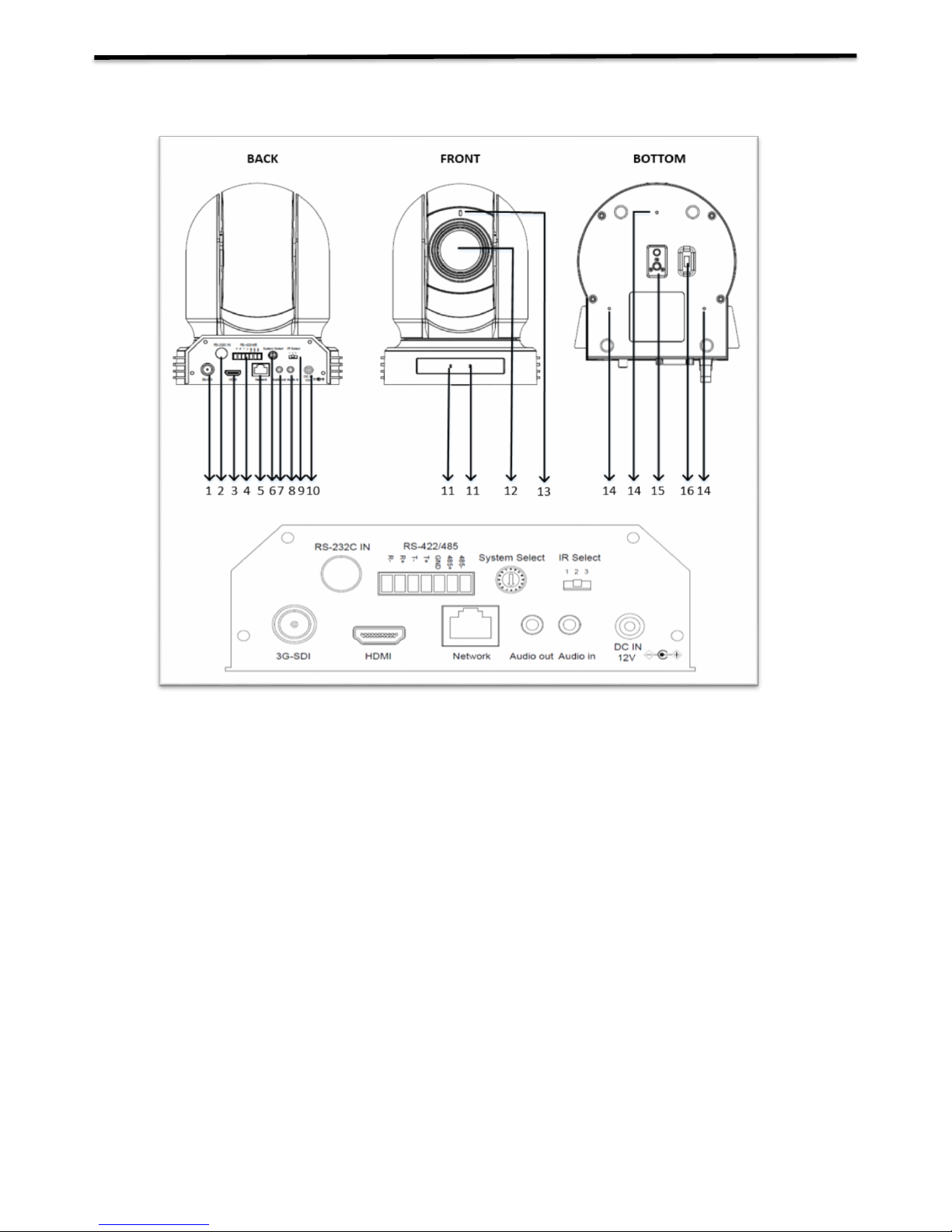Contents
IMPORTANT INFORMATION ..................................................................................................................................................... 4
WHAT’S IN THE BOX ................................................................................................................................................................. 6
OVERVIEW................................................................................................................................................................................ 7
CAMERA VERSION.............................................................................................................................................................................. 7
FEATURES ................................................................................................................................................................................. 7
CAMERA DIAGRAMS................................................................................................................................................................. 8
CAMERA .......................................................................................................................................................................................... 8
REMOTE CONTROLLER ........................................................................................................................................................................ 9
SYSTEM CONFIGURATION....................................................................................................................................................... 10
CONNECTION .................................................................................................................................................................................. 10
OBTAIN VIDEO SIGNAL ..................................................................................................................................................................... 11
CAMERA CONTROL METHODS AND SYSTEM CONFIGURATIONS ................................................................................................................. 12
DIP SWITCH SETTINGS ............................................................................................................................................................ 16
ADJUSTING AND SETTING WITH MENUS................................................................................................................................. 18
EXPOSURE MENU ......................................................................................................................................................................... 19
WHITE BALANCE MENU................................................................................................................................................................ 19
PICTURE MENU ............................................................................................................................................................................ 20
PAN TILT ZOOM MENU................................................................................................................................................................. 20
SYSTEM MENU.............................................................................................................................................................................. 21
.................................................................................................................................................................................................... 21
OPERATION USING THE INFRARED REMOTE CONTROLLER ..................................................................................................... 22
PAN/TILT AND ZOOM OPERATION ...................................................................................................................................................... 22
OPERATING MULTIPLE CAMERAS WITH THE INFRARED REMOTE CONTROLLER.............................................................................................. 23
ADJUSTING THE CAMERA................................................................................................................................................................... 23
STORING THE CAMERA SETTINGS IN MEMORY —THE PRESETTING FEATURE ............................................................................................... 24
MENU CONFIGURATION ......................................................................................................................................................... 25
DIMENSION ............................................................................................................................................................................ 26
SPECIFICATIONS...................................................................................................................................................................... 27
PART TWO: NETWORK CAMERA USER MANUAL..................................................................................................................... 28
NETWORK CONNECTION ........................................................................................................................................................ 28
LOGIN ..................................................................................................................................................................................... 28
LOGGING IN TO THE WEB INTERFACE ..................................................................................................................................... 29
INTRODUCTION TO THE WEB INTERFACE................................................................................................................................ 30
INITIAL CONFIGURATION ................................................................................................................................................................... 30
CONFIGURING PARAMETERS .................................................................................................................................................. 31
LOCAL PARAMETERS......................................................................................................................................................................... 31
NETWORK CONFIGURATION................................................................................................................................................... 33
TCP/IP ......................................................................................................................................................................................... 33
PPPOE.......................................................................................................................................................................................... 33
DHCP ........................................................................................................................................................................................... 33
PORT............................................................................................................................................................................................. 34
IMAGE CONFIGURATION ........................................................................................................................................................ 36