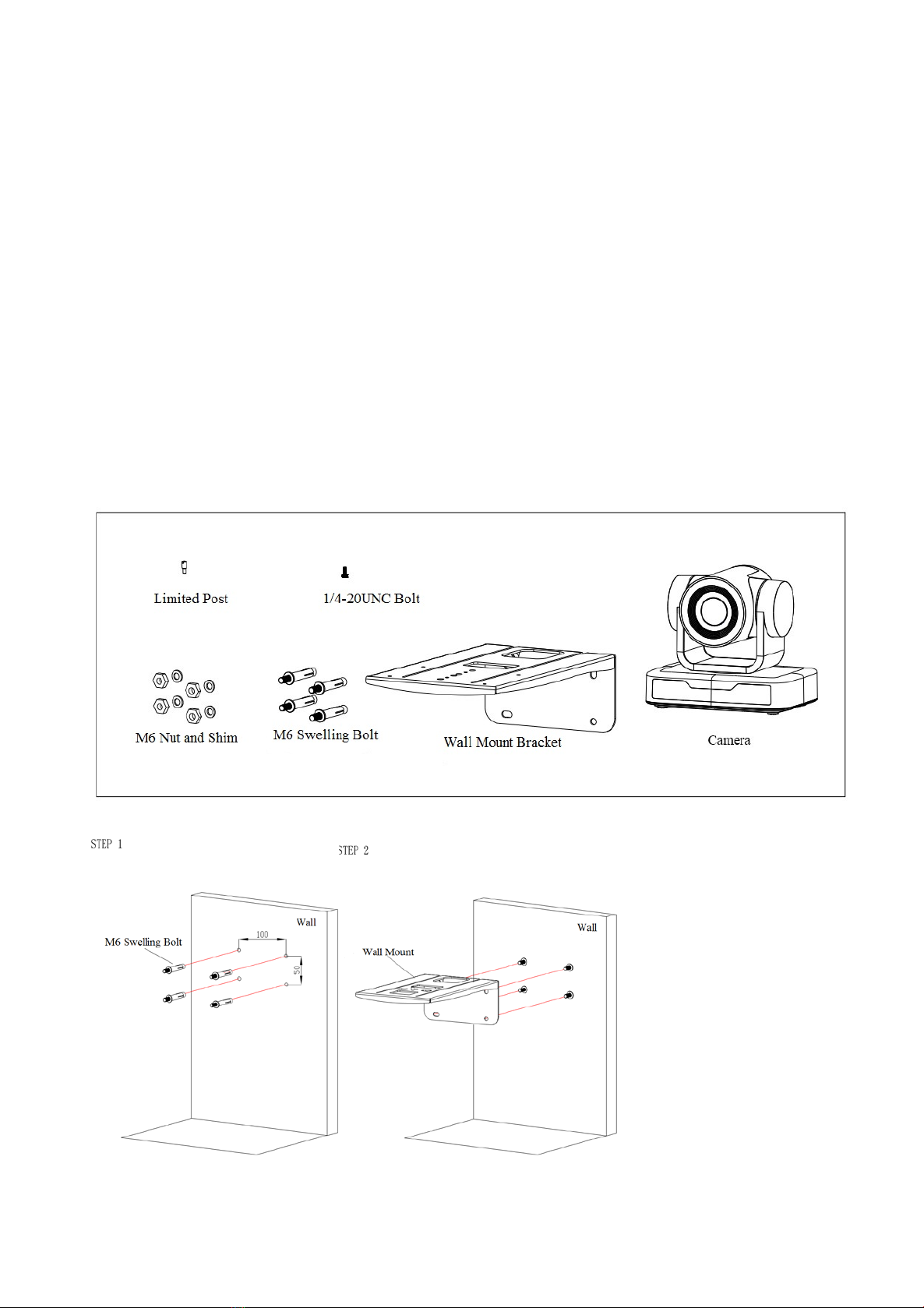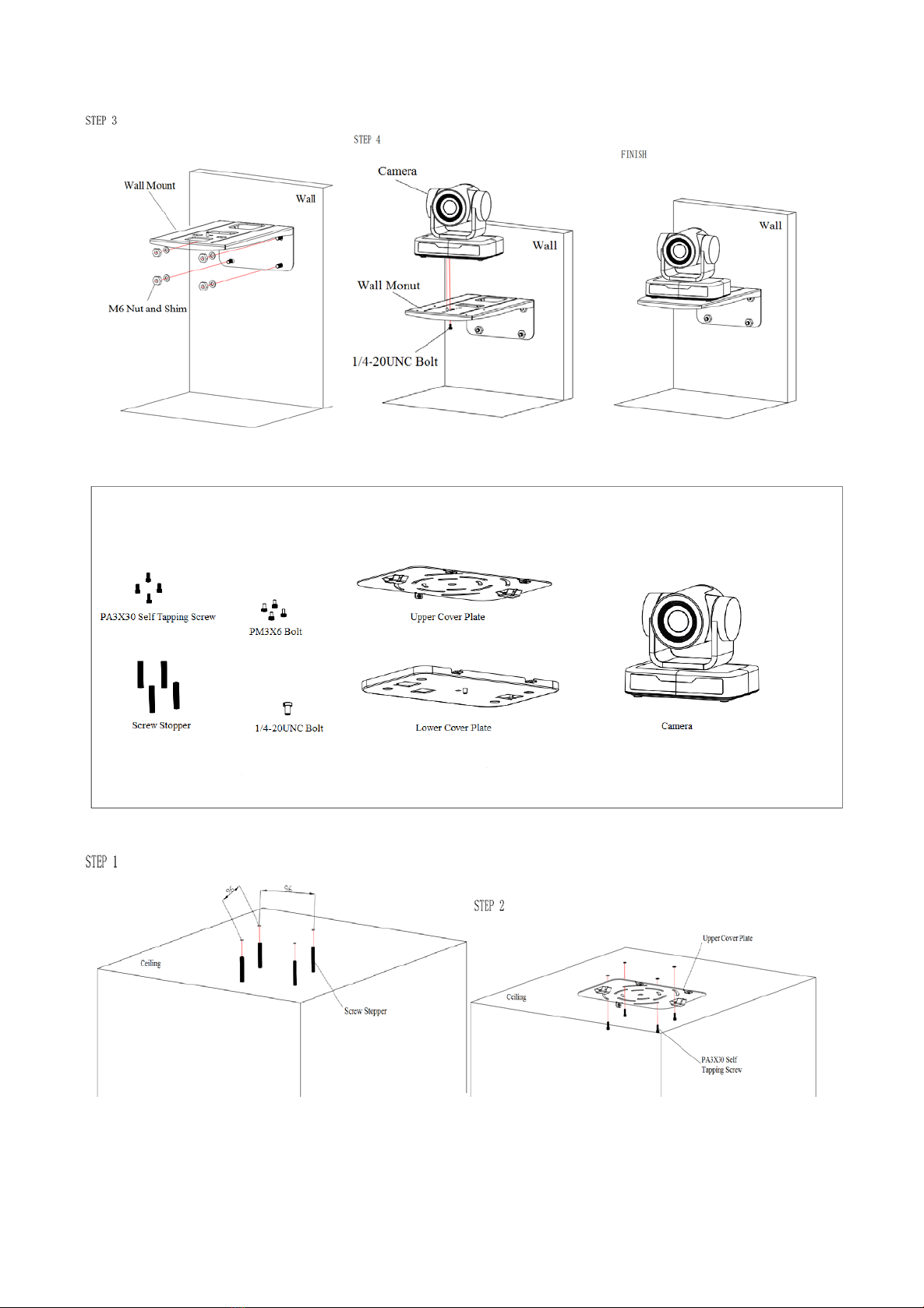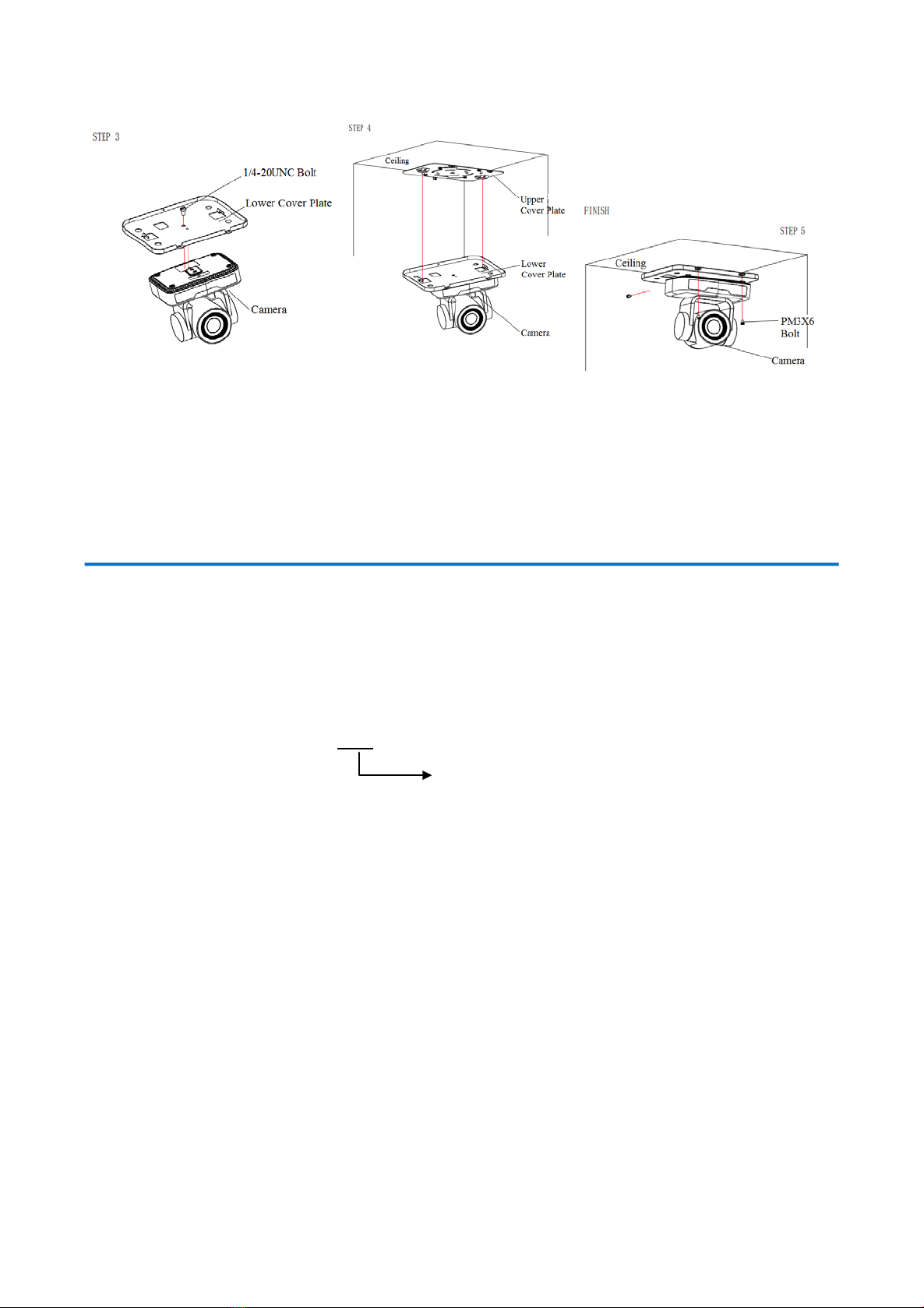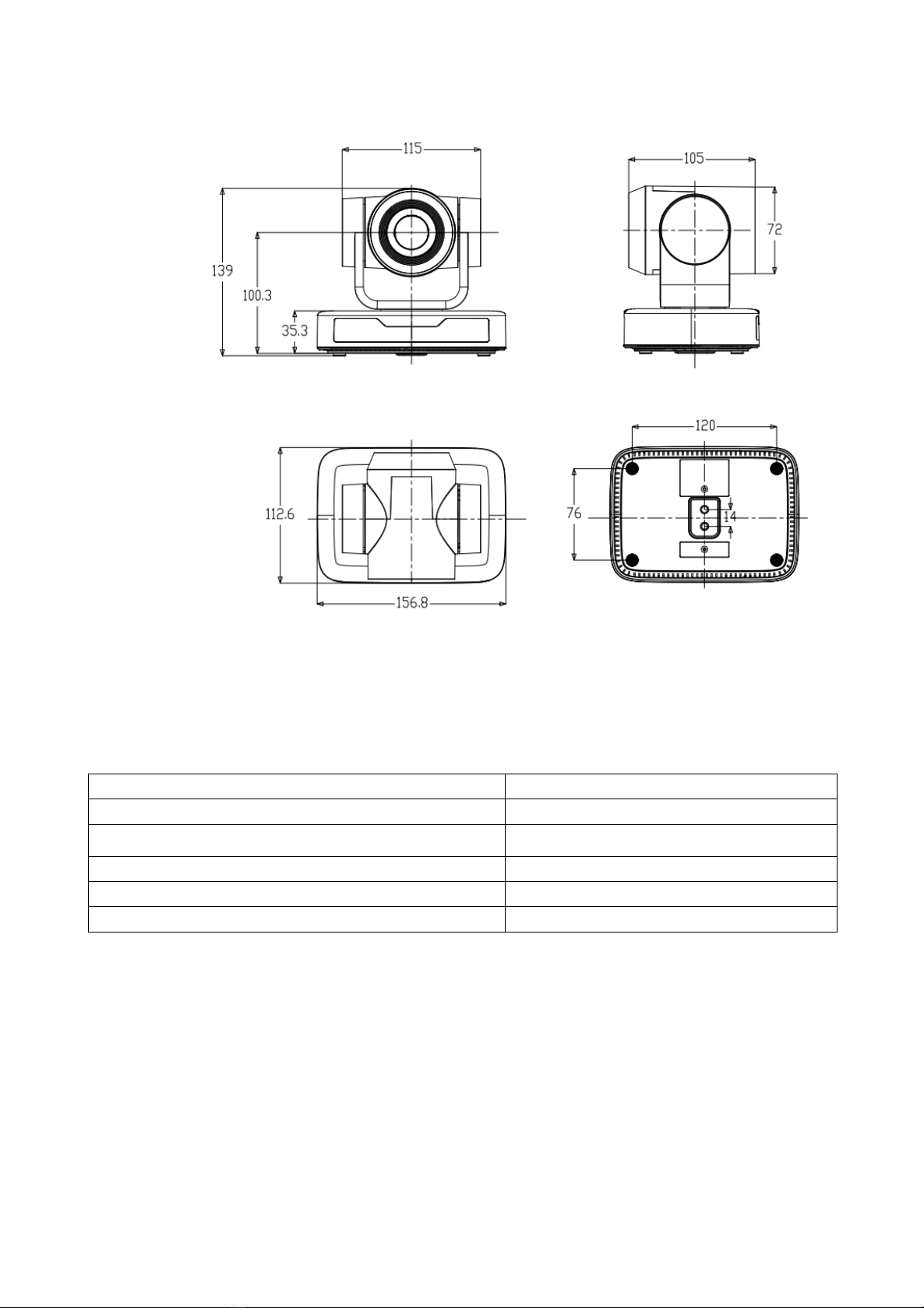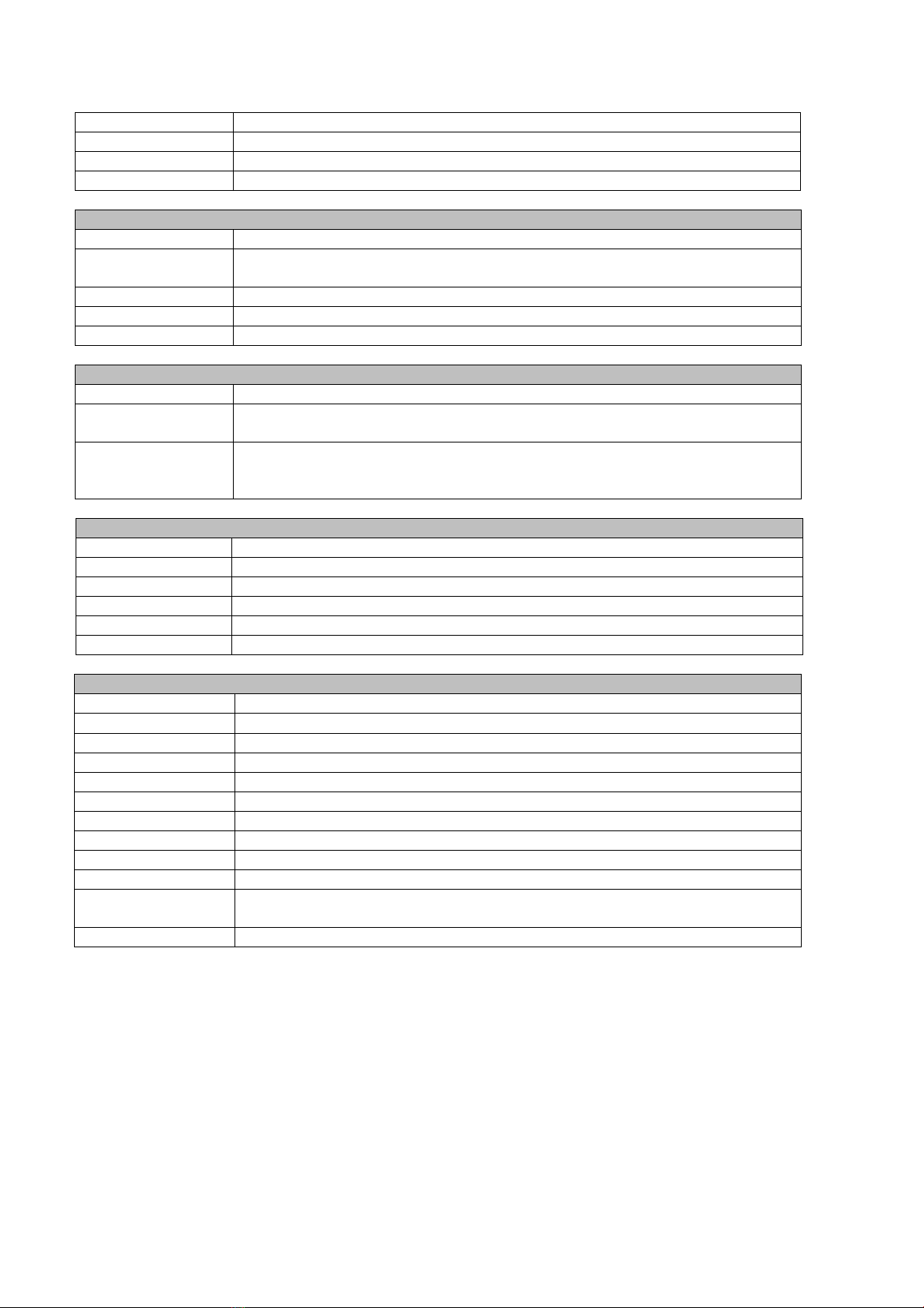2
Content
1. Camera Installation................................................................................................................................................. 3
1.1 Interfaces and Connection..................................................................................................................................3
1.2 Power-on Initial Configuration......................................................................................................................... 3
1.3 Video Output..................................................................................................................................................... 4
1.4 Mounting Brackets............................................................................................................................................ 4
2. Product Overview................................................................................................................................................... 6
2.1 Camera Introduction......................................................................................................................................... 6
2.1.1 Model......................................................................................................................................................... 6
2.1.2 Dimension...................................................................................................................................................6
2.1.3 Accessory....................................................................................................................................................7
2.2 Main Features ....................................................................................................................................................7
2.3 Technical Parameter...........................................................................................................................................8
2.4 Interface Instruction...........................................................................................................................................9
2.4.1 External Interface........................................................................................................................................9
2.4.2 RS-232 Interface.......................................................................................................................................10
3. Application Instruction ..........................................................................................................................................12
3.1 Video Output................................................................................................................................................... 12
3.1.1 Power-On Initial Configuration................................................................................................................12
3.1.2 Video Output.............................................................................................................................................12
3.2 Remote Control............................................................................................................................................... 12
3.2.1 Keys Introduction .....................................................................................................................................12
3.3 Menu Introduction .......................................................................................................................................... 15
3.3.1 Main Menu ...............................................................................................................................................15
3.3.2 System Setting..........................................................................................................................................16
3.3.3 Camera Setting..........................................................................................................................................16
3.3.4 P/T/Z.........................................................................................................................................................19
3.3.5 Version......................................................................................................................................................20
3.3.6 Restore Default.........................................................................................................................................20
4. Serial Port Communication and Control................................................................................................................21
4.1 VISCA Protocol List........................................................................................................................................21
4.1.1 VISCA Protocol Return Command...........................................................................................................21
4.1.2 VISCA Protocol Control Command .........................................................................................................22
4.1.3 VISCA Protocol Inquiry Command..........................................................................................................24
4.2 Pelco-D Protocol Command List.................................................................................................................... 26
4.3 Pelco-P Protocol Command List..................................................................................................................... 27
5. Maintenance and Troubleshooting.........................................................................................................................27
5.1 Camera Maintenance ...................................................................................................................................... 27
5.2 Troubleshooting...............................................................................................................................................28
6. Copyright Statement..............................................................................................................................................29