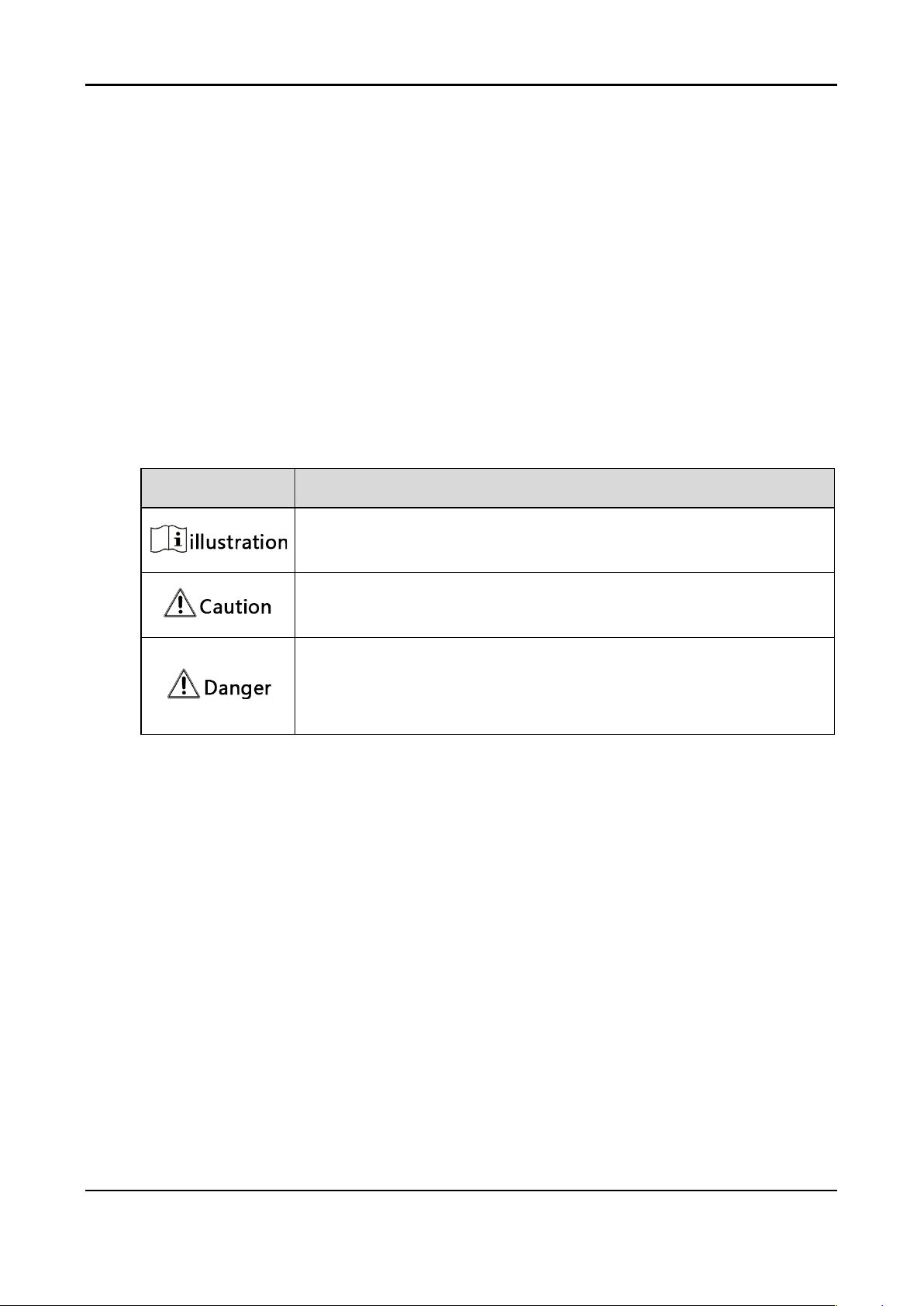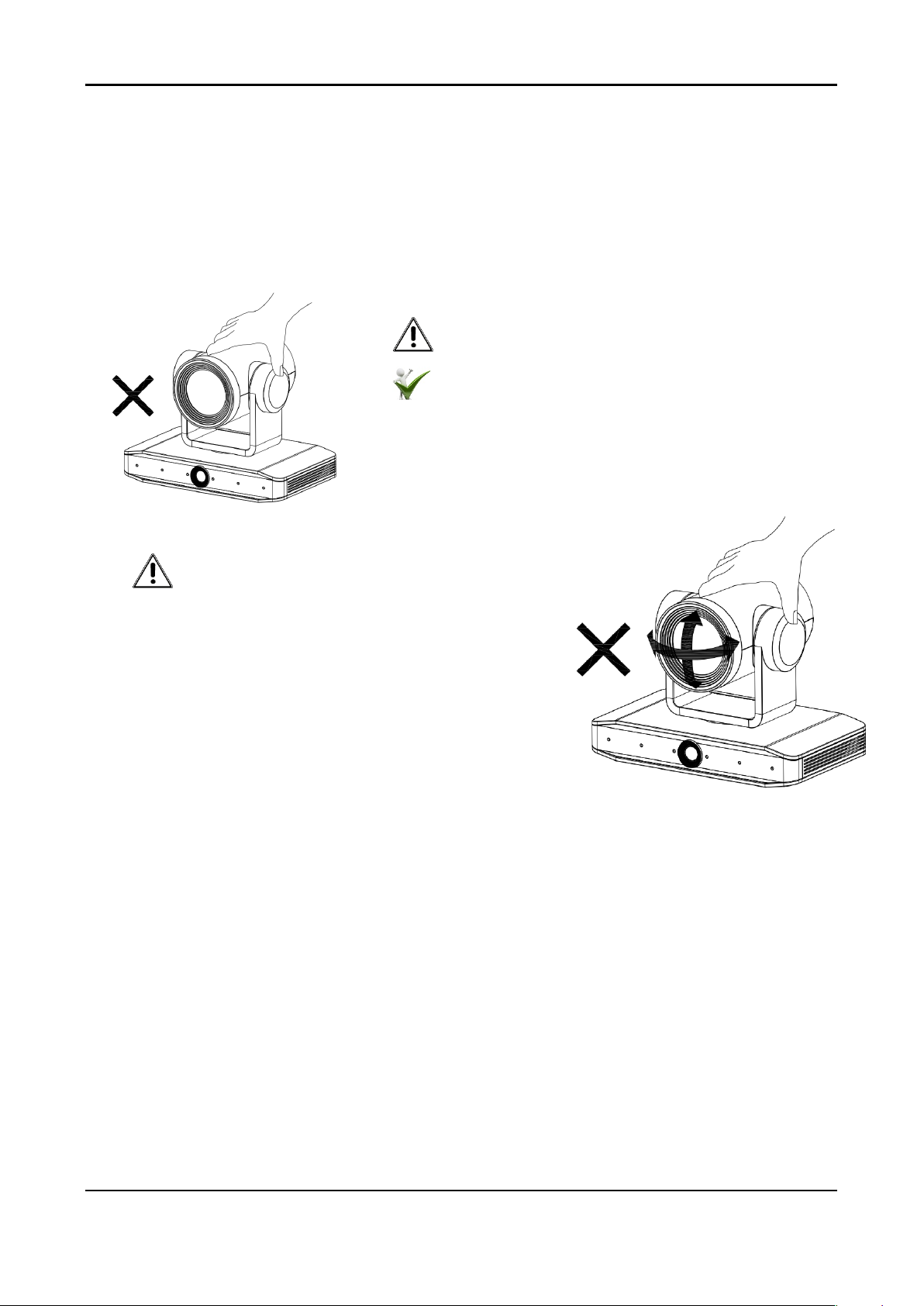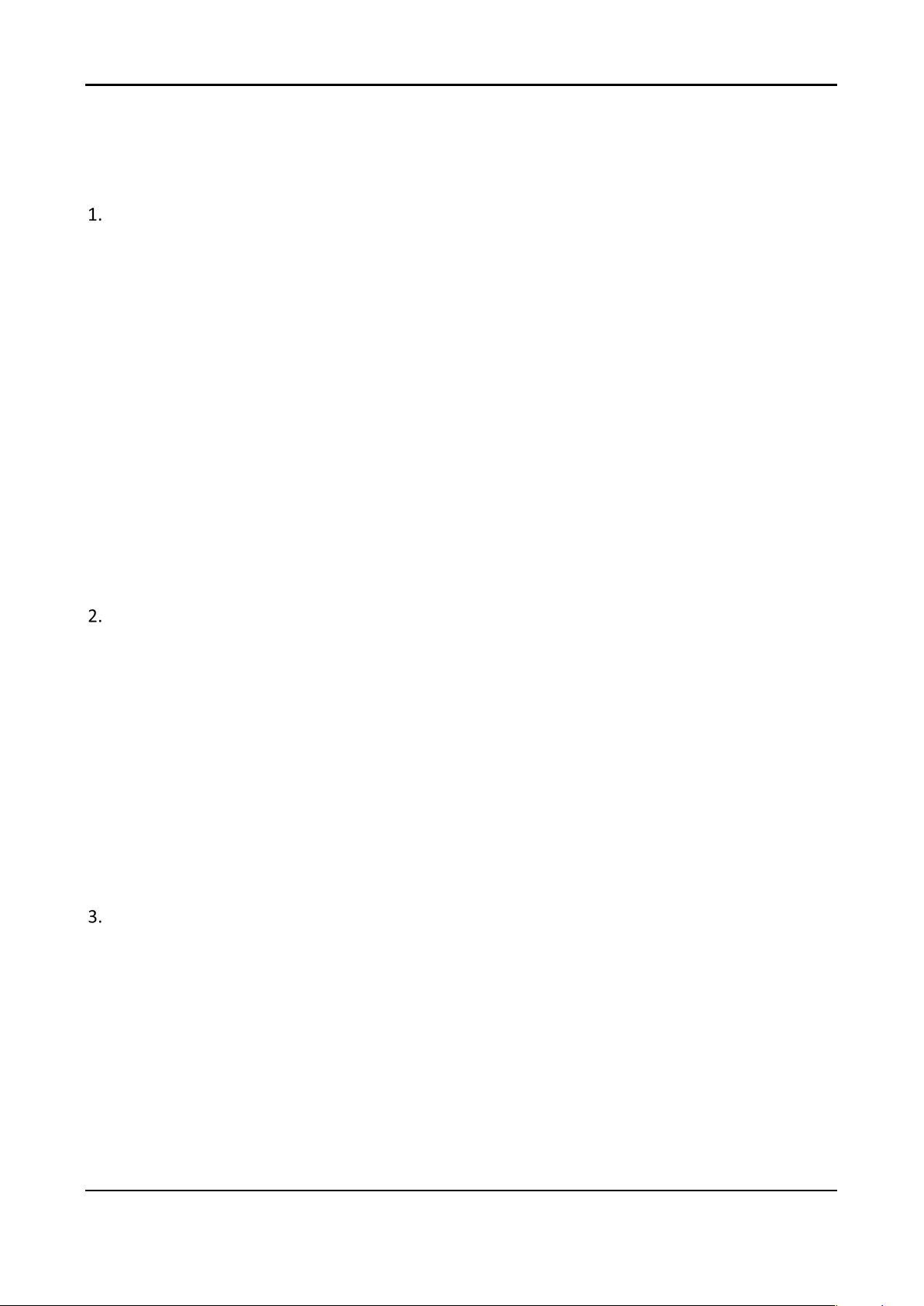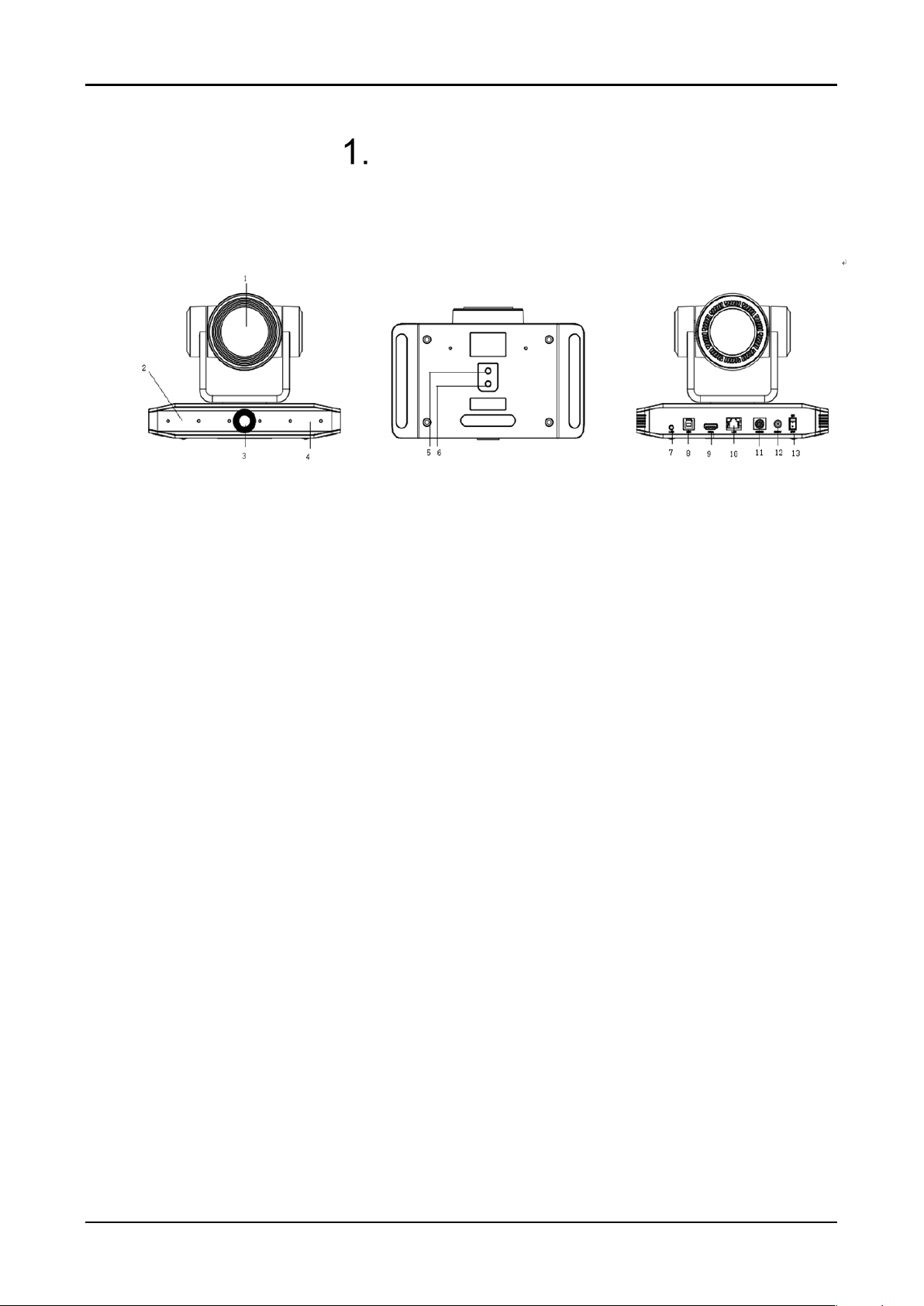4K PTZ Camera User Manual
iv
Content
Quick Start .........................................................................................................................1
1.1 Interface................................................................................................................1
1.2 Power-on Self-Te st ..................................................................................................1
1.2.1 Power on .......................................................................................................1
1.2.2 Self-Test ........................................................................................................1
1.3 Video Output .........................................................................................................2
1.3.1 Network Output.............................................................................................2
1.3.2 HDMI Output .................................................................................................2
1.3.3 USB3.0 Output ...............................................................................................2
1.4 Bracket..................................................................................................................3
1.4.1 Steps of Wall Mount .......................................................................................3
1.4.2 Steps of Ceiling Mount....................................................................................5
Product Overview ...............................................................................................................6
2.1 Product Overview...................................................................................................6
2.1.1 Product Dimension.........................................................................................6
2.1.2 Accessory ......................................................................................................6
2.2 Product Feature .....................................................................................................7
2.3 Technical Specification ............................................................................................8
2.4 Interface Introduction...........................................................................................12
2.4.1 Interface Diagram.........................................................................................12
2.4.2 RS-232 ........................................................................................................13
How to Use ......................................................................................................................15
3.1 Video Output .......................................................................................................15
3.1.1 Power-on Self-test........................................................................................15
3.1.2 Video Output ...............................................................................................16
3.2 Remote Control....................................................................................................16
3.2.1 IR Remote Control ........................................................................................17
3.2.2 Remote Control Usage ..................................................................................18
3.3 Menu Setting .......................................................................................................21