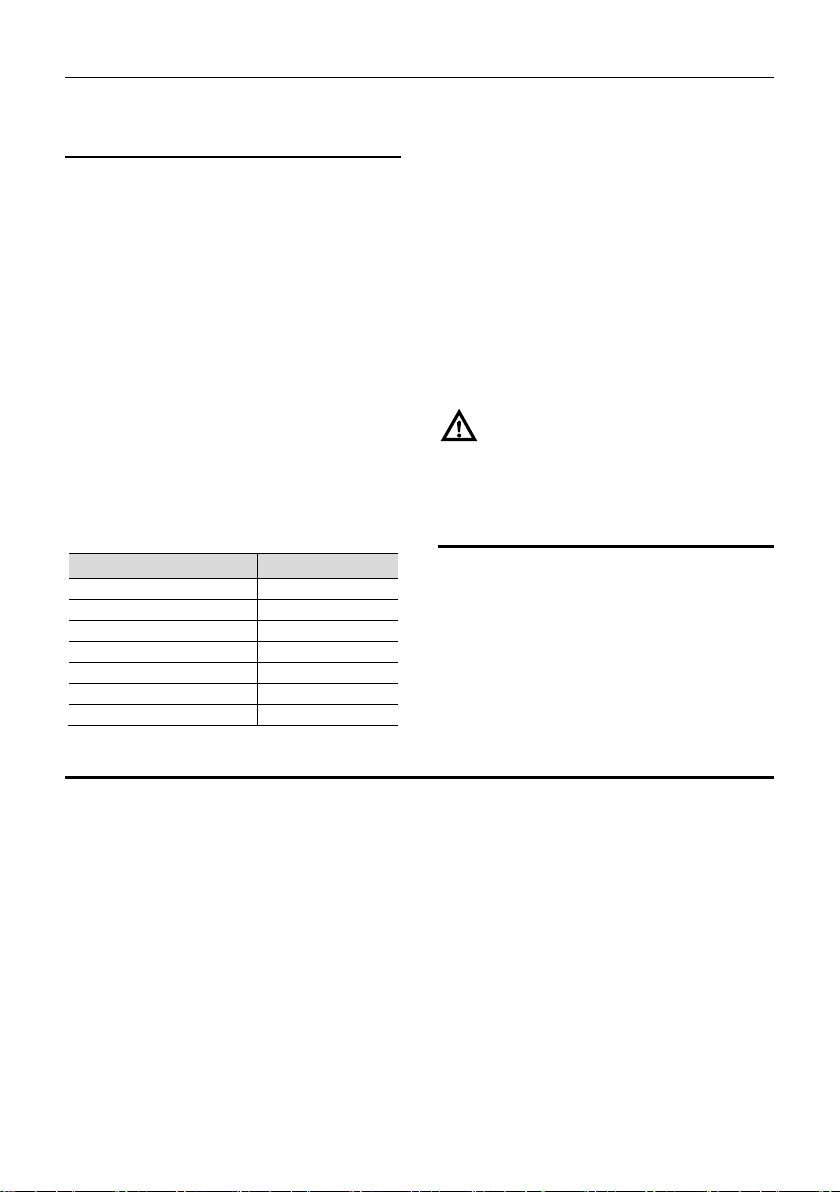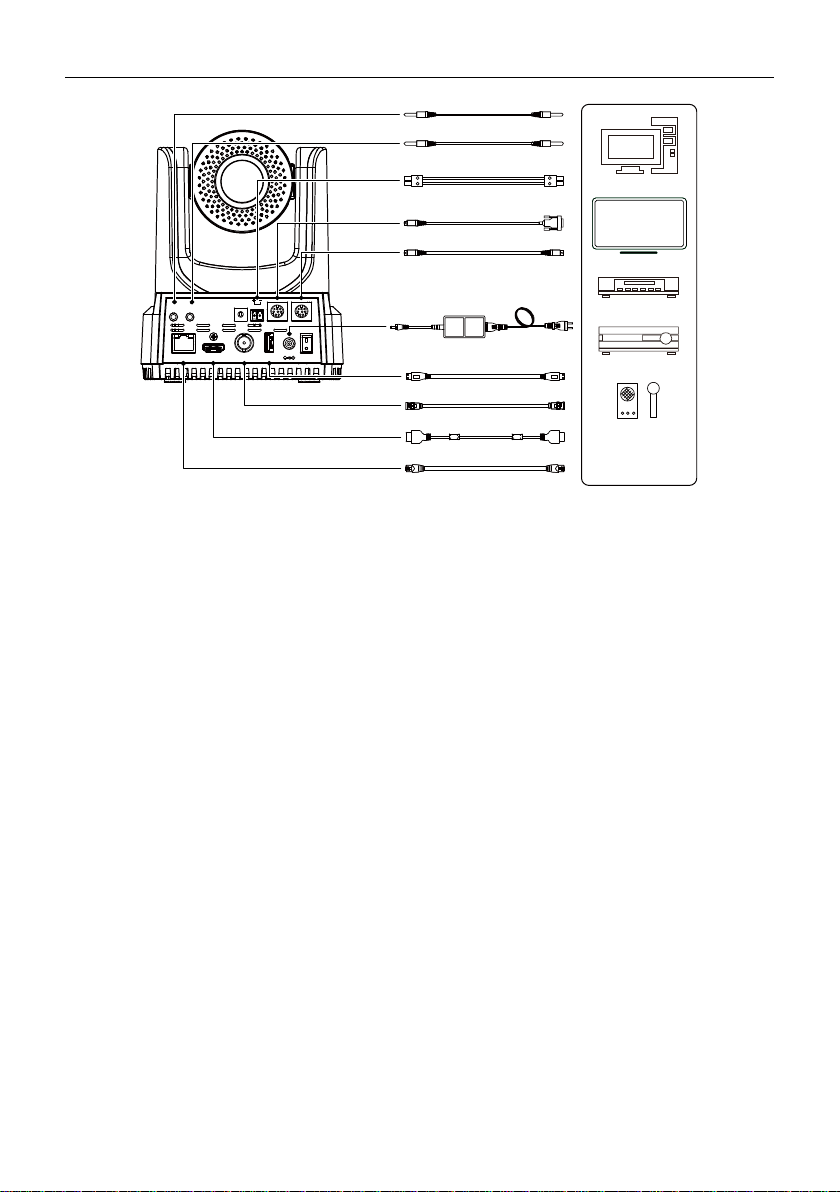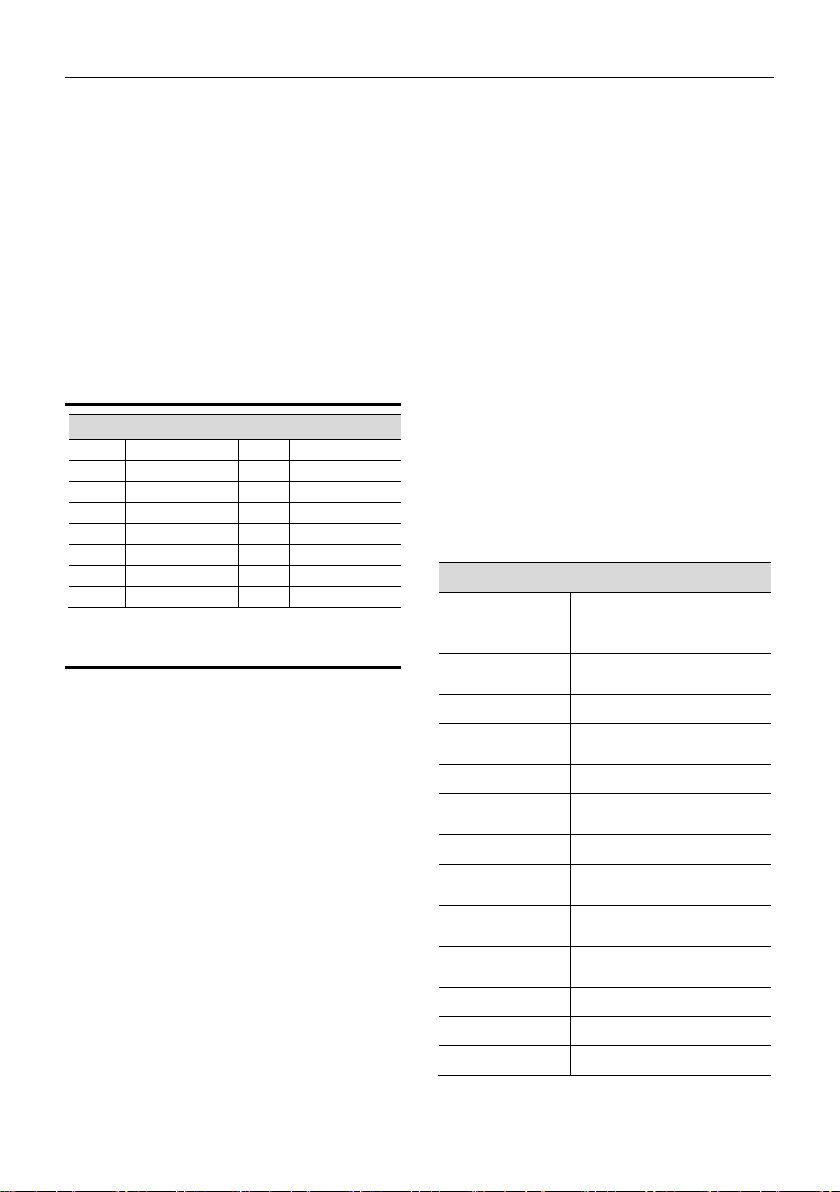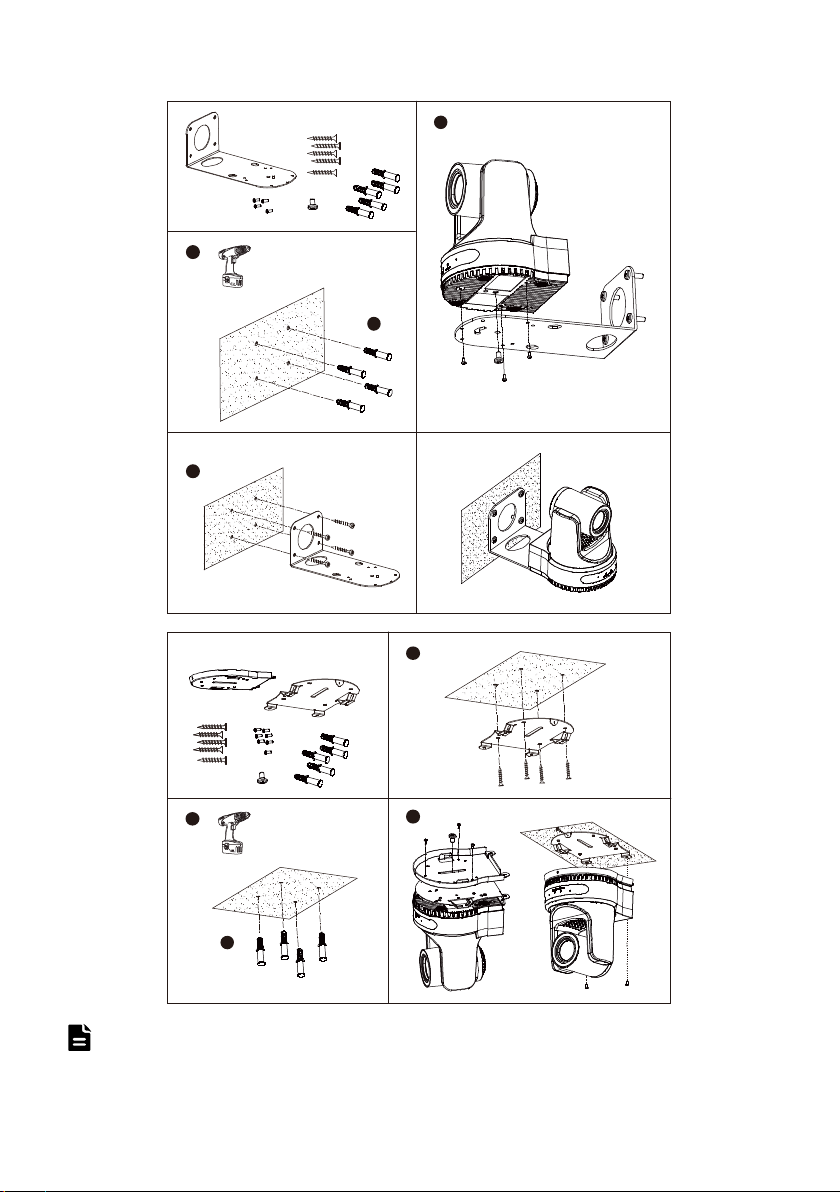1080P HD PTZ Camera User Manual
3
2) Connect the power adapter to the power
connector on the rear panel of the camera. The
power indicator on the front panel of the
camera is on.
3) After the camera is powered on, it starts to
initialize, right up to the limit position, and
then both horizontal and vertical go to the
middle position, the motor stops running, and
the initialization is completed.
(Note: If preset 0 is saved, PTZ will be move
to preset 0)
4Video Format
5About Product
5.1 Features
60.7° Wide-angle Lens + 20x Optical Zoom
60.7° high-quality ultra-wide-angle lens, optical
zoom up to 20x, support 16x digital zoom.
1080P Full HD
Using 1/2.8-inch high-quality HD CMOS sensor
with effective 2.07 million pixels, it can achieve
high-quality images with a maximum resolution of
1920x1080.
New ISP Image Processing Algorithm
The new generation of ISP image processing
algorithm provides more complete white balance
and automatic exposure functions, which
significantly improves the image output
performance of the camera, and the imaging effect
is also better. Widely used in education recording
and broadcasting, distance education, video
conferencing, live broadcasting, broadcasting and
other industries.
Leading Auto Focus Technology
Using advanced focusing algorithm, the lens can
focus quickly, accurately and stably.
Low Light
The application of 2D and 3D noise reduction
algorithm greatly reduces image noise. Even under
the condition of ultra-low illumination, it still keep
the picture clean and clear, and the SNR of image
is as high as 55dB.
Multiple Interfaces
Support HDMI and 3G-SDI interface, effective
transmission distance of 3G-SDI is up to 150
meters (1080P30). HDMI, 3G-SDI, LAN can
output three HD digital signals at the same time.
Remote Control
Through the RS232 and RS485 serial ports, the
camera can be controlled remotely.
5.2 Specifications
Camera
Signal System 1080P60, 1080P50,
1080P30, 1080P25, 720P60,
Sensor
1/2.8 inch, CMOS,
Effective pixels: 2.07M
Scanning Mode Progressive
Lens
20x, f = 4.42mm ~ 88.5mm,
F1.8 ~ F2.8
Digital Zoom 16x
Minimum
0.5 Lux @ (F1.8,AGC ON)
Shutter 1/30s ~ 1/10000s
White Balance
Auto, VAR, Manual,
One Push, Indoor, Outdoor
Support
2D & 3D Digital Noise
Reduction
SNR ≥55dB
Horizontal FOV 60.7° ~ 3.36°
Vertical FOV 34.1° ~ 1.89°