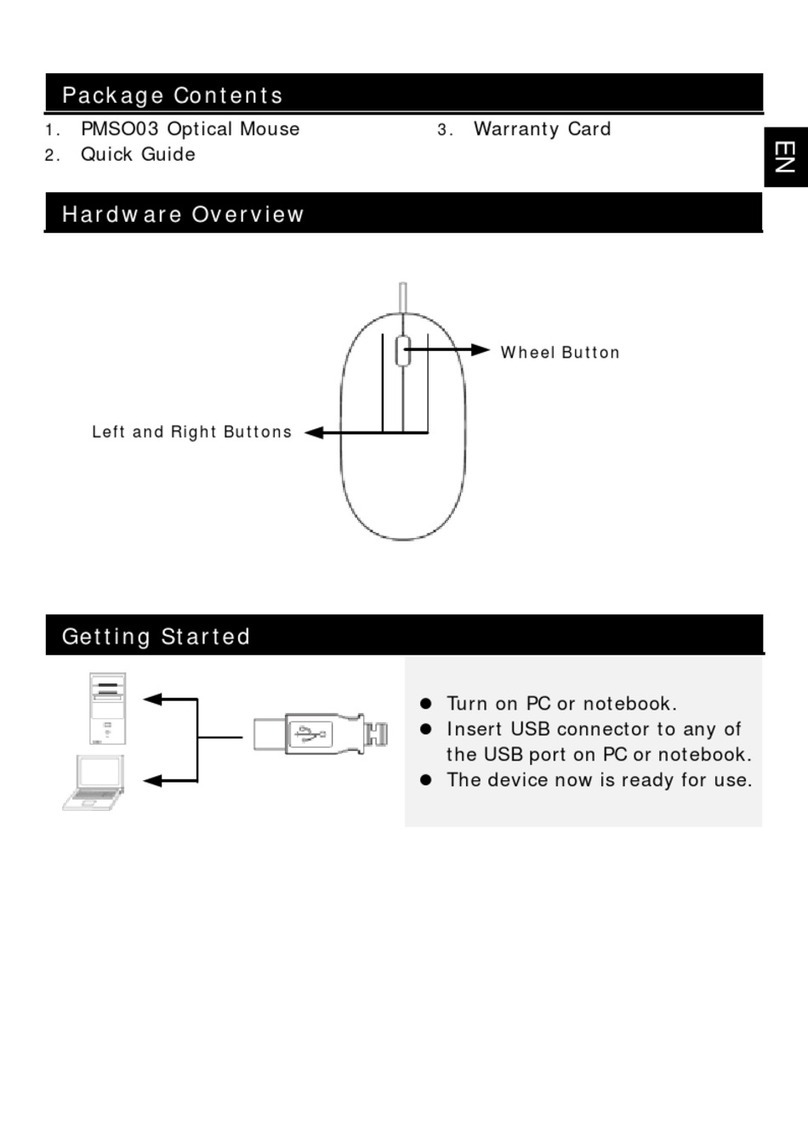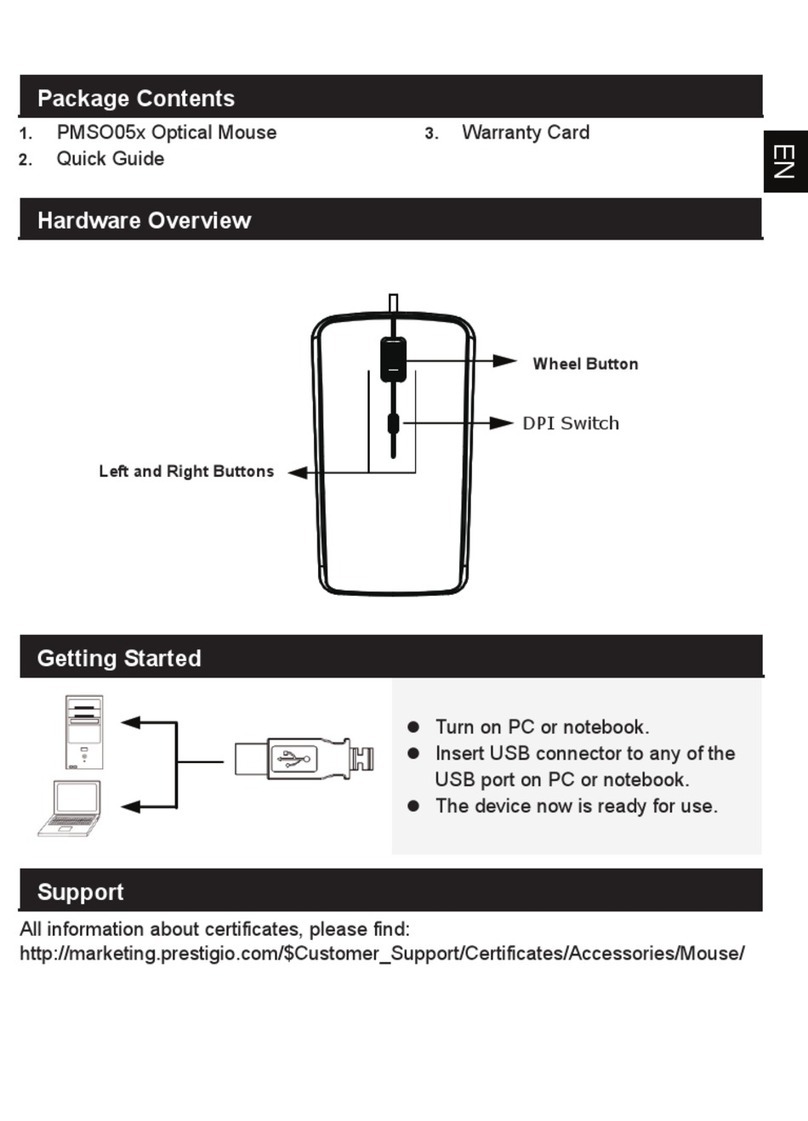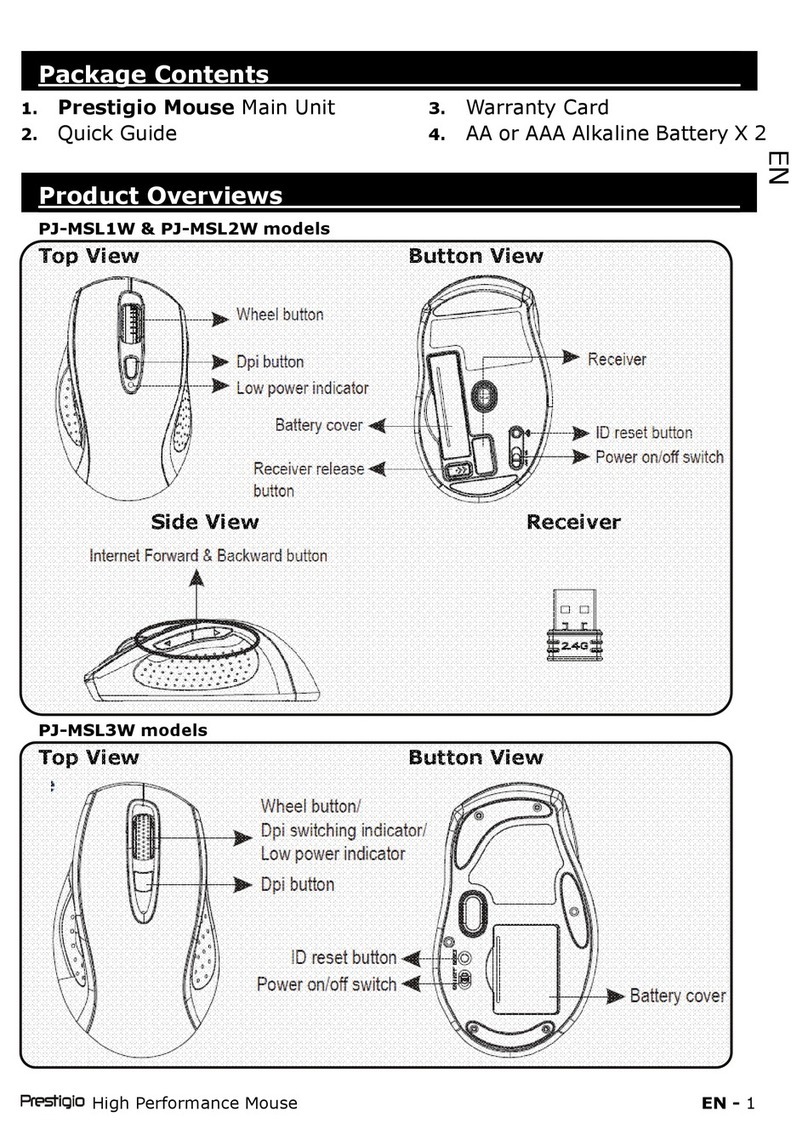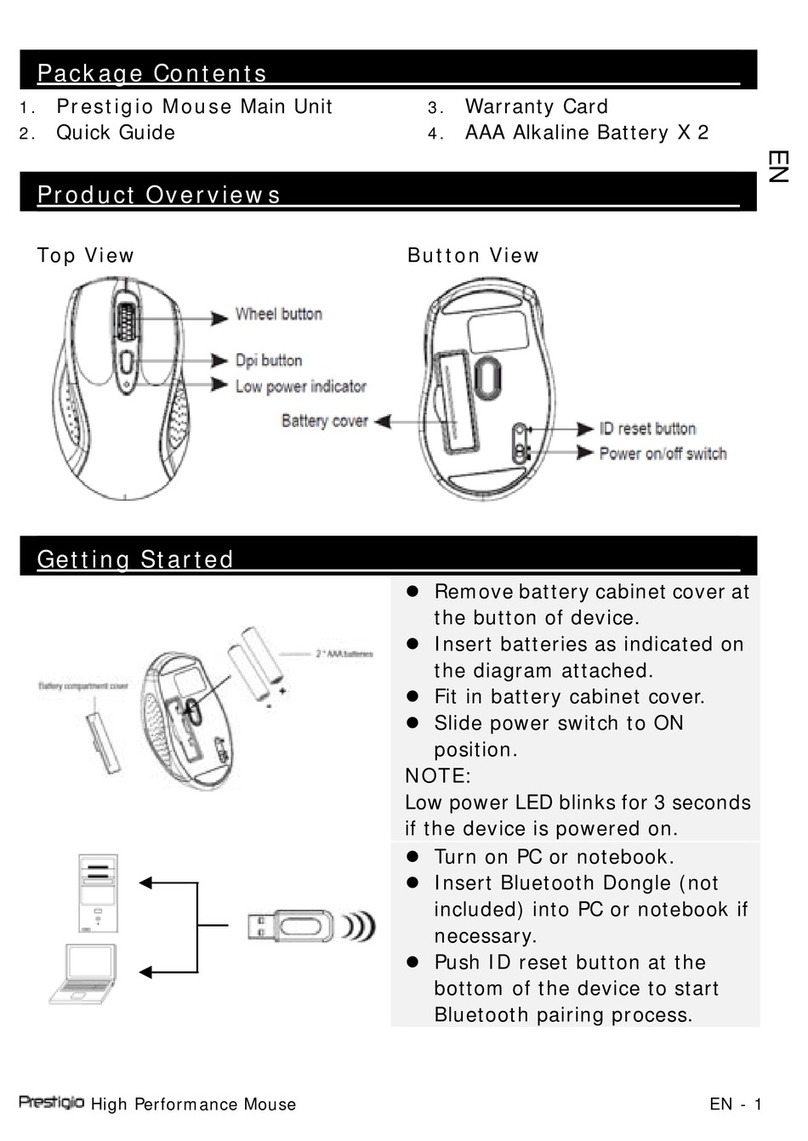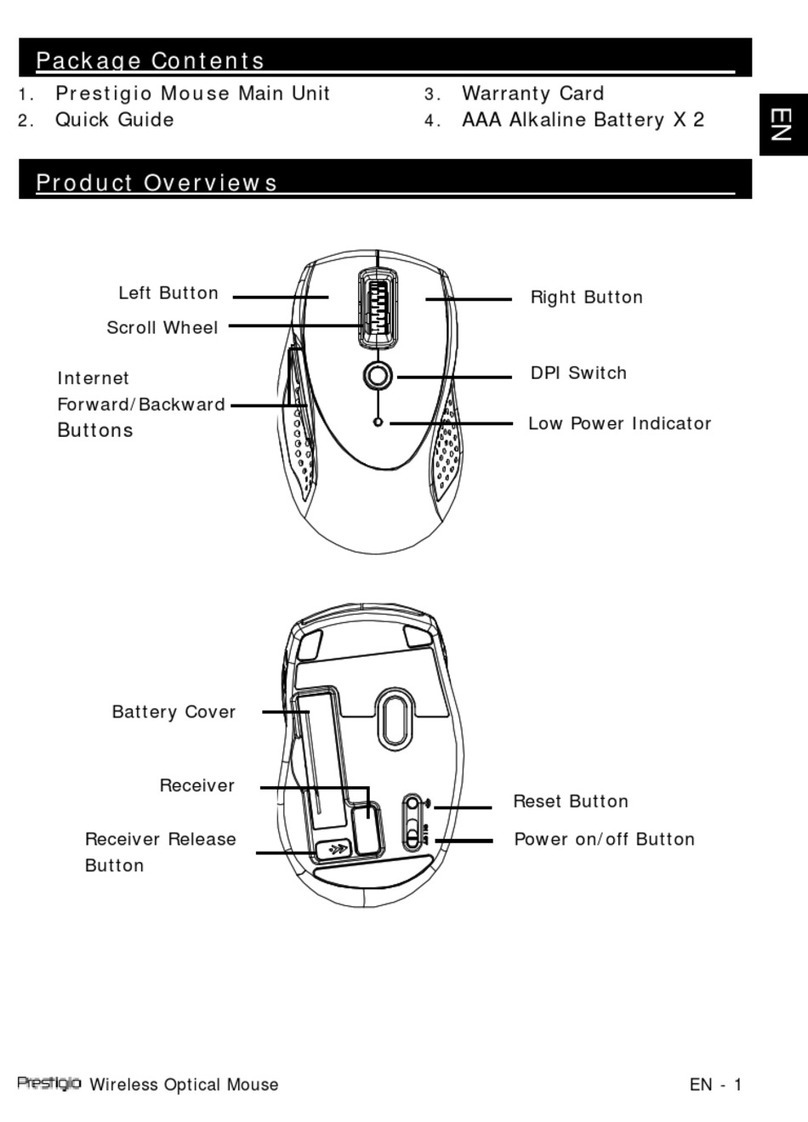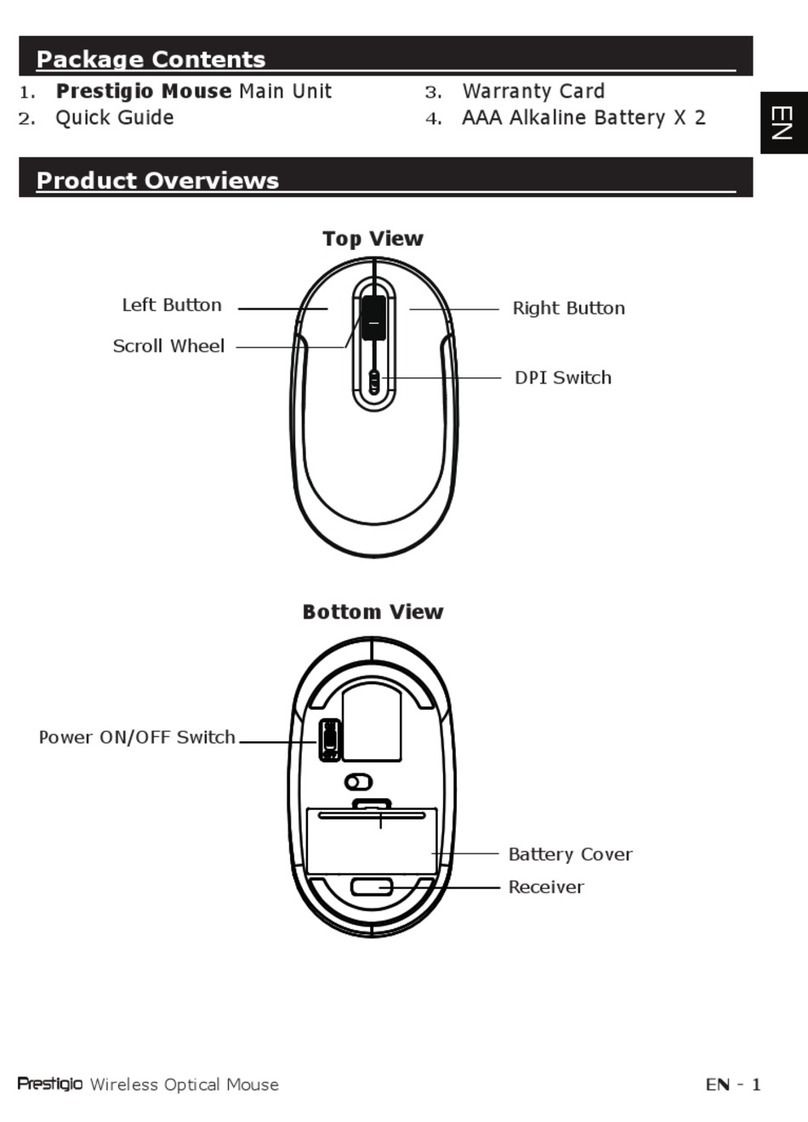1Getting Started
Thank you for purchasing Prestigio Gaming Mouse PMSG1, an ultimate gaming
mouse designed for extreme gaming experience. You have made an excellent choice
and we hope you will enjoy all of its exciting features. Please read through the user
manual carefully before using the product, and follow all of the procedures in the
manual to fully enjoy all features of the product.
1.1 Safety Precautions
Please observe all safety precautions before using Prestigio Gaming Mouse
PMSG1. Please follow all procedures outlined in this manual to correctly
operate the device.
zDo not direct the laser beam at eyes at all times.
zDo not attempt to disassemble or alter any part of the device that is not
described in this guide.
zDo not place the device in contact with water or any other liquids. The
device is NOT designed to be liquid proof of any sort.
zIn the event of liquid entry into interior of device, immediately disconnect
the device from the computer. Continuing use of the device may result in
fire or electrical shock. Please consult your product distributor or the
closest support center.
zTo avoid risk of electrical shock, do not connect or disconnect the device
with wet hands.
zDo not place the device near a heat source or directly expose it to flame or
heat.
zNever place the device in vicinity of equipments generating strong
electromagnetic fields. Exposure to strong magnetic fields may cause
malfunctions or data corruption and loss.