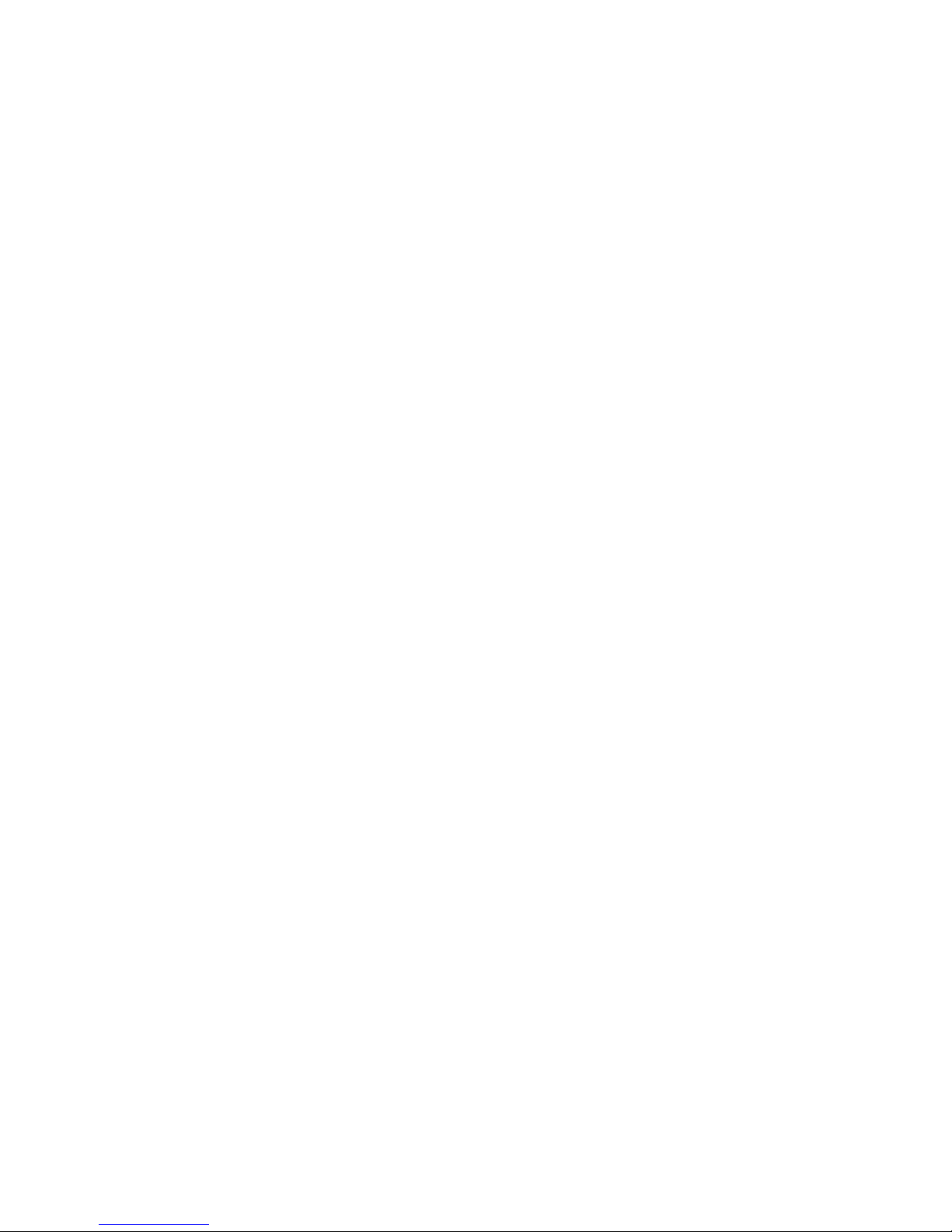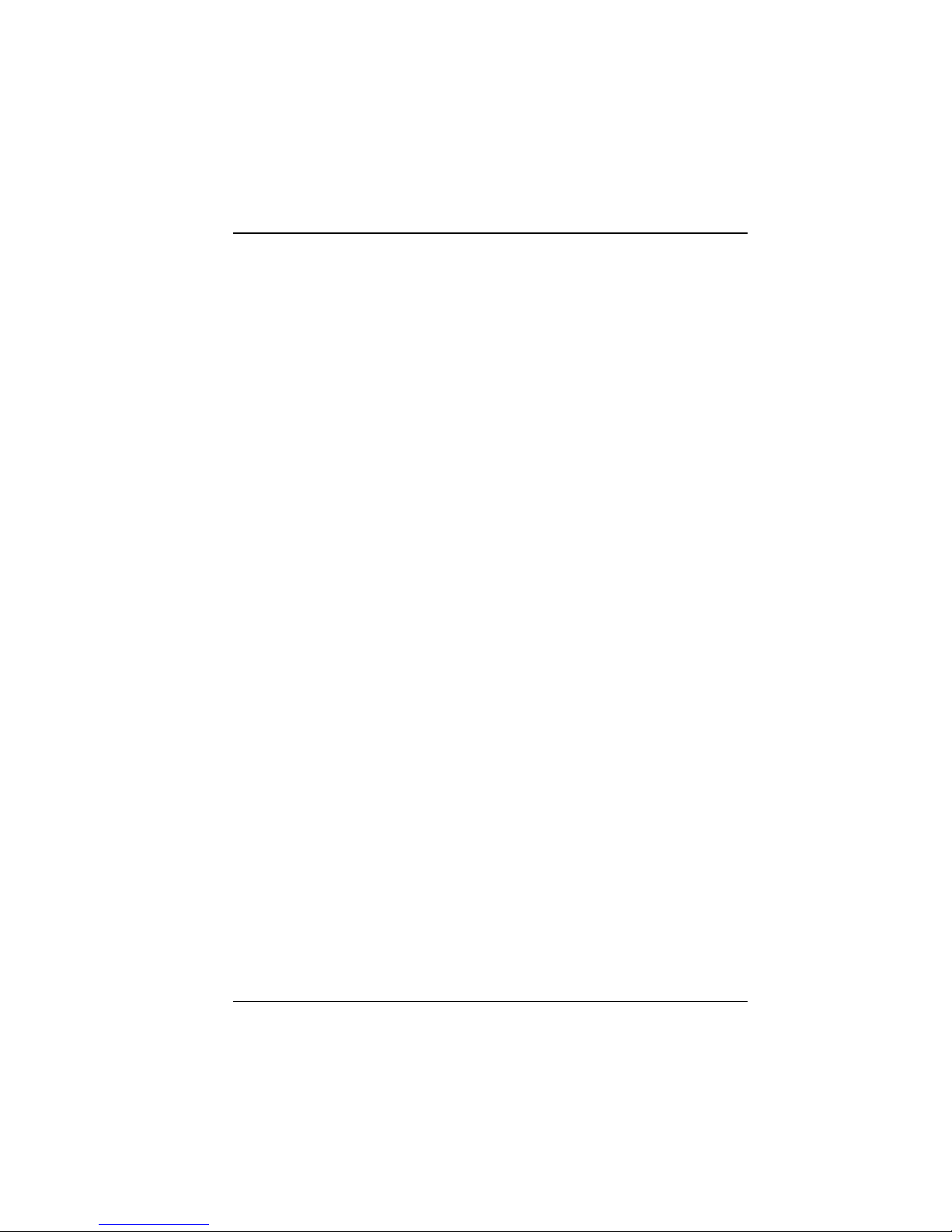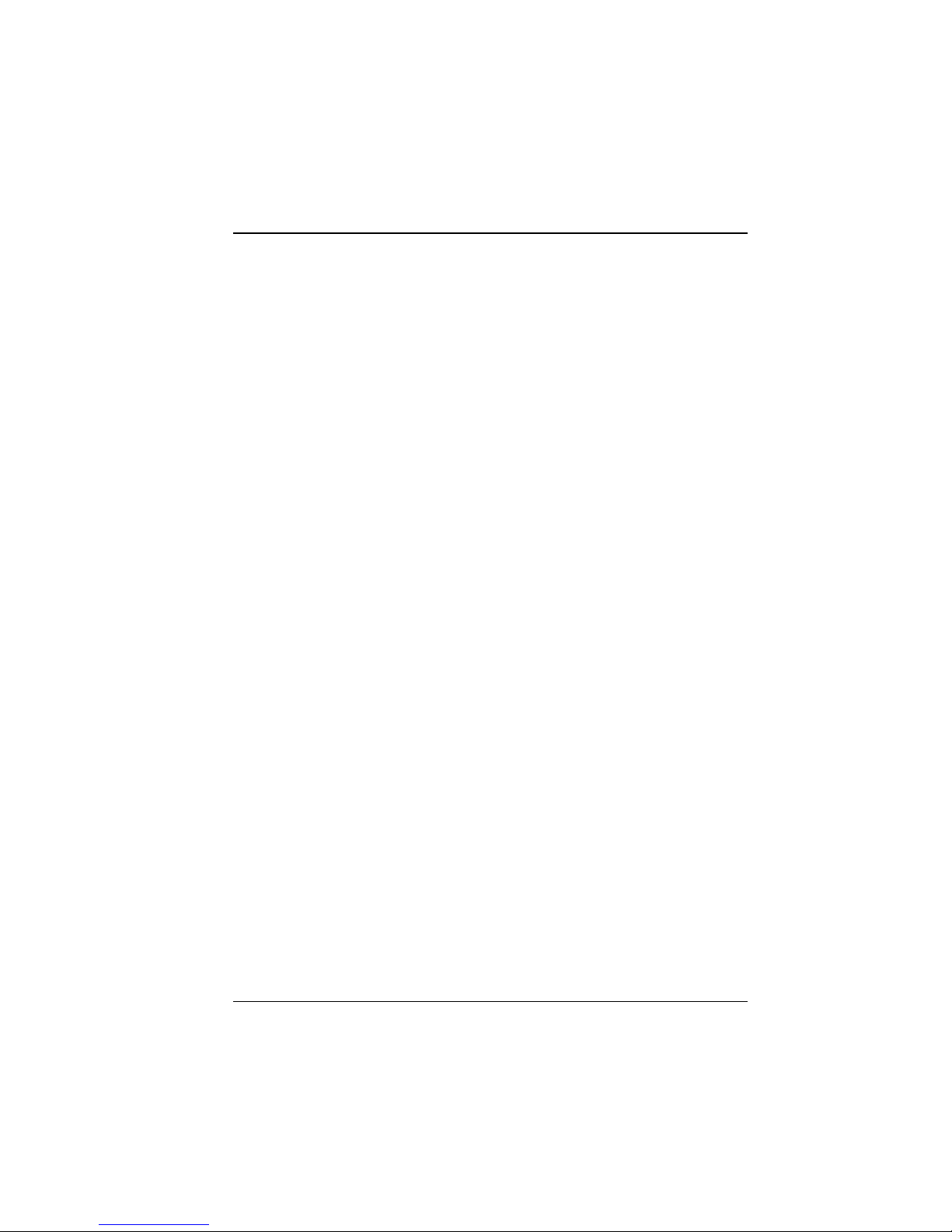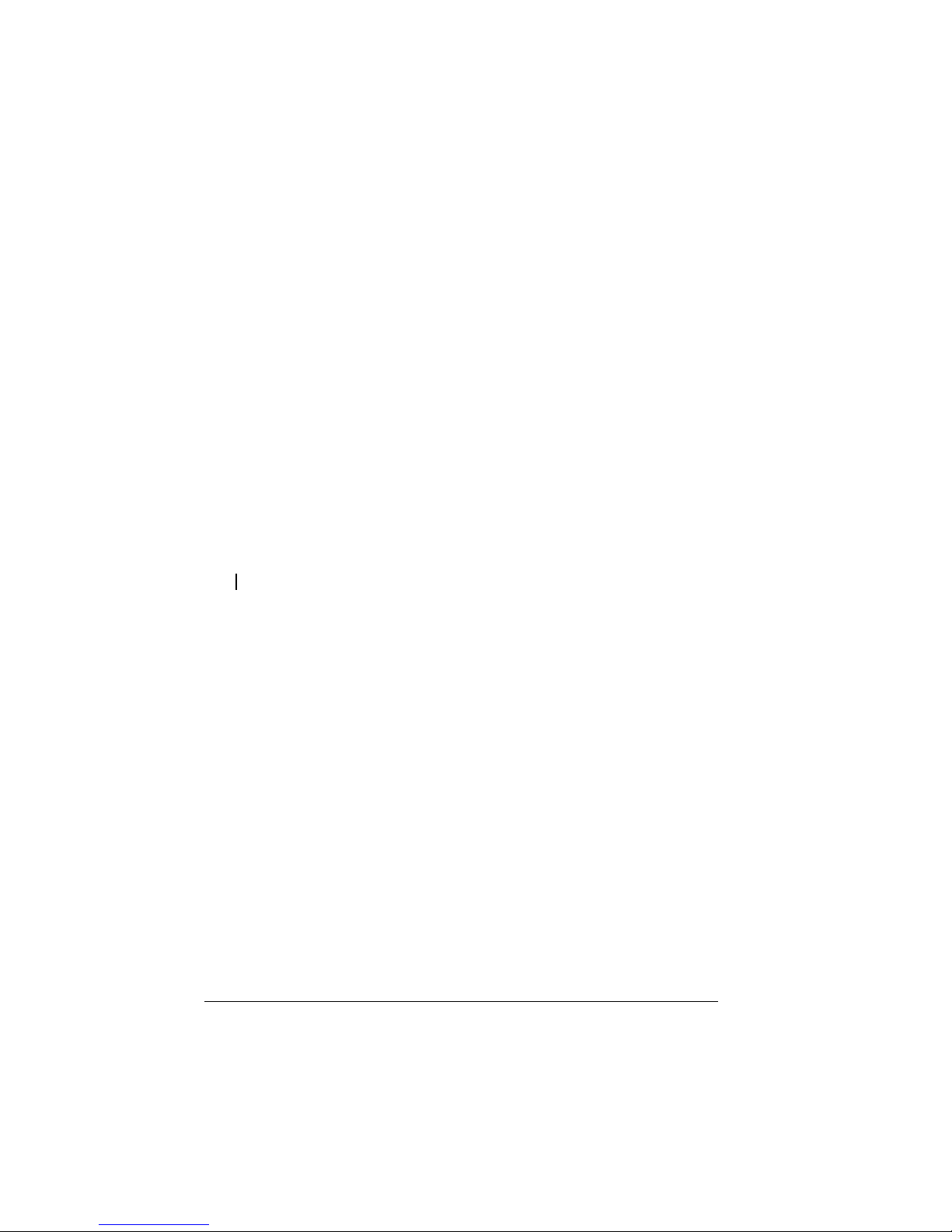iii
Table of Contents
Safety Infor ation............................................................................... i
1 Introduction.................................................................................. 1
1.1 Package Contents ...............................................................................2
1.2 Specifications.......................................................................................2
ardware........................................................................................2
Software .........................................................................................3
1.3 System View ........................................................................................4
Front Components..........................................................................4
Front Components (Compartment Door Open) .............................6
Right-Side Components .................................................................7
Rear Components ..........................................................................8
2 Setting Up..................................................................................... 9
Step 1. Install the ard Disks......................................................................9
Step 2. Connect to the Network ................................................................12
Step 3. Connect to Power .........................................................................12
Step 4. Configure Your Storage System...................................................13
3 Configuring Your Storage Syste ............................................ 15
3.1 Installing the Storage System Console..............................................16
3.2 Initializing the ard Disk(s)................................................................20
3.3 Starting Web Management ................................................................34
3.4 System Management.........................................................................36
Users Page...................................................................................36
Shared Folders Page ...................................................................42
Backups Page (Optional) .............................................................45
Advanced Page ............................................................................47
3.5 Logging Out of Web Management.....................................................62
4 Disk Configurations................................................................... 63
4.1 Adding hard disks ..............................................................................66
Adding ard Disks to a Linear or Normal RAID Configuration ....67
Adding ard Disks to a Degraded RAID Configuration ...............70
Removing ard Disks or Responding to Disk Failure..................71
Responding to RAID Degradation................................................72
Responding to RAID Failure ........................................................73